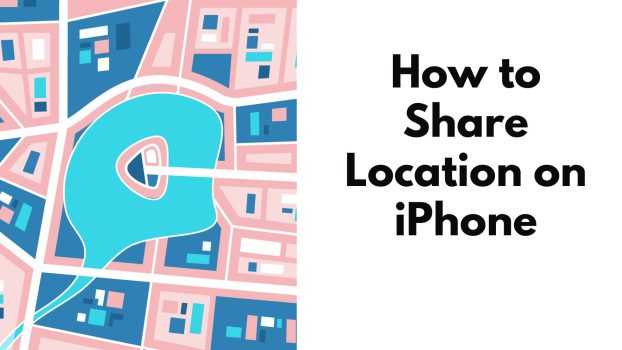Sharing location has become such a crucial step when you’re out alone and want to feel your friend’s presence and feel safer all along. But, sometimes it can be tricky to share location on iPhone with so many different features and steps out there.
Well, in this article, we’ll cover how you can share your location on your iPhone using different methods, how to track your lost iPhone and much more.
What we cover
Enable Sharing Location
- Open your “Settings” app.
- Click on Privacy & Security.
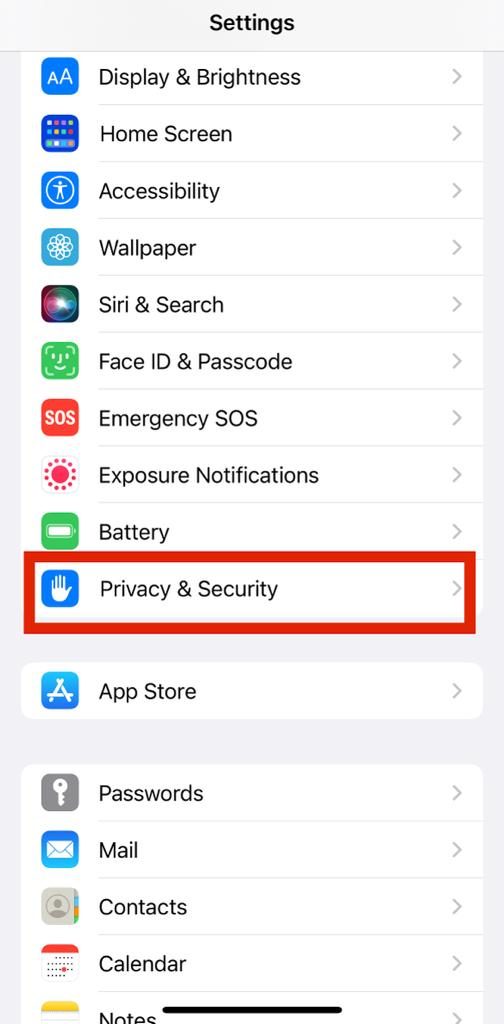
- Toggle on the Location Services bar.
- Choose what apps you want to track your location. Let’s say you don’t want “Astronomy” to track your location. In that case, you can toggle off the option by clicking on the “Astronomy” bar under it.
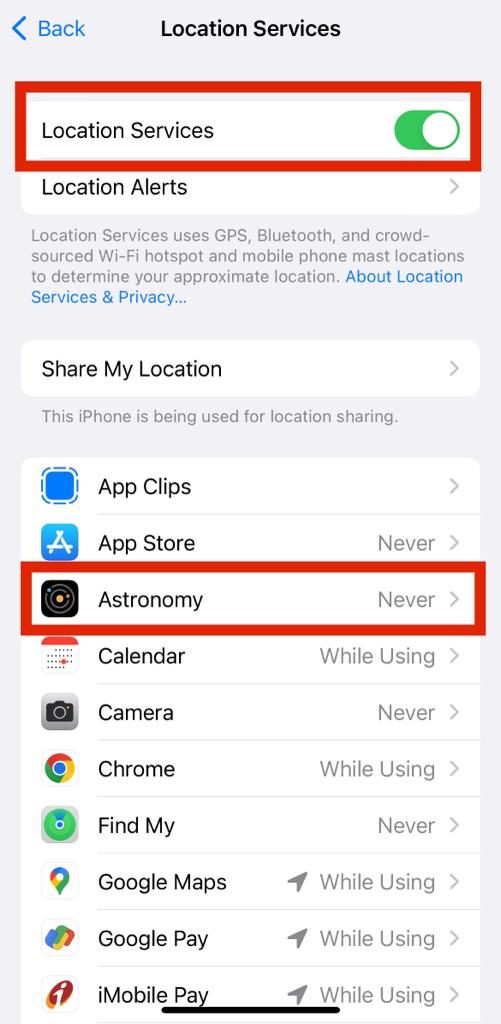
The Family Sharing Feature
- Open your Settings app.
- Click on your account name.
- Click on Family Sharing and keep following the guide to add your preferred family members.
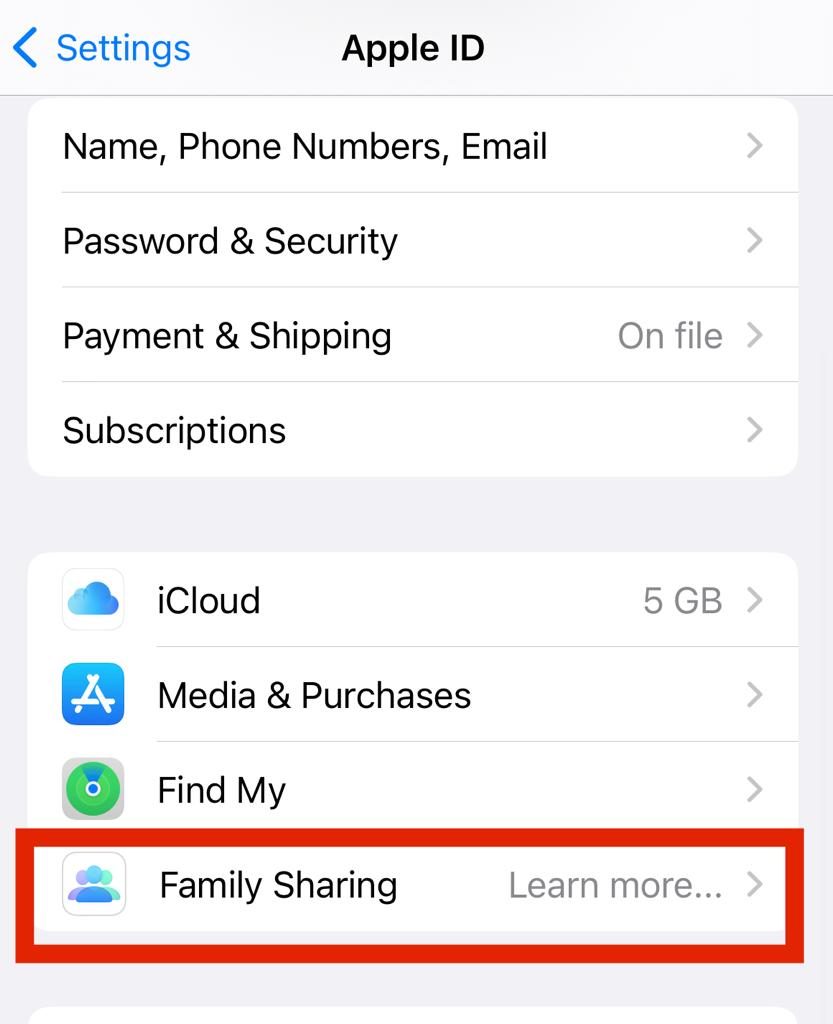
- Now, you’ll find a list of everything that is shared with your family like iCloud, subscriptions, and so on.
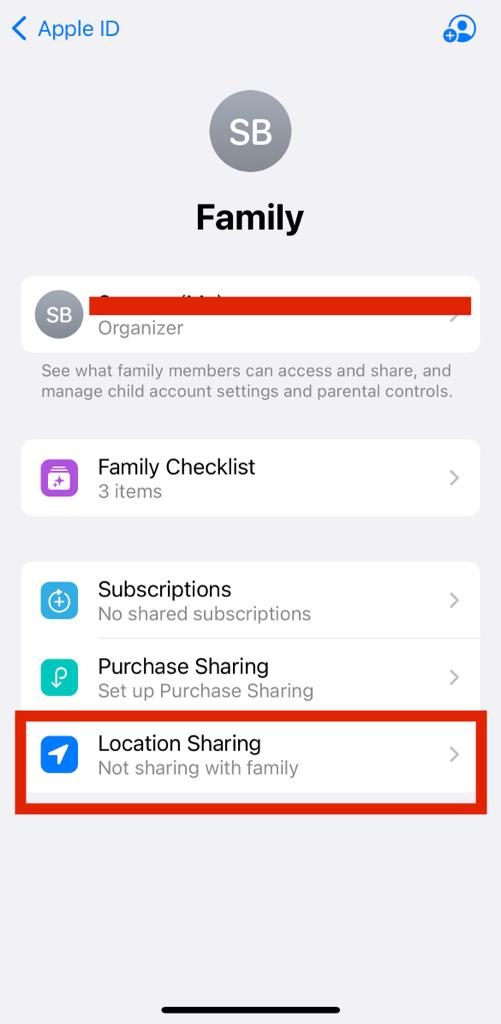
- Select the Location Sharing feature.
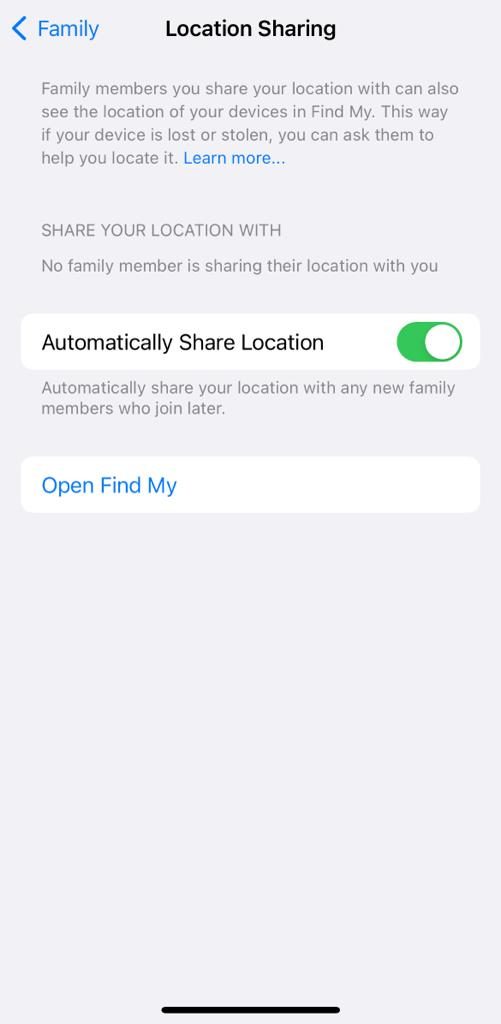
Share your Location using Messages
Note: This feature is available only on devices running iOS 17 or higher.
- Click on the chat with the person you want to share your location with.
- Click on the “+” icon
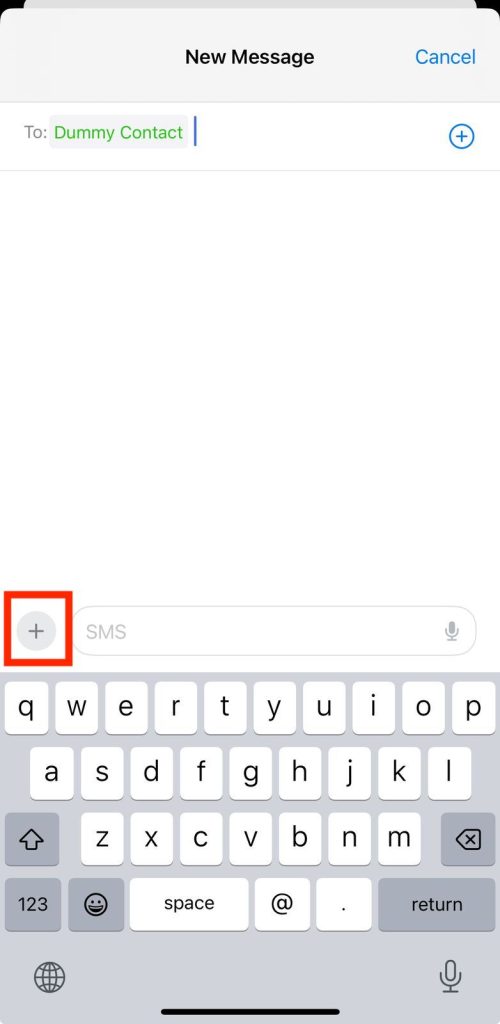
- It opens up the available apps for iMessaging.
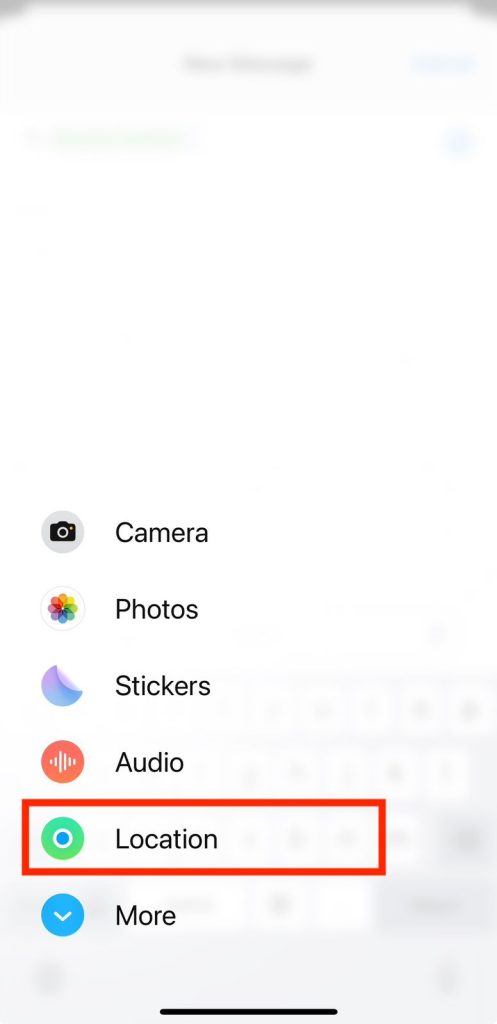
- Select Location, and provide necessary permissions to share the location.
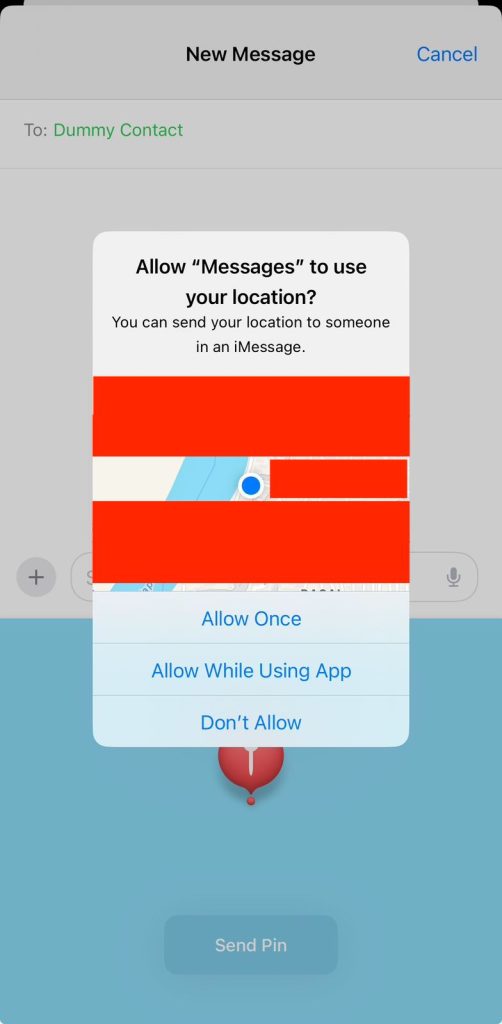
In case, you want to share where you’re at currently, go for the “Send My Current Location” feature.
In case you want to send your location for a specific amount of time, then click on “Share my Location” and then select the time period for the duration you want to keep sharing your location. This varies from an hour to a lifetime.
- Click on “Done” after making the choices.
Share Your Location With the Help of Google Maps
- Click on the Google Maps app’s icon on your iPhone.
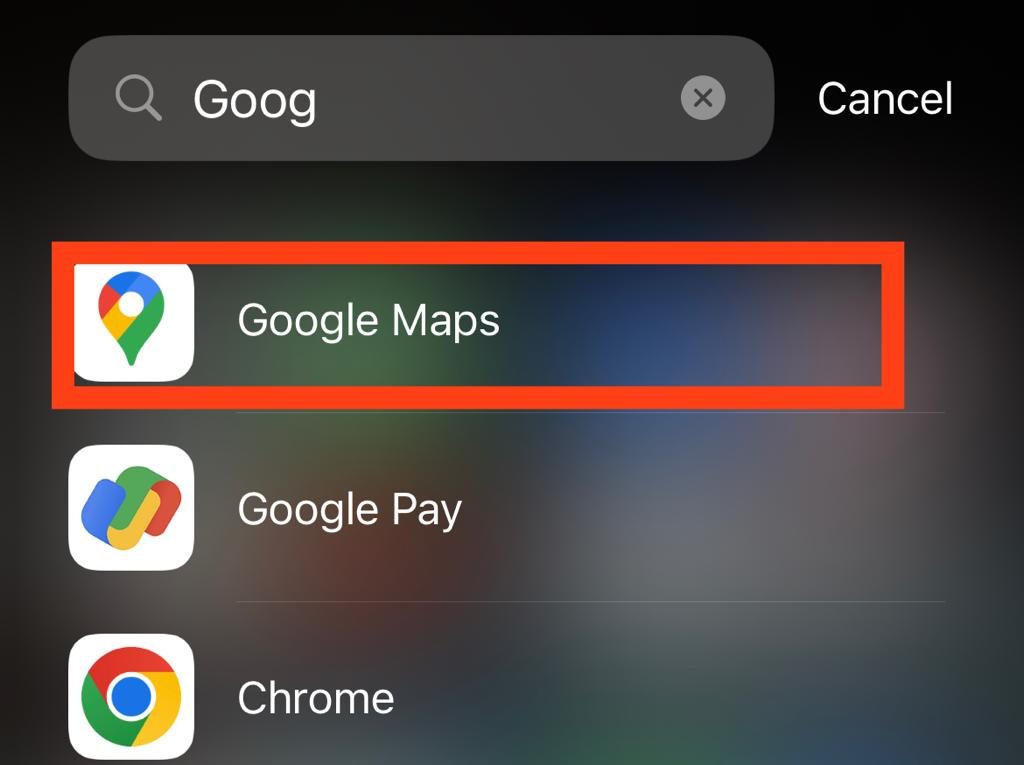
- Click on the blue dot that symbolises your location.
- Now you’ll see a pop-up menu where you can find the “Share your location” option. Click on it.
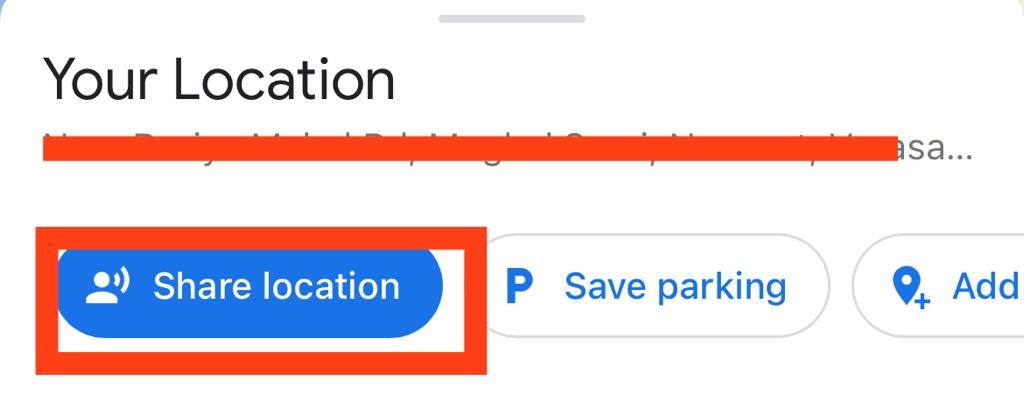
- Now select the time duration for which you want to send your location. You can also change the time duration by increasing it to 3 days at maximum. You can also click on “Until you turn this off” for the times when you want to share your location for longer than 3 days.
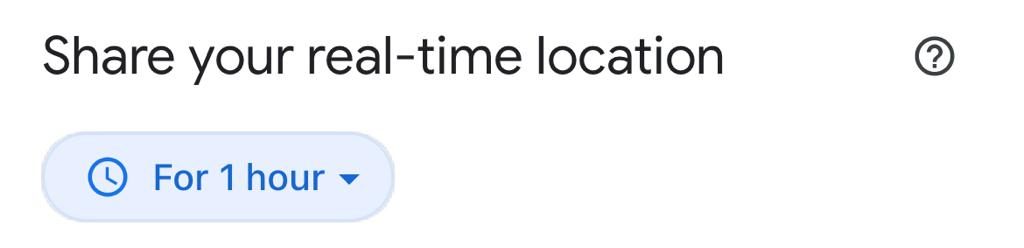
- Then, click on “Select People”.
- Click on the contacts with whom you want to share your location. You can also click on the southwards arrow to choose a phone number or email.
- Click on “Share” after making the choices.
Find My iPhone Feature
- Go to the Settings app on your iPhone.
- Click on “Find my iPhone”.
- Turn on the bar of “Find my iPhone” to share your location even when your device is inactive.
- Then, turn the “Send Last Location” to share your location on default when you are running out of your battery.
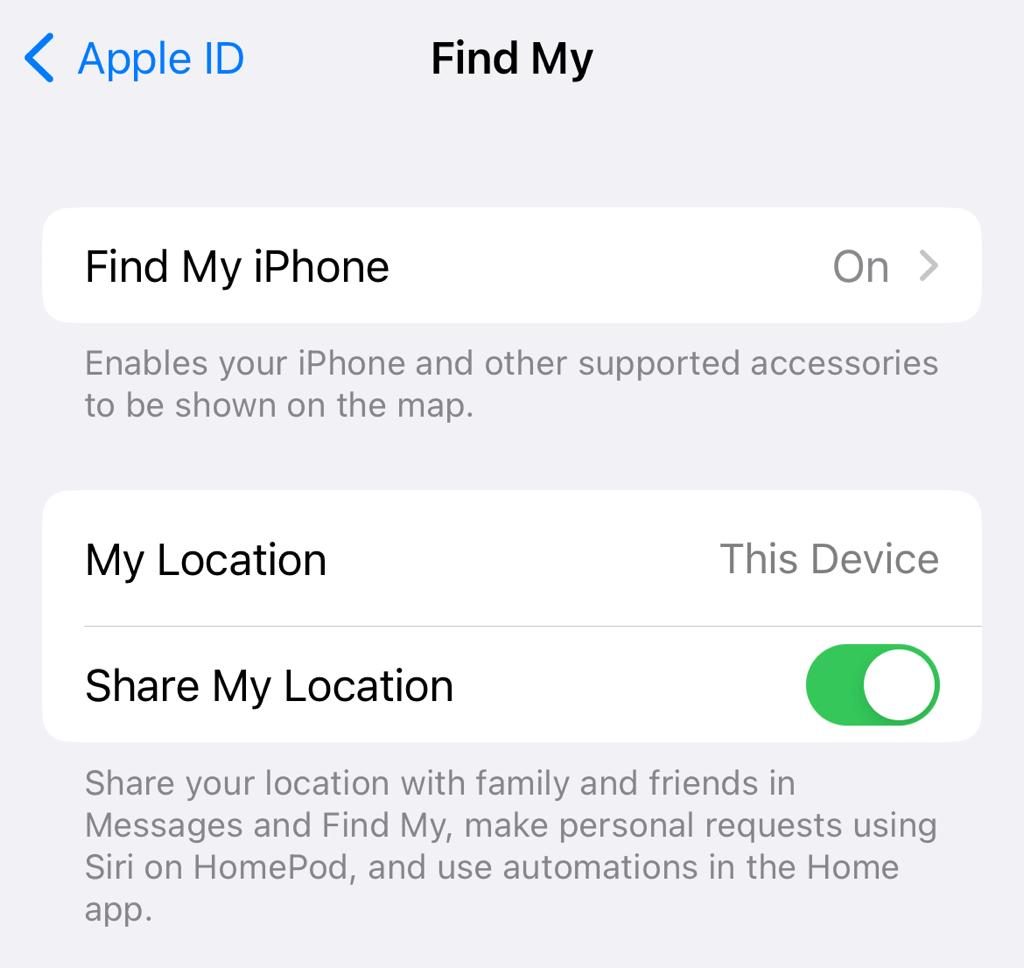
What If Your Location Sharing Feature Stops Working
- Go to the settings app on our iPhone.
- Click on “Privacy & Security”.
- Make sure your Location Services are on.
- Log in to your iCloud account.
- Click on the “Find my” app to make sure your location sharing is on.
- Give your “Find My” permission to use your Location Services at the time of setting up the app.
Also Read: Lock Screen on iPhone
Steps to Disable Location Sharing
On Find My App
Step 1: Click on your Find My app.
Step 2: Click on “me”.
Step 3: Toggle off the Share My Location feature.
With Family Members
Step 1: Go to the Find My app on your iPhone.
Step 2: Click on People and then choose the name of that family member on the list.
Step 3: Toggle off the Share My Location feature.
FAQs
How do I share the location on my iPhone with someone specific?
Follow these steps to share your location on an iPhone with a particular contact:
Step 1: Go to the “Find My” app on your iPhone.
Step 2: Click on People and then choose the name of the person on your contact list with whom you want to share your location.
Step 3: Toggle on the Share My Location.
How do I stop sharing my location with someone without letting them know?
You don’t need to worry when you stop sending your location with someone on your contact list through the Find My app since the app doesn’t send out any notifications regarding the same.