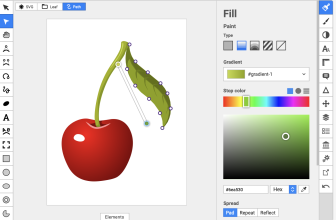GIMP is undeniably still a good option for performing basic image editing. Starting way back in 1995, GIMP has remained at the forefront of free photo editing software options, and for good reason! It gives users access to a range of tools and many photo manipulation options. It’s also totally free and available for Windows, macOS, and Linux. What’s not to like?
Despite the paintbrush that hangs from the logo’s mouth, GIMP isn’t really designed for drawing from scratch. However, it is possible to use the software for this purpose. You can draw straight lines and various shapes on top of your images.
Since 1995, a whole host of GIMP alternatives have emerged. Many of which boast better features and deliver a better user experience. In this guide, we’ll take a closer look at GIMP. We’ll then compare it to some of the biggest GIMP alternatives available today.

If you feel that GIMP has too many limitations, consider the following GIMP alternatives:
What we cover
1. Adobe Photoshop
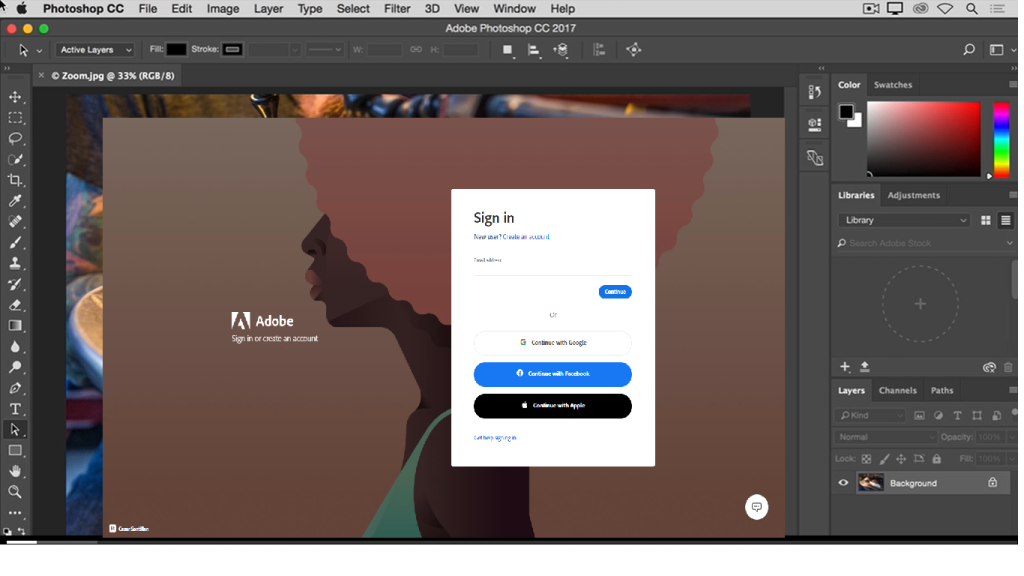
Link: Adobe.com
There’s no denying that Adobe Photoshop produces more professional-looking photographs than GIMP. With Super Resolution and enhanced image editing features, you can create gallery-ready images with Adobe Photoshop.
There’s also no question that Photoshop boasts more advanced editing functions than GIMP. From AI-powered selection tools to raw editing, Photoshop is definitely a top choice for professional photographers. It is ideal for making surreal collages, business cards, headshots, and much more.
Price
There are a few different pricing options for Photoshop. The most basic prices are:
- $20.99 per month (yearly but billed monthly)
- $19.99 per month (yearly but billed up-front)
- $239.88 per year
Features
- Layers
- Selection tools
- Vector Mask
- Pen tools
- Retouching tools
- Slicing tools
- Smart objects
- Photoshop 3D
Pros
- Non-destructive: One thing that particularly sets Photoshop apart from GIMP is that it offers non-destructive editing. This means that you can reverse all changes you make without losing any versions of your photo editing work.
- Learning materials: Learn to edit raw images or create a digital painting easily using Photoshop’s wealth of educational materials. Unlike GIMP, Photoshop pretty much has a video for everything. Plus, Photoshop’s online community is far more active than GIMP’s. This means you can easily interact with experts and get answers to your queries quickly.
- Make videos and GIFs: Photoshop is useful for a whole bunch of reasons other than just editing photos. It’s frequently used to make promotional videos and GIFs for social media.
Cons
- Costs: The biggest drawback of Photoshop is that it costs money. While GIMP can be used totally for free, the free version of Photoshop can only take you so far. In fact, the free edition is only available as part of a 7-day trial. This means you’ll have to invest in a subscription to use Photoshop in the long term.
- Prone to freezing: If you’re working on several projects at one time, your computer may crash. Many reviewers of Photoshop have noted that their computer operates slowly or completely crashes when they overload the software. This is to be expected, but it is still inconvenient.
2. Canva
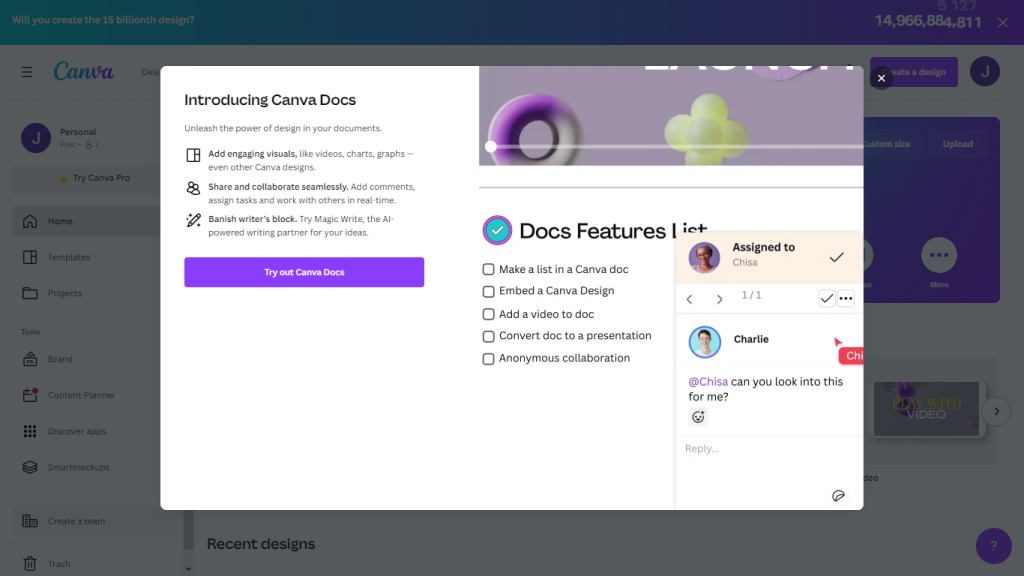
Link: Canva.com
We’d recommend Canva as the best alternative to GIMP for beginners. It offers the very basics of photo editing tools and has a comprehensible interface. If you’re just starting to develop your photo editing skills, then Canva is a great place to start. The platform has a big library of templates, which helps you pick up the basics of photo editing.
One thing that sets Canva apart from GIMP is that it is totally web-based, while the latter is a web extension. This means you can access Canva from anywhere.
Price
$12.99 per month (for one person)
$14.99 per month (for a team of five people)
Features
- Image enhancer
- Curved text generator
- Add text to photos
- Background remover
- Color editor
- Magic resizing
Pros
- Easy-to-use: Canva is one of the easiest photo editors to use. With pre-made templates and a simple drag-and-drop motion, newcomers to photo editing will learn the ropes in no time at all.
- Built for businesses: One of the biggest pros of Canva is its collaboration functions. It’s cheaper to buy Canva by splitting it five ways with a team package. With this, five team members can collaborate on the same photo editing project. This means work gets completed faster, and Canva becomes a more economical option.
- Web-based: Canva is web-based, which means you can access it with a web browser and internet connection. There is also an app version of the software available for both iOS and Android.
Cons
- Not for professionals: If you’re looking for professional editing software, you definitely need more than Canva. GIMP far outweighs it in terms of features. Plus, most of the drawing and editing is based on pre-set shapes and lines. This really hampers the amount of creativity you can exercise on the platform.
- Exporting issues: The file you export from Canva will likely look different when you open it on other applications. For example, if you export an edited photo and open it on Powerpoint, it will definitely look different.
3. DarkTable

Link: Darktable.org
DarkTable is a good alternative to GIMP if you’re looking for a faster graphics editor. It’s also a good choice if you’re looking for software than can be downloaded onto Linux. Also running on Mac and Windows, DarkTable is an open-source raw photo editor. It offers image processing functions as well as color management and photo enhancement features.
There are many similarities between DarkTable and GIMP. They both can be used to create stunning images, and they’re both free!
Price
Free
Features
- Raw image editing
- Task automation
- GPU-accelerated image processing
- Color management
- Zoomable interface
- Advanced export system
Pros
- Non-destructive: DarkTable is one of the best GIMP alternatives as it is non-destructive. On this software, you can return to any stage of the image composition.
- Free: The fact that DarkTable is free is what makes it a great GIMP alternative. If you don’t want to invest in an advanced photo editor, DarkTable and GIMP are your best options.
- Logical layout: Every aspect of this image editor is broken down into comprehensible tabs. This makes this free software a good option for beginners.
Cons
- Not available on smartphones: Unlike GIMP, DarkTable image editing is not available on iOS or Android.
4. Affinity Photo
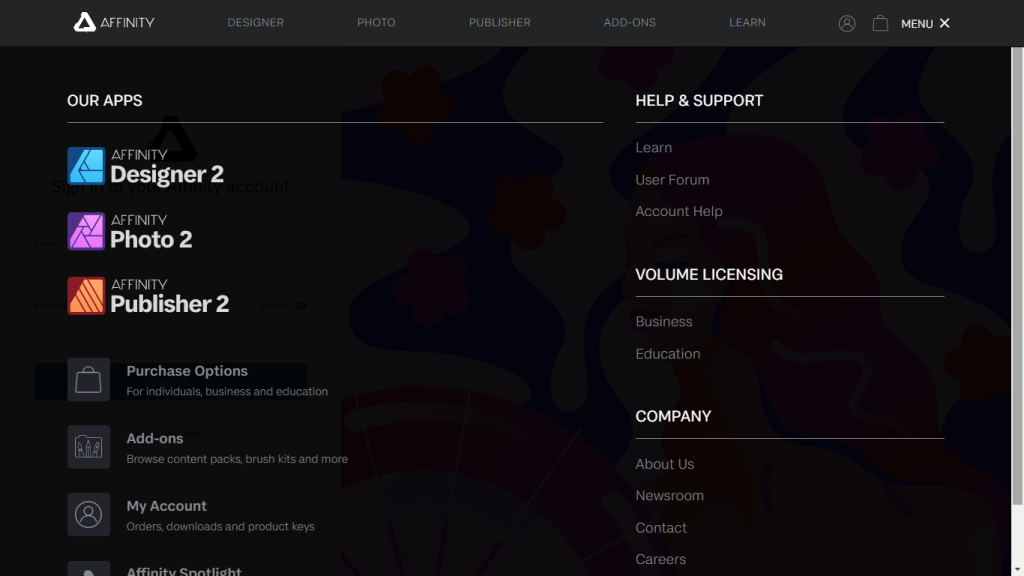
Link: Affinity.Serif.com
Affinity Photo has much more advanced features than GIMP, which is why it’s favored by professionals. Available for use acrossmacOS, iPad, and Windows, Affinity Photo is used to create complex edits with multiple images and layers. This open-source raster graphics editor may seem a little complicated to newcomers. However, it’s a great choice for pros.
PRICE
$49.99 (One-time purchase price)
Features
- Liquify tool
- Perspective transforms
- Non-destructive development
- Drag-and-drop bitmap
- Autoflow
- Brush tip interpolation
- Distance controller
- Pixel grid
Pros
- Unique features: Out of all the GIMP alternatives on this list, Affinity Photo has the most diverse range of features. Although some can be difficult to master, they make photo editing easier in the long run. These features include perspective transforms and the liquify tool. These allow you to flip, shrink, and sculpt images effectively.
- Long free trial: Although not totally free, Affinity Photo comes with a 30-day free trial. This is a lot longer than other costly GIMP alternatives out there.
- Affordable: Although you have to pay to use Affinity Photo in the long term, it’s not as expensive as other GIMP alternatives.
Cons
- Advanced features: Affinity Photo has some beginner features. However, the more technical aspects of the software may confuse newcomer photo editors.
Why Consider GIMP Alternatives?
Generally, it appears that GIMP is a good option for photographers and graphic designers who need decent photo editing software. GIMP satisfies all basic photo editing needs. However, those in more advanced photo editing professions may need software with extra tools. Essentially, if you’re a real pro, you might need an alternative to GIMP.
GIMP provides all the necessary tools for photo editing. However, some reviewers feel that the software lacks information and tutorials. A big drawback is that GIMP requires a lot of solo learning. There also doesn’t appear to be as big a community as there is for Photoshop online. This means that there’s less sense of community learning on GIMP.
Two official forums are monitored by the GIMP team. One is hosted by Pixls.US and another by the GNOME Project. Reviewers mention that it ‘takes more time to find answers’ on these forums than it would on a forum for Photoshop, for example. This is simply due to a lack of activity on these forums.
Due to this lack of community, we’d say that GIMP may not be the best option for beginners.
Pros and Cons of GIMP
The pros and cons of the GIMP photo editing software are as follows:
Pros
- Free: GIMP is open source and totally free. There are no features on the free version for which you need to pay money to unlock. Photopea and Adobe Illustrator both cost money, which is why GIMP is sometimes the preferred option.
- Plenty of tools and features: GIMP provides users with everything they need to crop, edit, resize, and recolor an image. Tools include the likes of Bucket Fill, Pencil, Paintbrush, Eraser, and Airbrush. Essentially, GIMP features all rudimentary photo editing tools. It essentially has all the tools that Photoshop has.
- Easy to export images: Normally, photo editing platforms charge users to export images – this is not the case with GIMP. Not only is it easy to export images, but you have various options for export destinations.
- Add-ons: If the standard features aren’t enough for you, there are several GIMP add-ons available. This includes image compression and batch processing. You can also add Photoshop color palettes using the PSPI plugin.
- Availability: GIMP image editing software is available on Android, iOS, Windows, and Linux.
Cons
- All changes are permanent: Unlike some GIMP alternatives, GIMP doesn’t offer non-destructive editing. That means that whenever you make a change to a piece of work, you can’t go back to an old version of the edit. Every change you make is permanent.
- Layering is difficult: It’s not possible to select multiple layers at once. You’ll need to create linked layers or layer groups to move several objects at once. This doesn’t pose a problem if you are only editing 3-4 layers at once. However, if you’re looking to create multiple layers, then GIMP is not the software for you.
- Difficult to pick up: As discussed, GIMP has limited educational resources. It can therefore be difficult for those who are new to photo editing tools.
FAQs
Can GIMP do everything Photoshop can?
For the most part, you can perform the same tasks on GIMP as you can on Photoshop. However, there are some features that GIMP does not support. This includes HDR image creation and RAW image editing.
Can GIMP be used professionally?
Just because it’s free doesn’t mean it can’t be used professionally. However, GIMP is used widely in the professional world. If you’re a photographer, graphic designer, or illustrator and need basic photo editing, GIMP can more than satisfy your needs.
Which photo editor is best for beginners?
If you’ve never used photo editing before, try the free trial on Canva. This software provides all you need to perform basic photo editing. Although it has its limitations, Canva can be used in a professional setting.