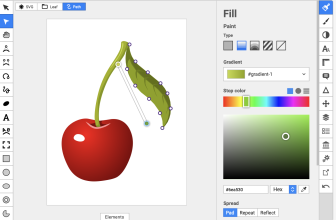In today’s business world, visual diagrams are an essential tool for communicating complex information in an easy way. Lucidchart is a popular diagramming tool but it may not be the perfect fit for every user.
If you’ve tried Lucidchart, or are looking to try it, there are some popular alternatives to consider too. So, in this article, we’ll take a look at some of the top Lucidchart alternatives.

What we cover
What To Look For When Choosing Alternatives
Choosing an alternative to Lucidchart is much like choosing an alternative for any other type of platform. You have to look at well more than one factor, here are a few factors to take into consideration:
- Features: Make sure that the alternative has the features that are important to you. For example, if you need specific types of shapes or symbols, or if you need to import and export files in a certain format.
- Price: Consider the pricing model and overall cost of the alternative. Compare the cost of the alternative to Lucidchart and determine if it’s more or less expensive.
- Visio Compatibility: If you are currently using Visio, consider the compatibility of the alternative tool with Visio. Look for a tool that can open and edit Visio files without loss of formatting or functionality.
- Mobile capabilities: If you need to work on diagrams frequently on mobile devices, make sure that the alternative has a mobile app that is compatible with your device and has enough features to do the job.
- Integration and workflows: Consider the integration capabilities of the alternative tool. Look for a tool that integrates with other tools and services that you are currently using in order to keep your workflows as smooth as possible.
- User interface: Consider the ease of use and the general feel of the alternative. Even though Lucidchart may have most of the feature set you need, if it feels hard or clunky to use, it might not be the best choice.
- Support and Community: Look into the level of customer support and the community of users of the alternative. Having good documentation, tutorials, and quick response from the support team can go a long way to make your experience with the software more pleasant and productive.
Best Free Alternatives To Lucidchart
Diagrams.net
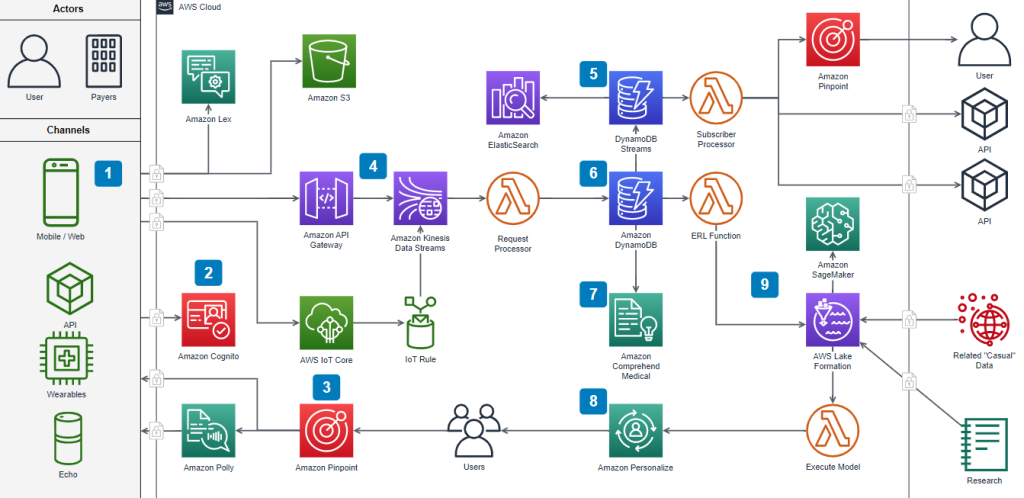
Link: Diagrams.net
Formerly known as Draw.io, Diagrams.net is a free open-source, browser-based diagram software that allows users to create a wide variety of diagrams. These include flowcharts, network diagrams, UML diagrams, and org charts. Additionally, it supports real-time collaboration and versioning, allowing multiple users to simultaneously work on the same diagram.
This option constantly comes up when people compare the best Lucidchart alternatives.
Penpot
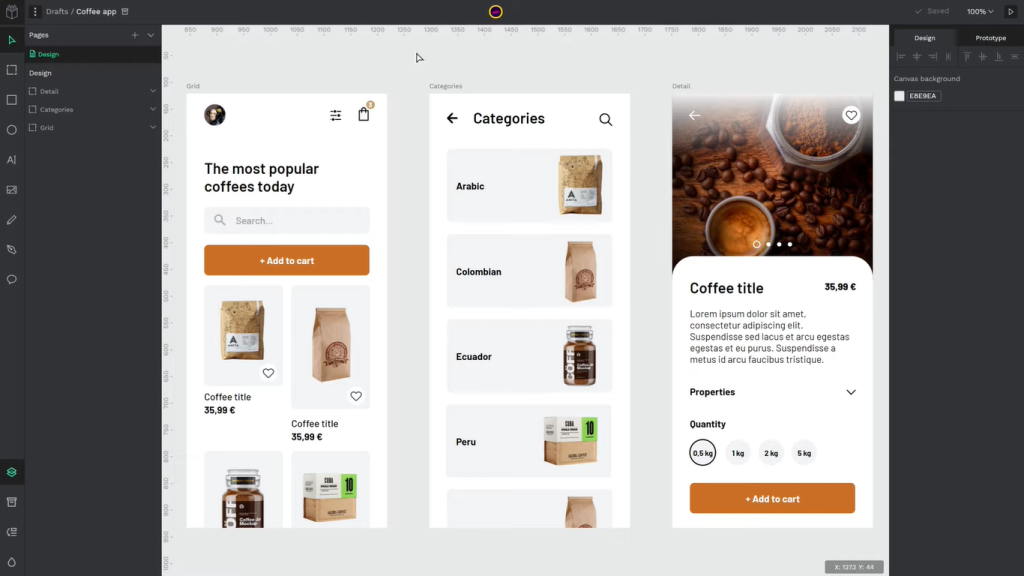
Link: Penpot.app
Penpot is a web-based platform that allows users to create, manage and collaborate on diagrams, wireframes, and user flows. It’s designed for UI/UX designers and developers, providing a set of tools for creating interactive wireframes and mockups, user flows, and testing scenarios.
Dia
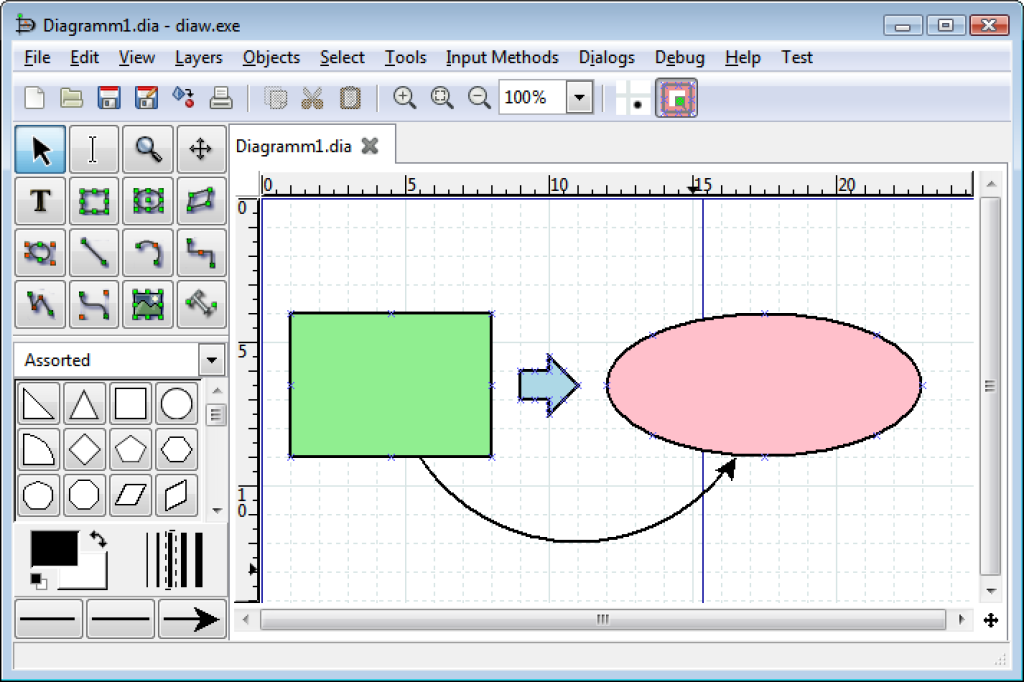
Link: Dia
This is a cross-platform diagramming tool for Windows, Mac, and Linux. It’s primarily designed for creating technical diagrams such as flowcharts, network diagrams, and UML diagrams. Additionally, Dia has a choice of templates and shapes that can be used to create a wide variety of diagrams, making it a powerful yet simple tool.
Freeplane
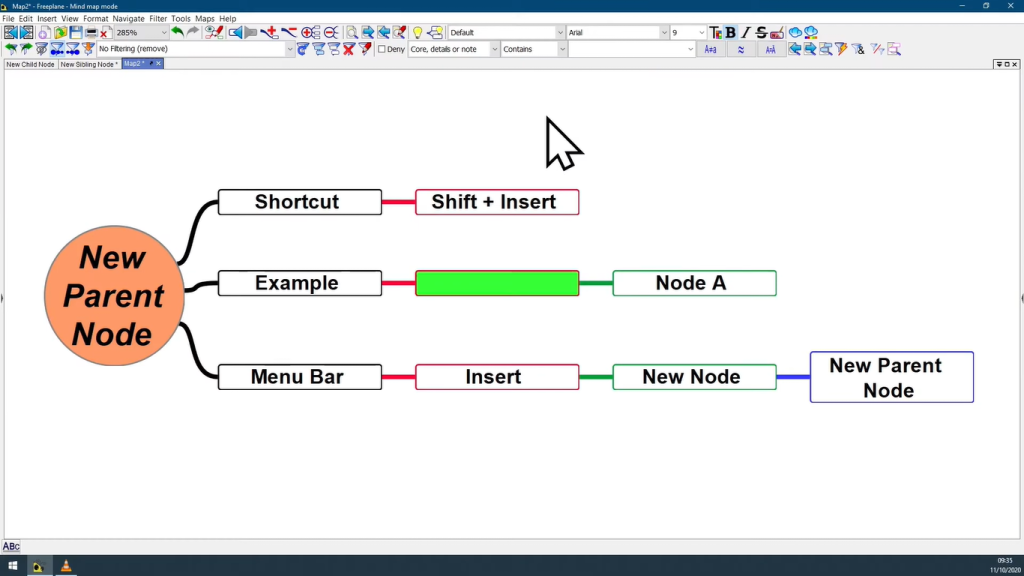
Link: Freeplane.org
Freeplane is a mind-mapping tool that allows users to create visual diagrams for organizing, planning, and analyzing information. It’s based on the FreeMind project and is available for Windows, Mac, and Linux. Freeplane also has a built-in feature for creating and editing attributes, which allows you to assign various data such as dates, and priorities.
Coggle is a good alternative to Freeplane. Besides mind mapping, this honorable mention allows you to create multiple starting points for your charts and flexible diagrams.
Best Premium Alternatives To Lucidchart
Microsoft Visio
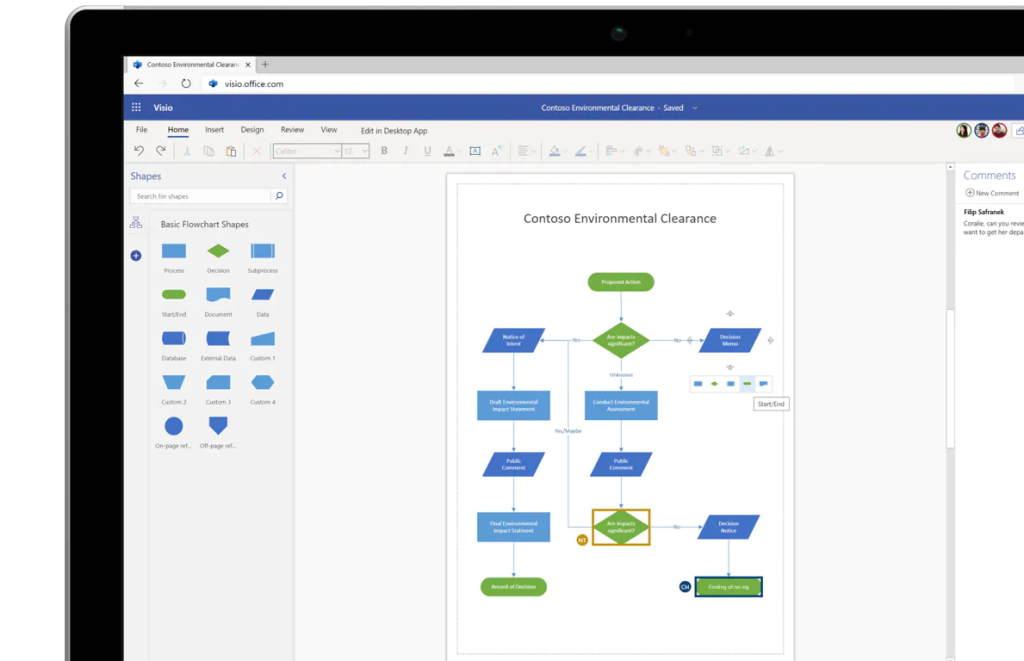
Link: Microsoft Visio
Visio is a diagramming and vector illustration software developed by Microsoft that allows users to create high-quality flow charts, mind maps, and professional diagrams. Arguably one of the best Lucidchart alternatives, Visio has extensive customization tools but Mac users are restricted to using the web version.
OmniGraffle
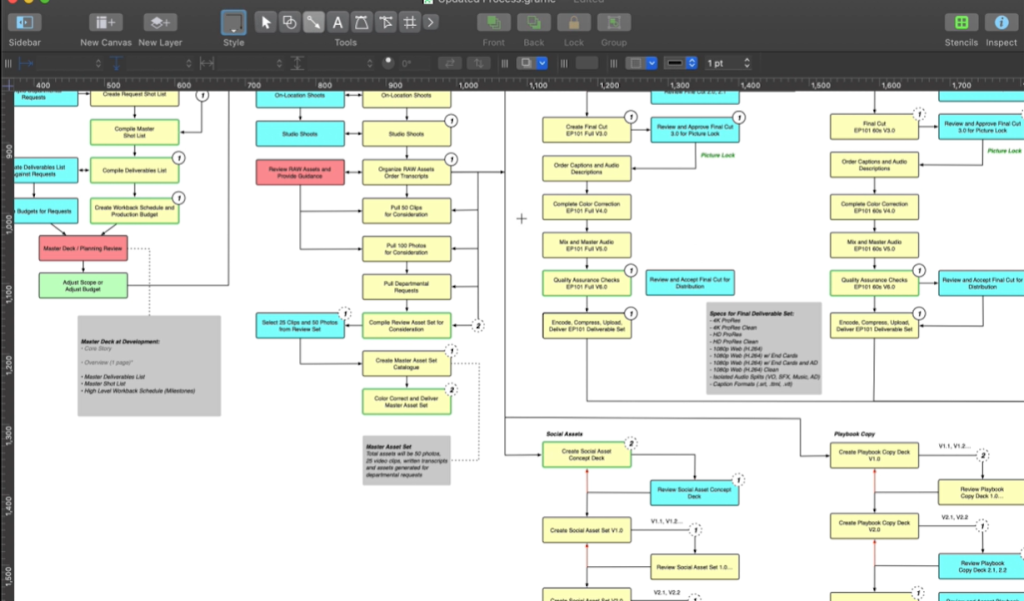
Link: Omnigroup.com
OmniGraffle is a vector illustration and diagram tool for Mac, iPad, and iPhone that allows users to create flowcharts, wireframes, mind maps, and more.
It features a wide range of customizable shapes, styles, and tools, which can be easily combined to create diagrams. OmniGraffle is also easily one of the best Lucidchart alternatives on the market.
Whimsical
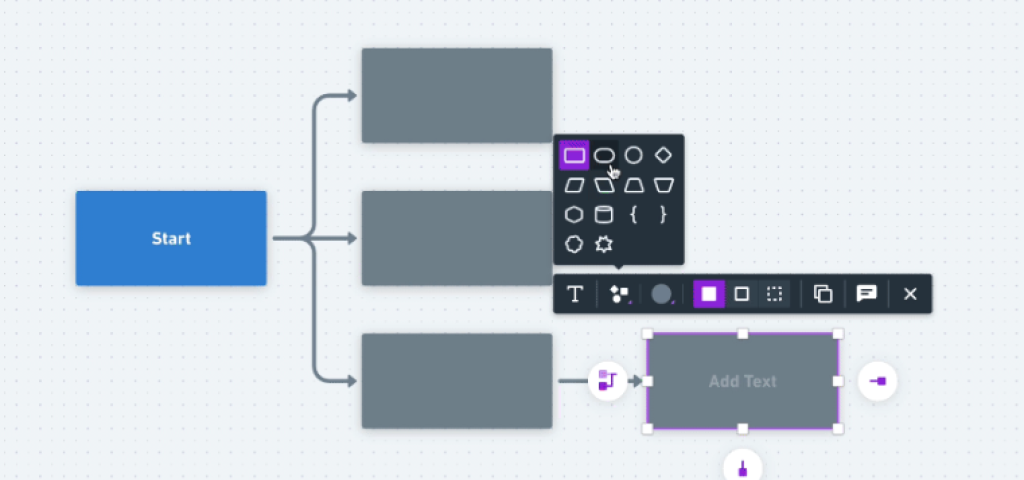
Link: Whimsical.com
Whimsical is a web-based diagramming and prototyping tool that allows users to edit and create flowcharts, mind maps, wireframes, and many other things.
Whimsical has a modern and intuitive user interface that allows users to quickly create diagrams with its drag-and-drop interface. It features a vast library of shapes, icons, and stencils that can be used to create professional-looking diagrams.
Scapple
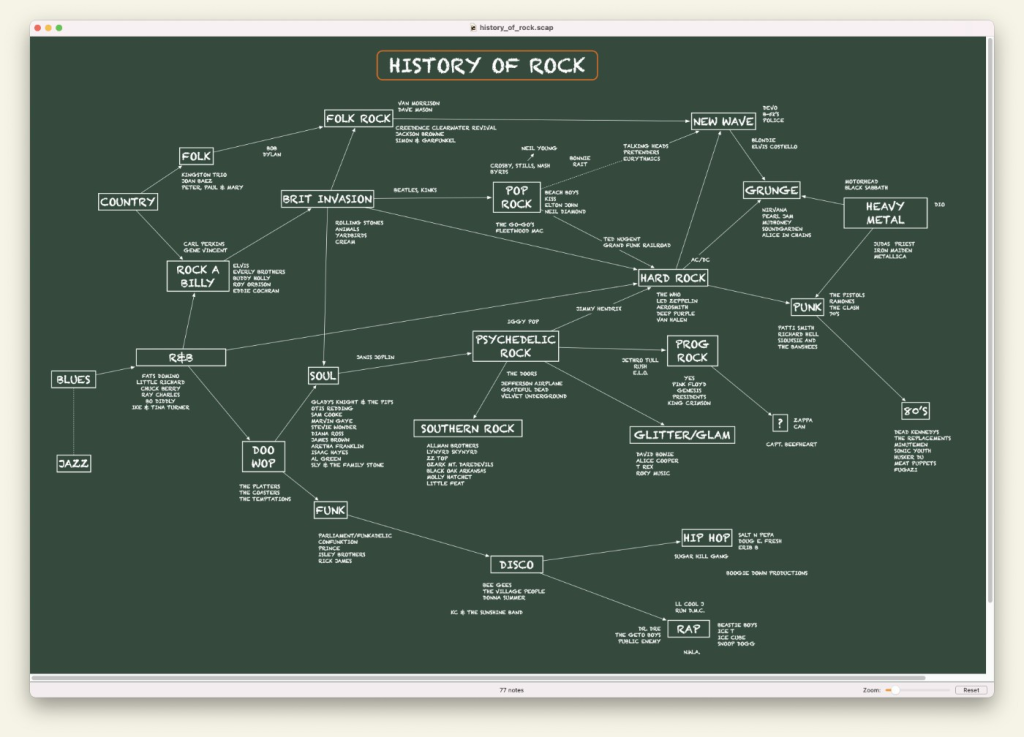
Link: Scapple
Scapple is a free-form note-taking tool for iOS devices as well as Mac and Windows operating systems. It was created by Literature & Latte, the same company that creates Scrivener.
It allows users to create diagrams, mind maps, and other forms of note-taking. It’s an easy-to-use tool that allows users to make quick notes on pieces of “paper” that they can move around as they like.
How To Choose A Diagramming Tool According To User Type
Choosing a diagram software can depend on a variety of factors, including the specific needs of the user and the type of diagrams they will be creating. Here are a few suggestions for choosing a tool based on user type:
For students:
- A tool with an intuitive, user-friendly interface is important, as students may not have a lot of experience with diagramming software.
- A wide range of pre-built shapes and symbols can be helpful for students who may be creating diagrams for a class or project.
- A free or low-cost option may be more budget-friendly for students.
For educators:
- A tool with a wide range of pre-built shapes and symbols can be helpful for educators who may be creating diagrams for lessons or presentations.
- Collaboration and sharing features can be helpful for group projects or for getting feedback on lesson plans.
- A tool with built-in interactive features like prototyping, quizzes, or quizzes can be useful to create interactive diagrams and lessons.
For business professionals:
- A tool with advanced features such as data linking, and real-time collaboration may be important for business professionals who need to create diagrams for presentations, reports, or process flows.
- Integration with other tools such as G Suite, MS Office, JIRA, Slack, and many more can be useful to streamline workflows.
- Advanced security and data protection options may be a concern for business professionals who need to keep sensitive information confidential.
Lucidchart Pros and Cons
Pros
- Has an intuitive interface
- Contains a large library of shapes and symbols that enhance your ability to create flowcharts
- Good flowchart features
- Real-time collaboration and sharing features make it easy to work on diagrams with others
- Has a dedicated tool for creating mind maps
- Can be accessed from any device and browser
- Offline mode
Cons
- Free plan has some limitations
- Lucidchart’s paid plans can be more expensive than some of its competitors
- Limited Visio compatibility
- Users report the mobile app version to be less functional compared to the web version
Lucidchart Pricing
Lucidchart has a few different pricing options, including a free plan and different paid plans.
The free plan allows you to create and edit diagrams and includes basic shapes, symbols, and connectors, as well as the ability to collaborate with others in real-time. However, the free plan does have some limitations, such as limited data storage and the inability to access some advanced features, like data linking and offline access.
The paid plans are divided into two groups: the Personal Plan and the Team & Enterprise Plans. The Personal Plan is designed for individuals, while the Team & Enterprise Plans are meant for both small and large teams.
- Personal Plan: The Personal Plan is a monthly or annual subscription, which costs $9.95/month or $9.50/month with an annual subscription. This plan includes all the features in the free plan, plus additional features such as the ability to import Visio files, version history, data linking, and offline access and it also comes with additional storage.
- Team & Enterprise Plans: The Team and Enterprise plans are tailored to the needs of different-sized teams and organizations. They offer increased storage, additional user and collaboration features, and administrative controls. Pricing for these plans varies depending on the number of users and the features you need.
All plans come with a 14-day free trial, and users have the option to add additional features and storage as needed. Please note that all plans are subject to change, so for more accurate and up-to-date information, you can check on the Lucidchart website or contact their sales team.
Why Use A Lucidchart Alternative?
The reality is that there are many reasons why someone might use a Lucidchart alternative. Here are some of the most likely reasons why:
- Cost: Lucidchart’s paid plans can be more expensive than some of its competitors, especially for larger teams. If cost is a major consideration, an alternative with more affordable pricing might be a better option.
- Feature set: Lucidchart has a wide range of features, but it may not include certain features that are important to a specific user or use case. For example, if a user needs a specific type of shapes or symbols that are not available in Lucidchart, an alternative with a more extensive library might be more appropriate.
- Visio compatibility: While Lucidchart can open Visio files, there can be some differences in formatting and layout, and not all Visio features are supported. If a user is looking for a tool that is fully compatible with Visio, an alternative that can open and edit Visio files without loss of formatting or functionality might be a better choice.
- Mobile capabilities: Lucidchart has a mobile app, but its capabilities may not be as extensive as the web version, or not available on all platforms. If a user needs to work on diagrams frequently on mobile devices, an alternative with a more robust mobile app might be a better fit.
- Integration and workflows: Lucidchart has integrations with various tools and services, but if a user is looking for a tool that integrates with a specific tool that Lucidchart doesn’t, an alternative with that integration might be a more efficient option.
- Preference and ease of use: Ultimately, even though Lucidchart is a great tool, some users may simply prefer to use a different interface or a tool. Alternative software could better suit their workflow and user experience preferences.
FAQs
Can Lucidchart open Visio files?
Yes, Lucidchart can open Visio files. The process is quite simple. You can either import a Visio file directly into Lucidchart by going to the “File” menu and selecting “Import” followed by “Visio”. Or, you can first export your Visio file as a VDX file, which is the file format used by Lucidchart, and then import that VDX file into Lucidchart.
Is Lucidchart owned by Google?
No, Lucidchart is not owned by Google. It’s an independent company that offers a web-based diagramming and visual modeling platform. Lucidchart was founded in 2010 and is based in South Jordan, Utah.
Although Lucidchart is not owned by Google, it does have some integrations with Google’s suite of tools. For example, you can import Visio files and export Lucidchart diagrams to Google Drive.
Can you use Lucidchart offline?
Lucidchart is a web-based application, so it requires an internet connection to function. You cannot use it offline without an internet connection. However, you can save your work and work on it later when you do have an internet connection.
Is Lucidchart included in Office 365?
Lucidchart is not included as a part of the standard Microsoft Office 365 suite. Office 365 includes a number of productivity and collaboration tools, such as Word, Excel, PowerPoint, and Outlook, but it does not include a diagramming or visual modeling tool like Lucidchart.
Although Lucidchart is not a built-in tool in Office 365, you can still use it with Office 365 documents.
What shapes are included in the Lucidchart free version?
The free version of Lucidchart includes a wide variety of shapes that you can use to create your diagrams. The shape library in Lucidchart is organized into different categories, such as Flowchart, UML, Network, and Wireframe, and each category includes a range of shapes that are specific to that type of diagram.
Here’s a general overview of the types of shapes you’ll find in the free version of Lucidchart:
- Flowchart
- UML
- Network
- Wireframe
- Basic shapes
- Flowchart shapes