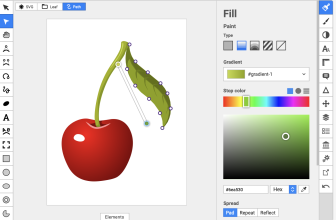Work management is vital to the success of a project. As a result, several diagram software help with workflow management and organization.
This post looks at the main differences between Creately and SmartDraw. Keep reading to learn which drawing software is best for you.
What we cover
What Is Creatly Used For?
Creately is a flexible work management tool that provides a data-linked visual workspace on an endless canvas. The platform enables users to create, collaborate on, and update data in various forms. It also creates views for various use cases.
Creately combines workflow and project management, diagramming and collaboration, and wiki and note recording to create an environment where users can model a custom operating system for their work.
One of the platform’s most notable features is the drag-and-drop system, allowing you to choose predesigned shapes and drag them to your work area. It also gives you access to thousands of templates that help you get started on diagrams like UML diagrams, organizational flowcharts, and wireframes.
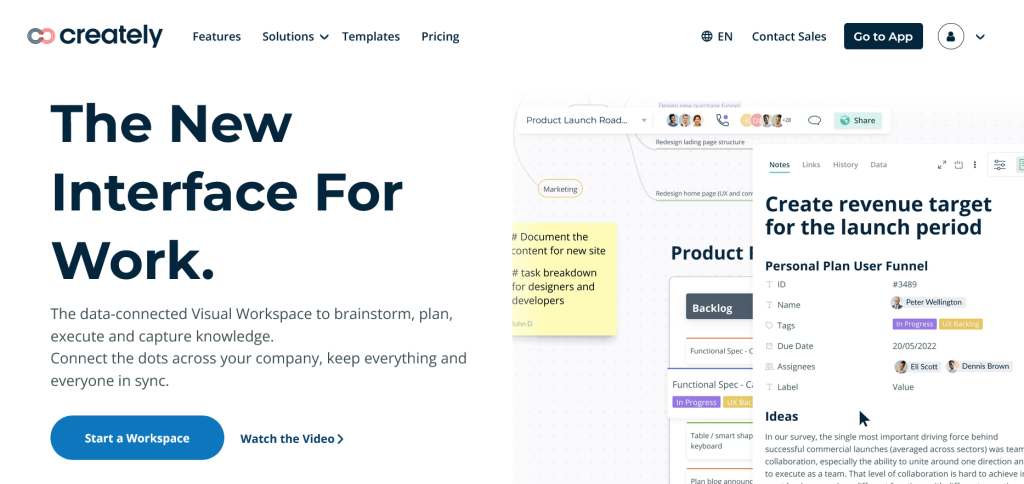
What Is SmartDraw Used For?
SmartDraw is a browser-based organizational tool used by teams to collaborate and make organization charts, flowcharts, mind maps, project maps, and more.
Established in 1994, SmartDraw strives to create professional-looking diagrams and visuals for any use case.
In addition to making diagrams, SmartDraw offers users the power they can expect from enterprise-grade solutions. These include powerful automation features that generate diagrams from data and sophisticated integrations with third-party tools.
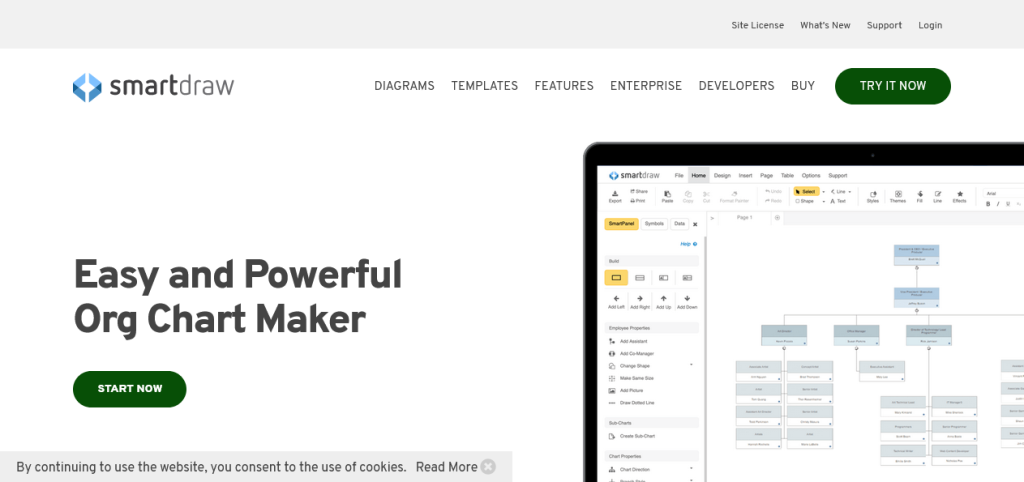
Similarities Between Creately and SmartDraw
Creately and SmartDraw share many similarities. Let’s look at some of the most notable ones:
Both Are Web-Based Platforms
Creately, and SmartDraw are browser-based web apps. As a result, you don’t need to download or install them.
This saves your local storage space and the time you’d have spent downloading and setting up the applications.
Additionally, since the apps are web-based, you don’t have to worry about OS compatibility. You can access them if you have a fairly recent web browser.
Both Tools Offer Templates
Templates are a great shortcut to help you complete your diagrams quickly. Creately and SmartDraw have thousands of templates to help you develop your diagram without starting from scratch.
Basic templates are also great for novice users to learn how technical diagrams work. This helps them create more innovative diagrams in the future.
Collaborative Features
Both tools allow you to work on diagrams with other team members. This is especially useful in complex, technical diagrams requiring several professionals’ input.
You can assign individual parts of the diagram to certain team members and work on the diagram simultaneously. Both tools also allow team members to edit and comment on diagrams.
Using the version history tool, you can also see what changes have been made and which team members made them.
They’re Both No Code Diagram Software
Creately, and SmartDraw allows you to create professional diagrams without learning to code. You’d need a coding background to design functional flowcharts in most fields.
With these tools, however, you can design the front end of your project’s diagram and let the tools take care of the code in the background.
Differences Between Creately and SmartDraw
While SmartDraw and Creately are pretty similar, they have a few differences that set them apart.
Here are some of the most prominent differences between the two diagram apps.
Features
Creately and SmartDraw have an impressive variety of features. Creately offers advanced synchronization features to ensure your data is always updated.
Therefore, you can display the same item as a sticky note, process step, or decision.
You can visualize your items however you want to based on the context. Any changes you make will automatically be updated across all the platforms the diagram is open.
The platform also allows you to drag-and-drop items that aren’t usually linked to create custom workflows. It also extends your core platforms to add notes, metadata, and other information the host won’t let you.
SmartDraw has some interesting core features, like its intelligent formatting engine. This gives your diagram automatic spacing, alignment, sizing, and color schemes for a professional finish.
‘The platform also has true CAD capabilities, with standard engineering scales, which allows you to create technical diagrams.
Templates
SmartDraw and Creately have thousands of professionally designed templates. However, SmartDraw has a wider variety of free templates.
The platform organizes all templates according to their types. For instance, organizational charts are grouped together.
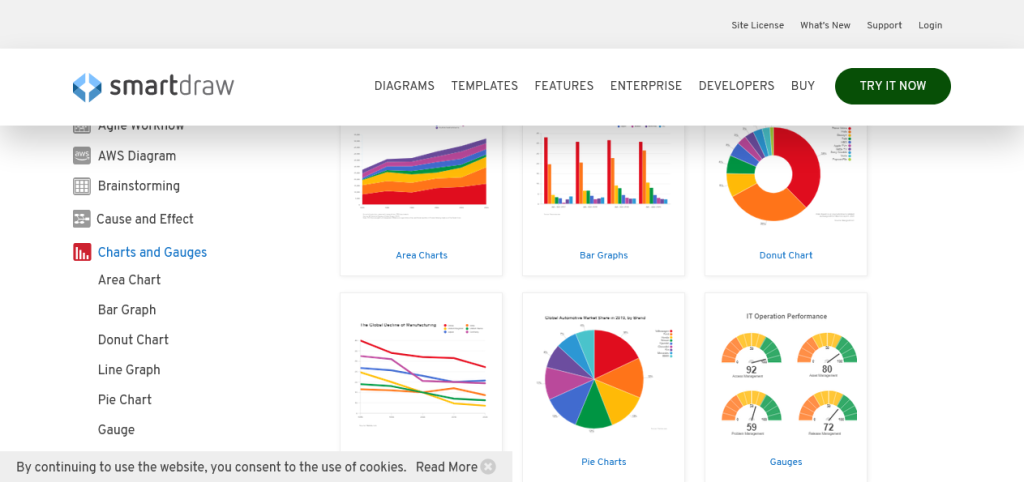
In contrast, Creately organizes templates according to their field. Therefore, all educational templates are categorized together.
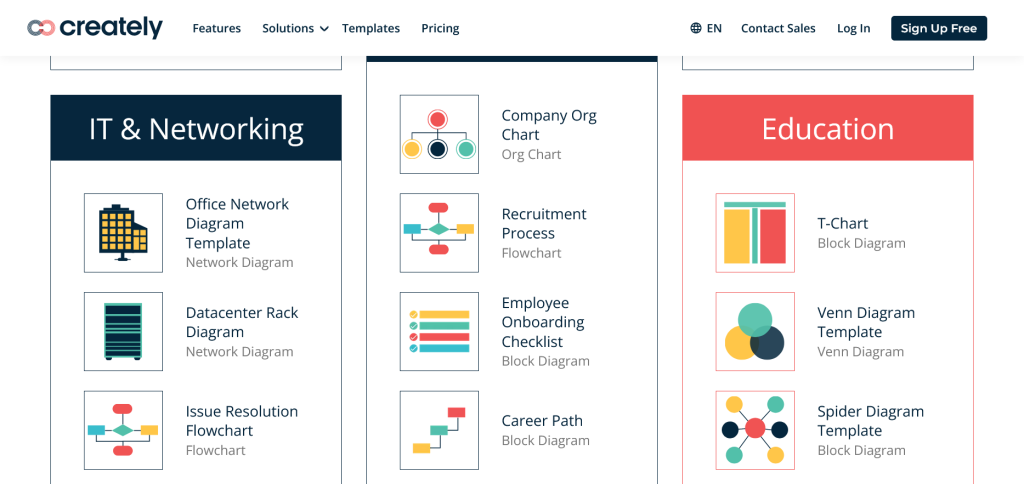
User Interface
Creately has a straightforward and intuitive user interface. The visual editor has two condensed menus on either side of the working area.
This leaves more room for the diagram.
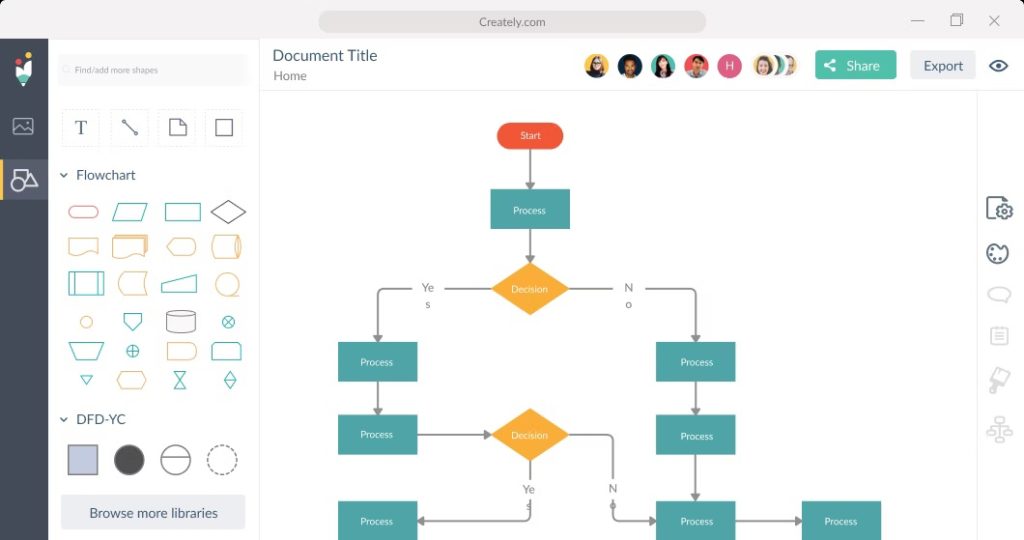
On the other hand, SmartDraw’s interface has more features spread across the screen. While some might consider this clutter, others like instant access to all the important tools when designing diagrams.
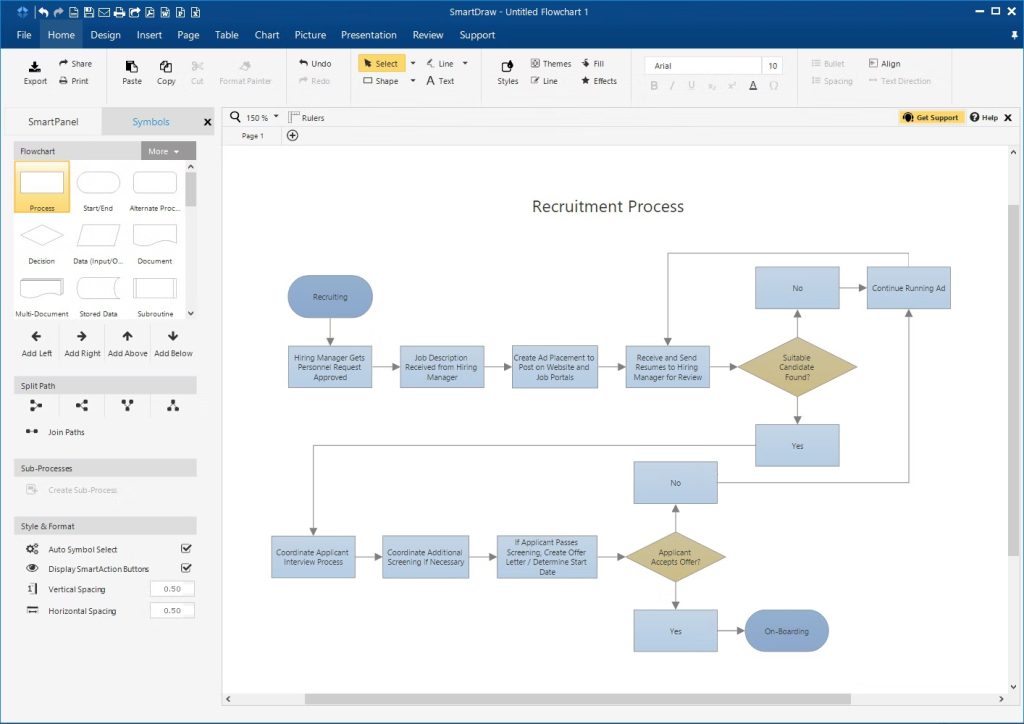
Learning Curve
SmartDraw and Creately are pretty easy to learn and use. However, SmartDraw has more complex features.
Therefore, it might take some time for beginners to learn how to use it.
Collaboration Tools
Both tools offer collaboration features. Creately lets you work on the diagram with your remote team in real time.
SmartDraw offers a few advanced collaboration features, including:
- Sharing diagrams: SmartDraw allows you to share diagrams with anyone over Microsoft Teams, email, or Slack.
- Working in common folders: SmartDraw allows you to work on the same visuals with your team using the same folder. You can also assign certain groups of users permission to access and edit these diagrams.
- Numerous integrations: SmartDraw’s long list of integrations means that everyone in your team can keep using whichever platform they’re used to, whether it’s Dropbox, Google Drive, Box, SharePoint, or One Drive.
- Add comments to diagrams: SmartDraw allows you to add feedback or notes to diagrams.
- Integration with Atlassian Stack: SmartDraw fully integrates with Jira and Confluence. It also has an add-on for Trello. You can now collaborate more effectively with Atlassian’s Stack.
Integration Capabilities
Creately has four main integrations:
- Google Drive: Allows you to manage creately documents from your Google Drive account. It also lets you add collaborators by sharing your Google Drive files. You can also control document viewing rights using Google drive.
- Slack: Allows you to create new Creately documents from your preferred Slack channel. It also allows you to review and reply to comments from your Slack account. You can also give your team edit access by sharing the diagram’s link in your channel.
- Confluence: Allows you to access standard shape libraries and thousands of templates for more than 50 diagram types. It also offers advanced features to visualize anything in impressive speed.
- Microsoft teams: Gives you an infinite smart canvas to brainstorm and plan. It also gives you access to visual tools to create custom workflows to run projects.
The platform is also planning to add One Drive and Zapier to its list of integrations.
In contrast, SmartDraw already integrates with these and more applications.
Some of SmartDraw’s most notable integrations are:
- Microsoft: SmartDraw allows you to draw charts and other diagrams and add them to reports on Microsoft Office. SmartDraw also integrates fully with Microsoft One Drive.
- Google: SmartDraw integrates with Google services, allowing you to make diagrams in Google Docs or Google Sheets. You can also create and share diagrams directly from Google Drive.
- Microsoft teams: Gives you an infinite smart canvas to brainstorm and plan. It also allows you to create new diagrams or add existing diagrams to your channels.
- Jira: Installing the free SmartDraw connector for Jira helps illustrate workflows with visuals like decision trees, flowcharts, cause and effect diagrams, etc.
- Trello: The SmartDrawer power-up for Trello allows you to draw diagrams like UML diagrams, workflows, process charts and concept maps.
- Dropbox: SmartDrawer also integrates with Dropbox, making it even easier to share your diagrams.
The integrations above are just a few of the tens of applications that integrate natively with SmartDraw.
Pricing Plans Comparison
Creately and SmartDraw have various pricing packages. Let’s look at them.
SmartDraw Pricing
SmartDraw doesn’t have a free package. Below are its paid plans:
- The individual plan for $9.95 per month: Offers basic features for individuals.
- The team plan for $5.95 per user per month: Requires a minimum of 5 users and offers a few collaborative features.
- The site plan for $2995 per month: Gives you access to everything SmartDraw has to offer, including multiple shared folders, custom company theme, and SSO.
It’s important to note that all the packages are billed annually. Additionally, while $2995 is the standard price for the site plan, you need to contact the sales team to get a custom quote.
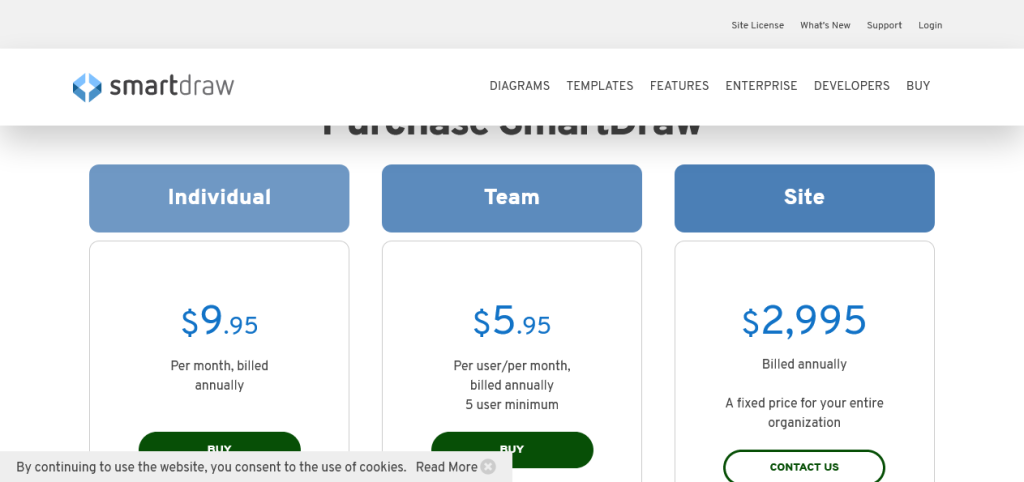
Creately Pricing
Creately has a free plan that offers basic features mostly aimed at beginners who want to learn how the platform works. It also has paid plans including:
- The personal plan at $4 per month: Offers all the essential features a freelancer requires, such as unlimited canvases and folders.
- The team plan at $4.80 per month: Adds collaborative features like a team admin, most integrations, and 5000 items per database.
- The enterprise plan at a custom price: Offers custom features suited for large organizations with multiple teams.
To get a custom quote for the enterprise plan, you can contact Creately’s sales team.
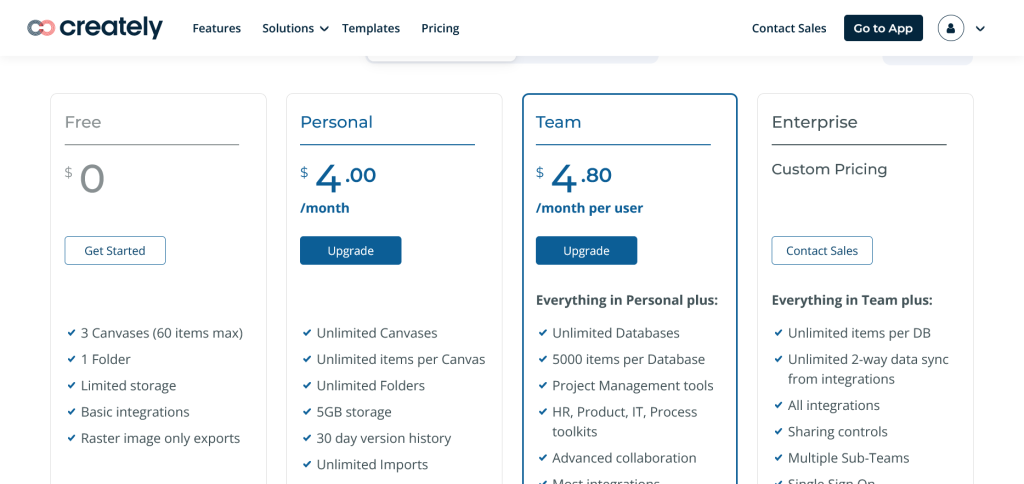
Customer Support
Creately offers email support for all users and additional live chat support for team users. You can also go through Creately’s knowledge base for more information.
On the other hand, SmartDraw offers users phone support Monday to Friday, 8 to 5 pm CT. The platform also offers email for all users and live chart support for team and site users.
Customer Reviews
Creately has a 4.3 out of 5-star rating from 249 reviews on G2. Positive reviewers liked the platform’s practicality and ease of use. On the other hand, some of the negative reviewers cited delicate alignments.
SmartDraw has a 4.5 out of 5-star rating from 155 reviews on G2. Positive reviewers liked the wide range of templates that make it easy to create diagrams.
Pros and Cons Summary Table
| Creately | SmartDraw | ||
| Pros | Cons | Pros | Cons |
| Templates organized by field | Limited collaborative tools | More features than Creately | No free plan |
| Free plan | Few integrations | More integrations | |
| Cheaper paid plans | Better collaborative tools | ||
| Shallow learning curve | Phone customer support | ||
| Clean user interface | Templates organized by diagram type | ||
| Web based | Excellent customer reviews |
Final Words
SmartDraw and Creately are excellent diagram software. However, each is ideal for a different type of user.
When to Use Creatly
Creately is ideal for users who need basic diagram software. While it offers many impressive features, its limited integration capabilities make it unsuitable for large teams.
When to Use SmartDraw
SmartDraw is best for large organizations with large teams. It has many collaborative features and integration capabilities, making it ideal for teams. It is also too expensive for individual users.