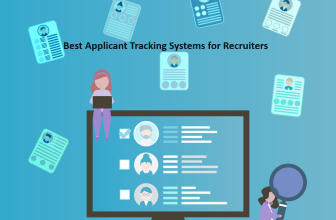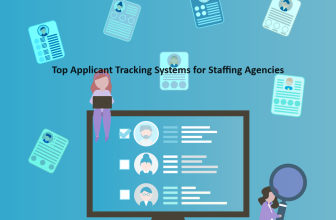Webinars have slowly replaced traditional meetings and conferences. This is partly due to advanced technology and a global shift to working remotely.
This post focuses on the differences between Zoom and Livestorm. Keep reading to find out which webinar platform is best for your business.
What we cover
What is Livestorm Webinar?
Livestorm is a powerful video conferencing software designed to offer large-scale webinar solutions. The browser-based platform doesn’t require any downloads or setups.
You can access it from most computer browsers, including Chrome, Firefox, Safari 12+, and Opera.
You can use Livestorm for live, on-demand, or pre-recorded virtual meetings or events. The platform supports all the workflows around video engagement, including registration, landing pages, email follow-ups, and sharing video recordings.
Livestorm also offers powerful tracking and analytics tools to help you keep track of your audience engagement. It also integrates with tools like intercom and Pipedrive to help you manage your insights from a central location.
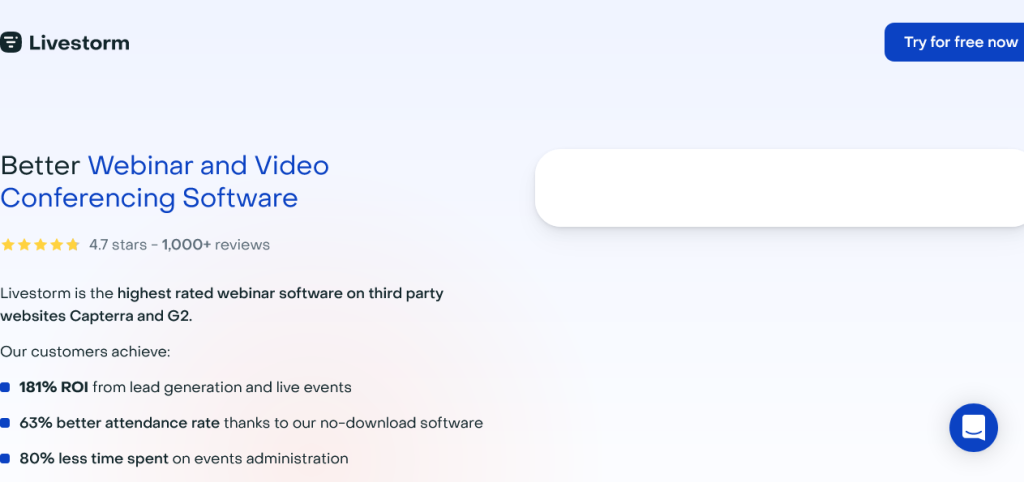
What is Zoom Webinar?
Zoom is the world’s leading video conferencing service. Zoom webinars allow you to broadcast a zoom meeting to up to 50,000 view-only attendees depending on your webinar license.
Zoom webinar licenses start at 500 attendees and scale up to 50000 participants. However, you can still hold webinars with up to 10000 attendees with Zoom one.
You can share your screen, audio, and video in a webinar as an admin, panelist, or host.
On the other hand, attendees can communicate on the live chat or use the question-and-answer option to interact with the panelists and hosts.
You can configure your webinar to require attendees to pre-register or add questions to the registration form. You can also turn off registration anytime by clicking a link during the webinar.
Zoom webinars can occur once, reoccur as a series, or be the same session held multiple times.
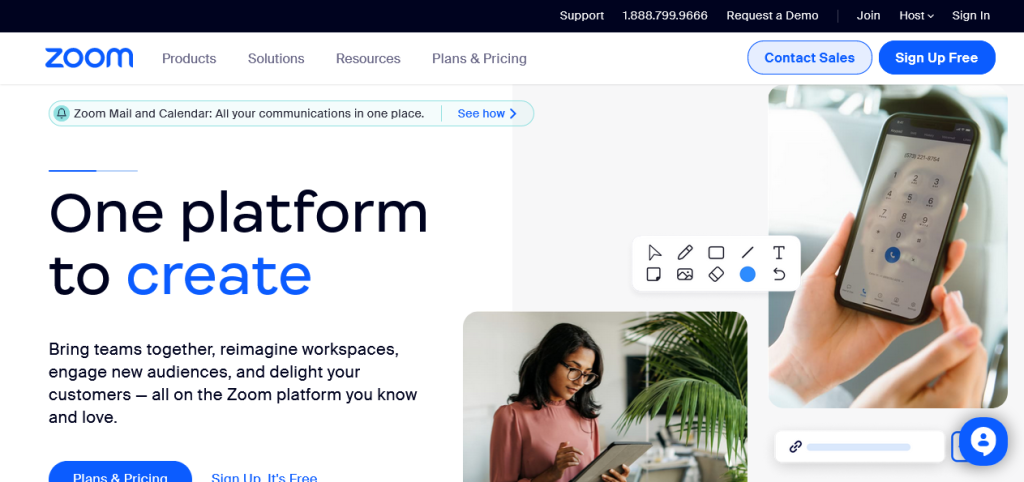
Similarities between Livestorm and Zoom
Livestorm and Zoom have a few similarities. Let’s look at some of the main ones,
Both Platforms Offer On-Demand Webinar Options
If your live webinars have attendees from across the world, the time difference might force some to miss it.
Zoom and Livestorm solve this by allowing you to record your webinars and make them available on demand. This way, anyone who missed the live event can still play it back and see what you discussed.
This feature is also important for long webinars with multiple discussions. You can always go back to a certain point of the event and recapture the points.
Both Platforms Have Screen Sharing Features
When you’re holding a webinar, you might need to demonstrate something on your screen to your audience.
As a result, Zoom and Livestorm allow you to share your computer screen with the attendees. You can share your screen, a single window, or a browser tab.
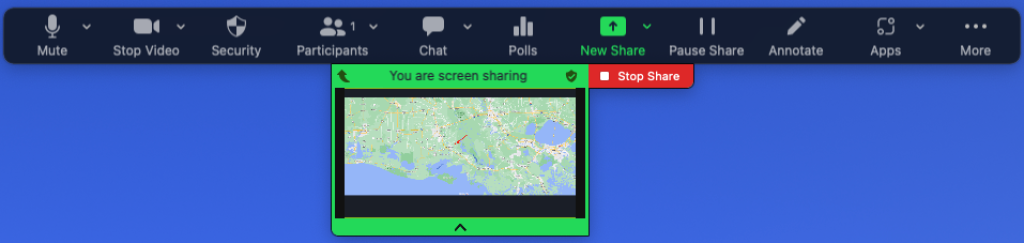
Both Platforms Offer Reports and Analytics
Webinars are some of the most important methods of product marketing in 2023. It’s, therefore, important to keep track of and measure the success of your webinars.
Zoom and Livestorm give you pre and post-event analytics. You can then use this information to reevaluate your marketing strategy.
Both Offer Live Chat Features
Since hundreds or thousands of people typically attend webinars, it’s impossible to give all attendees a chance to speak.
However, Zoom and Livestorm have comprehensive live chat features that let attendees interact with event hosts and panelists.
Difference between Livestorm and Zoom
While Zoom and Livestorm are pretty similar, they also have several differences that can help you pick one over the other.
Let’s look at some of the biggest differences between Zoom and Livestorm
Features
Zoom and Livestorm have a wide variety of video conferencing features. However, Zoom offers more refined services.
Livestorm guarantees a high-quality webinar experience. It offers HD video with unlimited screens and real-time high-quality audio. However, this quality heavily depends on your internet speed and the number of attendees on your webinar.
On the other hand, Zoom offers a full suite of video conferencing services. This includes one-to-one video conferencing with screen-sharing capabilities, group video conferencing, and Facebook live streaming.
Besides HD video conferencing, Zoom has high-quality sound output with noise-canceling features.
The platform has the highest frame rates and lowest latency levels among all its competitors. This makes it perfect for webinars and remote work meetings.
Hardware Platforms Supported
Livestorm is a browser-based web app which means you can access it on any device with a browser, a standard webcam, and a standard microphone.
That said, the platform is optimized for use on PC browsers. As a result, sometimes it struggles to run on mobile browsers.
In contrast, Zoom has dedicated downloadable apps. The platform has dedicated Android, iOS, macOS, and Windows apps. Therefore, it runs effortlessly, including on mobile devices and tablets.
Ease of Setup and Use
Setting up a webinar on Livestorm is easy. All you need to do is add the title and starting time. You can also set up multiple events on Livestorm, making the webinar recurring.
However, Zoom is even easier to set up. All you need to do is sign in to the Zoom web portal, click “Webinars,” and select “schedule a webinar.”
You can enter the webinar’s title, set the time, and leave it at that.
You can also adjust the following settings for your desired experience:
- Schedule for: If you have scheduling privileges for another user, you can choose who you’re scheduling the webinar for.
- Description: You can enter an optional webinar description to give the registrants more insight into the webinar.
- Duration: You can set the expected duration of the webinar.
- Recurring webinar: You can set the webinar as recurring, meaning that the meeting ID will remain the same even in future sessions. This will open up additional options like how often the meeting will recur etc.
- Authentication: Require panelists to authenticate to join the webinar.
- Registration: Require attendees to register to join the webinar.
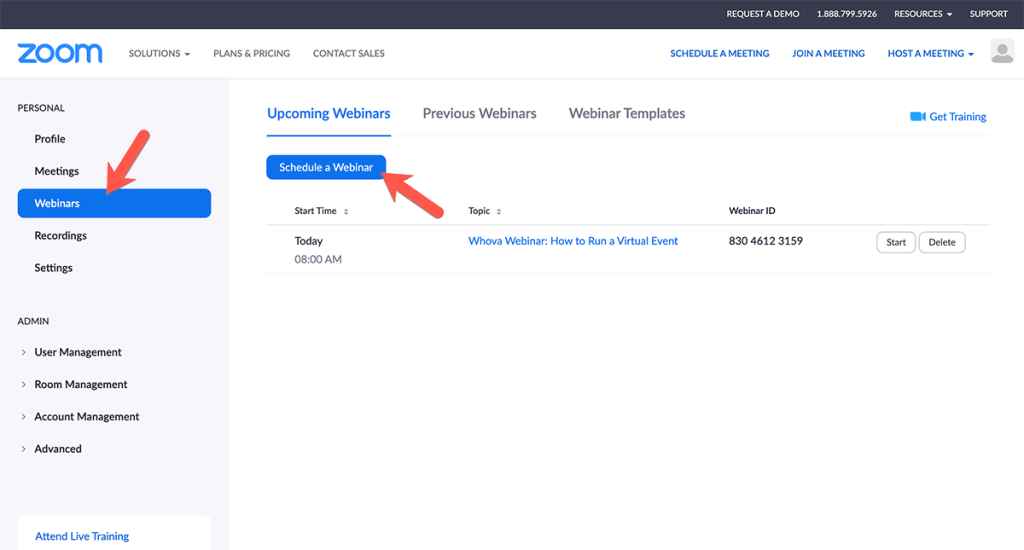
Collaboration Tools
One of Livestorm’s key selling features is that it allows you to have unlimited team members on all plans.
However, Zoom has better collaborative tools, allowing you to choose the team members who’ll appear as guests. It also allows team members to give each other scheduling privileges. This allows assistants to schedule the webinars for you.
Pricing Plans Comparison
Both Livestorm and Zoom have free and paid plans. Let’s look at what they offer.
Livestorm Pricing Plans
Livestorm’s free plan that gives you all the basic features you need to host a short webinar with a few attendees.
It allows you up to 30 active contacts per month, 20 minutes per session, and unlimited team members.
The platform also has paid plans including:
- The pro plan for $88 per month: Gives you up to 4 hours per session, unlimited team members, and standard support.
- The business plan for a custom price: Gives you custom business features depending on the size and requirements of your business. It also has some common features like VIP support.
- The enterprise plan for a custom price: Gives you custom enterprise features depending on your organization’s needs. It also has common features like 12-hour sessions.
To get a custom quote for the business and enterprise plans, you can contact Livestorm’s sales team.
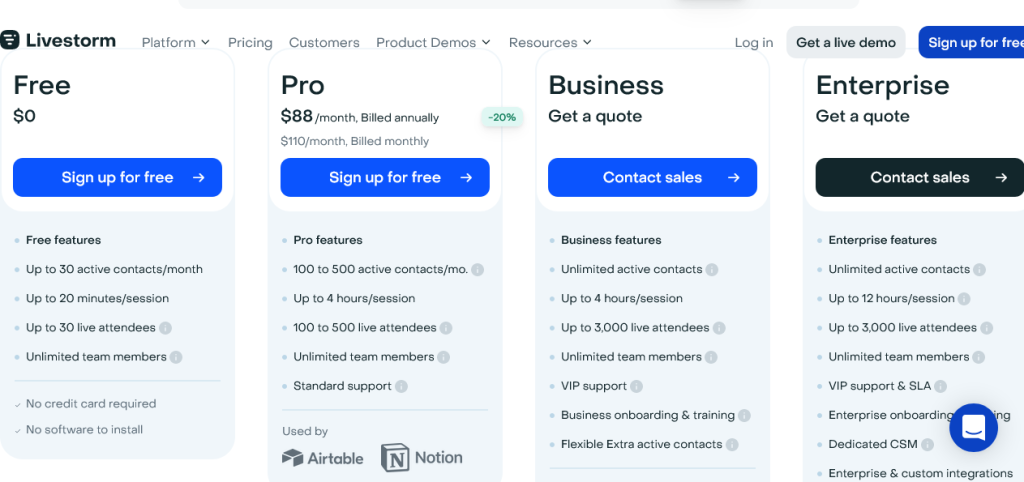
Zoom Pricing
Zoom has four primary pricing plans:
- The free basic plan: Gives you basic video conferencing features. Up to 40 minutes per session and up to 100 attendees.
- The pro plan for $149.90 per year: It gives you professional features such as 30-hour meetings, team chat, and virtual whiteboards.
- The business plan for $199.90 per year: Supports up to 300 attendees and gives you better security and managed domains.
- The enterprise plan for a custom price: Supports up to 1000 attendees and gives you every feature Zoom offers.
To get a custom quote on the enterprise plan, you can contact Zoom’s sales team.
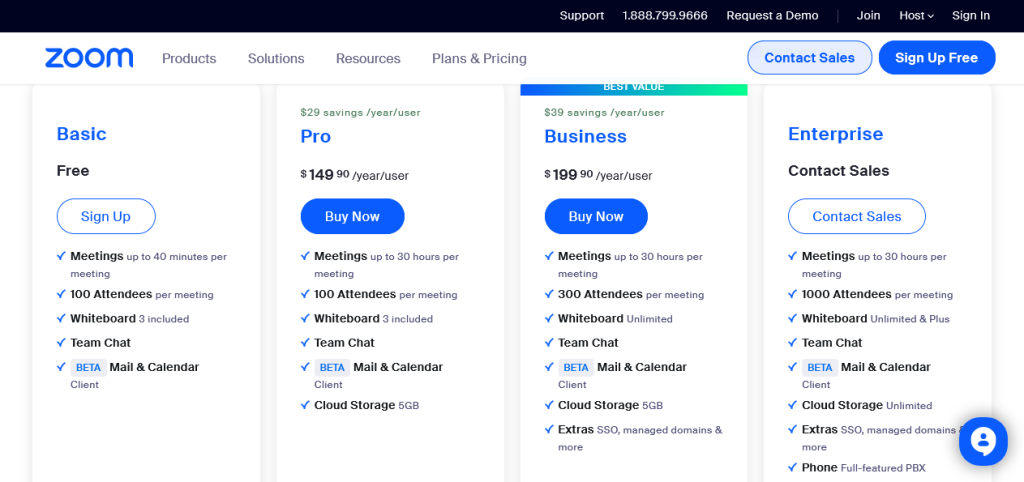
If you want even more webinar attendees, you can try Zoom Events and Webinar licenses, starting at $690 per year for 500 attendees. Prices go up to $64,900 per year for 10,000 attendees and custom pricing for 10,000 to 50,000 attendees.
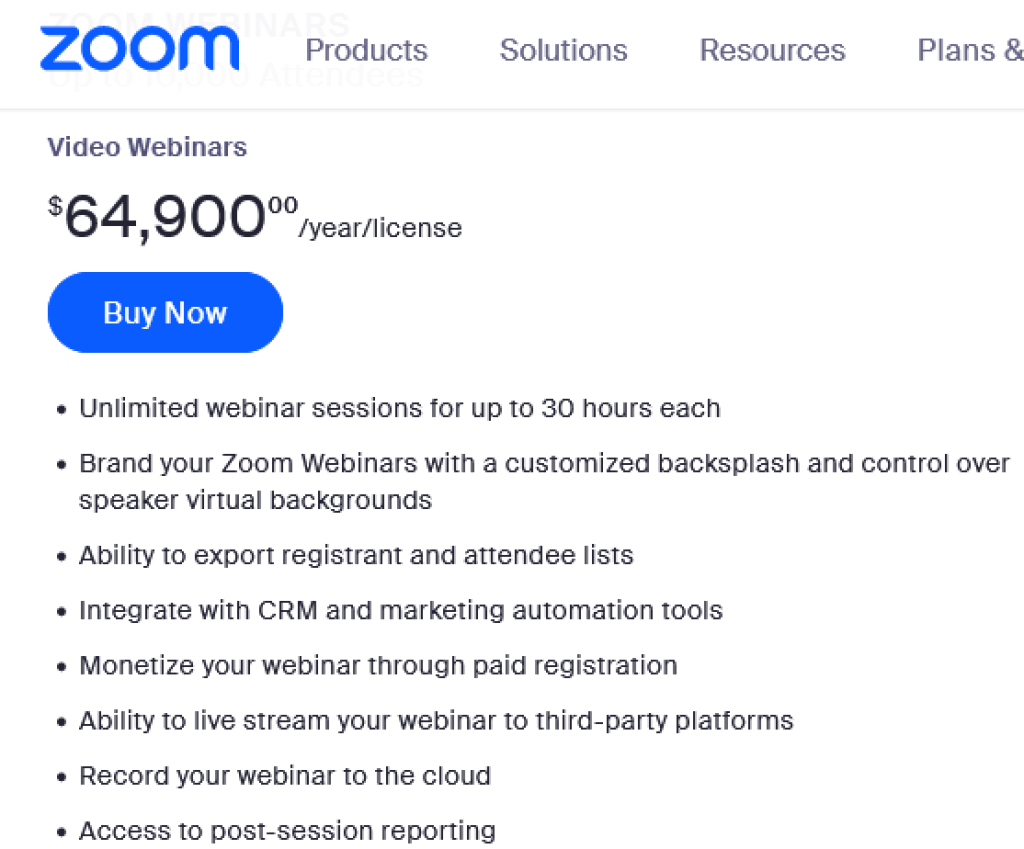
Customer Support
Livestorm offers support through email for all users from Monday to Friday during office hours:
- 0100 hrs to 1700hrs PT (pacific time)
- 1000hrs to 0200 (Paris time)
You can also access the help widget on your Livestorm dashboard as long as you’re connected to your account. The platform also offers live chat support to business and enterprise users, with the latter receiving immediate responses.
In contrast, Zoom has an intuitive help center, with chatbots that help you find what you need quickly. The platform also has numerous live training webinars, video tutorials, and recorded training sessions.
Zoom also has live chat support for all users.
Recommendations Based on Usage
Let’s now look at how both platforms compare based on how you’d use them.
Large Teams and Events
Zoom webinar is ideal for large team teams and events. While its licenses are expensive, they allow you to have up to 50,000 attendees in one event.
The platform also has advanced collaborative features ideal for a large team.
Quality of Admin Functions
While Livestorm gives the admin important functions; Zoom gives them even more control over events.
Admins can:
- Request panelists to authenticate themselves before joining the event.
- Make attendees register before joining the webinar.
- Stop registration once the webinar begins.
- Give scheduling privileges to some team members.
Live Chat Functions
Livestorm’s live chat feature has cross-platform capabilities, an intuitive interface, and real-time analytics. Users can send private or public messages to attendees and increase engagement.
The platform’s chat function also has a sidebar that lets you know who is online and who isn’t. The host can also disable the chat to ensure there’s no interference.
However, Zoom has a robust live chat feature that gives users more personalized engagements. You can start groups, send private messages, and set automated chat functions to boost engagements.
Attendees can also preview their chats and receive notifications for new chats
For Online Events Security
Zoom and Livestorm pride themselves in protecting their users’ data.
Livestorm offers online events security features like:
- WebRTC protocol to transfer video and audio packages within a browser without downloads.
- Transport layer security (TLS) to both video and voice data.
- Organizational security overseen by the Chief Technical Officer (CTO)
- A+ rated SSL labs.
Zoom offers additional features like:
- Meeting encryption options.
- Ability to expel a participant or all participants.
- Ability to lock a meeting.
- Audio signatures.
- Using a passcode to protect a meeting.
Reporting and Analytics
Livestorm offers several reporting features that enable you to track engagement data and evaluate the performance of your webinar.
You can see who attended the meeting and at what time, and even see who visited the pages you promoted in your event URL.
Zoom’s reporting interface gives you a real-time overview of key analytics and engagement data. You can track unique video views, live views, screen shares, the total length of all sessions, and much more.
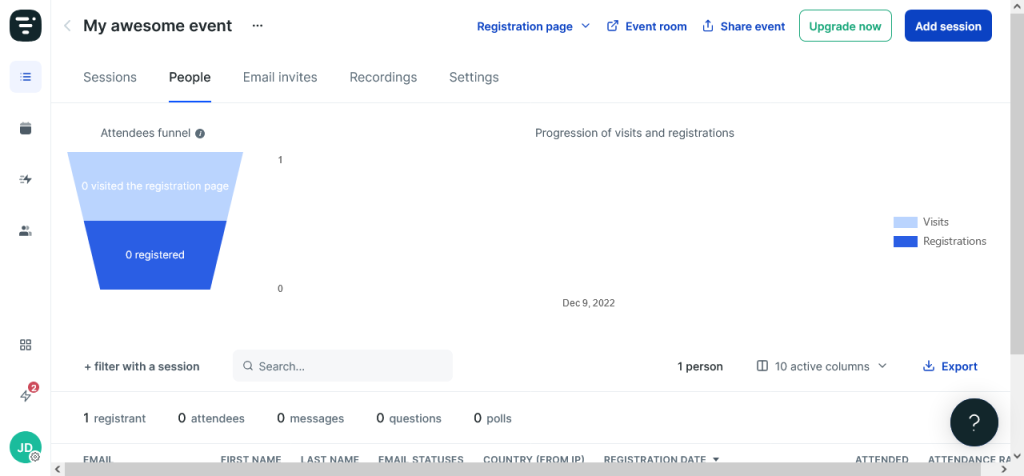
Marketing Functionalities
While Zoom may have more integrations, Livestorm has more marketing functionalities. It allows you to add custom banners to your webinars, increasing your brand visibility.
The platform also makes it easy to customize your backgrounds and whiteboards, two missing features in Zoom.
Device Friendliness
As we’ve already established, Livestorm is designed with desktop users in mind. Therefore, mobile users lack important features such as screen sharing.
Livestorm users who aren’t on Chrome, Opera, Firefox, or Safari 12+ on a computer or are using mobile or tablet operating systems may also experience a 15-second delay.
On the other hand, Zoom has dedicated apps for all major PC and mobile operating systems. As a result, it operates smoothly on all devices.
Pros and Cons Summary Table
| Livestorm | Zoom | ||
| Pros | Cons | Pros | Cons |
| Advanced marketing features | Poor mobile experience | Cheaper than Livestorm | Limited marketing features |
| Free plan | Fewer features than zoom | More advanced collaborative features | No automated webinar option |
| Automated webinar option | Fewer security options | Advanced reporting and analytics | Fewer customization options |
| No installation or download needed | Compatible with all devices | ||
| Advanced customization options | Easy to use |
Final Word
Livestorm and Zoom are both great webinar platforms. However, each has a specific use case:
When to Use Livestorm
Livestorm is ideal for businesses that need advanced marketing tools. It has thousands of integrations and third-party plug-ins that make marketing through webinars easier.
When to Use Zoom
Zoom is ideal for individuals and companies that want refined video conferencing features at affordable prices. Zoom has the best features in the industry and still offers competitive pricing plans.