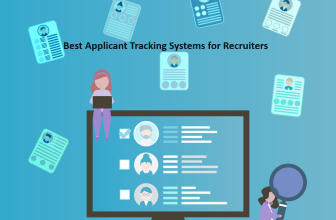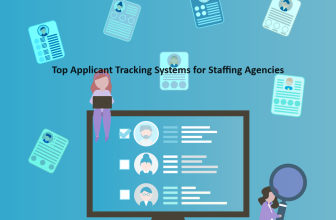What we cover
Diagramming Software Overview
Diagramming software has become essential for visualizing ideas, mapping out processes, and bringing concepts to life. With so many options on the market, it can be tricky to determine which solution is the best fit for your needs. This comprehensive guide will walk you through the key factors to consider when selecting diagramming software, provide an at-a-glance comparison of the top tools, and dive deep into reviews of the leading solutions available in 2023.

What is Diagramming Software?
Diagramming software provides users an interface and tools to create visual representations of concepts, workflows, organizational structures, networks, and more. Diagrams help simplify complex ideas, illustrate connections and relationships, and plan processes.
These visual mapping tools go far beyond basic flowchart shapes. Modern options allow you to produce detailed technical diagrams like UML, ER diagrams, network topologies, and flexible charts for business needs like org charts, mind maps, UI wireframes, etc.
Diagramming software removes the need for difficult manual drawing and formatting. The best tools optimize usability and productivity, allowing you to drag-and-drop visual elements, customize formatting, and efficiently share your diagrams with colleagues.
Why Use Diagramming Software?
There are many benefits that diagramming software solutions provide over manual diagram drawing or basic drawing tools:
- Save Time: Quickly produce professional-quality diagrams without manual formatting.
- Collaborate: Work together on diagrams in real time and simplify sharing for feedback.
- Reuse Elements: Diagramming libraries allow you to reuse shapes and icons across multiple diagrams.
- Powerful Editing: Easily rearrange diagrams, resize elements, customize formatting, and more.
- Focus on Ideas: Remove the burden of manual diagramming to focus on the concepts.
- Accessibility: Share diagrams digitally for increased accessibility over whiteboards.
- Eye-Catching Visuals: Transform complex concepts into engaging and easy-to-understand visuals. Diagrams can communicate ideas far better than text alone.
Diagramming tools are used by software engineers, business analysts, project managers, designers, and anyone looking to map concepts visually. The right software can save you significant time and energy.
Key Factors for the Best Diagramming Software
With so many diagramming tools on the market, it can be difficult to determine which option is right for your specific needs. Here are five key factors to consider while evaluating diagram software:
- Diagram Types and Customization: The best diagram tools support various diagram types and allow extensive customization. Look for software that goes beyond basic flowcharts with support for org charts, UI mockups, UML diagrams, network diagrams, and more. You’ll also want to ensure it allows custom shapes, colors, fonts, and formatting.
- Usability and Learning Curve: Look for an intuitive interface that allows you to create diagrams efficiently. The best solutions don’t require extensive training. Opt for a tool with an easy learning curve that provides helpful templates and samples to get you started quickly.
- Collaborative Editing and Sharing: Modern solutions should make real-time collaboration easy. Simultaneous editing enables seamless teamwork while sharing and exporting options in various formats simplifies gathering feedback.
- Integrations and Compatibility: Choose a diagramming tool that integrates well with your existing software stack for a streamlined workflow. Browser-based web apps offer the most flexibility across devices. Also, ensure compatibility with your operating system.
- Pricing and Licensing Model: Diagram software is available in many pricing models. Evaluate your usage to determine if a free, freemium, one-time license, or subscription model makes long-term economic sense.
By considering these key criteria, you’ll be equipped to select the ideal diagramming solution for your specific requirements. Keep these factors in mind as we compare the leading options.
8 Best Diagramming Software in 2023 – Comparison Table
| Criteria | Lucidchart | Gliffy | Miro | SmartDraw | Cacoo | Creately | Microsoft Visio | Draw.io |
| Software | Lucidchart | Gliffy | Miro | SmartDraw | Cacoo | Creately | Microsoft Visio | Draw.io |
| Pricing | Freemium | Freemium | Freemium | One-time license fee | Freemium | Freemium | Subscription | Free |
| Platforms | Web-based | Web-based | Web & desktop apps | Windows desktop | Web-based | Web & desktop apps | Windows & Mac desktop | Web-based |
| Ratings | 4.5/5 | 4.3/5 | 4.6/5 | 4.2/5 | 4.4/5 | 4.5/5 | 4.5/5 | 4.6/5 |
| Learning Curve | Easy | Moderate | Very easy | Easy | Easy | Easy | Steep | Easy |
| Top Features | Real-time collaboration, integrations, UML diagrams | Confluence integration, network diagrams, wireframes | Real-time collaboration, whiteboarding | Automatic formatting, chart & diagram variety | Custom shapes, presentation mode, flowcharts | Templates & samples, Kanban boards, mind maps | Technical diagramming, compatibility, integrations | Customizable templates, Google Drive integration |
| Usage | Offers hyper-specific templates, easy to navigate | Gliffy is a diagramming software that allows users to create flowcharts, wireframes, UML diagrams, network diagrams, and more. | Comprehensive set of features and tools, beautifully designed templates | Comprehensive template libraries for advanced diagrams | Simple user interface, great design, industry-specific templates | Creately is a diagramming software that allows users to create flowcharts, mind maps, UML diagrams, network diagrams, and more. | Offers appropriate shapes and templates, automatic sorting for flowcharts | Easy to learn, shapes are organized and labeled |
| Compatibility | Web-based | Windows, Mac OS X, Linux, Google Chrome, Mozilla Firefox, Safari, Microsoft Edge | Web, Windows, iOS, macOS | Web | Web-based | Windows, Mac OS X, Linux, Google Chrome, Mozilla Firefox, Safari, Microsoft Edge | Windows, Web | Web, Windows, Mac, Linux, ChromeOS |
| Integrations | Lucidchart can also export to PDF, image files, SVGs, Visio | Atlassian products such as Confluence and Jira, Google Drive, Slack | Integrates with Slack, Trello, and more | Can be saved to SmartDraw or third-party solutions | Support for importing from Visio | Atlassian products such as Confluence and Jira, Google Drive, Slack | Not specified | Import files from Visio, Gliffy, Lucidchart, or export |
| Deployment | Web-based | On-premise or in the cloud | Web-based | Web-based | Web-based | On-premise or in the cloud | Windows, Web | Web-based, offline version |
Best Diagramming Software – Let’s dive deeper
1. Lucidchart
Lucidchart is one of the most full-featured and intuitive cloud-based diagramming solutions available. As a web app, Lucidchart enables real-time collaboration across teams and is accessible from any device.
- Pricing: Freemium ($7.95/month starter plan)
- Rating: 4.5/5
- Platform: Web-based app
- Ease of Use: Very easy
- Link: https://www.lucidchart.com
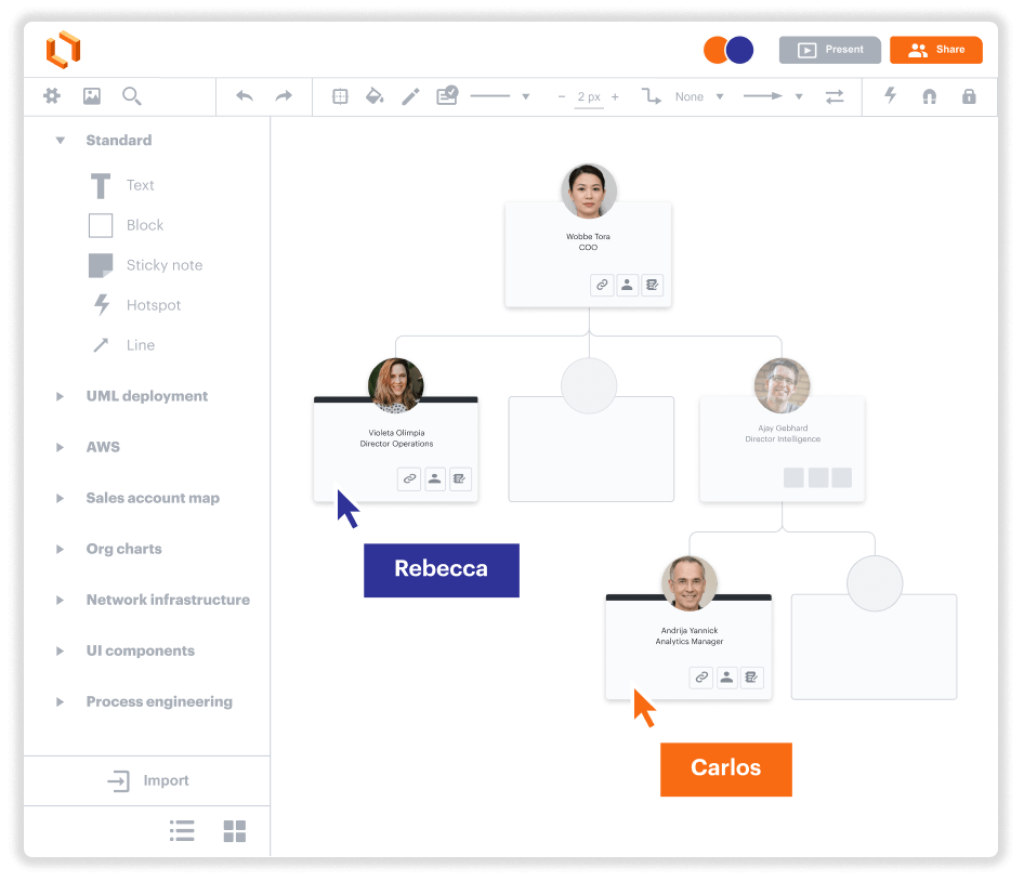
Pros
- Extremely user-friendly interface
- Real-time collaboration built-in
- Hundreds of professionally-designed templates
- Integrates with Google, Confluence, Jira, and more
- Diverse diagram types like UML, ER, and org charts
Cons
- More limited free version compared to some competitors
- It can be pricey for larger teams
Lucidchart Review
Lucidchart makes it simple for anyone to create detailed diagrams and flowcharts through an intuitive drag-and-drop interface. It removes the learning curve associated with more complex tools.
The variety of pre-made templates and shape libraries allow users to craft professional-looking diagrams quickly. Drag the relevant shapes onto your canvas and easily customize connections, formatting, colors, etc.
Lucidchart really shines when it comes to seamless collaboration. Multiple team members can simultaneously edit a diagram and see changes in real time. The revision history tracks all changes made, enabling easy undo’s and reverting to older versions.
Integrations with Confluence, Jira, Google Drive, and more simplify embedding diagrams within existing workflows. The tool also stands out with its broad support for charts like organizational charts, UML diagrams, ER models, network diagrams, and more.
With a freemium model, you can get started for free, but larger teams may need to upgrade to a premium plan which can get pricey. However, for the seamless collaboration and wealth of customization options, Lucidchart remains a leader in the diagramming software space. The user-friendly design means non-technical users can also easily create detailed charts.
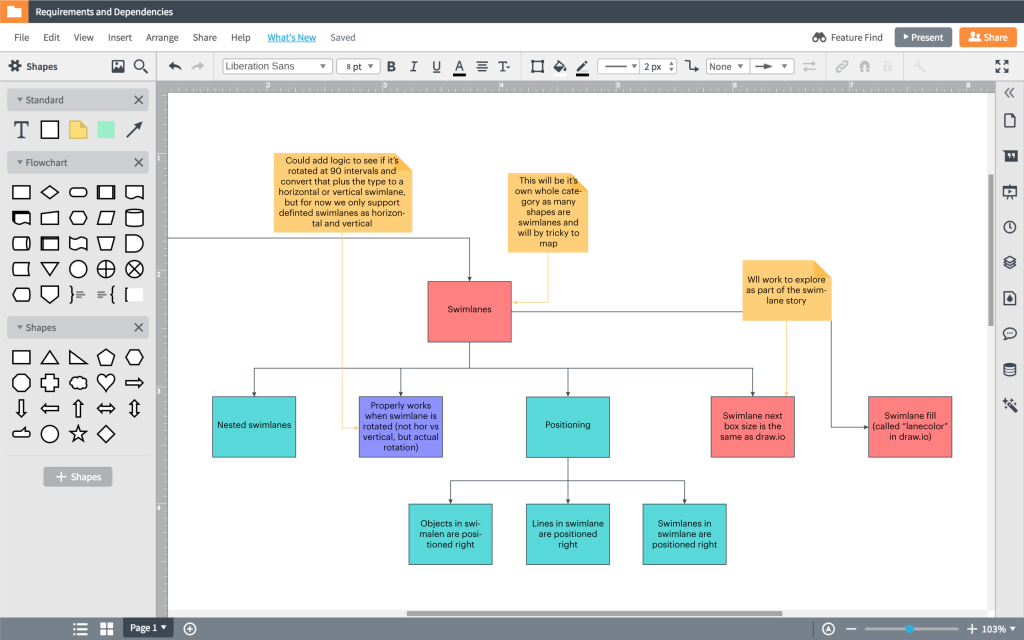
Key Features
- User-friendly drag and drop interface
- Built-in real-time collaboration
- Customizable templates and shape libraries
- Org charts, flowcharts, UML, ER, and more
- Integrates with Google, Confluence, Jira, and others
Why Consider Lucidchart
With an incredibly intuitive interface, seamless collaboration capabilities, and expansive integrations, Lucidchart is one of the best all-around diagramming tools available. The various diagram types and professional templates empower any team to craft beautiful charts to communicate concepts visually.
2. Gliffy
Gliffy offers an online diagram and flowchart software for teams looking for deep Confluence integration and support for technical network diagrams.
- Pricing: Freemium ($4.99/month starter plan)
- Rating: 4.3/5
- Platform: Web-based
- Ease of Use: Moderate
- Link: https://www.gliffy.com/
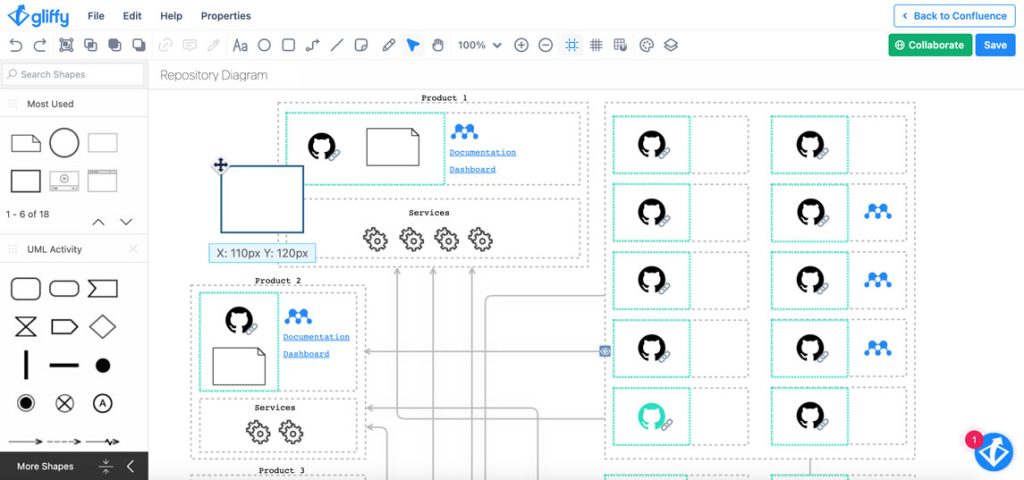
Pros
- Tight integration with Atlassian Confluence
- Network diagrams and wireframing
- API for custom integrations
- Desktop apps available for Windows and Mac
Cons
- Steeper learning curve than some competitors
- Fewer templates than other tools
- Limited free version
Gliffy Review
Gliffy stands out from the crowd thanks to its deep integration with Atlassian’s Confluence wiki and focuses on technical diagrams like network topologies, wireframes, and floorplans.
The tool allows users to diagram workflows and structures within Confluence for simplified documentation easily. For developers and IT pros, Gliffy provides advanced formatting for network diagrams, office layouts, and more.
Drag-and-drop shapes make it simple to construct a diagram, with the ability to search and insert relevant icons. Once finished, diagrams can be exported in different file types. One standout feature is Gliffy’s API which allows for deep custom integration into Confluence and other platforms.
Some great collaboration features are baked in, like comments and easing sharing. However, it doesn’t quite offer the smoothest real-time co-editing capabilities of tools like Lucidchart and Miro. The interface also has more of a learning curve, especially for non-technical users.
Gliffy follows a freemium model with limits on free accounts. But for visualizing technical concepts and simplifying documentation in Confluence wikis, Gliffy is a go-to solution. The advanced formatting options for network and office diagrams are ideal for IT teams.
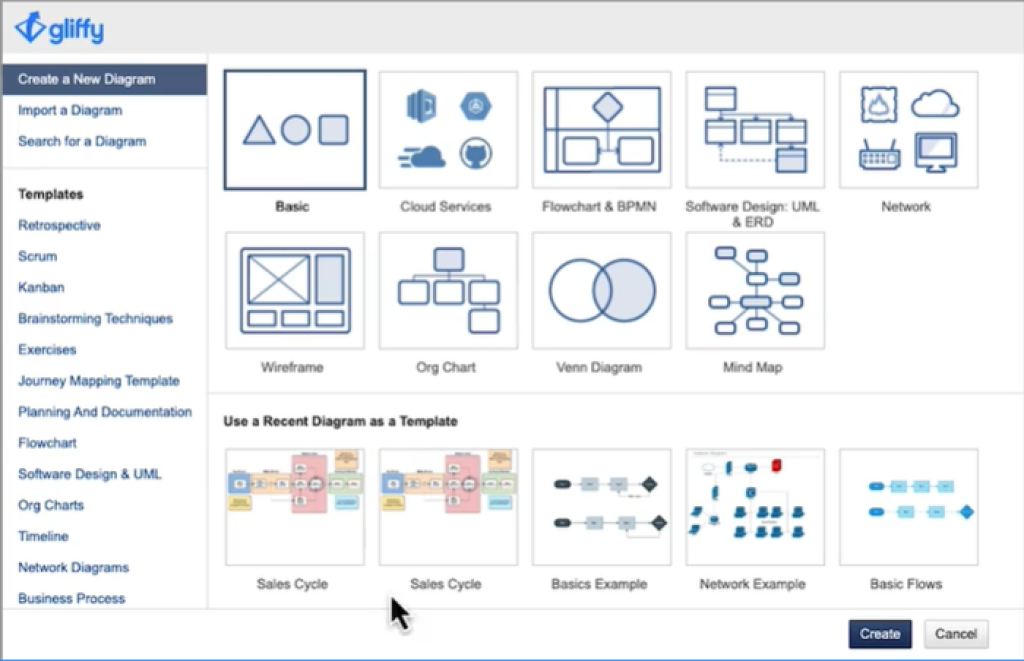
Key Features
- Tight Confluence integration
- Network diagrams and wireframing
- Customizable shapes and icons
- API for custom integrations
- Team commenting and feedback
Why Consider Gliffy
Gliffy is a great choice for teams that rely heavily on Confluence and must create more technical diagrams. The advanced formatting and customization for network and office layout diagrams make Gliffy a leader in this niche.
3. Miro
Miro is a digital whiteboard tool for workshops, brainstorming, and collaborative diagramming. The platform enables real-time collaboration across distributed teams.
- Pricing: Freemium ($8/month starter plan)
- Rating: 4.6/5
- Platforms: Web, iOS, Android, desktop apps
- Ease of Use: Very easy
- Link: https://miro.com/
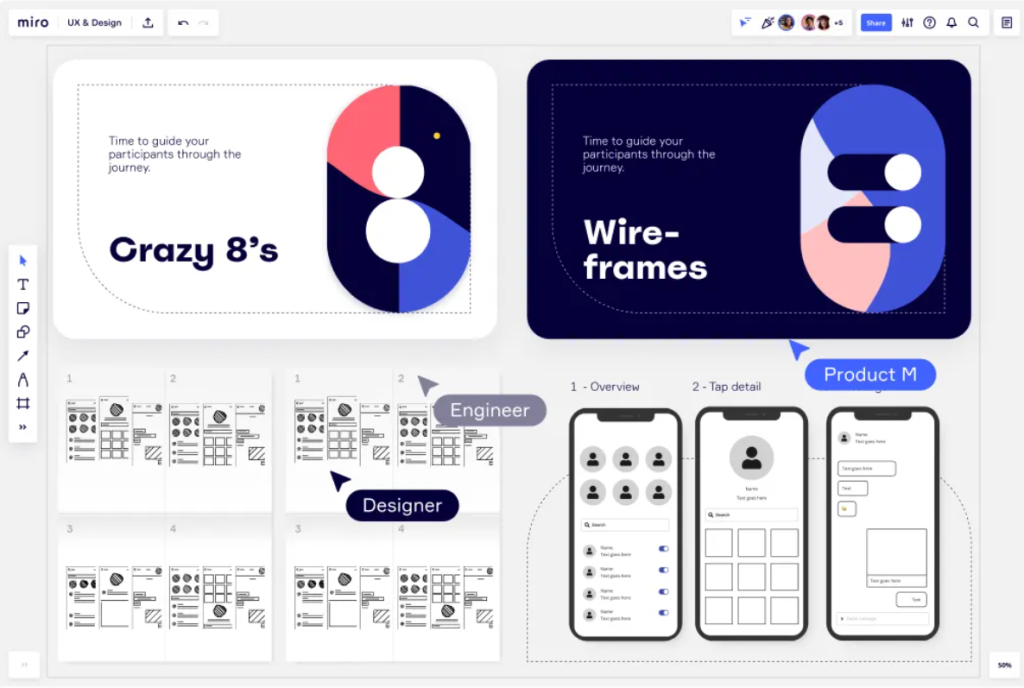
Pros
- Exceptional real-time collaboration
- Online sticky notes and whiteboarding
- Customizable templates and shapes
- Apps across all platforms and devices
- Great for ideation and team workshops
Cons
- Not ideal for complex technical diagrams
- Can be pricey for larger teams
- Steep learning curve for advanced features
Miro Review
Miro provides an infinitely zoomable online whiteboard space for teams to visualize concepts and collaborate on diagrams in real time. The easy-to-use platform combines the flexibility of an online whiteboard with powerful diagramming capabilities.
Working in Miro feels like collaborating in a physical war room but with the ability for remote team members to co-create diagrams together. Sticky notes, freehand drawing, images, and a library of drag-and-drop shapes allow for engaging workshops and brainstorming sessions. Real-time commenting and threading encourage feedback and discussion.
While Miro doesn’t provide the advanced formatting and styling for technical diagrams like UMLs and networks, its whiteboard style and custom templates make it ideal for flowcharts, mind maps, story maps, and user journey diagrams. The ability to embed Miro boards into other apps enhances documentation and sharing.
Miro is free to try but becomes pricey for larger teams on premium plans. Miro stands out by facilitating true collaboration for distributed teams, making it feel like everyone is in the same room together. The infinite canvas combined with the sticky note and whiteboard flexibility gives teams a creative space to think visually.

Key Features
- Online whiteboarding with real-time collaboration
- Sticky notes, freehand drawing, shapes, and images
- Custom templates for flowcharts, mind maps, user journeys
- Apps across all platforms and devices
- Infinite zoomable workspace
Why Consider Miro?
For teams looking to improve remote collaboration and boost creativity, Miro provides an engaging platform for workshops, brainstorming, and collaborative diagramming.
4. SmartDraw
SmartDraw is desktop diagramming software focused on powerful formatting automation to build professional-quality charts for Windows users.
- Pricing: One-time license fee ($297)
- Rating: 4.2/5
- Platforms: Windows desktop application
- Ease of Use: Easy
- Link: https://www.smartdraw.com/

Pros
- Automated formatting and styling
- Massive library of templates and icons
- Great for flowcharts, org charts, and mind maps
- Desktop app doesn’t require internet connection
- Diagram variety with niche chart types
Cons
- Windows desktop app only
- Expensive compared to competitors
- Lagging collaboration features
- Steep learning curve for advanced customization
SmartDraw Review
SmartDraw aims to make anyone a visual communication expert through powerful formatting automation. The Windows desktop app removes the need for manual styling by intelligently applying professional design principles to diagrams and charts.
An immense library of over 70 diagram types and 4500 vector symbols covers everything from flowcharts to floor plans. While SmartDraw automates much of the layout, it’s easy to customize diagrams by adding and arranging elements. The end result looks like it was hand-crafted by a professional designer.
Built-in integration with Word, PowerPoint, and Excel streamlines exporting diagrams into office documents or presentations. However, beyond basic image exports, SmartDraw lacks some of the rich sharing and collaboration capabilities of leading web-based tools.
Niche diagram types provide industry-specific templates, like pivotal business plans and Gantt charts. SmartDraw is likely overkill for basic diagrams but shines for power users needing to automate styling and produce complex illustrations. It can provide nice value at a one-time payment but remains pricey compared to other solutions.
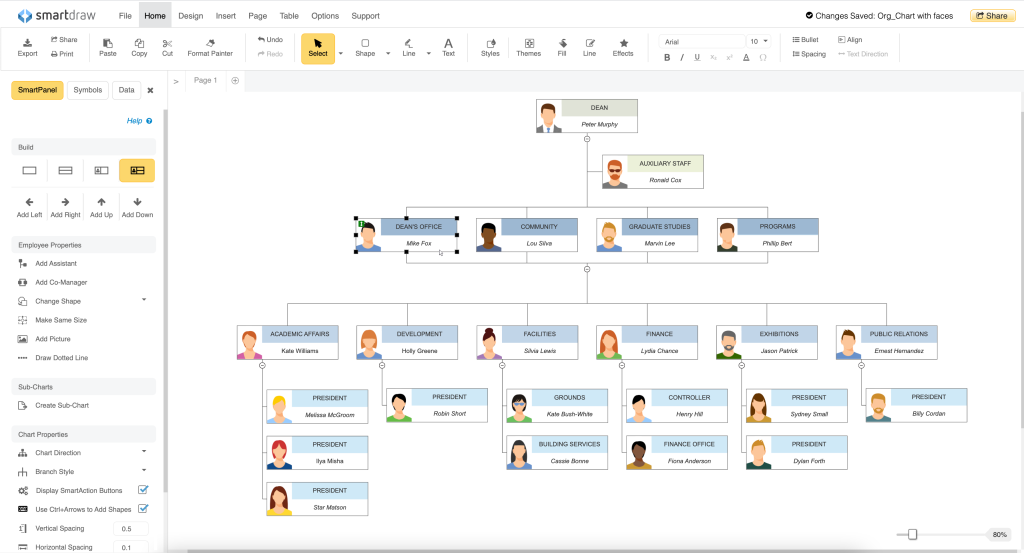
Key Features
- Automated formatting for professional design
- Massive built-in template and symbol libraries
- Support for over 70 niche diagram types
- Integration with Microsoft Office
- Windows desktop app works offline
Why Consider SmartDraw?
SmartDraw is a powerful one-time investment for Windows users who create intricate diagrams and want to automate styling. It removes manual formatting to make anyone a great visual communicator.
5. Cacoo
Cacoo is an easy-to-use online diagramming tool for flowcharts, org charts, and wireframing. The automated layouts and presentations make it stand out.
- Pricing: Freemium ($5/month starter plan)
- Rating: 4.4/5
- Platform: Web-based
- Ease of Use: Very Easy
- Link: https://nulab.com/cacoo/

Pros
- Excellent variety of templates
- Automated sitemap and diagram layout
- One-click generation of presentations
- Easy to learn and use
- Great for flowcharts and sitemaps
Cons
- More basic functionality than advanced tools
- Few integrations beyond Google Drive
- Weak free plan
Cacoo Review
Cacoo makes it simple for non-technical users to create a variety of detailed diagrams through pre-made templates and automated layouts. The tool excels at flowcharts, organizational charts, wireframes, and mind maps.
Drag-and-drop shapes and icons make constructing diagrams intuitive. Applying a template automatically arranges elements into professionally-designed layouts. The diagram variety covers everything from project timelines to server racks.
Once finished, Cacoo simplifies delivering your diagram through generated PDFs and PowerPoint presentations. The one-click presentations provide a nice polished way to demonstrate a workflow or concept.
Where Cacoo falls short is advanced functionality for technical users. But if you need to create good-looking flowcharts, org charts, sitemaps, and wireframes in a simple interface, Cacoo delivers. The 14-day free trial for the premium version gives you ample time to evaluate the features.
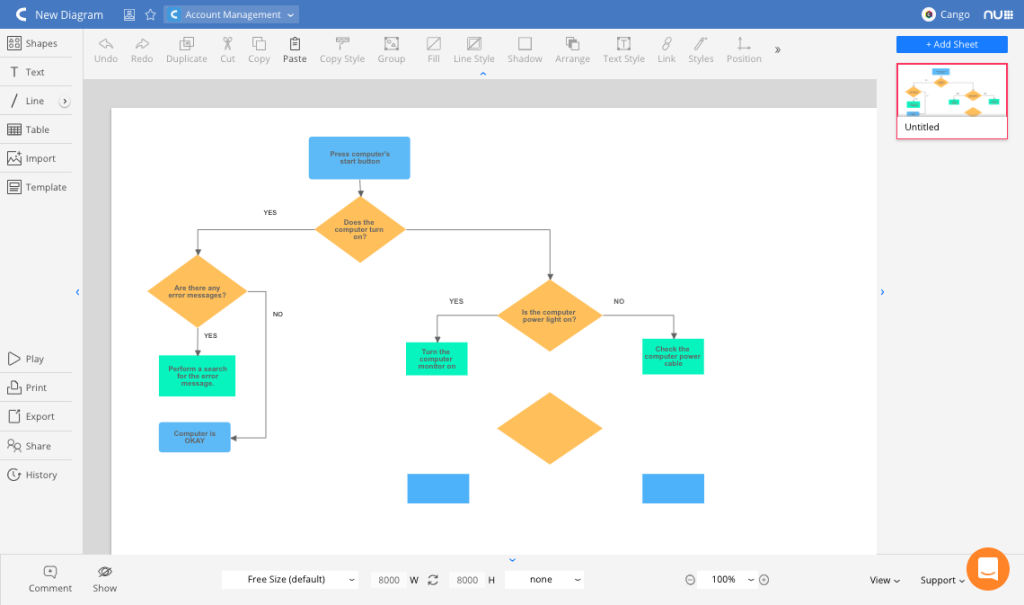
Key Features
- Drag-and-drop diagramming
- Collection of professional templates
- Automated sitemap and flowchart layout
- One-click generation of presentations
Why Consider Cacoo?
Opt for Cacoo to leverage its intuitive interface, wide-ranging templates, and integrations with tools like Google Drive, Confluence, and Adobe Creative Cloud. It empowers users to craft stunning diagrams effortlessly. Its diverse templates fast-track project initiation and execution. Cacoo’s integrations streamline the diagramming process by connecting with your favorite tools.
6. Creately
Creately offers an easy-to-use diagramming application with great templates for flowcharts, mind maps, network diagrams, and more. The tool is available as both a web and desktop app.
- Pricing: Freemium ($5/month starter plan)
- Rating: 4.5/5
- Platforms: Web app and desktop
- Ease of Use: Very easy
- Link: https://creately.com/
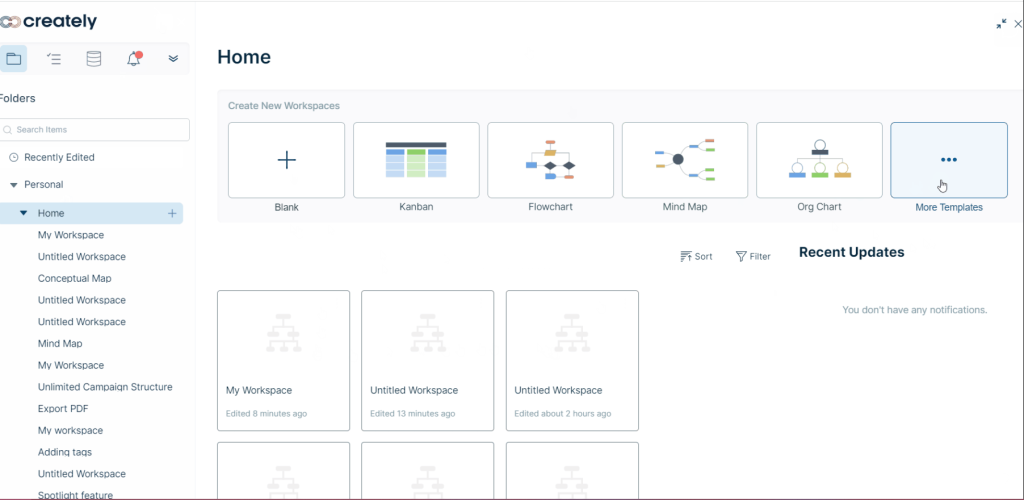
Pros
- Intuitive drag and drop interface
- Hundreds of professionally designed templates
- Real-time collaboration capabilities
- Desktop apps for Mac, Windows, and Linux
- Mind maps, flowcharts, network diagrams, and more
Cons
- More limited free version
- Can’t edit non-Creately diagrams
- Weak offline functionality
Creately Review
Creately makes it effortless to create eloquent diagrams to communicate complex ideas with a highly intuitive web app interface and desktop apps for Windows, Mac, and Linux. The hundreds of professionally designed templates allow you to quickly create flowcharts, org charts, mind maps, network diagrams, and more.
The drag-and-drop editor simplifies building diagrams by searching for and adding relevant shapes and icons. Smart alignment guides, snap-to-grid, and auto-formatting assist in constructing sleek diagrams even with no design experience.
Real-time collaboration capabilities allow teams to co-edit diagrams and see changes in real-time simultaneously. Easy exports, version history, and integrated presentations provide polished deliverables to share your creations.
While the free version is more limited, premium plans unlock more features and templates. However, most basic users can get by with the free version. An exception is offline use – the desktop apps provide only basic functionality when offline.
For intuitive and appealing diagramming, Creately is a top choice. The various diagram types, customizations, collaboration features, and helpful templates enable anyone to craft professional visuals.
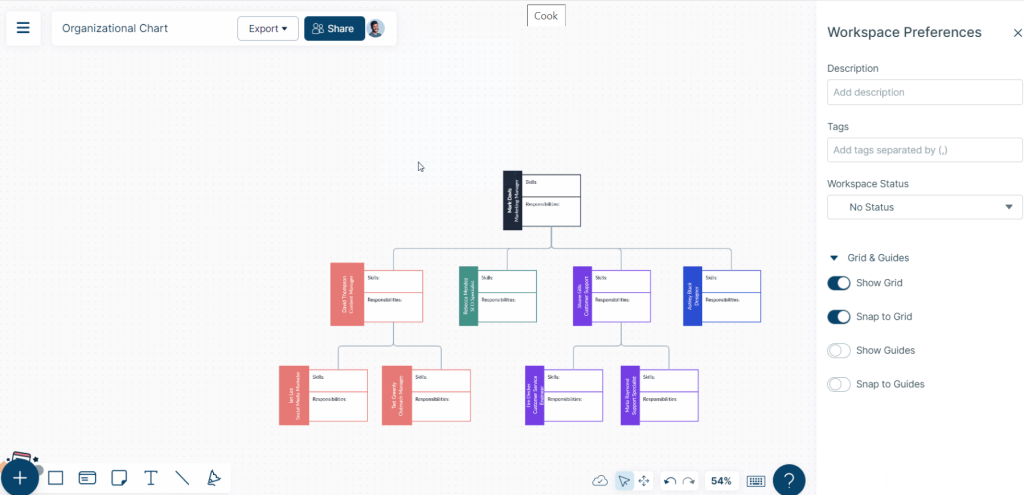
Key Features
- Intuitive drag-and-drop interface
- Extensive template library
- Real-time collaboration
- Desktop apps for Mac, Windows, Linux
- Flowcharts, mind maps, network diagrams
Why Consider Creately?
Creately’s intuitive interface, variety of templates, and real-time collaboration capabilities empower teams to create elegant and effective diagrams.
7. Microsoft Visio
Microsoft Visio is a popular Windows and Mac diagramming application with robust features for technical and engineering diagrams, flowcharts, and more.
- Pricing: Subscription ($15/month)
- Rating: 4.5/5
- Platforms: Windows, Mac desktop app
- Ease of Use: Steep learning curve
- Link: https://www.microsoft.com/en/microsoft-365/visio/
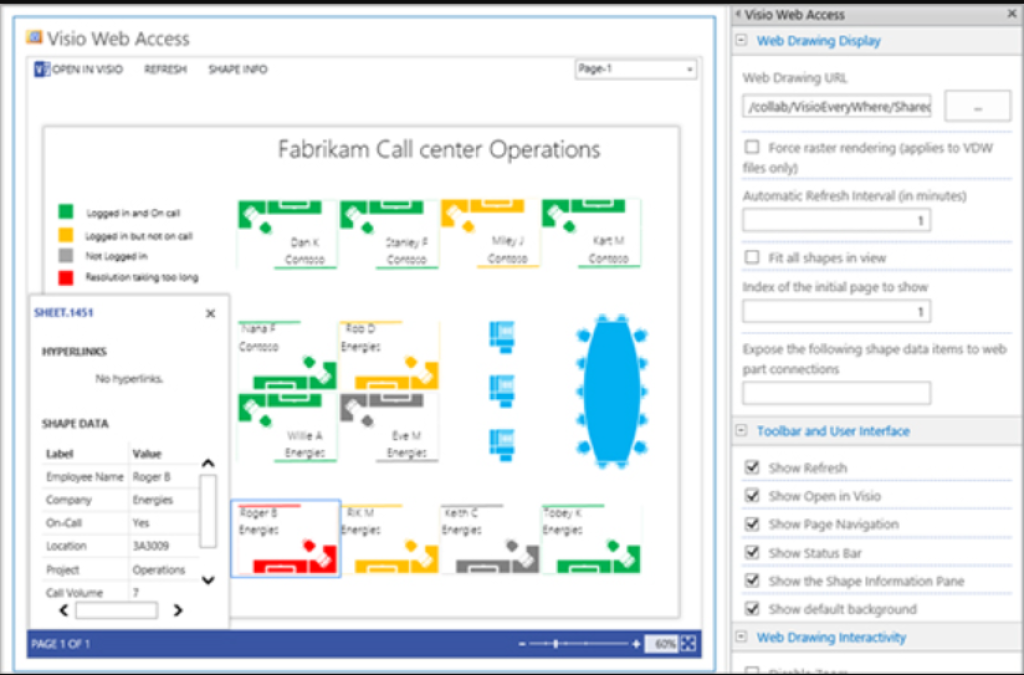
Pros
- Extensive formatting options for technical diagrams
- Template variety for charts like UML, flowcharts, etc
- Tight integration with Microsoft apps
- Industry-specific stencils and templates
- Cloud-based collaboration in Microsoft 365
Cons
- Only available as expensive subscription
- Steep learning curve
- Mac version lacks some advanced features
Microsoft Visio Review
Given its deep integrations with Microsoft Office and powerful formatting tools, Microsoft Visio has long been the go-to diagramming software for business and technical professionals. Engineers, analysts, and architects rely on Visio for diagrams like UML, org charts, network maps, floor plans, and more.
The learning curve is steeper than other tools, but Visio compensates with extensive formatting options for technical diagrams. The SmartShapes and SmartConnectors simplify constructing diagrams by providing auto-formatting guidance.
MS Visio shines around integrations with its ecosystem. Tight integration with Active Directory provides org chart mapping. And Visio diagrams seamlessly embed within Word, PowerPoint, and Excel. Sharing options are also robust, although real-time co-editing requires Microsoft 365.
At its core, Visio excels at helping professionals visualize complex technical concepts, architecture plans, and engineering diagrams. The collection of industry-specific stencils and templates enhances workflows across sectors like IT, healthcare, engineering, and more. For Windows users, Visio remains a powerful design workspace.

Key Features
- Broad technical diagramming capabilities
- Hundreds of templates for flowcharts, UML, etc
- Microsoft integrations and compatibility
- Industry-specific stencils and symbol libraries
- Auto-formatted shapes and connectors
Why Consider Microsoft Visio?
For Windows users working with technical diagrams like UML, network topologies, engineering schematics, and more, MS Visio remains the gold standard.
8. Draw.io
Draw.io is a free, web-based diagramming tool with extensive templates and easy integration with Google Drive. The flexible editor makes it a great option for non-technical users.
- Pricing: Free
- Rating: 4.6/5
- Platform: Web-based app
- Ease of Use: Very easy
- Link: https://drawio-app.com/

Pros
- Completely free to use
- User-friendly drag and drop editor
- Extensive template library
- Feature-rich free version
- Google Drive integration
Cons
- Lack of offline access
- IT/technical diagrams require Visio
- Can be slow with larger diagrams
Draw.io Review
Draw.io provides an impressive free diagramming tool accessible right within your web browser. The intuitive drag-and-drop interface, extensive template library, and Google Drive integration make it a great starting point for non-technical users wanting to create flowcharts, org charts, wireframes, and more.
The editor makes it simple to construct diagrams by dragging relevant shapes onto the canvas and connecting them with arrow lines. Smart alignment guides keep everything orderly. And with the Google Drive integration, you can easily import diagrams and work on them using Draw.io.
The template library stands out by providing both common and niche diagram types to serve a broad audience. Everything from website wireframes to electric circuit diagrams are available.
When it comes to advanced technical diagrams like network topologies, Draw.io does have some limitations compared to tools like Microsoft Visio. But the Draw.io Google Chrome extension makes it easily accessible for lightweight diagrams integrated with your Google Drive workflow.
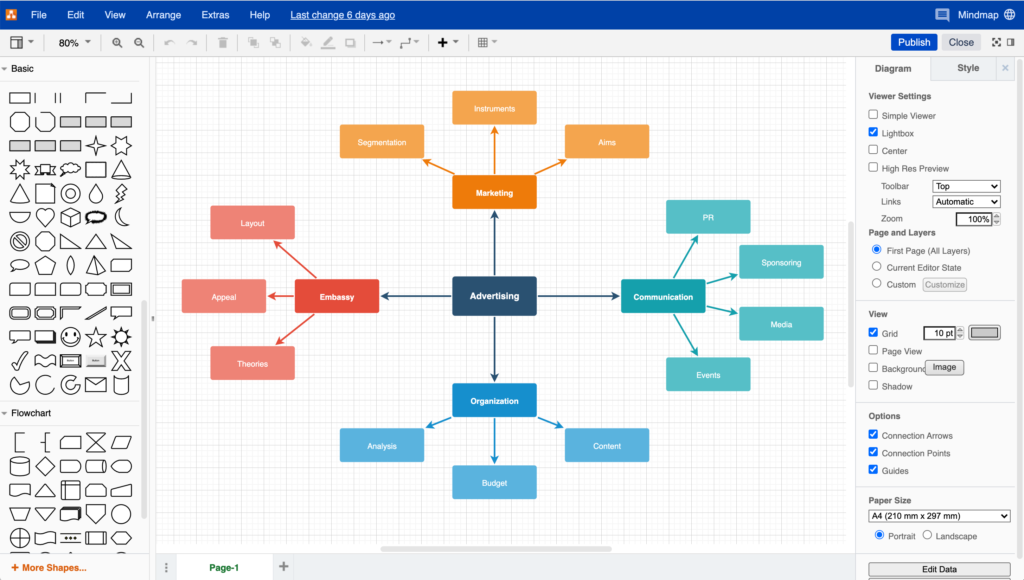
Key Features
- User-friendly drag and drop editor
- Extensive template library
- Google Drive integration
- Completely free to use
- Web-based for easy access
Why Consider Draw.io?
For individuals and teams looking for an accessible, free, web-based diagramming tool, Draw.io is a great starting point with powerful features and Google Drive integration.
FAQs
Here are brief answers to some common questions about diagramming software:
1. What is a workflow diagram?
A workflow diagram is a flowchart that visualizes the steps and flow of a business process or workflow from end to end. They map out the process flow and the people/systems involved at each stage.
Does the diagramming tool support the correct cloud or technology icons you need?
The best diagramming tools provide extensive libraries of templates and symbol libraries with icons for all the major cloud providers like AWS, Azure, and GCP as well as common networking and software architecture symbols. Leading tools like Lucidchart offer over 2 million icons and shapes.
2. Can diagramming software integrate with other tools?
The top diagramming solutions integrate with workplace apps like Google Drive, Microsoft Office, Atlassian Confluence, Jira Software, Slack, and more. This allows you to embed diagrams within documents, wikis, presentations, requirements, etc. Web-based tools typically offer the deepest integrations.
Final Thoughts: Visualize Ideas More Clearly with Diagramming Software
Diagramming software has evolved from simple flowchart drawing tools into sophisticated applications for visualizing everything from business workflows to complex software systems. The best options combine an intuitive interface with extensive formatting options to help teams collaborate and communicate more effectively.
This guide has compared the top diagramming solutions available in 2023 based on critical factors like usability, features, pricing, and more. Lucidchart is the best all-around option with its user-friendly design, real-time collaboration, and broad integrations. For Confluence cloud users, Gliffy excels through deep native integrations. Budget users can still create great diagrams with free web-based tools like Draw.io.
Visual communication is critical for breaking down opaque processes, ideas, and architectures. Diagramming software removes the burden of manual illustration to empower anyone to map concepts visually. With the right tool that aligns with your specific needs, you can gain significant productivity benefits and take your diagrams to the next level. Evaluate the options and features to determine which solution is best suited for your unique requirements.