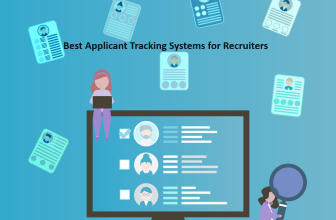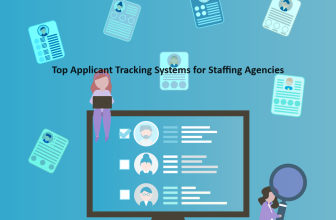Finding the best folder sync software for Windows 10 can be a bit challenging when it comes to efficiently managing and organizing your files and data.
Whether you’re looking to keep your work files synchronized between your PC and the cloud or ensure that your personal photos and documents are consistently backed up, the right folder sync software can streamline these processes, saving you time and effort. In this guide, we’ll explore some of the top options available for Windows 10 users, each with its unique features and capabilities to help you make an informed choice that suits your specific needs.
What we cover
File Syncing VS File Backing?
File syncing involves ensuring that the same files and data are consistently available across multiple devices or locations. It’s primarily used for collaboration and access convenience.
When you sync files, changes made on one device are mirrored on others in real-time or near-real-time. This ensures that you can access and work on the latest version of your files from any connected device.
Services like Dropbox, Google Drive, or OneDrive utilize file syncing. They work by uploading files to a cloud server and then distributing those changes to connected devices.
On the other hand, file backing up is about creating a secure copy of your files in case of data loss, accidental deletion, or system failures. Backup services, like Time Machine for Mac or Windows Backup, periodically create copies of your files and store them in a separate location, such as an external hard drive or cloud storage. T
he purpose is to have a restore point to recover your files if something goes wrong. File backups are not typically synchronized in real-time, but rather on a schedule, ensuring that older versions of files are retained for a specified period.
General Pricing
When it comes to folder sync software for Windows 10, the pricing landscape offers a diverse range of options. On average, individual users can expect to find plans that range from approximately $5 to $20 per month.
However, for business users with more demanding requirements, prices tend to be higher, typically falling within the range of $50 to $100 per month.
The price range for folder sync software on Windows 10 is anything but static, with numerous variables influencing costs. Simple, no-frills solutions might start as low as $5 per month, while more advanced offerings, boasting features like real-time synchronization, version control, and robust encryption, can command prices soaring beyond $100 per month.
Several pivotal factors play a pivotal role in determining the cost of folder sync software for Windows 10:
- Features: The breadth and sophistication of features significantly impact pricing. Advanced functionalities, such as real-time synchronization, version tracking, and data encryption, generally come at a premium compared to more basic options.
- Number of Users: If your syncing needs extend to multiple users, business licenses enter the picture, which are typically more expensive than individual licenses.
- Level of Support: The level of support required can also influence pricing. For instance, access to high-tier support, including 24/7 phone assistance, may necessitate the purchase of a support plan, contributing to the overall cost.
How Pricing Can Evolve:
Software market dynamics lead to price fluctuations for folder sync software. Vendors offer periodic discounts for annual or multi-year subscriptions, potentially saving users money. Some also provide free trials and special discounts for groups like students and non-profits. Staying updated on pricing changes is wise when choosing a folder sync solution for Windows 10.
How to choose the best sync solution for Windows 10?
It’s crucial to consider several key factors to ensure you make the right choice and avoid selecting the wrong software. Here are some important considerations:
- Compatibility with Windows 10: Ensure that the sync solution is fully compatible with your Windows 10 operating system. Check for system requirements and compatibility information provided by the software vendor.
- Data Security and Privacy: Protecting your data is paramount. Look for a sync solution that offers strong encryption, secure data transfer, and robust privacy policies. Read user reviews and research the company’s reputation for data security.
- Sync Speed and Performance: Speed matters, especially if you’re dealing with large files or real-time collaboration. Test the sync speed and responsiveness of the software to ensure it meets your needs.
- User Interface and Ease of Use: Choose a sync solution with an intuitive and user-friendly interface. Complicated or confusing software can lead to frustration and reduced productivity. A well-designed interface can save you time and effort.
- Customer Support and Updates: Evaluate the level of customer support offered by the software provider. Ensure they offer regular updates and are responsive to customer inquiries or issues. This ensures your software remains up-to-date and functional.
- Cost and Scalability: Consider your budget and long-term needs. Some sync solutions offer free plans with limited features, while others are subscription-based. Assess the scalability of the solution to accommodate your growing storage and collaboration requirements.
To avoid choosing the wrong software
- Read Reviews and Testimonials: Look for user reviews and testimonials to gain insights into the experiences of others who have used the software. Pay attention to any common issues or concerns mentioned.
- Free Trials and Demos: Take advantage of free trials or demos offered by software providers. This allows you to test the software in your specific environment before making a commitment.
- Seek Recommendations: Ask colleagues or friends for recommendations if they have experience with sync solutions on Windows 10. Personal referrals can be valuable.
- Research the Company: Investigate the reputation and history of the software company. A trustworthy company is more likely to provide reliable software and support.
- Consider Future Needs: Think about your future requirements. Choose a sync solution that can grow with your needs and adapt to changing technology trends.
Best Folder Sync Software for Windows 10
Folder synchronization software is essential for keeping your files organized and up-to-date. We’ve evaluated and researched various options to provide you with a list of the best folder sync software for Windows 10. Below is a summarized table to help you choose the one that best suits your needs.
Best Folder Sync Software – At a glance
| Feature | Goodsync | Freefilesync | Puresync | Allway Sync |
| Best For | Data Syncing | Budget Users | Customization | Regular Backups |
| Ease of Use | Moderate | Easy | Moderate | Easy |
| Reviews (User Rating) | 4.5/5 | 4.6/5 | 4.0/5 | 3.8/5 |
| Price (Basic Plan) | Paid | Free | Free/Paid | Free/Paid |
| Real-Time Sync | Yes | No | Yes | Yes |
| Two-Way Sync | Yes | Yes | Yes | Yes |
| Scheduled Sync | Yes | Yes | Yes | Yes |
| Conflict Resolution | Automatic | Manual | Automatic | Manual |
| File Versioning | Yes | Yes | No | Yes |
| Cloud Integration | Yes | No | Yes | No |
Best Folder Sync Software – Let’s dive deeper
Certainly, here’s a detailed overview of the folder sync software you mentioned:
1. Goodsync
Goodsync is a versatile file synchronization tool known for its robust features and cross-platform compatibility.
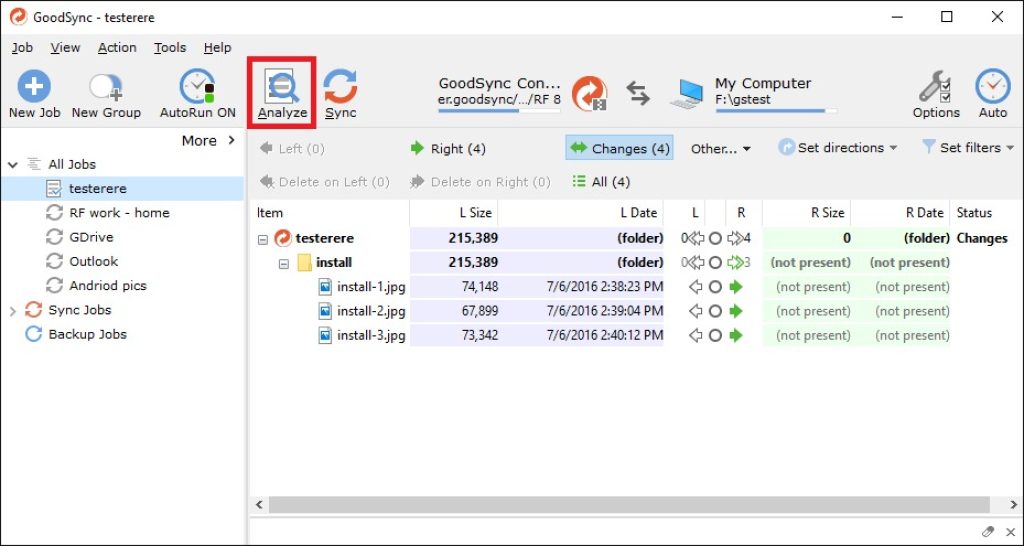
Key Features:
- Real-time synchronization
- Two-way sync for bidirectional updates
- Support for scheduled sync
Ratings: 4.5/5.
Pros:
- Excellent data security
- user-friendly interface
Cons: Paid subscription required for advanced features.
Pricing: Offers a free trial and paid plans starting at $39.95 / year (One license per Workstation)
GoodSync, a seasoned player in the realm of file synchronization and backup software since 1999, is trusted by users spanning from individuals to diverse businesses. It shines with a powerful feature set, including real-time sync, version control, encryption, and robust backups. Its user-friendly interface is accessible even to newcomers, while its reliability and stability earn accolades.
GoodSync excels in cross-device file syncing, simplifying workflows with cloud storage providers. Version control is a forte, allowing effortless access to previous file iterations. Its backup capabilities cater to local and cloud preferences.
Verdict: GoodSync’s robust features, ease of use, and adaptability make it a top choice for file synchronization and backup. Whether for personal use or business needs, GoodSync ensures your files are seamlessly synchronized across devices, networks, and various cloud platforms.
2. Freefilesync
Freefilesync is a popular open-source folder sync software, perfect for budget-conscious users.
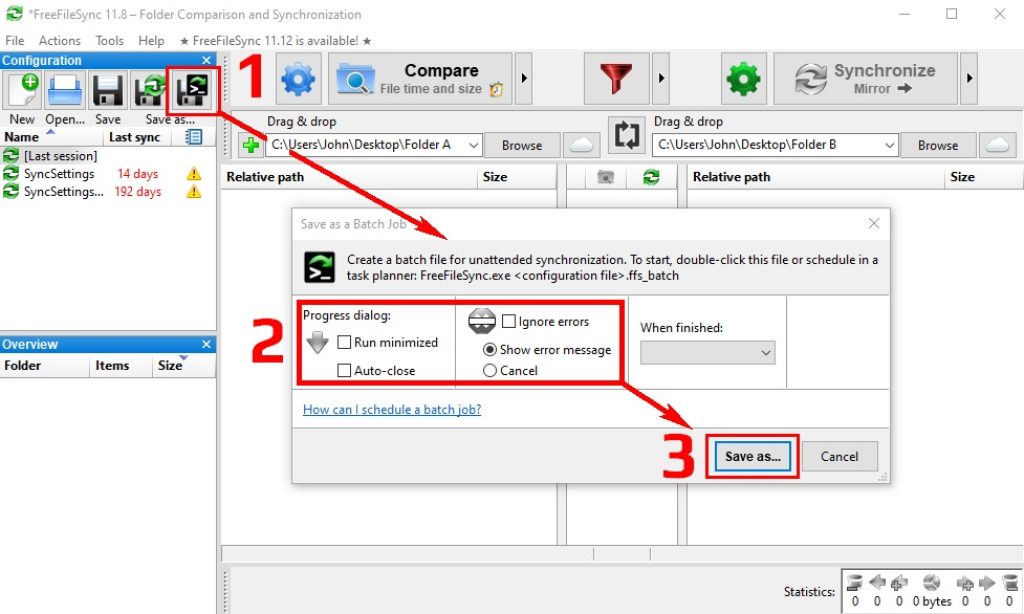
Key Features:
- Two-way sync for easy file updates
- Manual and scheduled syncing
Ratings: 4.6/5
Pros:
- Free to use
- Straightforward interface
Cons:
- Lacks real-time sync
- no cloud integration
Pricing: Completely Free
FreeFileSync, a trusted free and open-source file synchronization and backup software, has gained popularity since its 2006 release, boasting over 100 million downloads. Its appeal lies in being both robust and versatile, offering features like real-time sync, version control, encryption, and file backup. Even for newcomers, its user-friendly interface ensures ease of use.
FreeFileSync stands out for its reliability, stability, and regular updates, making it a top choice for syncing files across computers, networks, and various cloud storage providers.
This software excels in seamlessly syncing files between computers and with popular cloud storage services like Google Drive, Dropbox, and OneDrive. Its version control feature helps you manage file revisions, while robust encryption ensures data security. Moreover, it simplifies file backup, whether you prefer local drives, external hard drives, or cloud storage.
Learn more about Free File Sync here!
Verdict: FreeFileSync is a valuable asset for individuals and businesses seeking a dependable, user-friendly, and cost-effective solution for file synchronization and backup. Its reliability, versatility, and open-source nature make it an excellent choice for those in need of efficient file management across diverse platforms and storage options.
3. Puresync
Puresync offers customization options for folder synchronization tasks and supports various storage destinations.
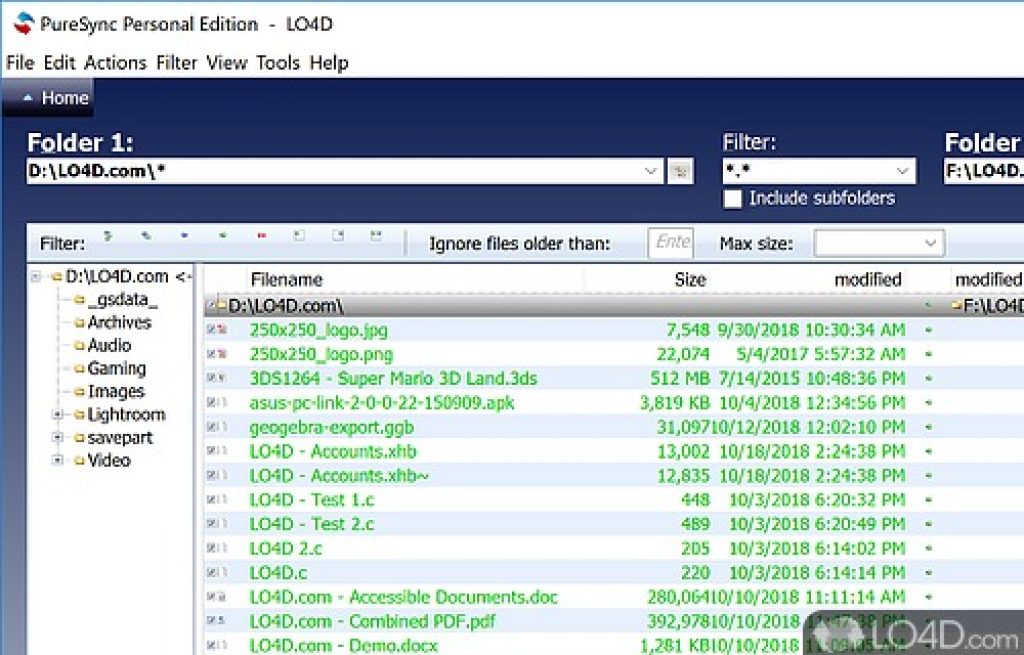
Key Features:
- Multiple sync methods (copy, move, synchronize)
- Supports FTP and cloud storage
Ratings: 4.0/5
Pros: Customizable sync rules, cloud integration
Cons: Some features require a paid upgrade
Pricing: Offers a free version and paid plans starting at €26.95
PureSync, a reputable file synchronization and backup software company founded in 2003, has garnered a strong user base among businesses and individuals alike. Praised for its powerful and versatile features, including real-time sync, version control, encryption, and file backup,
PureSync offers reliability and stability that users can count on. What’s more, its user-friendly interface makes it accessible to both beginners and tech-savvy users, while flexible pricing plans cater to various needs and budgets.
PureSync excels in seamlessly syncing files between computers, whether they’re on the same network or different networks, and facilitates easy synchronization with popular cloud storage providers like Google Drive, Dropbox, and OneDrive. It also offers robust version control for tracking file revisions and encryption for added data security. Plus, users can create backups on local drives, external hard drives, or cloud storage platforms.
Verdict: PureSync is a powerful, user-friendly, and budget-friendly file sync and backup solution, perfect for both businesses and individuals. Its reliability, versatility, and affordability simplify efficient file management across various devices and cloud storage services.
4. Allway Sync
Allway Sync focuses on regular backups and offers an easy-to-use interface for file synchronization.
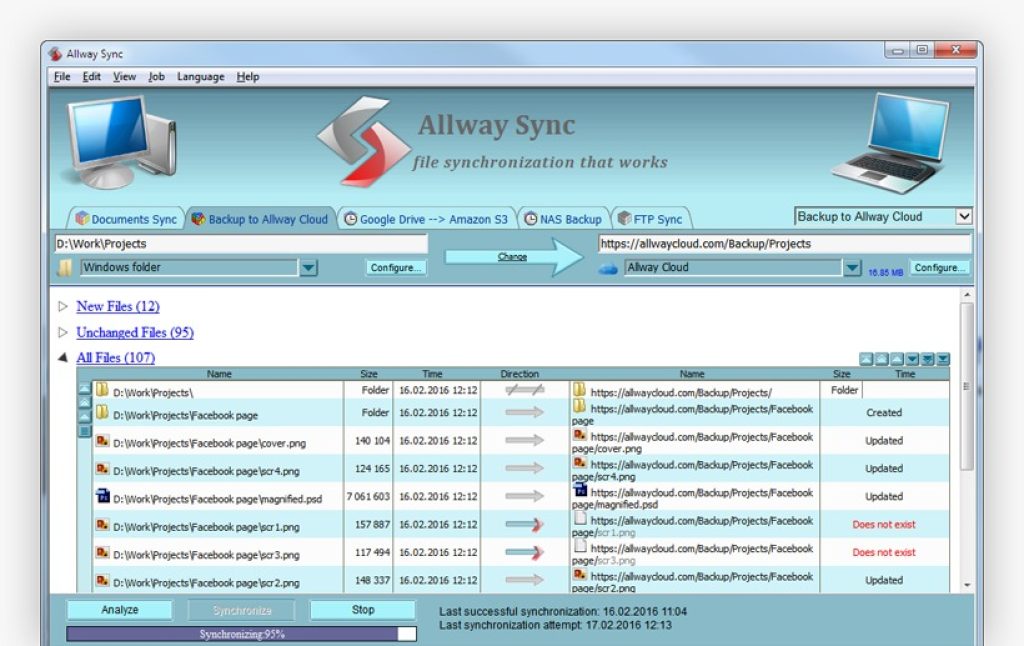
Key Features:
- Automatic backups
- Two-way synchronization
Ratings: 3.8/5
Pros:
- User-friendly
- Automatic backups
Cons:
- Limited cloud integration
- Free version has limitations
Pricing: Free version available, with paid plans starting at $25.95 one-time fee.
Allway Sync, a reputable file synchronization and backup software company established in 2007, is trusted by businesses and individuals alike for its versatile and robust features. Users appreciate its powerful capabilities, which encompass real-time sync, version control, encryption, and file backup, making it a comprehensive solution for various needs. It stands out for its user-friendly interface, ensuring accessibility even for beginners, and its reputation for reliability and stability. Moreover, Allway Sync offers flexible pricing plans, accommodating businesses and individuals of all sizes.
The software excels at seamlessly syncing files between computers, whether they are on the same network or different networks, and simplifies synchronization with popular cloud storage providers like Google Drive, Dropbox, and OneDrive. It also provides efficient version control for tracking file revisions and robust encryption for enhanced data security. Additionally, users can create backups on local drives, external hard drives, or cloud storage platforms.
Verdict: Allway Sync is a powerful, user-friendly, and budget-friendly file synchronization and backup solution, ideal for businesses and individuals. Its reliability, versatility, and affordability simplify efficient file management across devices and cloud storage services, catering to both seasoned users and newcomers.
5. Dirsync
Dirsync is a straightforward folder synchronization tool, perfect for users who prefer a simple and efficient solution.
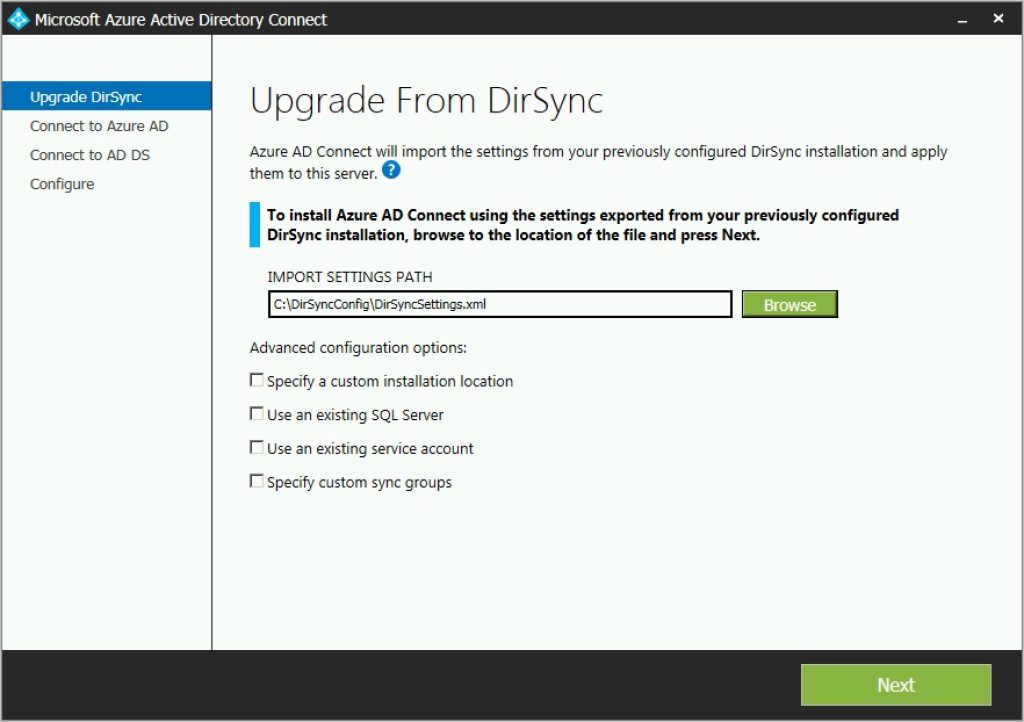
Key Features:
- Basic file synchronization.
- Lightweight and minimalistic.
Ratings: 4.6/5
Pros:
- Lightweight
- easy setup
Cons: Limited advanced features
Pricing: Free and open-source
DirSync, a directory synchronization software company established in 2005, is a trusted choice among businesses for synchronizing Active Directory directories with cloud identity providers like Azure Active Directory and Okta. Renowned for its versatility, user-friendliness, reliability, and affordability, it offers features such as one-way and two-way synchronization, attribute mapping, and password synchronization.
DirSync excels in streamlining the synchronization process between Active Directory and cloud identity providers, alleviating IT administrators’ workload and bolstering system security. It empowers businesses to map attributes seamlessly, ensuring data consistency across systems, and synchronizes passwords, enabling users to manage a single password for all their accounts.
Verdict: DirSync is a cost-effective, reliable, and versatile directory synchronization solution ideal for businesses of all sizes. It simplifies efficient data management across various devices and cloud identity providers, catering to both novices and experienced users.
6. Paragon Backup
Paragon Backup is a data security-focused folder sync software known for its robust backup capabilities.
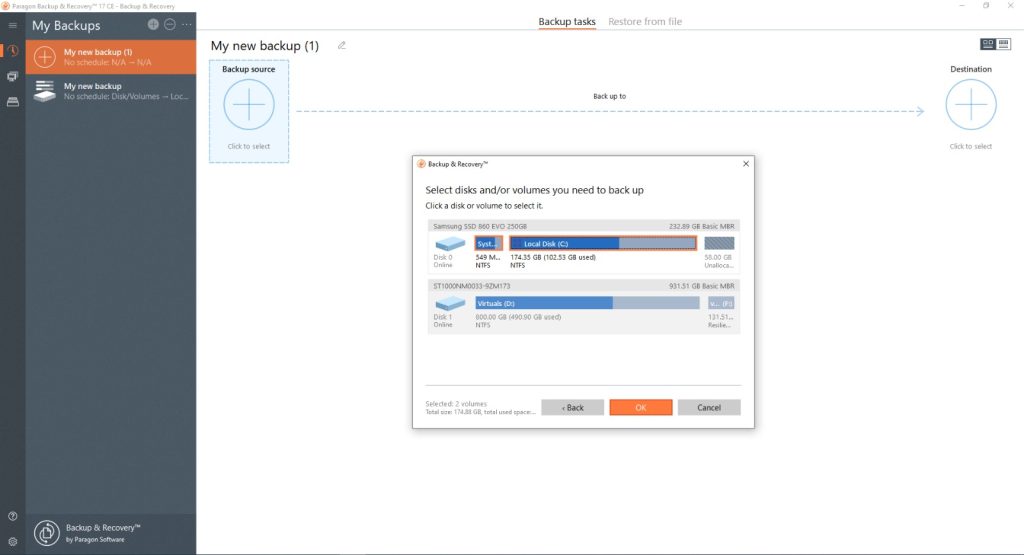
Key Features:
- Emphasis on data security
- Advanced backup options
Ratings: 4.2/5
Pros:
- Strong data security
- Advanced backup settings
Cons: Can be complex for beginners.
Pricing: Paid plans starting at $99
Paragon Backup Software, a developer of backup and recovery solutions for Windows and macOS, stands out as a reliable choice for businesses and individuals seeking data protection. Renowned for its versatility and power, it offers an array of features, including file and folder backup, system backup, disk imaging, and data recovery.
Even beginners find its software relatively easy to navigate, and it enjoys a reputation for stability and reliability. Additionally, Paragon provides flexible pricing options to cater to diverse user needs.
This software excels in various aspects, from safeguarding crucial files and folders through local, external, or cloud backups to creating system snapshots for recovery in the event of system crashes or critical issues. Its disk imaging capabilities enable precise duplication of hard drives or SSDs, which proves invaluable for troubleshooting or data migration. Furthermore, Paragon’s data recovery software can retrieve lost or deleted files from a range of devices, including hard drives, SSDs, USB drives, and memory cards.
Verdict: Paragon Backup Software is a reliable, user-friendly, and budget-friendly backup and recovery solution for both businesses and individuals. Its versatility and affordability make it a valuable choice for safeguarding data, whether on a large scale or for personal use.
Check out Paragon Backup here!
7. Synkron
Synkron is an open-source folder sync tool offering customization options and support for various platforms.
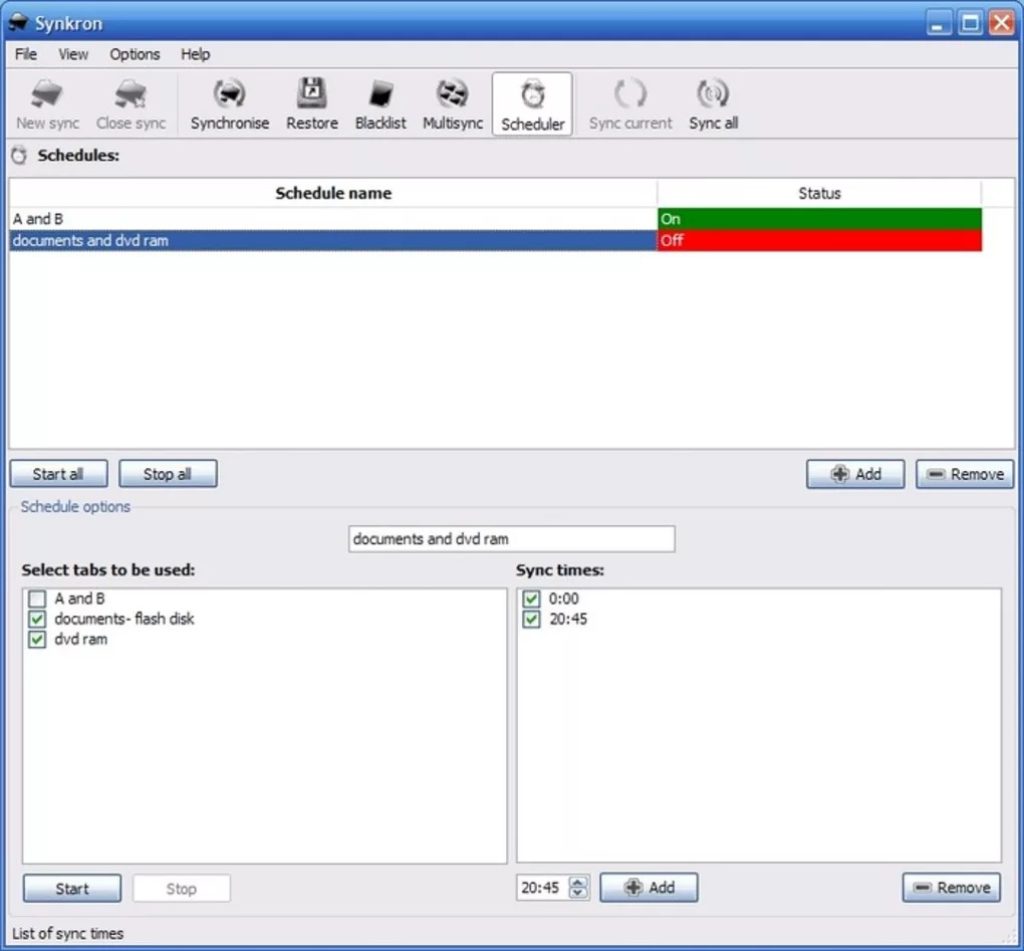
Key Features:
- Multiple synchronization modes
- Cross-platform support
Ratings: 4.3/5
Pros:
- Customization options
- Open-source
Cons: Limited user interface design
Pricing: Free and open-source
Synkron Software, a developer of file synchronization and backup solutions compatible with Windows, macOS, and Linux, is a dependable choice for individuals and businesses alike. Its software earns praise for its versatility, featuring real-time sync, version control, encryption, and file backup, catering to a broad spectrum of needs.
Even beginners find it user-friendly, and it boasts a reputation for reliability, complemented by flexible pricing options to suit diverse user requirements. The software excels in keeping files synchronized across multiple devices and locations, making it valuable for businesses seeking efficient file sharing among employees or individuals requiring seamless access to their files from various devices.
With real-time sync capabilities, Synkron ensures files remain up-to-date across all devices, while version control and encryption provide security and data integrity. Furthermore, the software offers file backup options, allowing users to safeguard their data on local drives, external hard drives, or cloud storage providers.
Verdict: Synkron Software is a powerful, user-friendly, and budget-friendly file sync and backup solution suitable for both individuals and businesses. Its reliability and versatility ensure seamless file management across devices and locations, making it a valuable asset for data synchronization and security.
8. Buddha Backup
Buddha Backup is a folder synchronization tool designed with Mac users in mind, offering ease of use and compatibility.
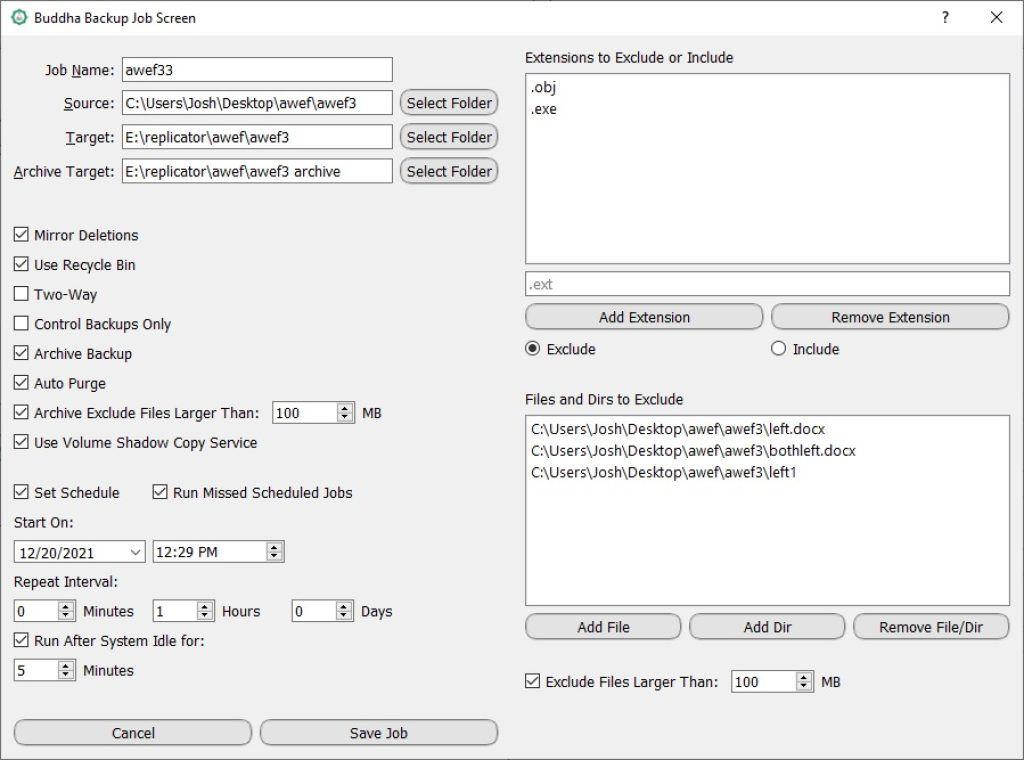
Key Features:
- Mac-centric synchronization
- User-friendly interface
Ratings: 4.8/5
Pros:
- Mac-focused
- Intuitive interface
Cons: Limited support for Windows
Pricing: 32 day trial period and $10 for a single perpetual non-expiring license.
Buddha Backup, a developer of file backup software compatible with Windows, macOS, and Linux, stands out as a trusted choice for both businesses and individuals. Renowned for its versatility, the software offers a comprehensive set of features, including file backup, encryption, compression, and versioning, catering to a wide range of data protection needs.
Its user-friendly interface ensures accessibility, even for beginners, while it boasts a reputation for reliability and stability. Additionally, Buddha Backup provides flexible pricing options, including a free version for basic needs, and paid plans with advanced features.
The software excels in simplifying file backup, offering options to secure data on local drives, external hard drives, or cloud storage providers. With robust encryption, it ensures files remain protected from unauthorized access, while efficient file compression helps save valuable storage space. Versioning capabilities enable users to track and revert to previous file versions as needed.
Verdict: Buddha Backup is a powerful, user-friendly, and affordable file backup software, ideal for both individuals and businesses. Its reliability and versatility provide comprehensive data protection, whether you need basic or advanced backup solutions, ensuring your data remains safe from loss or corruption.
9. Syncredible
Syncredible caters to advanced users, offering customization options and flexible synchronization.
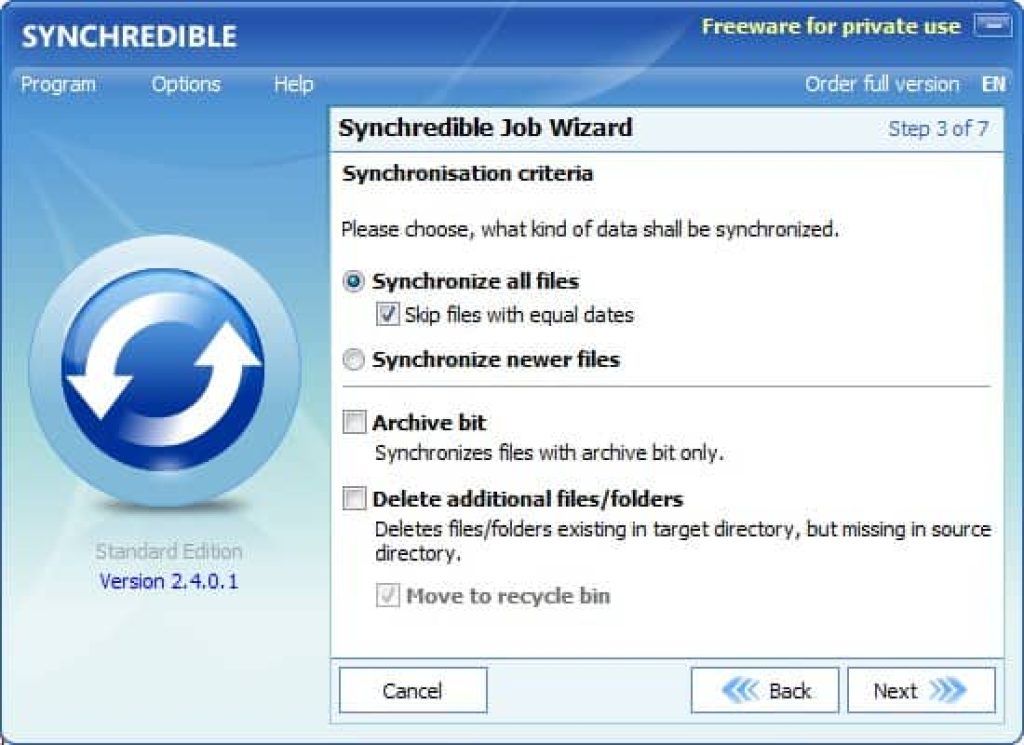
Key Features:
- Advanced customization
- Flexible synchronization rules
Ratings: 4.8/5
Pros:
- High customization
- Robust features
Cons: Learning curve for beginners.
Pricing: Free version and paid plans starting at $39.90 (Private License)
Syncredible, a company specializing in file synchronization and backup software across Windows, macOS, and Linux platforms, stands out as a versatile and dependable choice for individuals and businesses. Notable for its array of features including real-time sync, version control, encryption, and file backup, it caters to diverse data management needs.
Its user-friendly interface makes it accessible even to beginners, and it boasts a reputation for reliability and stability. Furthermore, Syncredible offers flexible pricing, including a free version and paid plans for those requiring advanced features.
With real-time sync capabilities, it ensures files remain up-to-date across all devices, while version control and encryption provide security and data integrity. Additionally, the software offers file backup options, allowing users to safeguard their data on local drives, external hard drives, or cloud storage providers.
Verdict: Syncredible is a cost-effective, user-friendly file sync and backup solution, perfect for businesses and individuals. Its reliability and versatility make it a valuable tool for seamless file management across devices and locations, ensuring secure synchronization for both professional and personal use.
10. Sync Breeze
Sync Breeze is a fast folder synchronization tool that excels in quick and efficient file syncing.
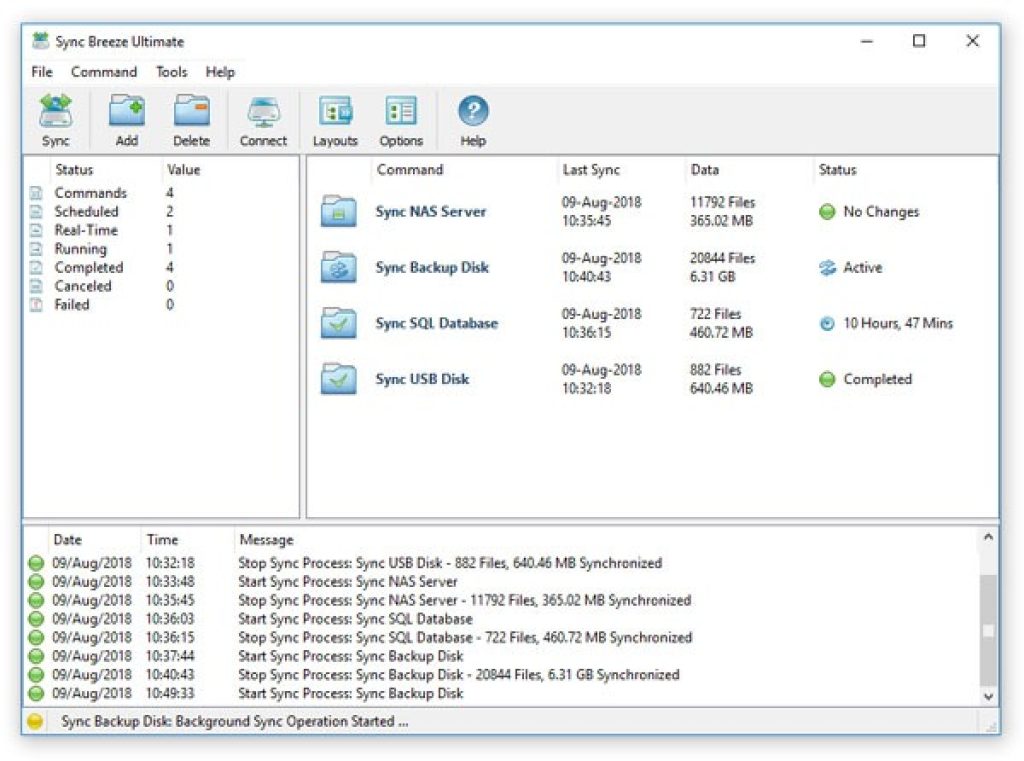
Key Features:
- High-speed synchronization
- Real-time monitoring
Ratings: Users rate it at 4.1/5 for its speed.
Pros:
- Rapid synchronization
- Real-time monitoring
Cons: Limited advanced features
Pricing: Free version and paid plans starting at $50
Sync Breeze, a company specializing in file synchronization and backup software for Windows, macOS, and Linux, offers an enticing solution for businesses and individuals. Praised for its user-friendliness, it’s particularly accessible for beginners.
What sets it apart is its flexibility, boasting a variety of features and customization options that allow users to tailor it to their specific needs. Moreover, Sync Breeze is renowned for its reliability and stability, ensuring seamless file management. It offers both a free version and paid plans, catering to a wide range of users.
The software excels in the vital task of keeping files synchronized across multiple devices and locations. This proves invaluable for businesses needing efficient file sharing among employees and individuals requiring seamless access to their files across various devices.
Sync Breeze further stands out with customizable sync rules, granting users extensive control over how their files are managed. It supports multiple cloud storage providers, ensuring compatibility with users’ preferred platforms. Security-conscious users will appreciate its AES-256 encryption, assuring the safety of their synced files.
Verdict: Sync Breeze offers seamless file sync and backup for individuals and businesses. It’s user-friendly, reliable, and budget-friendly, ensuring secure data management across devices and locations. Ideal for professionals and individuals seeking dependable file synchronization.
FAQs
Does Windows 10 have built-in file sync?
Indeed, Windows 10 comes equipped with a native file synchronization feature known as “OneDrive.” This feature enables you to synchronize files and folders to the cloud, providing accessibility across multiple devices and facilitating collaboration.
How to Sync Files and Manage Offline Files?
To synchronize files in Windows 10, utilize OneDrive. Simply save your files within the OneDrive folder, and they will automatically synchronize to the cloud. For offline file management, right-click on a file or folder within OneDrive, then select “Always keep on this device” to ensure it remains accessible offline.