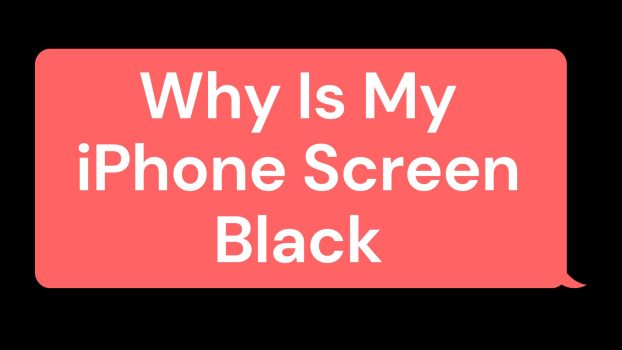Are you wondering why is your iPhone screen black? It might leave you puzzled and concerned. A black screen can be alarming, but rest assured, there are several common reasons why this might happen.
Let’s take a look at the top reasons for the same.
8 Reasons for the Black iPhone Screen
Battery Drainage
One of the primary reasons for a black iPhone screen is a drained battery. When your iPhone’s battery reaches a critically low level, your device may not have enough power to display anything on the screen. It’s like trying to start a car with an empty gas tank. Here’s how to address this issue:
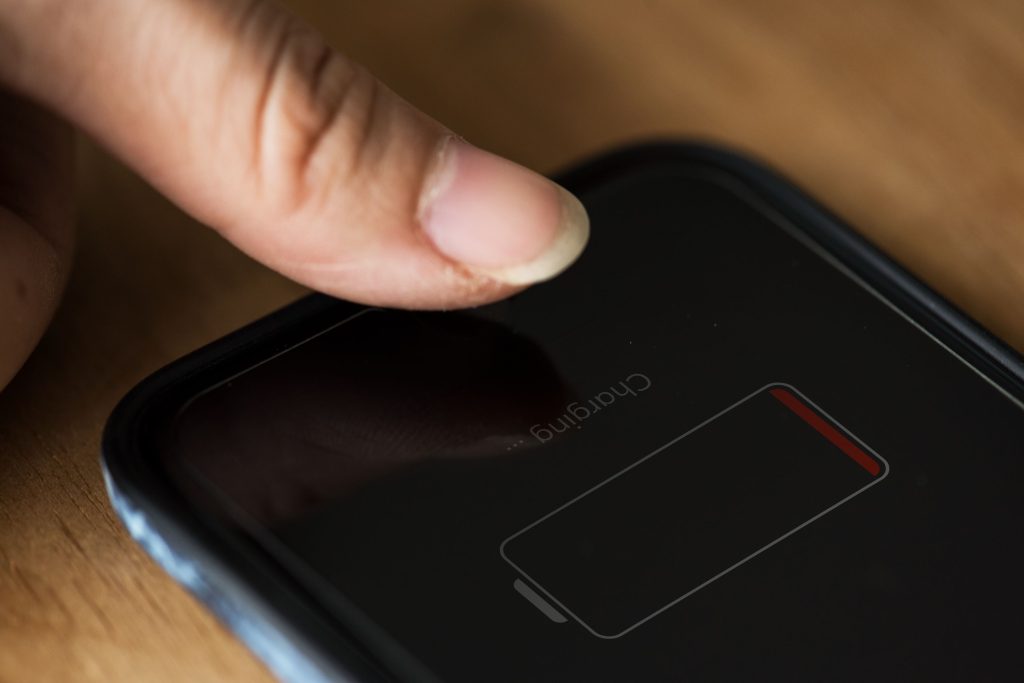
Solution: Connect your iPhone to a charger and wait for at least 15 to 30 minutes. Give it time to charge, and you should see the battery icon on the screen. This means your iPhone is powering up. If your battery is the only problem, your iPhone should boot up, and the screen will light up again.
Glitchy Software
Sometimes, your iPhone’s software encounters glitches, leading to a black screen. These glitches can result from various factors, such as a malfunctioning app or an interrupted software update. Here’s a simple fix:
Solution: Perform a forced restart on your iPhone. To do this, press and hold the power button (located on the right side or top, depending on your iPhone model) and the volume button together.
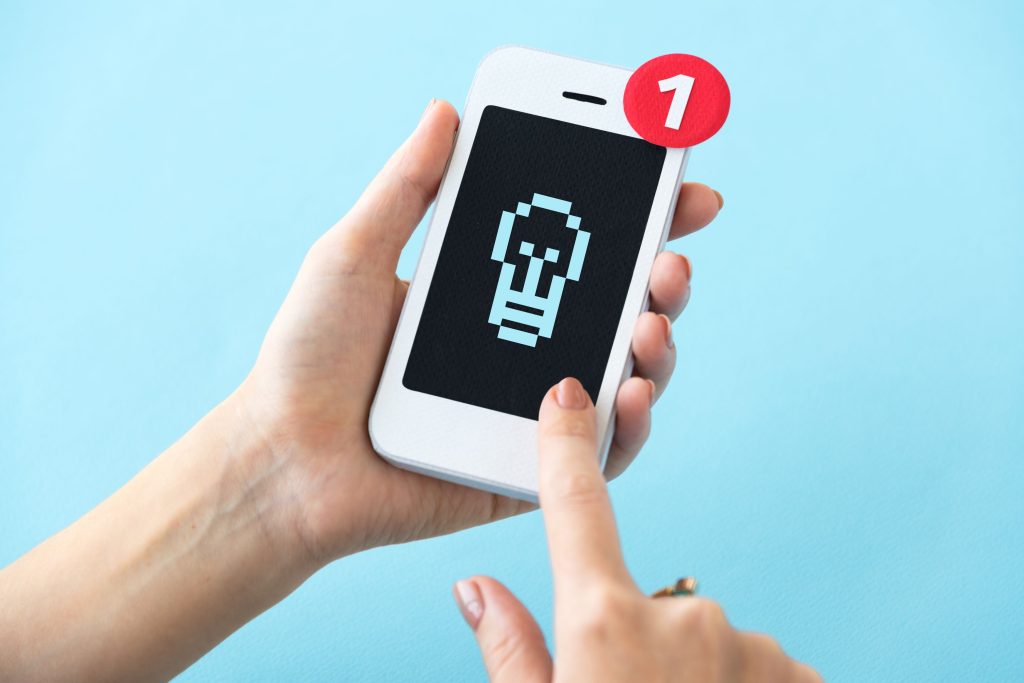
Keep pressing them until your screen lights up with the Apple logo appearing on the screen. This action forces your iPhone to restart and can resolve any minor software issues causing the black screen.
Damaged Display
Physical damage to your iPhone can be a significant factor behind a black screen. Accidental drops or excessive pressure on your device can harm the display, leading to a variety of issues, including the dreaded black screen. Here’s what you can do:

Solution: If you suspect that your iPhone’s screen has been physically damaged, it’s essential to consult a professional. Authorized Apple service centres have the expertise to assess, repair, or replace damaged screens. Attempting to fix it yourself may worsen the problem, so it’s best to leave it to the experts.
Water Damage
Accidental exposure to water or other liquids can wreak havoc on your iPhone’s internal components, including the screen. Water damage can result in a black screen and a host of other malfunctions. Here’s how to handle it:
Solution: If your iPhone encounters water or another liquid, act swiftly. Immediately power off the device if it’s not already off. Then, carefully dry your iPhone using a clean, dry cloth. Avoid using heat sources like hairdryers, as they can damage your device further.
Instead, you can place your iPhone in a bag of uncooked rice or use a vacuum cleaner to remove moisture. However, for severe water damage, it’s best to seek professional assistance promptly.
Hardware Issues
Sometimes, the underlying problem causing the black screen can be a hardware malfunction. Faulty connectors, loose cables, or a damaged logic board can all affect the display’s functionality. Here’s how to approach this situation:

Solution: If you suspect that your iPhone’s black screen is due to a hardware issue, it’s crucial to consult an expert technician. Authorized repair centres have the necessary tools and knowledge to diagnose and rectify hardware problems accurately. Attempting to fix hardware issues without the right expertise can lead to further damage.
Malfunctioning Apps
Beyond the common culprits we’ve discussed so far, malfunctioning apps can also be a reason behind your iPhone’s black screen. Sometimes, a rogue app can cause your device to freeze or become unresponsive. Here’s how to address this issue:
Solution: Begin by closing all open apps. Double-press the home button (for iPhones with a home button) or swipe up from the bottom of the screen (for models with Face ID) to view all open apps. Swipe each app’s preview card upward to close them.
Next, attempt to reopen your apps one by one. If a specific app was causing the black screen, you’ll likely identify it when you reopen it. Once you identify the problematic app, consider updating it from the App Store or uninstalling and reinstalling it. This often resolves app-related issues.
Also Read: Uninstalling Apps from Macbook
Storage Space
Low storage space can lead to various issues on your iPhone, including a black screen. When your device is running out of storage, it might struggle to perform essential functions, causing the screen to go dark. Here’s how to free up some space:
Solution: To clear up storage space, start by deleting unnecessary photos and videos from your Camera Roll. You can also remove apps that you no longer use or need. Navigate to “Settings,” tap on “General,” then “iPhone Storage.” Here, you’ll see a list of apps and how much space they’re using. Consider deleting apps that are taking up significant space but aren’t essential to you.
Additionally, check your Messages app, as it can accumulate a considerable amount of space due to attachments. Delete old messages and attachments to reclaim storage.
Get Help from the Experts
If you’ve tried all the fixes we’ve talked about and your iPhone screen is still black, don’t worry. It’s time to reach out to the professionals who know iPhones inside and out. Trying to take apart or fix your iPhone yourself can make things worse, so it’s best to avoid that.
Solution: Just contact your nearest Apple Store or an authorized Apple service centre. They’re like the doctors for iPhones. They have the right tools and know-how to figure out what’s wrong and make it all better. So, let the experts handle it, and you’ll have your iPhone back in tip-top shape in no time.