You might have noticed messages from your friends on Discord changing the font, and while you try to do the same, you might have felt disappointed as there is no option to change it.
What if we say there is a way around it? Consider following the below approaches to change the font on Discord right away on both the web and smartphone.
What we cover
Steps to Modify the Discord Font using Discord Settings
Discord offers a ton of exclusive customization options, but it has never included the flexibility to change the font, even though it was one of their most requested features.
While you can’t change the default Discord Font, you can use a few settings to modify the existing font by a little. Remember that this approach doesn’t change the font and is suggested for readers looking to make a few changes to the default font.
On Web Browser
- Open the browser and navigate to Discord, and after it is loaded, enter the credentials to log in.

- After you’re in, look for the gear icon and click on it, which is present at the bottom left corner.
- On clicking the gear icon, you’re displayed with several options, from which choose “Appearance” present in the menu on the left side.

- After you click on “Appearance,” you will find several options, so scroll down until you find the options related to font.
- Once you find font settings, look for the “Chat Font Scaling” and adjust the slider below. We advise you to set it to “16px”, which is recommended by Discord as well to make the text easy to read.
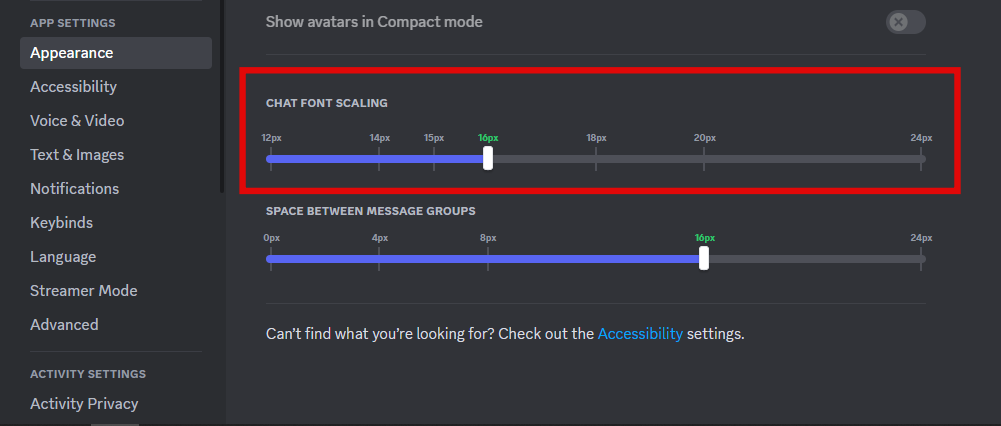
On Mobile (Android and iOS)
- If you haven’t installed Discord yet, download it from the respective app store. For the demonstration, we will explain the process on the Android version of Discord.
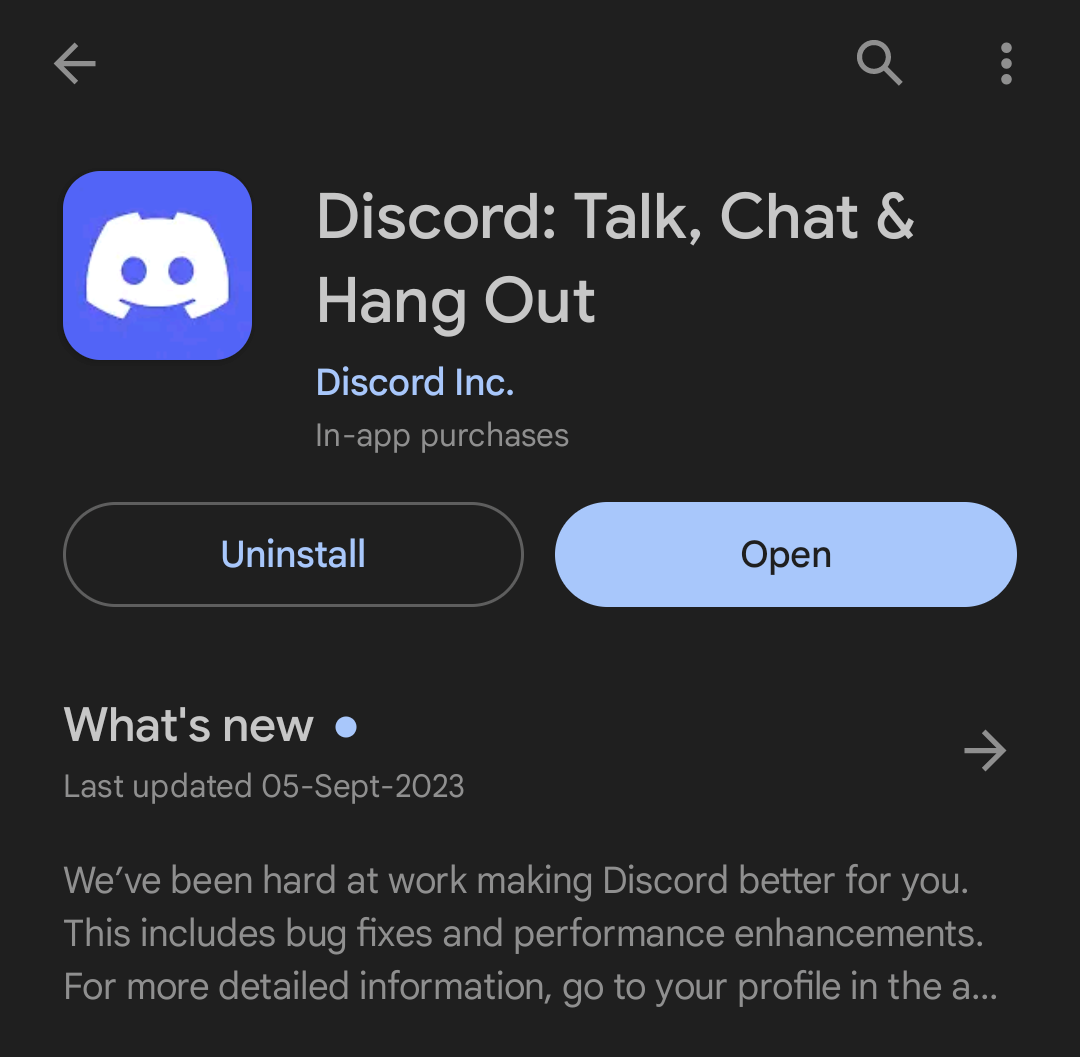
- After the app is installed, login, look at the bottom right corner, navigate to the profile icon, and tap on it.
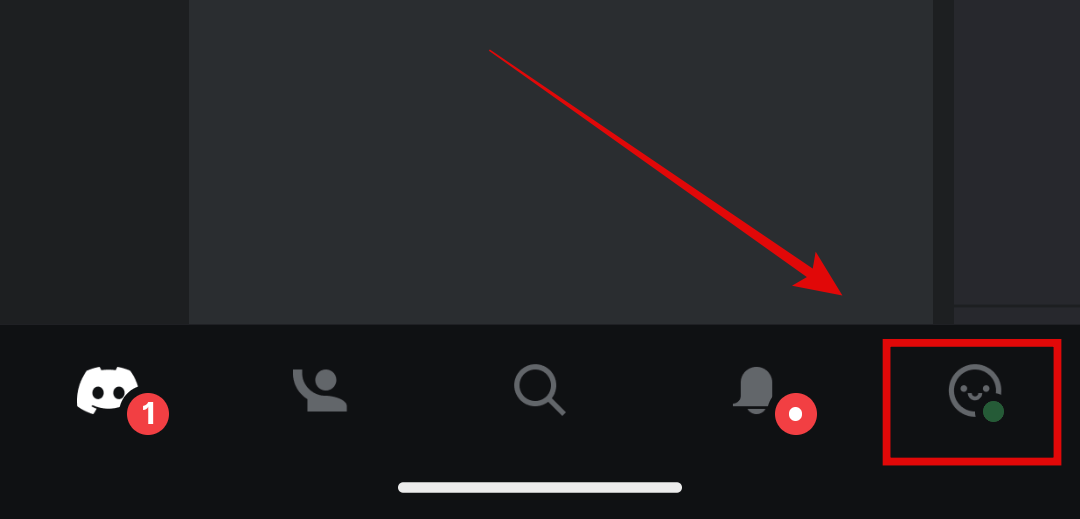
- Doing so, open the settings, swipe down until you find the option “Appearance,” and tap on it.
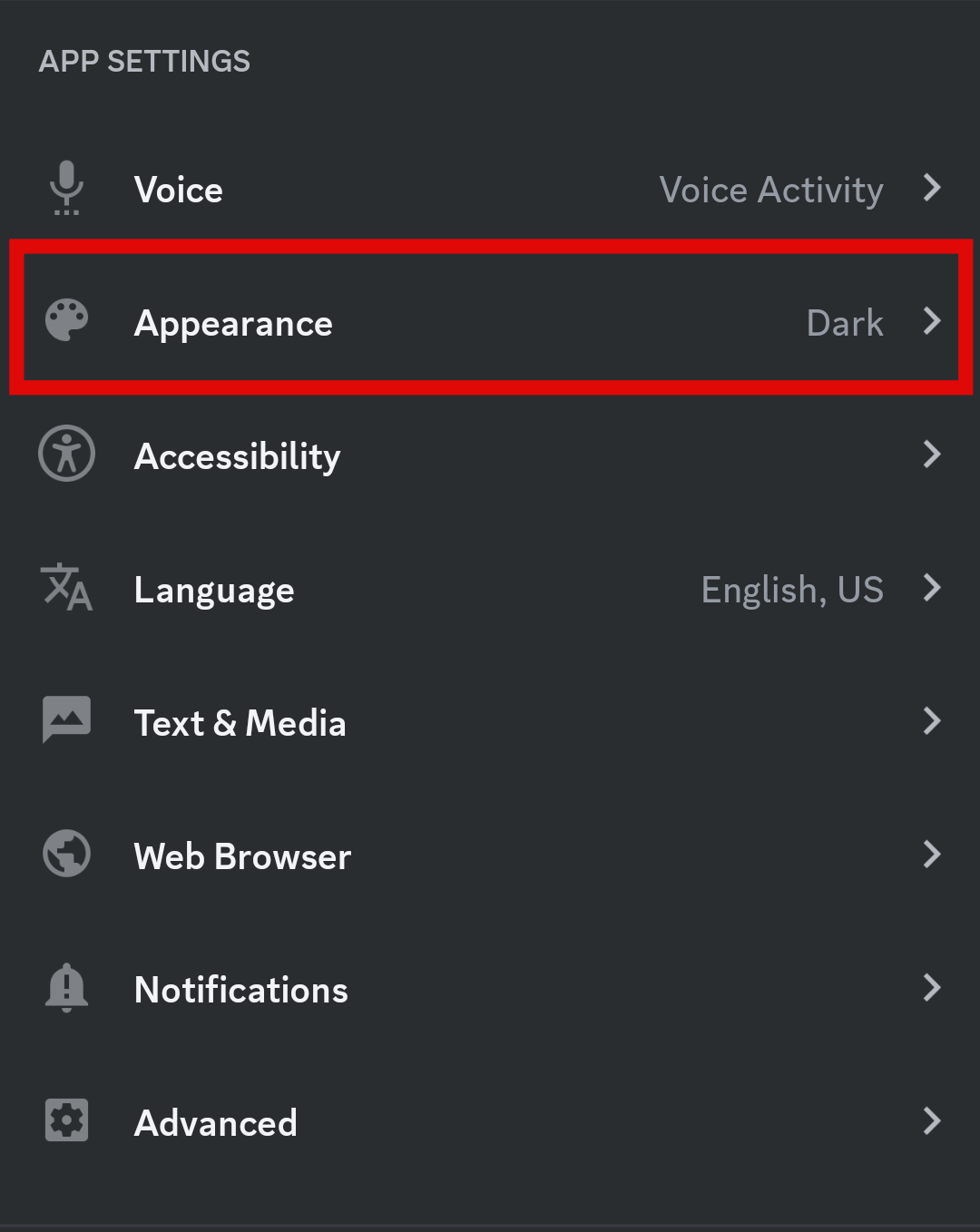
- Once you’re in the Appearance settings, swipe down to find the option “Classic Chat Text Size” and enable the toggle beside it.
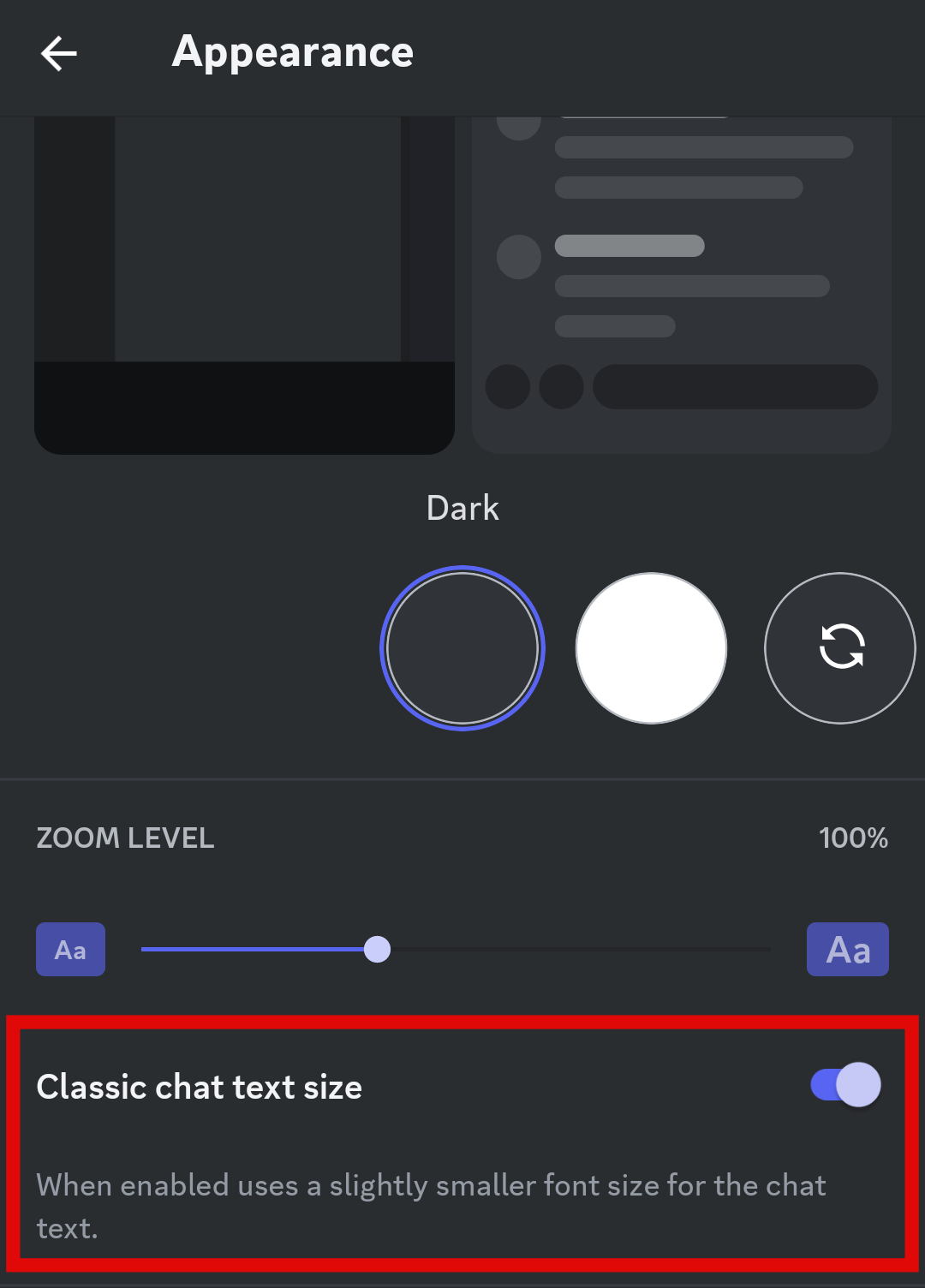
Following the above steps enables the smaller font size. However, it doesn’t actually change the font size but increases the readability.
While the above approach modifies the default font, it cannot change the font, so refer to the below steps to change the font.
Steps to Change the Discord Font using Text Formatting [Markdown]
It is evident that there are no options in the settings to change the font. However, with the text formatting, there is an approach that can actually change the default font, and here are the steps:
- On Discord, open any server or a group where you have access to send messages.
- Now, from the text box, where you can type your message, type the message you want to send, but format the text like mentioned below. Ensure you replace the tag with your message.
```<your_message_here> ```
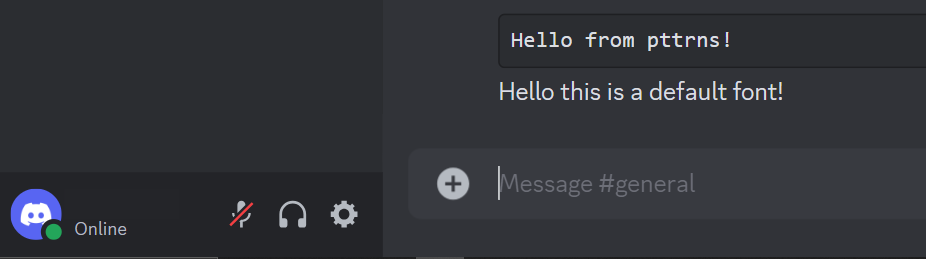
- If you have got it right, you can notice the font is changed to “Consolas.” Refer to the above picture to notice the difference between the default font and the font after text formatting.
While this is arguably the only approach to changing the font on Discord, you can modify the text style using the text formatting if you’re not happy with Discord’s font settings through the below steps.
- Start by opening the server or a group where you have access to send messages and type your message along with the below text format to modify the text style.
- Italic text: *<your_message_here> *
- Bold text: **<your_message_here> **
- Underline text:__<your_message_here>__
- Strikethrough text:~~<your_message_here>~~
- The above format can modify the text style. Refer to the below image on how to use it while sending a message.
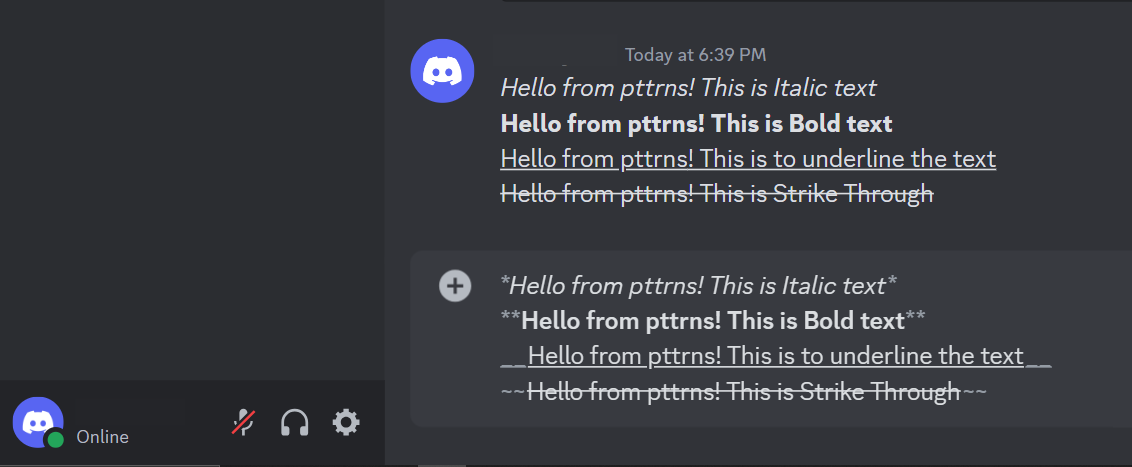
Steps to Change the Discord Font using Font Generators
If you have tried the above approaches, you can change the font, but it is limited to Consolas or modification of text style. For this purpose, check out the Font Generators, which can change the font right away through the below steps.
- Open the browser and navigate to any font generator of your choice. For demonstration, we have selected Font Generator Guru.
- After the website is loaded, type the message in the text box and click on the button at the bottom to generate the message in different fonts. Now click on the font you’re interested in, and it copies automatically to the clipboard.
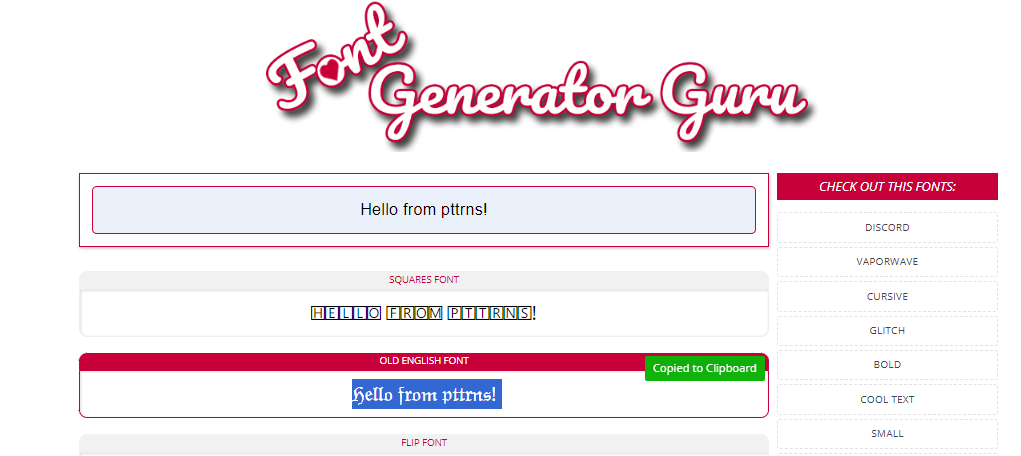
- If you’re not sure, paste the text on a notepad to verify it is copied successfully. After you’re sure to paste the copied text on the Discord server or a group and send the message, you’re done.
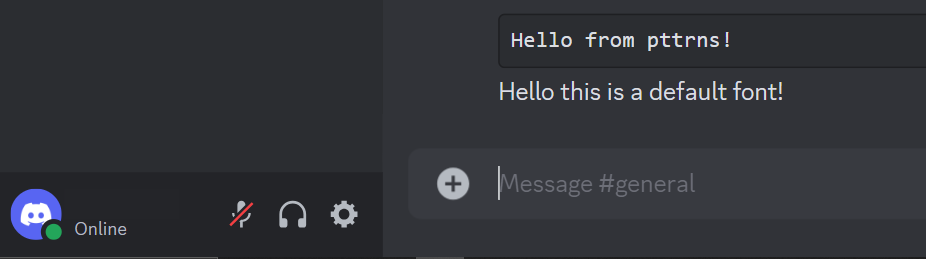
While these steps can effectively change your font, the only limitation is you don’t have the flexibility to generate the font of your liking, and you’re restricted from using the font provided.
Steps to Change the Color of Discord Text
A few of you might be looking for a way to change the color of the text, and here is an approach that is exclusive for this purpose.
- Open the browser and navigate to any fancy text generator of your choice. For demonstration, we have considered arguably the best color generator exclusive to Discord, which is Rebane’s Discord Colored Text Generator.
- After the generator is loaded, type in the message in the text box, select the word and click on the color provided above.
- Once you’re done, click on the button below the text box to copy the text in Discord format.
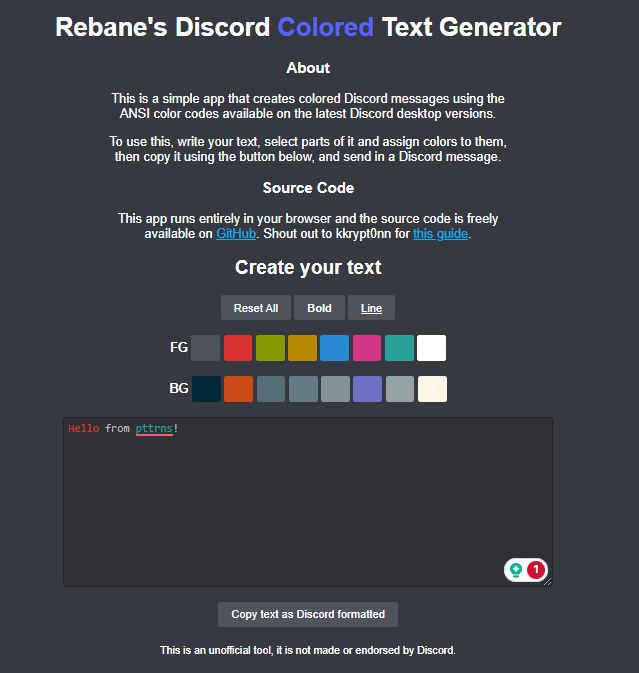
- After you’ve copied the Discord formatted text, open the Discord server or a group, paste the copied text in the text box, send the message, and you’re done.
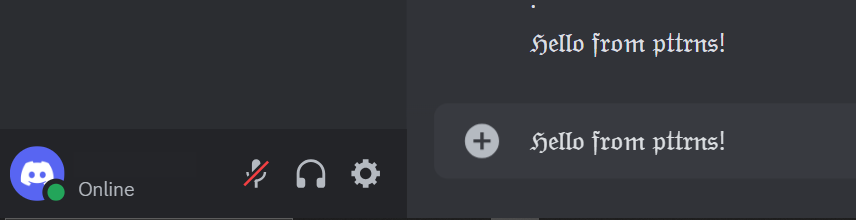
Wrapping Up
Congratulations on changing the font and modifying the text style and color!
Unfortunately, these are arguably the only reliable approaches. While you can change the text color using text formatting, we have considered Rebane’s Discord Colored Text Generator, as it is simple and prevents you from writing complex Discord formatted messages.
If you want updates regarding the Discord fonts, check out Discord blogs. If you’re not happy with the above approaches, purchase Discord Nitro to gain access to the wide collection of fonts.
FAQs
Did the Discord Font Change?
Yes, you can change the font using the above approaches on Discord. Refer to the steps under each approach for better understanding.
How do I change the font on Discord status?
To change the font on your Discord status, you can use various formatting options like asterisks for bold and underscores for italics.
How do I change the font on my Discord channel name?
To change the font on your Discord channel name, you can use special Unicode characters or symbols available online to add a unique style.