Do you want to integrate your Outlook and Google Calendars seamlessly? Worry not! Check out the detailed steps below to do it right away.
It can be a hassle if you have a schedule planned on different calendars as it affects productivity and can also arguably make you miss events. In such a scenario, the best approach is to manage calendars in one place and to do that, follow the below steps that help you add Outlook calendar to Google calendar.
Note: Since the steps may vary across platforms, we’ve provided the web/browser approach as it is compatible across all platforms and sets a common stage for all.
What we cover
Steps to Add Outlook Calendar to Google Calendar
- Start by opening your web browser, navigate to Outlook, and sign in with your Microsoft account. Once done, look to the left and click on the Calendar icon.
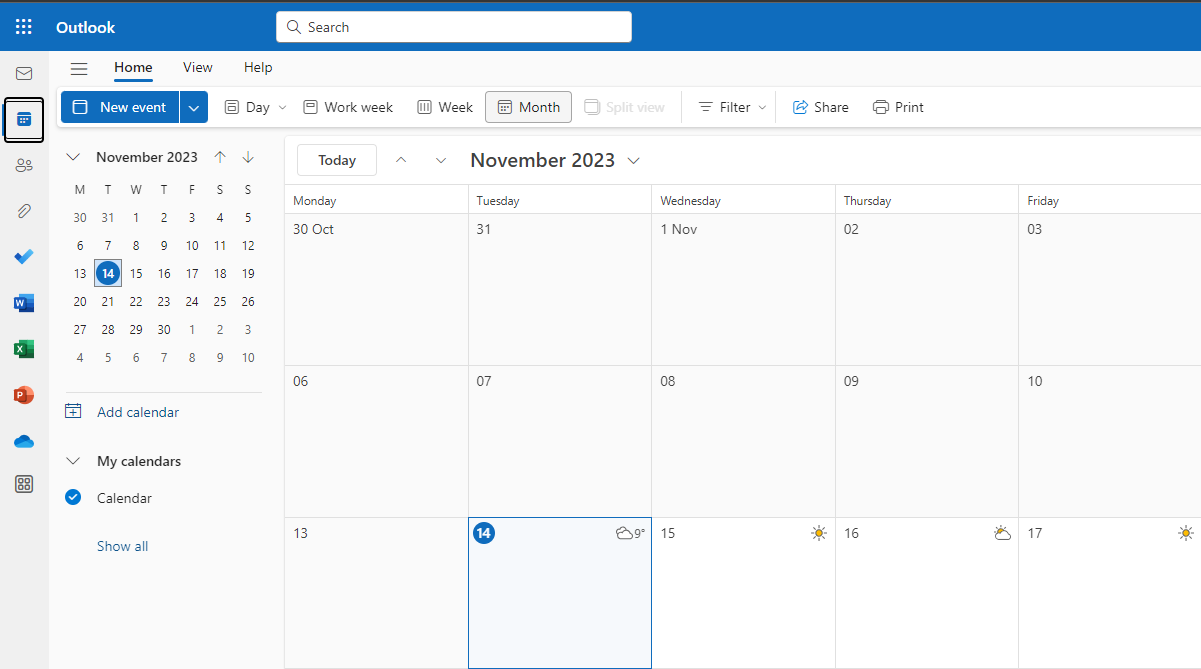
- After you have access to the calendar, navigate to the top right corner and click on the Gear icon to open Settings. On clicking the Calendar, it reveals multiple options and from which, click on Shared calendars.
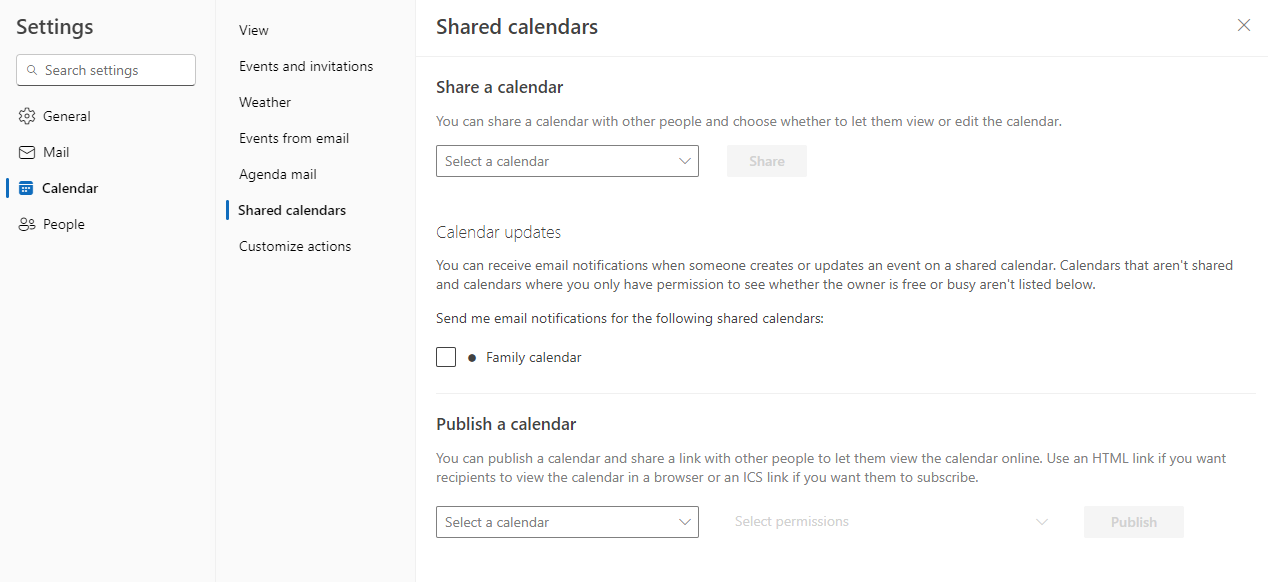
- Next, navigate to the drop-down under Publish a calendar and choose the calendar you want to add to Google Calendar. Before proceeding with clicking on Publish, ensure the permission is set to Can view all details.
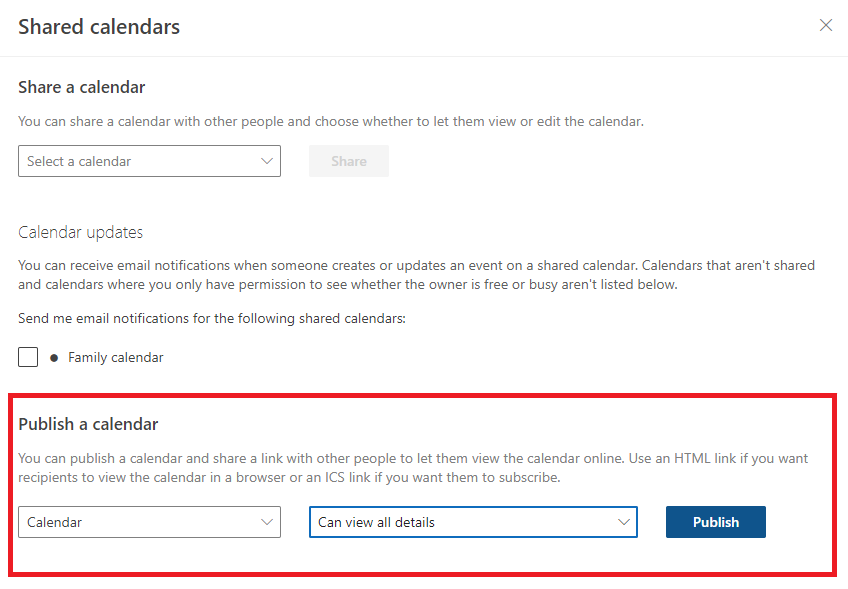
- If you have done it right, Outlook will generate links in HTML and ICS format. Now, click on any link and copy it to proceed further.
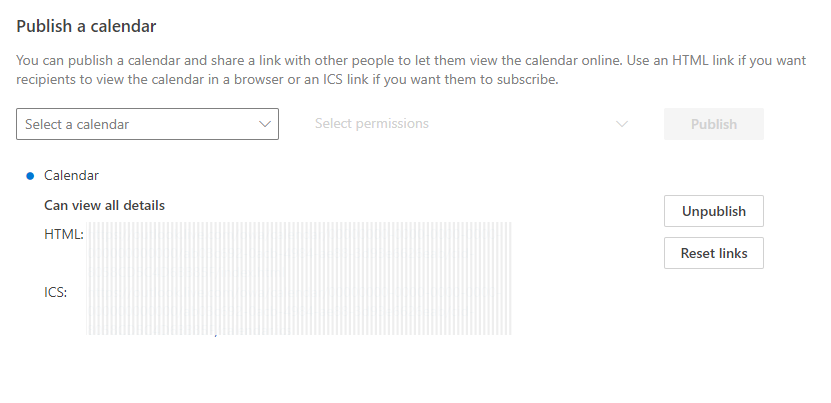
- With the above step, you have done everything needed on the Outlook calendar. Now, navigate to Google Calendar on a new tab or window.
- After you have signed in and it is loaded, look to the left, navigate to Other calendars, and click on the ‘+’ icon next to it.
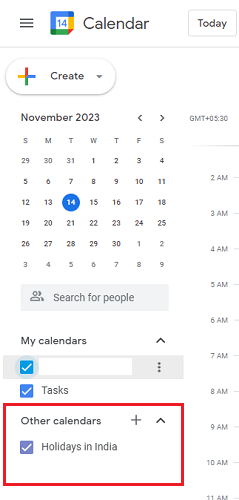
- Doing so displays several options from where you can add a calendar and from which, click on the From URL.
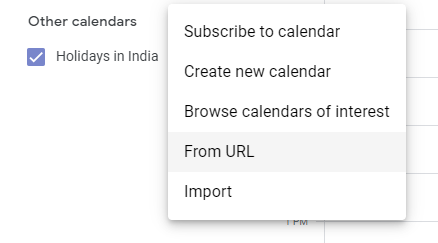
- Selecting From URL opens settings, and in the text/input box provided, paste in the link that you copied earlier in Step 4 and click on the Add calendar button.
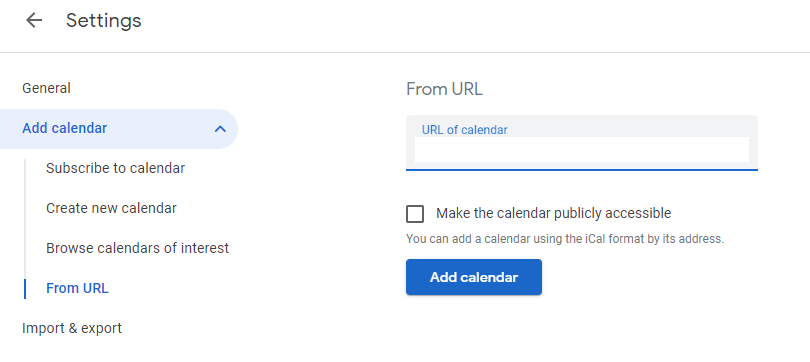
- If the Outlook calendar you’re adding features multiple events, it might take some time to appear in your Google Calendar. Hence, don’t close the tab unless completely added and you’re done.
- After the Outlook calendar is added to manage it further, you can click the three-dot menu beside the Outlook calendar in Google Calendar. Here, you can change the calendar’s name, update the time zone, and tweak notification settings.
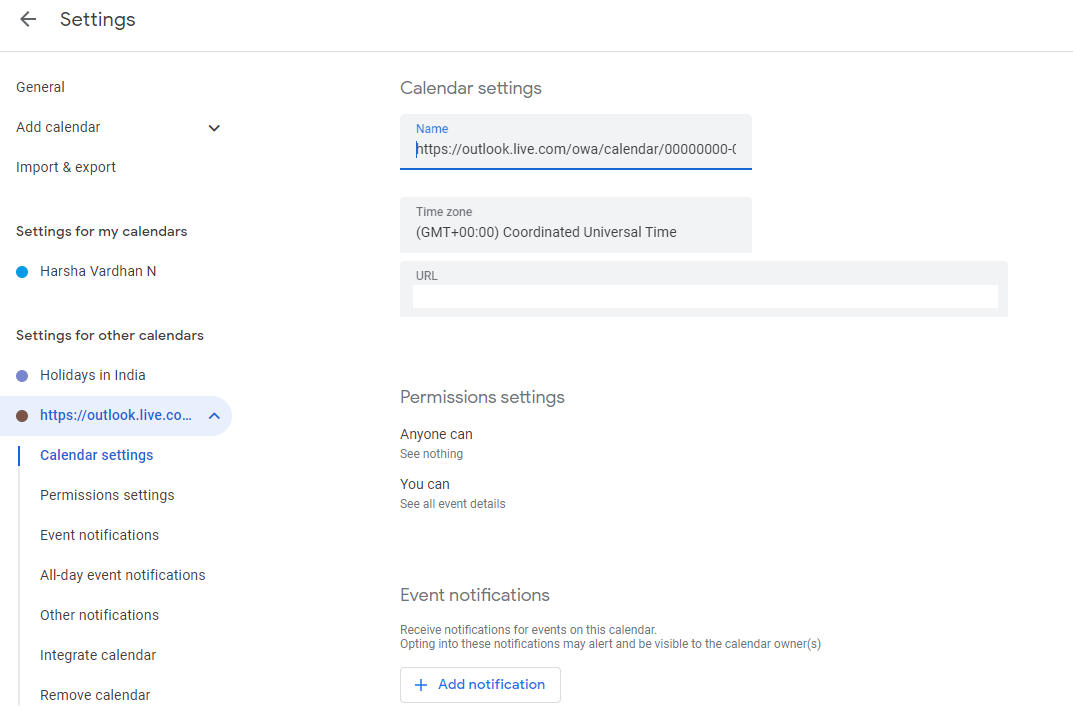
What You Gain by Adding Outlook Calendar to Google Calendar
While most add Outlook Calendar to Google Calendar to increase productivity and to manage calendars in one place, the advantages go beyond, and here are a few:
- It ensures your events are up-to-date across different platforms as you sync Outlook and Google Calendars seamlessly.
- It bridges the gap between Microsoft and Google ecosystems, allowing you to work effortlessly with diverse collaboration tools.
- It helps you create a backup of your calendar data on Google Calendar for added redundancy and protection against potential data loss.
Apart from all of this, the biggest advantage lies in the ability to expand functionality by leveraging third-party applications and services seamlessly integrated with Google Calendar.
Wrapping Up
Congratulations on adding Outlook Calendar to Google Calendar on the web!
While the above steps don’t misalign or miss any events, we suggest you glance at them and compare if the events are properly set, and none are missing before you completely stop using Outlook Calendar.
FAQs
Which is better: Google Calendar or MS Outlook Calendar?
How do I add Outlook Calendar to Google Calendar on iPhone?
1. Start by accessing Settings > Tap Calendar > Add Account
2. Next, Select Google > Enter your details> Choose Outlook
3. Now, Enable the Calendars toggle for both accounts > Open the Calendar app > Tap Calendars > Enable the relevant Gmail and Outlook calendars for seamless integration.\