Whether you’re an iPhone or an Android user, it is common for the apps to crash. While there are many reasons behind it, the issue can be narrowed down and fixed through a series of approaches, considering it is most probably a software issue.
As you’re here, we believe you’re facing an issue with the TikTok app crashing frequently. If it is true, follow different approaches featuring detailed steps for iOS and Android and prevent it from crashing again.
What we cover
Potential Reasons for TikTok Keeps Crashing
- Running an outdated TikTok version may cause compatibility issues and crashes.
- Insufficient device storage space can lead to app crashes, including TikTok.
- Weak or unstable internet connections may result in TikTok crashes.
- Use of an outdated or unsupported operating system version can lead to app instability.
- A new Beta/Stable TikTok app release with bugs and server issues can trigger crashes.
- Excessive cached data can lead to performance problems and app crashes; clearing the cache might help.
- Resource-intensive background apps can disrupt TikTok’s performance and lead to crashes.
- Problems with your TikTok account, such as login difficulties or account restrictions, may cause crashes.
How to Fix TikTok When It Keeps Crashing on iPhone and Android
From the above, potential issues like weak or unstable internet connections, server downtime, and the TikTok app that is released with bugs cannot be fixed through the below fixes as they need to be addressed by a service provider or the developer.
If that is the case, the issue gets sorted quickly. Alternatively, if there is an issue with your TikTok account, reach out to TikTok support. However, if the issue with the TikTok app on your smartphone doesn’t get sorted, consider the below fixes.
Reboot your Smartphone
The first and foremost thing to do if something feels off on your smartphone is to perform a reboot, as it helps resolve various issues by clearing temporary system glitches and freeing up memory.
If you find TikTok behaving oddly, perform a reboot using the steps below:
Rebooting an Android:
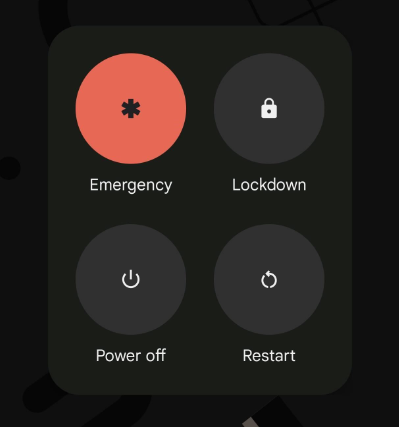
- To begin with, locate the power button on your Android device. It’s usually on the side or the top.
- Next, press and hold the power button until a Power Menu appears on the screen.
- Now, look for the Restart or Reboot option in the menu.
- Select it, and your Android device will begin the reboot process.
Note: On some Android smartphones, to open the power menu, you might need to use key combinations. Refer to your device’s manual if you’re unsure.
Rebooting an iPhone:
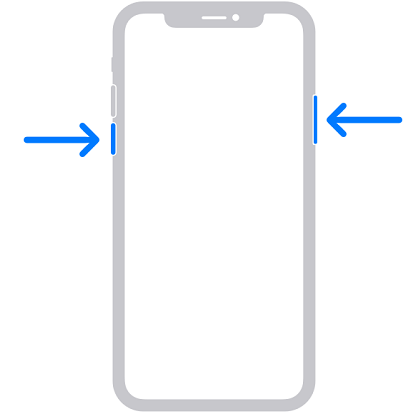
- To reboot an iPhone (iPhone X and later), start by locating the side button and one of the volume buttons on your device.
- Next, press and release the volume up button.
- Once done, press and release the volume down button.
- Finally, press and hold the side button until the Apple logo appears on the screen, which initiates the reboot process.
Note: For iPhones with a physical home button (iPhone 8, iPhone SE series, and earlier), press and hold the power button until the power slider appears, drag the slider, wait for 30 seconds, and press the power button again to reboot.
Update TikTok
Usually, using an outdated version of the app on Android or iPhone can cause compatibility issues and crashes, and this applies to TikTok as well. If you’re running an older version of TikTok, update using the below steps:
Updating TikTok on Android:
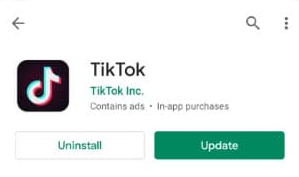
- To start, tap the Google Play Store icon on your home screen or in the app drawer.
- After the Play Store is loaded, search for TikTok in the text box provided for an easier approach.
- Once you find TikTok, tap on it and look if there is an Update button. If there is one, tap on it to initiate the update process.
- Allow the update to download and install. Once it finishes, you’ll notice the Open button, indicating that TikTok has been successfully updated.
Updating TikTok on iPhone:
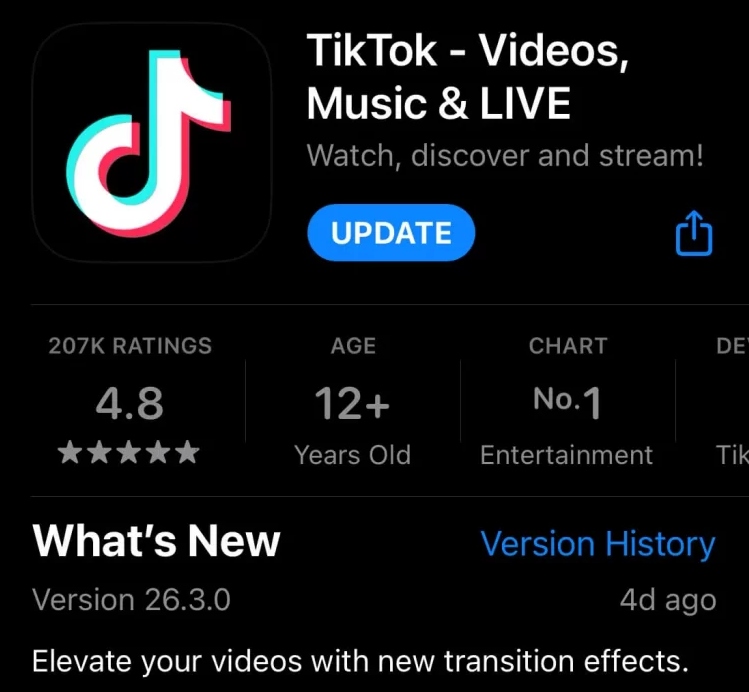
- Begin by locating the App Store icon on your home screen or in the App Library.
- Next, tap on the Updates tab located at the bottom of the screen.
- Scroll through the list until you find TikTok. If an update is ready, you’ll see an Update button alongside it.
- Now, tap the “Update” button for TikTok, and the update process will start.
- Allow the update to download and install, and once the circular indicator on the app’s icon is full, you will find the “Open” button, which means TikTok has been successfully updated.
Clear the App Cache on your Smartphone
Clearing the App Cache removes temporary data and files that can accumulate over time. Follow the below steps to free up storage space and resolve issues like slow loading times or app crashes.
For Android:
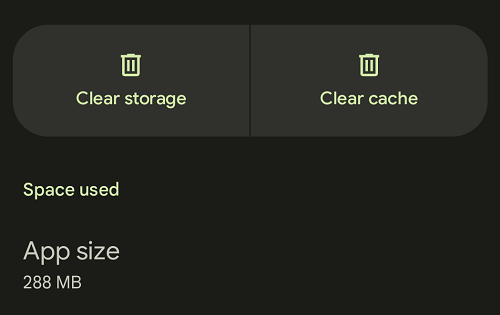
- Start by opening the Settings app by swiping the status bar and tapping on the Gear icon from the Quick Access menu.
- Next, scroll down to find Apps and tap on it.
- Now, tap on See All Apps and navigate to TikTok to clear the cache.
- Once you find TikTok, tap on it to open its options. From its options, tap on Storage and Cache.
- In the app’s storage settings, tap on Clear Cache, and you’re done.
For iPhone:
Unfortunately, there is no option to clear the app cache on iPhone. However, offloading the app does the job. For more insights on offloading an app, refer to the steps under iPhone in the next approach.
Uninstall and Reinstall TikTok
While a few apps work well after clearing their cache, some malfunction. In this scenario, the best approach is to reinstall the app. Doing so fixes corrupted app files and removes all the cached data. Here’s how to uninstall and reinstall TikTok:
For Android:
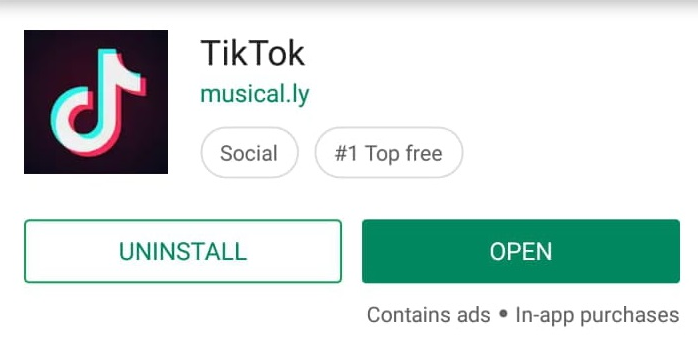
- Start by locating the TikTok app icon on your home screen or from the app drawer.
- Now, press and hold the TikTok icon and drag it to the option Uninstall or Remove.
- Next, confirm the uninstallation when prompted by tapping on OK.
- After uninstalling it, open the Google Play Store, and in the search bar, type TikTok.
- Now, from the results, navigate to TikTok and tap the Install button to download and reinstall TikTok.
For iPhone:
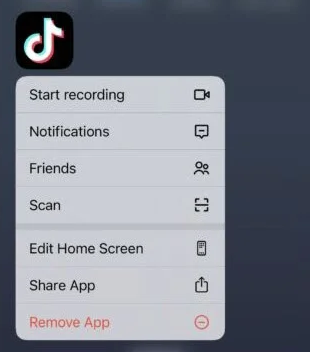
- Begin by locating the TikTok app on your home screen, and press and hold the TikTok app icon until to open its options.
- Now, tap the Remove App to uninstall it and then confirm the deletion when prompted.
- After uninstalling, go to the App Store and tap the Search tab at the bottom of the App Store.
- In the Search box, type TikTok and, navigate to it from the results, and tap the Cloud icon with an arrow to download and reinstall TikTok.
Free Storage on your Smartphone
It is advised to free up storage on your smartphone to maintain optimal device performance and functionality. If done regularly, your smartphone ensures sufficient space is provided for new apps, files, and system operations and prevents slowdowns or issues caused by insufficient storage.
For Android:
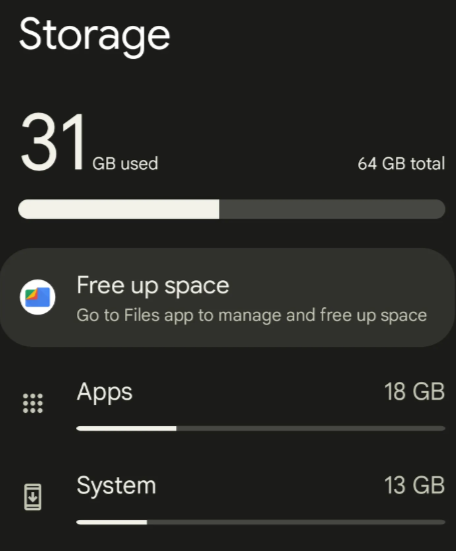
- To begin with, open the Settings app on your Android device.
- Next, navigate to Storage and tap on it. Alternatively, search for Storage in the search box provided.
- After you open Storage, look for the Free Up Space option and tap on it.
- If your Android smartphone doesn’t have this feature, delete specific apps or files, like photos, videos, documents, etc., manually from the File Manager.
Tip: If you find it difficult, install Files by Google, which automates the process for you.
For iPhone:
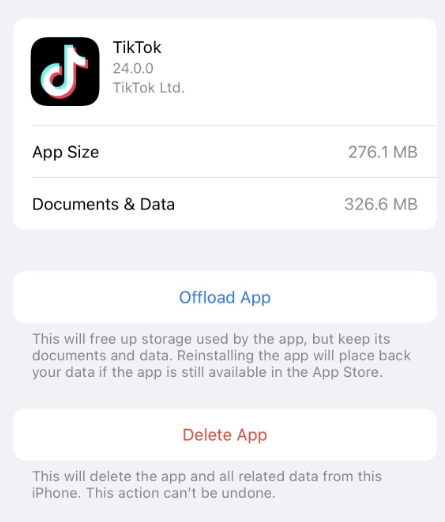
- Start by opening the Settings app on your iPhone.
- Next, tap on General and then iPhone Storage.
- You’ll see a list of apps and their storage usage. Tap on any app you want to delete or offload.
- To offload an app, tap on it and then tap Offload App. To remove the app but keep its data, you can always reinstall it later.
- If that doesn’t save up a lot of space, delete an app completely, tap on it, and then tap Delete App.
If deleting apps doesn’t help, open Photos and delete large images and videos to free up the storage further.
Update Your Smartphone Software [OTA Updates]
It is mandatory to update the smartphone, as it provides bug fixes, performance enhancements, and critical security patches, keeping your smartphone up to date with the latest features and protecting it from vulnerabilities.
Updating Android Smartphone Software:
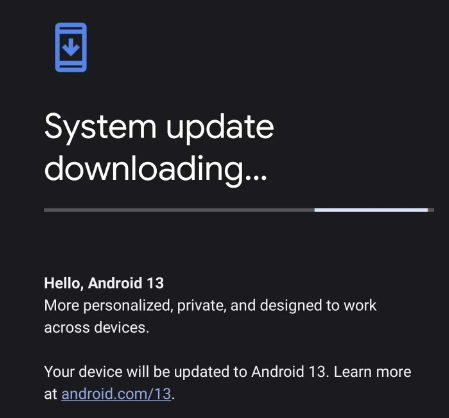
- Start opening the Settings app on your Android device from the Quick Access Menu by tapping the Gear icon.
- Once you’re in settings, navigate to System and tap on it.
- From the list of settings, tap on System Update, and if an update is available, tap on Download and Install.
- Once the installation is finished, your device will ask for permission to reboot, and the update will be implemented during the restart.
Updating iPhone Software:
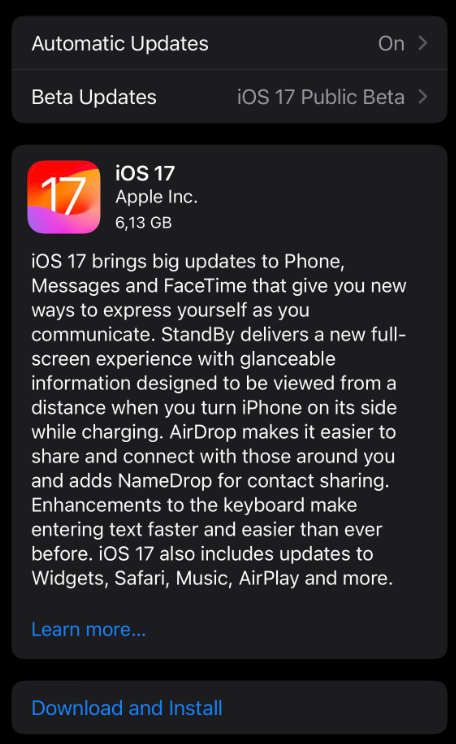
- Start by launching the “Settings” app on your iPhone from the homescreen or App Library.
- Once you’re in settings, scroll down and tap on General and then Software Update.
- If an update is available, tap on Download and Install.
- Once the process is done, your iPhone asks for a passcode to reboot, and the update will be applied during the restart.
Wrapping Up
Congratulations on fixing the TikTok app that keeps crashing on your smartphone!
If none of the above approaches work, the last resort is to factory reset your smartphone and ensure you perform a backup if you do so. However, if that doesn’t help, reach out to TikTok customer support for their assistance.
FAQs
Why is TikTok video glitching while editing?
TikTok video glitches during editing can occur due to issues with the app’s temporary files or a lack of available device memory. Clearing the app’s cache and ensuring you have enough storage space can often resolve these glitches.
How to restart the TikTok app on your iPhone?
To restart TikTok on iPhone, swipe up from the bottom of the screen (on iPhone models with no home button) or double-click the home button (on older models with a home button) to access the app switcher.
Find TikTok in the list of open apps, swipe it up or off the screen to close it, and then reopen it from your home screen.
How to fix TikTok freezing?
TikTok freezing can be fixed by first closing the app (as described in the previous answer) and then clearing the app’s cache in your phone’s settings. Additionally, make sure you have the latest TikTok app version and a stable internet connection to prevent freezing issues.