In this article, we’ll explore the possible reasons behind Wi-Fi connection issues and provide you with a step-by-step guide on how to troubleshoot and resolve them. We’ll also answer some frequently asked questions related to Wi-Fi connectivity.
Why Is Wi-Fi Not Working on Android?
Wi-Fi connection problems on Android devices can be caused by a variety of factors. Here are some common reasons behind these issues:
- Network Issues: Sometimes, the problem isn’t with your device but with the Wi-Fi network itself. It could be experiencing downtime or signal interference.
- Device Settings: Incorrect or outdated Wi-Fi settings on your Android device can hinder connectivity. This includes issues with Wi-Fi passwords and saved networks.
- Software Updates: Outdated system software can cause compatibility issues with Wi-Fi networks. Ensure your Android device is running the latest software version.
- Router Issues: Problems with your Wi-Fi router, such as firmware bugs or hardware malfunctions, can affect all devices connected to it, including your Android device.
- Signal Strength: Weak Wi-Fi signals or being too far from the router can lead to connectivity problems.
Now, let’s move on to troubleshooting these issues.
How to Fix Wi-Fi Not Connecting on Android Devices
Basic Troubleshooting Steps
Step 1: Check the Wi-Fi Network
- Ensure that the Wi-Fi network you’re trying to connect to is operational and not experiencing any issues.
Step 2: Restart Your Device
- Sometimes, a simple restart can resolve Wi-Fi problems. Power off your Android device and turn it back on.
Step 3: Forget and Reconnect
- If you’re having trouble connecting to a specific network, try “forgetting” it from your device’s Wi-Fi settings and then reconnecting by entering the password.
Step 4: Check Wi-Fi Password
- Ensure you’re entering the correct Wi-Fi password. Passwords are case-sensitive, so be mindful of uppercase and lowercase characters.
Step 5: Toggle Wi-Fi On and Off
- Turn off your Wi-Fi and then turn it back on to reset the connection.
More Advanced Troubleshooting
Step 6: Reset Network Settings
- In your Android device’s settings, navigate to “Network & Internet” > “Wi-Fi” > “Wi-Fi preferences.” Tap “Advanced” and then select “Reset Wi-Fi, mobile, & Bluetooth.” This will reset network settings to default, so use caution.
Step 7: Check for Software Updates
- Ensure your Android device is running the latest software updates. Go to “Settings” > “Software updates” to check for updates and install them if available.
Step 8: Router Troubleshooting
- If you suspect router issues, try restarting your router, updating its firmware, or contacting your Internet service provider for assistance.