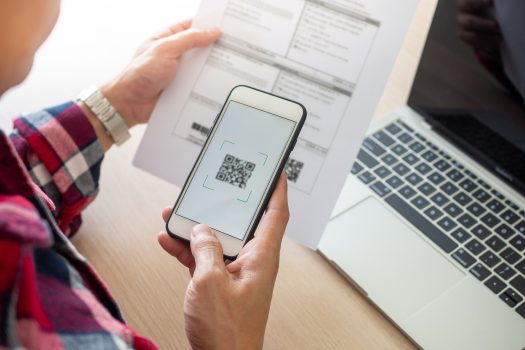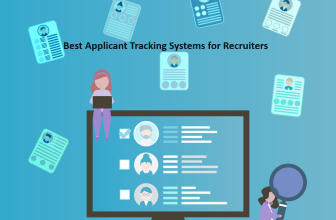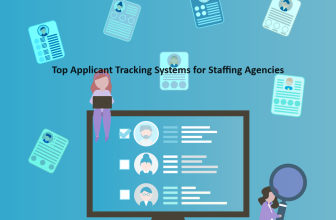Document-scanning software, an indispensable tool in today’s digital era, is a platform that aids in transforming physical documents into digital files. Users can create editable, searchable, easily storable files through digitization—examples of such software range from the globally renowned Adobe Acrobat DC to user-friendly apps like iScanner.
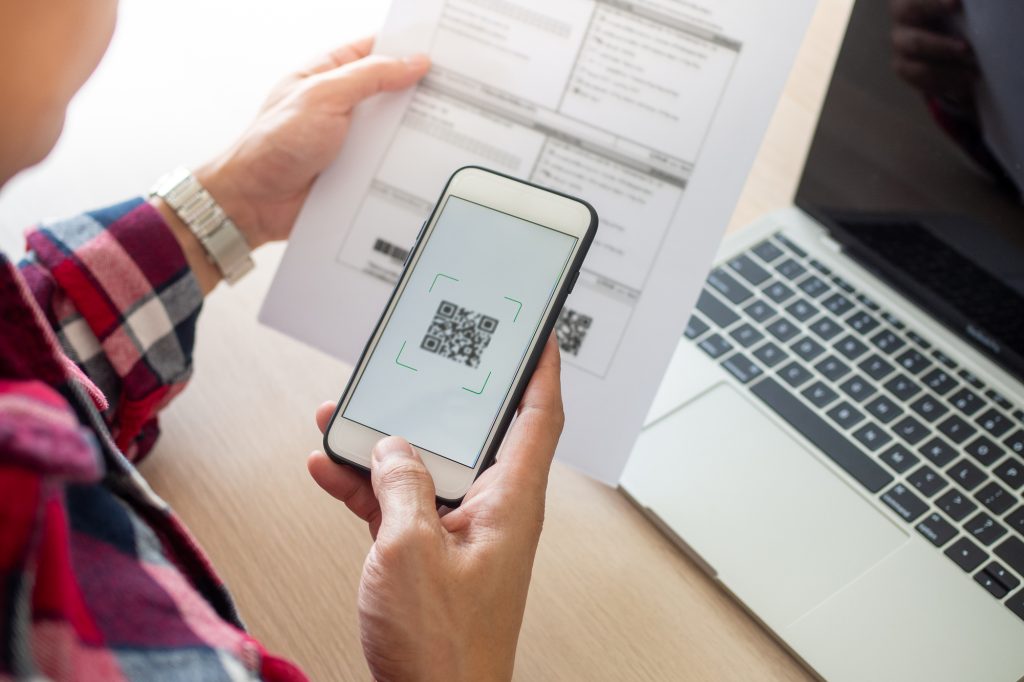
These software solutions primarily work through Optical Character Recognition (OCR) technology. OCR extracts texts from scanned documents, making them searchable and editable. Whether you’re digitizing old paper documents, contracts, invoices, or images, document-scanning software expedites the process while preserving the document’s original quality.
What we cover
Benefits
The advantages of using document-scanning software are manifold, enhancing productivity and security while saving costs. Here are the key benefits:
- Document Storage & Reduced Storage Costs: By transforming physical documents into digital files, businesses can drastically reduce the need for physical storage space, leading to significant cost savings.
- Increased Efficiency: Document-scanning software accelerates the process of searching, retrieving, and editing documents, thereby boosting operational efficiency.
- Enhanced Security: Digital documents can be encrypted, password-protected, and securely stored in the cloud or local servers, reducing the risk of unauthorized access or physical damage.
- Quick File Sharing: Digital files can be easily shared with team members or stakeholders across locations, enabling rapid and efficient collaboration.
Features to Look For
When selecting a document-scanning software, there are several factors to consider. Here are five key elements to look for:
- Cost and Pricing: Consider your budget and evaluate if the software offers good value for its price.
- Cloud Storage: Check if the software allows for cloud storage, facilitating easy access and document sharing.
- Compatibility: Ensure that the software is compatible with your device or operating system.
- Reviews: Review the feedback from other users about the software’s functionality, ease of use, and customer service.
Recommendations Overview
| Software | Best For | Key Features | Compatibility | Ratings | Recommendation |
| Adobe Acrobat DC | Overall experience, PDF editing | Editable PDFs, Advanced OCR, Integrations with Adobe products | Windows, macOS | 4.8/5 | Best Overall, Highest Rated, Most Popular |
| Abbyy FineReader | Comprehensive OCR and editing | Accurate OCR, Wide format support, Comprehensive editing tools | Windows, macOS | 4.5/5 | Best for Windows |
| Adobe Scan | iOS users | Automatic text recognition, Good editing capabilities, Adobe Cloud integration | Android, iOS | 4.7/5 | Best for iOS |
| Cam Scanner | Free use | High-quality scanning, Extensive editing tools, Cloud storage | Android, iOS | 4.6/5 | Best Free |
We’ve compiled a list of the best document-scanning software available, categorizing them into paid and free offerings.
Paid Suggestions
Adobe Acrobat DC
Adobe Acrobat DC is a comprehensive document-scanning and management tool that redefines digital document handling.
- Key Features: OCR technology, text editing, file compression, form creation, e-signature, cloud storage
- Compatibility: Windows, macOS, iOS, Android
- Ratings: 4.5/5
- Pros: Superior OCR accuracy, user-friendly interface, versatile document management features
- Cons: Higher cost, occasional lags in large files
- Website: Adobe Acrobat DC
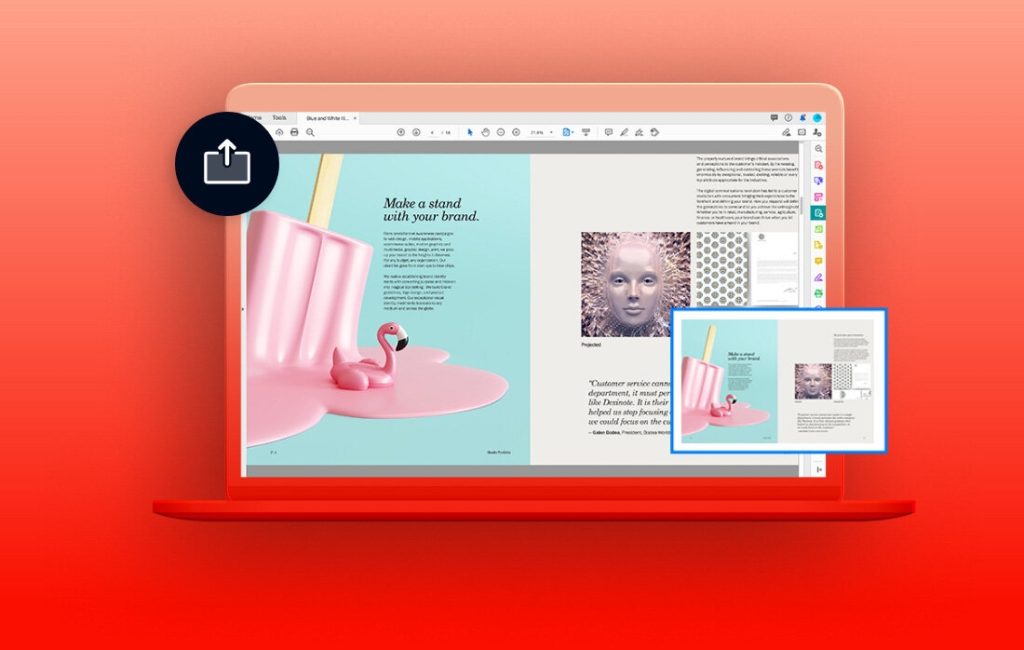
Adobe Acrobat DC stands out as one of the top document-scanning software due to its robust features suite and unparalleled text recognition accuracy.
Its OCR technology effortlessly converts scanned documents into editable and searchable PDF files, while the software’s user-friendly interface ensures a seamless user experience. Users can edit text and images directly within the PDF, make comments, share documents securely, and even add e-signatures.
Adobe Acrobat DC is not just about scanning and editing but also includes advanced features for document management. You can create and distribute forms, collect and analyze responses in real time, and store and share files online with free Adobe Document Cloud storage.
Despite its slightly higher price, Adobe Acrobat DC proves to be a worthy investment for individuals and businesses that regularly work with PDFs and need an all-in-one tool for document management.
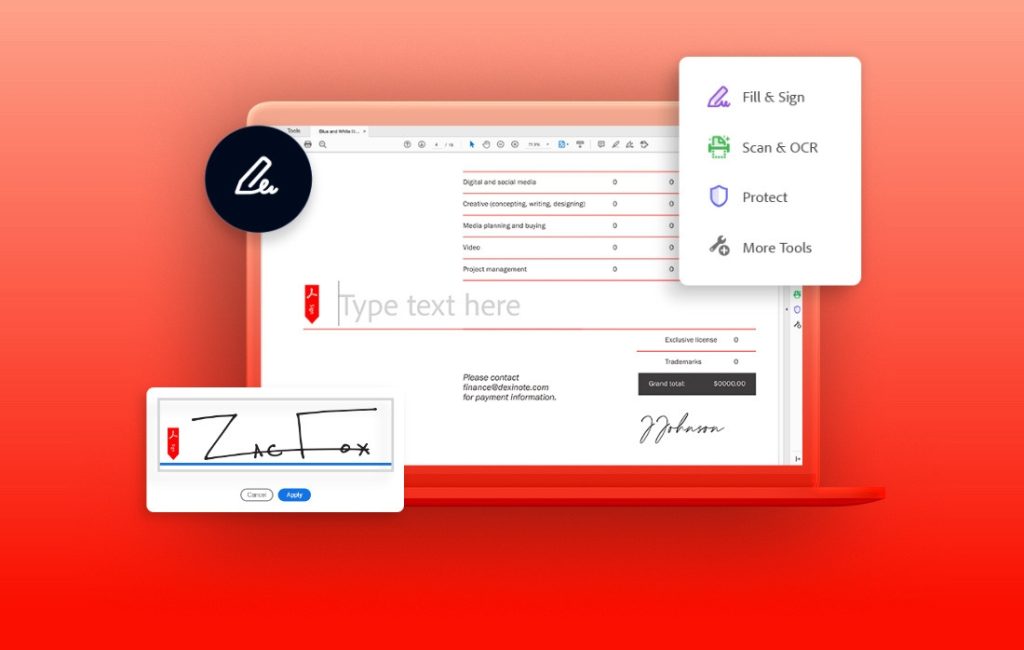
Key Features:
- High-accuracy OCR technology enables conversion of scanned documents into editable and searchable PDFs
- Advanced editing features allow direct changes to text and images in the PDF
- Document Cloud storage enables easy storage, access, and sharing of files
Why You Should Consider:
Adobe Acrobat DC is a great option if you’re looking for a comprehensive tool for scanning and managing, and editing your documents. It is particularly beneficial for businesses that deal with a high volume of documents, need to edit and share PDFs frequently, or require e-signature and form-handling capabilities.
Abbyy FineReader
Abbyy FineReader is an all-in-one OCR and PDF software application for efficient document digitization.
- Key Features: Advanced OCR, text extraction, document conversion, PDF editing, collaboration tools
- Ratings: 4.4/5
- Pros: Excellent OCR accuracy, supports multiple languages, comprehensive PDF editing tools
- Cons: Learning curve for beginners, relatively high price
- Pricing: starts at $199 for the standard version, $299 for the corporate version, and a per-user pricing model for businesses.
- Website: Abbyy FineReader
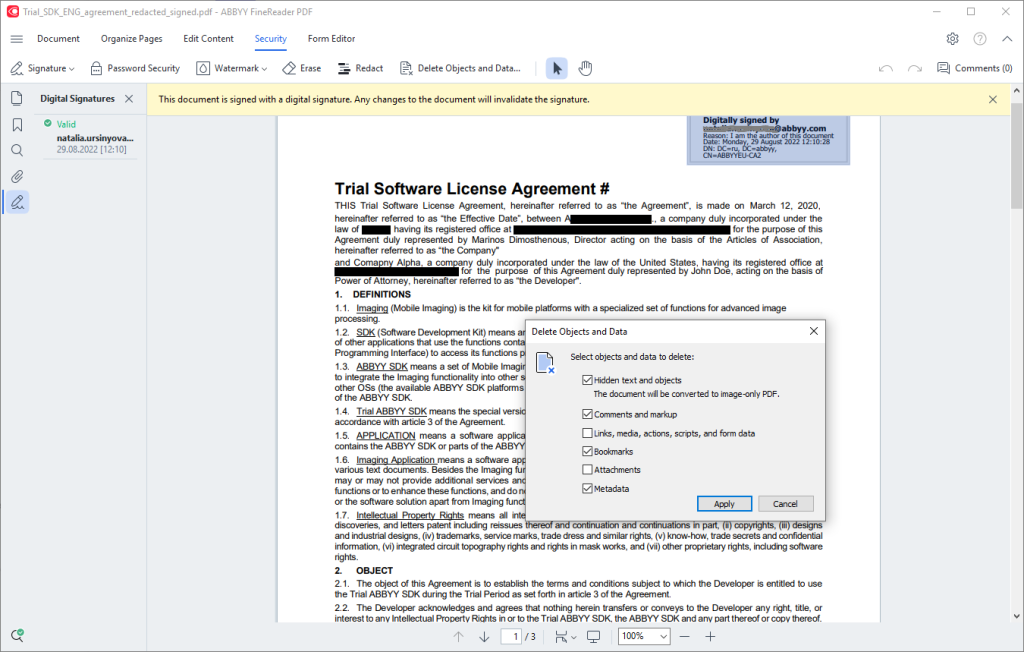
Abbyy FineReader is a top choice for professionals needing accurate Optical Character Recognition (OCR) and versatile PDF tools.
It stands out with its superior OCR technology, which can recognize text in more than 190 languages with impressive accuracy. This makes it perfect for diverse and international businesses.
Aside from its OCR capabilities, Abbyy FineReader provides robust PDF tools. Users can easily edit, review, protect, compare, and convert PDFs.
The software also supports automated conversion of documents into editable formats like Word, Excel, and more. Despite a somewhat steep learning curve, its rich feature set justifies the investment.
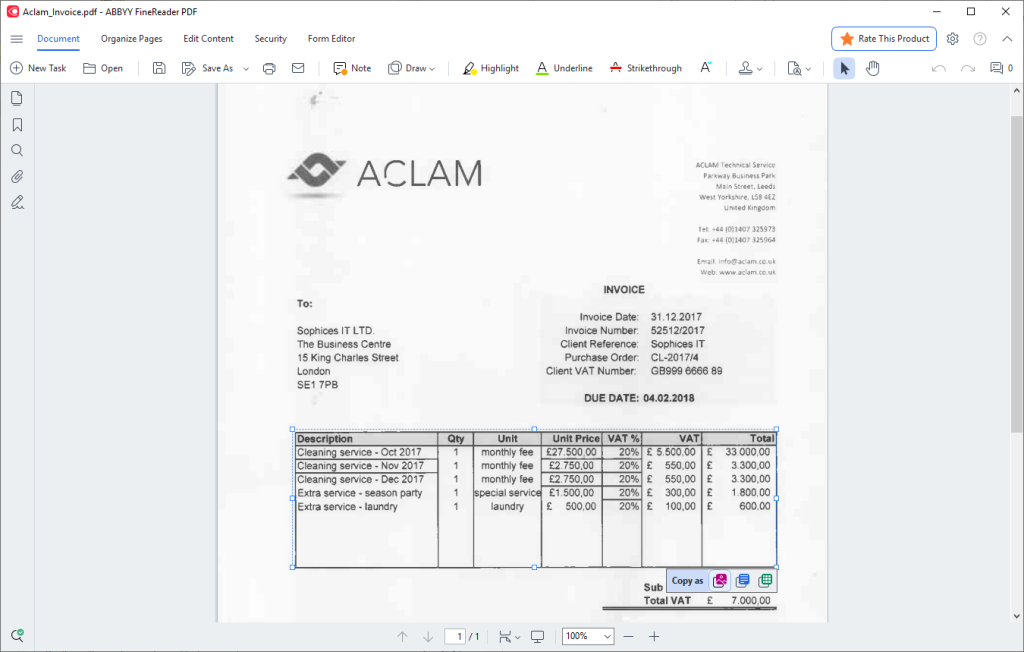
Key Features:
- Advanced OCR technology supporting more than 190 languages
- Comprehensive PDF tools for editing, reviewing, protecting, and converting documents
- Collaboration tools for document comparison and annotation
Why You Should Consider:
Abbyy FineReader is a strong choice for professionals and businesses requiring accurate OCR and sophisticated PDF tools. It’s particularly suitable for those who deal with diverse languages and need extensive PDF editing and collaboration capabilities.
ReadIris Pro
ReadIris is a powerful document conversion software with extensive features for scanning and managing documents.
- Key Features: Advanced OCR, multi-page editing, text-to-speech, document compression
- Ratings: 4.3/5
- Pros: High OCR accuracy, audio file conversion, supports multiple file formats
- Cons: Limited cloud storage integration, interface can be complex for beginners
- Pricing: ReadIris Pro 17 for Windows and Mac is priced at $49 for the standard version and $99 for the corporate version.
- Website: ReadIris
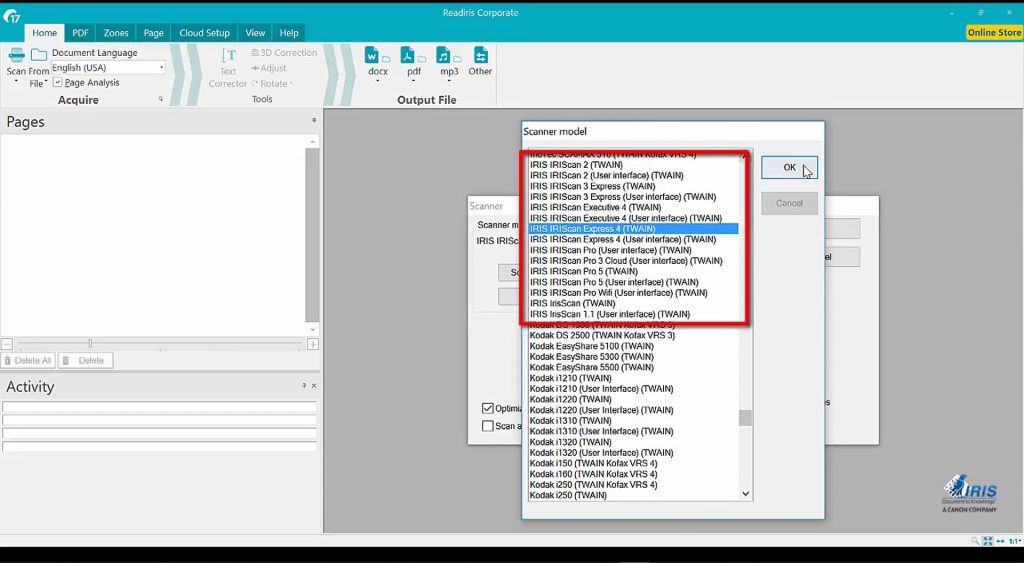
ReadIris Pro, currently in its 17th iteration, is a well-rounded document-scanning software that allows you to scan and convert documents and lets you listen to your books and important documents thanks to its text-to-speech feature.
The software supports a wide range of formats, making it extremely versatile. With the advanced OCR technology, you can effortlessly convert any text from paper documents, images, or PDF files into editable and searchable digital files.
One of the unique features of ReadIris is its ability to convert text into an audio file. This feature is handy for visually impaired users or those who prefer to listen to text rather than read it.
The software also provides a multi-page editing feature and document compression, which proves to be a valuable tool for professionals dealing with large documents.
However, the interface might be a bit complicated for beginners, and its limited cloud storage integration might not appeal to everyone.
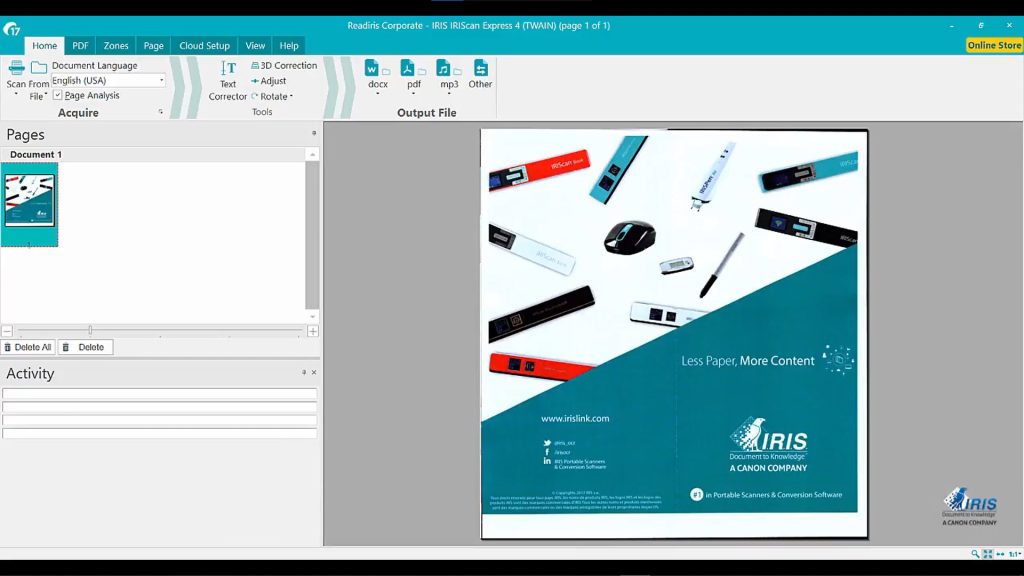
Key Features:
- Advanced OCR technology ensures high accuracy during text conversion
- Text-to-speech feature converts text into an audio file
- Multi-page editing feature facilitates easy editing of large documents
Why You Should Consider:
ReadIris is perfect for professionals who need to handle large documents, prefer an audio version of their text, or work with various document formats. Its text-to-speech feature makes it a great choice for visually impaired users.
Kofax OmniPage
Kofax OmniPage offers industry-leading OCR technology with superior accuracy, providing comprehensive scanning and document conversion capabilities.
- Key Features: Superior OCR, batch processing, form recognition and processing, document routing
- Compatibility: Windows
- Ratings: 4.4/5
- Pros: High accuracy OCR, extensive format support, great for large-scale operations
- Cons: Lacks Mac compatibility, interface may be complex for beginners
- Pricing: OmniPage Standard is priced at $149, and OmniPage Ultimate at $499.
- Website: Kofax OmniPage
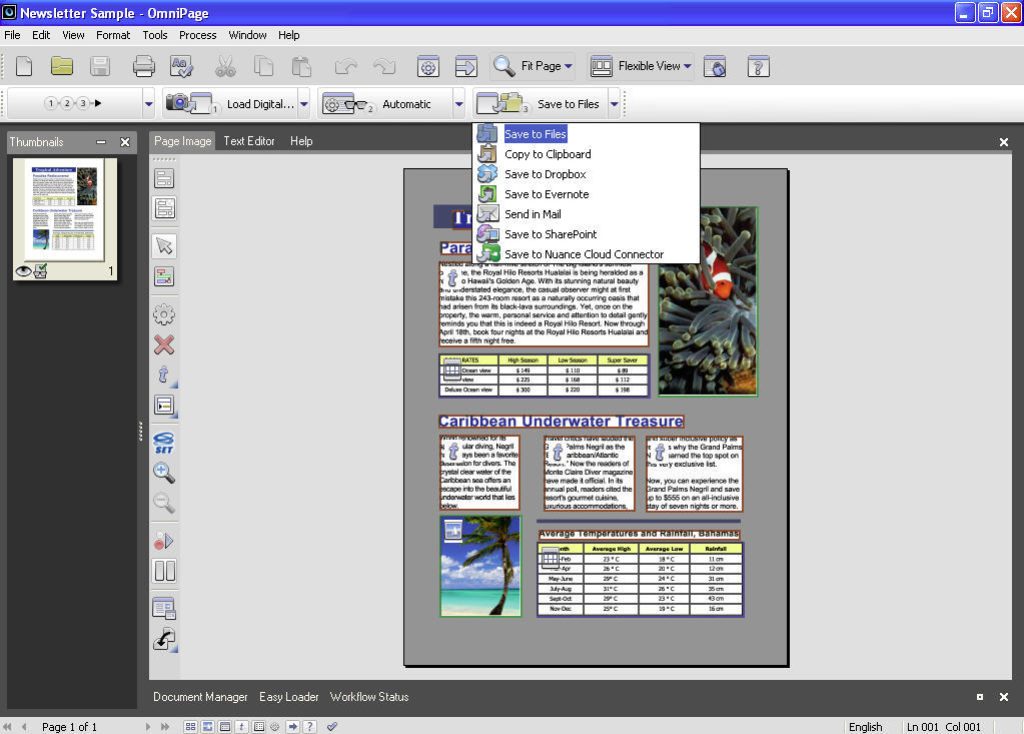
Kofax OmniPage is known for its superior OCR technology, which ensures accurate text recognition and conversion. It caters to businesses of all sizes, thanks to its batch processing capabilities that handle large volumes of documents with ease.
The software supports a wide array of file formats, allowing users to convert documents into the format that best suits their needs.
Kofax OmniPage offers advanced features like form recognition and processing, making it an ideal solution for businesses dealing with data entry and form handling.
The document routing feature allows automated distribution of documents to various destinations like email, cloud storage, or network folders. However, the software only supports Windows, limiting its reach to Mac users. Also, the interface might be slightly challenging for beginners to navigate.
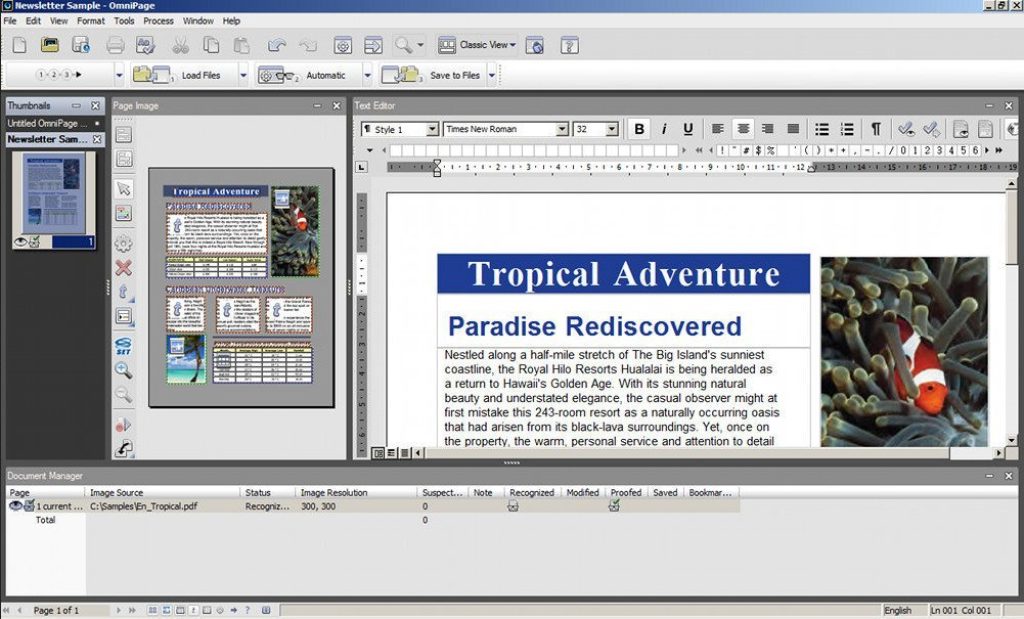
Key Features:
- Superior OCR technology for accurate text recognition and conversion
- Form recognition and processing capabilities facilitate easy handling of data entry and forms
- Document routing feature allows automated distribution of documents to various destinations
Why You Should Consider:
Kofax OmniPage is a great choice for businesses dealing with large volumes of documents, requiring data entry and form handling, or needing to distribute documents to multiple destinations automatically. However, it’s worth noting that it’s currently only compatible with Windows.
Top Free Suggestions
Cam Scanner
Cam Scanner is a mobile-based document-scanning application that excels in convenience and simplicity.
- Key Features: Mobile scanning, OCR, sharing, and collaboration features
- Compatibility: iOS, Android
- Ratings: 4.6/5
- Pros: User-friendly, versatile mobile scanning, OCR capabilities
- Cons: Limited features in the free version, in-app advertisements
- Website: Cam Scanner
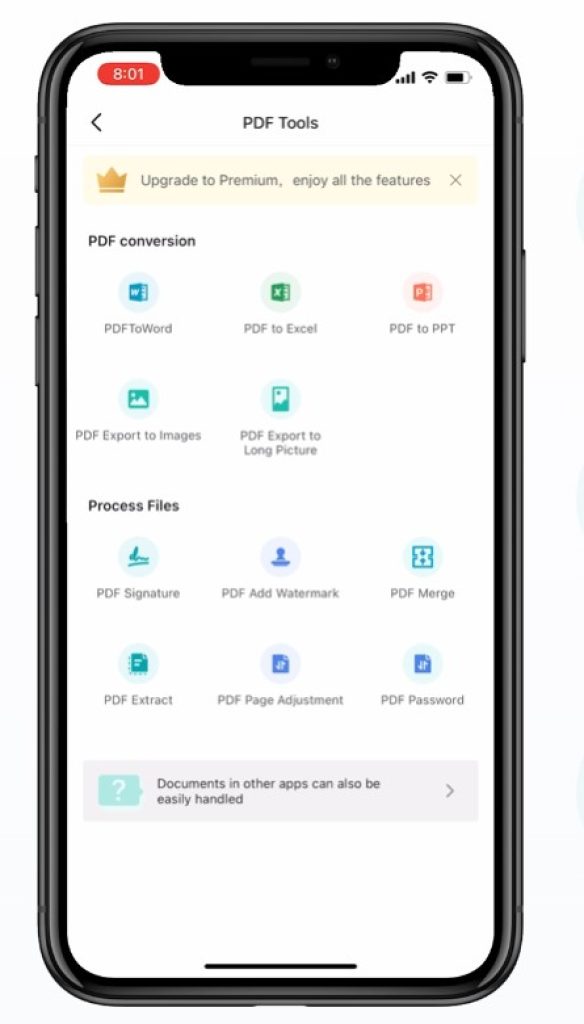
Cam Scanner proves that you don’t need an elaborate scanning setup to digitize documents – your smartphone is enough. This user-friendly app allows you to scan documents using your mobile device’s camera, automatically enhancing the image quality and converting it into a PDF or JPEG.
Despite its simplicity, Cam Scanner is quite versatile. It features OCR technology, which recognizes text in scanned images and allows for easy editing. However, the free version has its limitations and contains in-app advertisements, which some users may find disruptive.
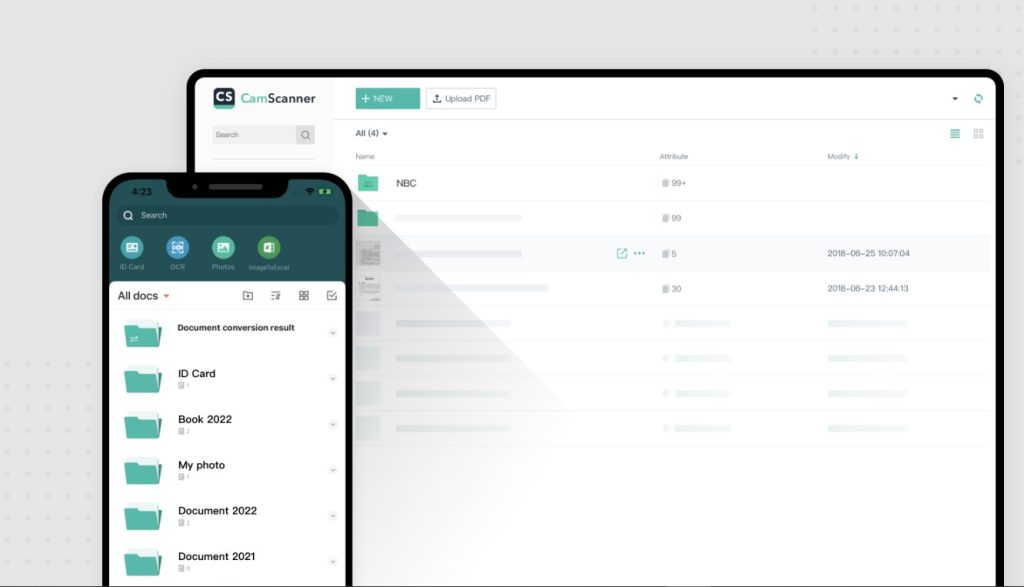
Key Features:
- Mobile scanning feature that lets you scan documents on-the-go
- User-friendly interface that makes document-scanning a breeze
- OCR capabilities that recognize and allow editing of text in scanned images
Why You Should Consider:
Cam Scanner is ideal for users who need to scan documents on-the-go using their smartphones. Its user-friendly interface and OCR capabilities make it a versatile mobile scanning app. However, users who want a more ad-free and feature-rich experience may consider upgrading to the premium version.
PaperScan
PaperScan is an efficient and straightforward scanning software that supports a broad range of scanner devices.
- Key Features: Wide scanner support, post-processing tools, annotations, and highlighting
- Compatibility: Windows
- Ratings: 4.3/5
- Pros: Extensive scanner compatibility, efficient post-processing tools, supports annotation
- Cons: Free version has limited features, no mobile app
- Website: PaperScan
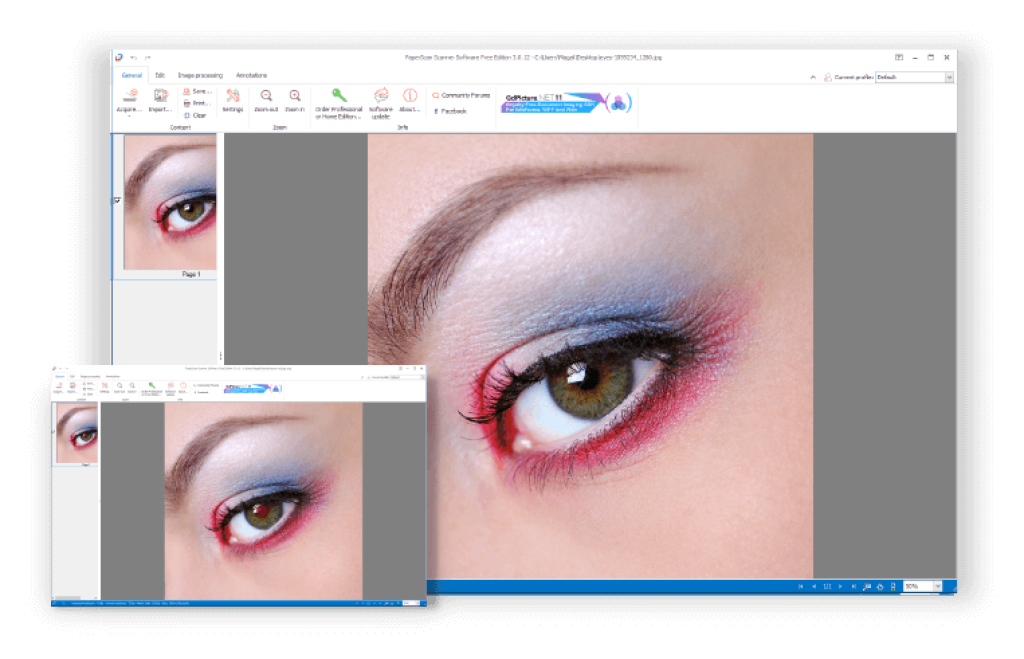
PaperScan distinguishes itself from other scanning software with its broad support for different scanner devices. Regardless of the brand or model of your scanner, chances are, PaperScan can handle it. The software also offers robust post-processing tools that can help improve the quality of scanned documents.
What sets PaperScan apart is its support for annotations. Users can highlight, underline, or add notes to their scanned documents within the software.
While the free version of PaperScan is quite robust, it has limitations regarding the features available. Also, there is no mobile app, so users seeking on-the-go scanning must look elsewhere.
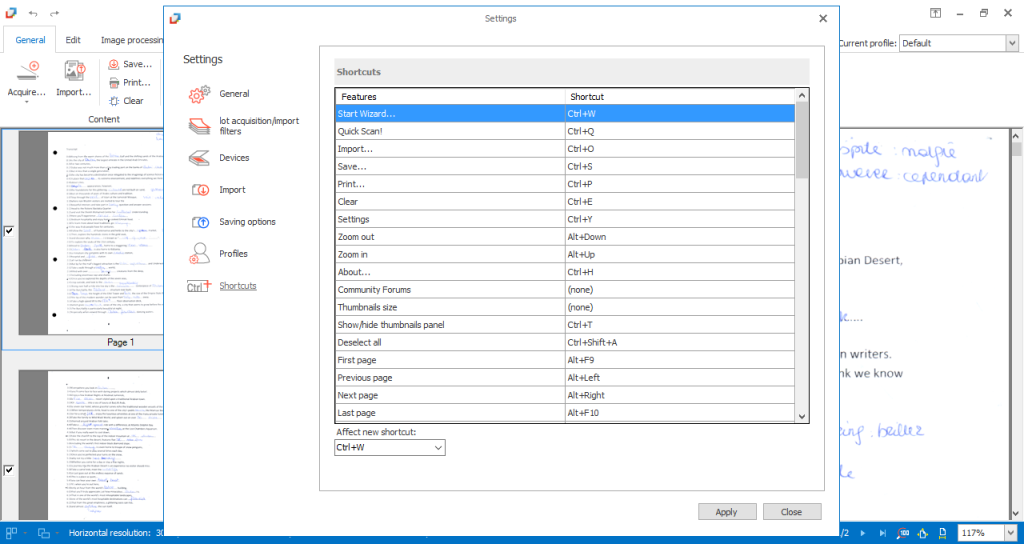
Key Features:
- Broad scanner device support for compatibility with a wide range of brands and models
- Robust post-processing tools to improve the quality of scanned documents
- Annotation capabilities allow users to interact with their scanned documents
Why You Should Consider:
PaperScan is ideal for users with distinct scanner devices, as the software offers extensive compatibility. The post-processing and annotation tools make it a good fit for users who need to improve and interact with their scanned documents directly. However, if you need mobile scanning capabilities, you may need to consider other options.
CloudScan
CloudScan is a web-based scanning solution that facilitates remote document-scanning and sharing.
- Key Features: Web-based, supports multiple scanners, direct sharing to cloud services
- Compatibility: Web (Any OS with a compatible browser)
- Ratings: 4.1/5
- Pros: No installation needed, remote scanning capabilities, direct sharing to cloud
- Cons: Requires internet connection, may lack advanced editing tools
- Website: CloudScan
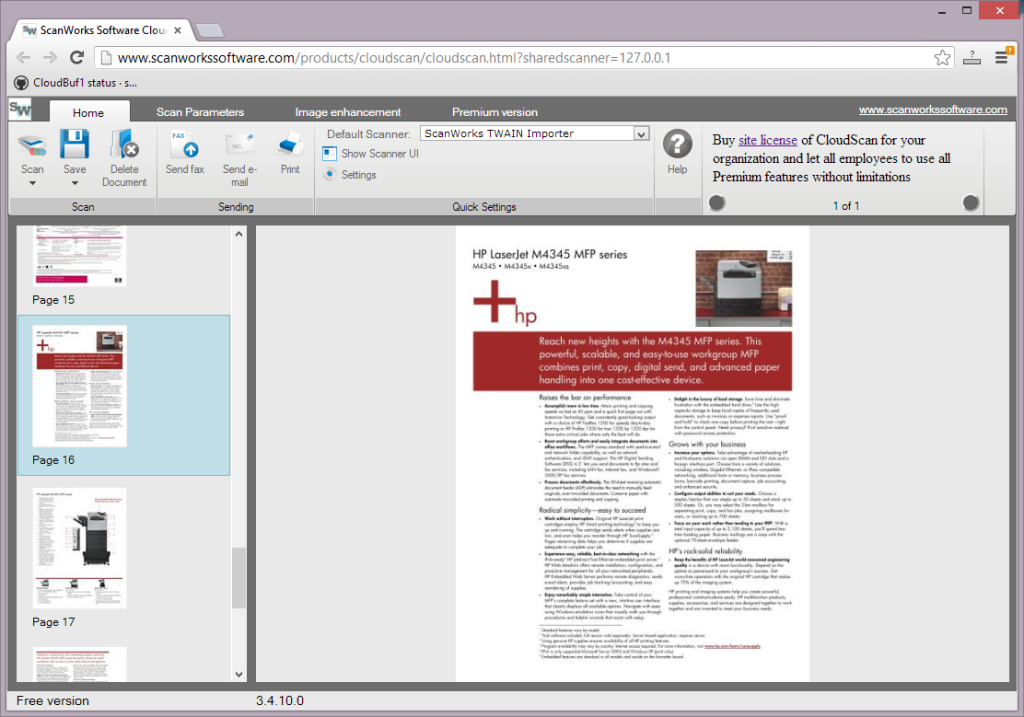
CloudScan is a unique entry on this list due to its web-based nature. The platform facilitates the scanning of documents from any location with an internet connection. Its compatibility with multiple scanners makes it versatile and accessible.
Users will appreciate CloudScan’s direct sharing features. Scanned documents can be instantly sent to cloud storage services like Google Drive and Dropbox.
However, CloudScan may lack the advanced editing tools found in standalone software, and its reliance on an internet connection can be a limitation in areas with poor connectivity.
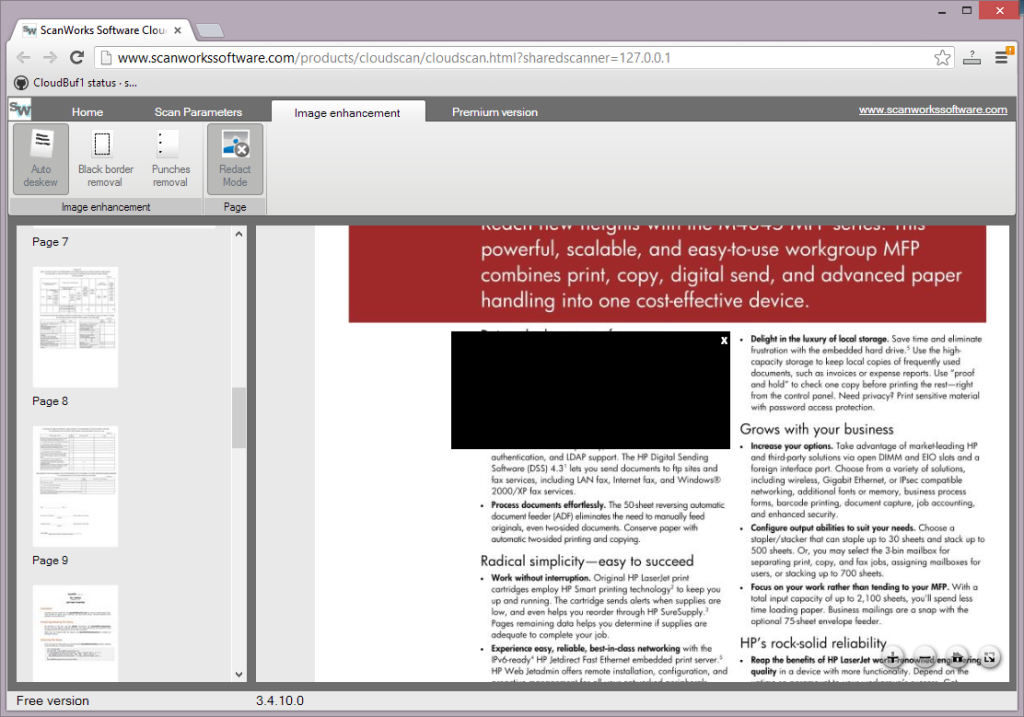
Key Features:
- Web-based functionality allows scanning from any location with an internet connection
- Compatibility with multiple scanners makes it versatile and accessible
- Direct sharing to popular cloud storage services for easy document management
Why You Should Consider:
CloudScan is an excellent choice for users who need to scan documents remotely or want an easy way to share scans to cloud services. However, it may not be suitable for users without reliable internet access or those needing advanced editing tools.
Adobe Scan
Adobe Scan is a mobile-focused scanning app offering robust editing capabilities and integration with Adobe’s other productivity tools.
- Key Features: Automatic text recognition, editing tools, integration with Adobe Cloud
- Compatibility: Android, iOS
- Ratings: 4.7/5
- Pros: Excellent text recognition, good editing capabilities, seamless integration with Adobe products
- Cons: Some features require Adobe Cloud subscription, occasional issues with complex layouts
- Website or Download Link: Adobe Scan
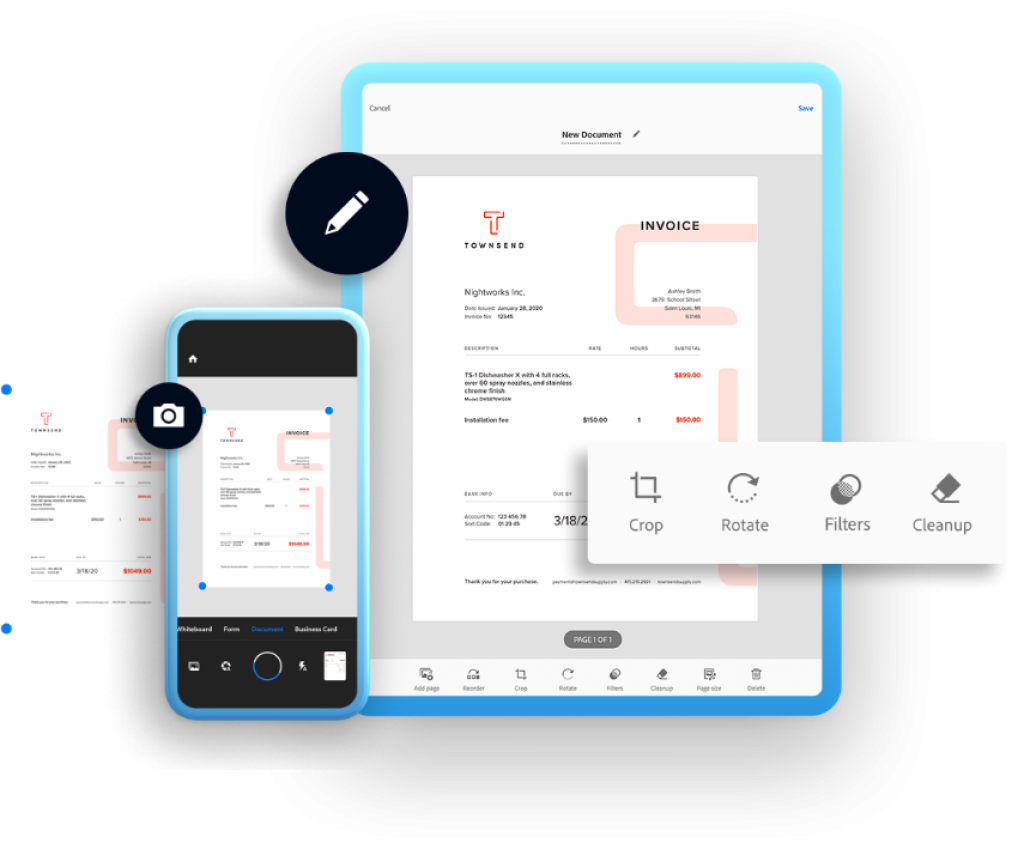
Adobe Scan, part of the Adobe family, is a powerful, mobile-oriented scanning application. Its standout feature is its impressive optical character recognition (OCR) that automatically recognizes text in scanned documents, which can then be copied, edited, or exported to Adobe’s other productivity tools.
Adobe Scan provides reliable scanning and editing capabilities that live up to the Adobe name. This includes intuitive crop, rotate, and color adjustment tools. However, some users report occasional difficulties with complex layouts. Also, while the app itself is free, accessing some features may require an Adobe Cloud subscription.
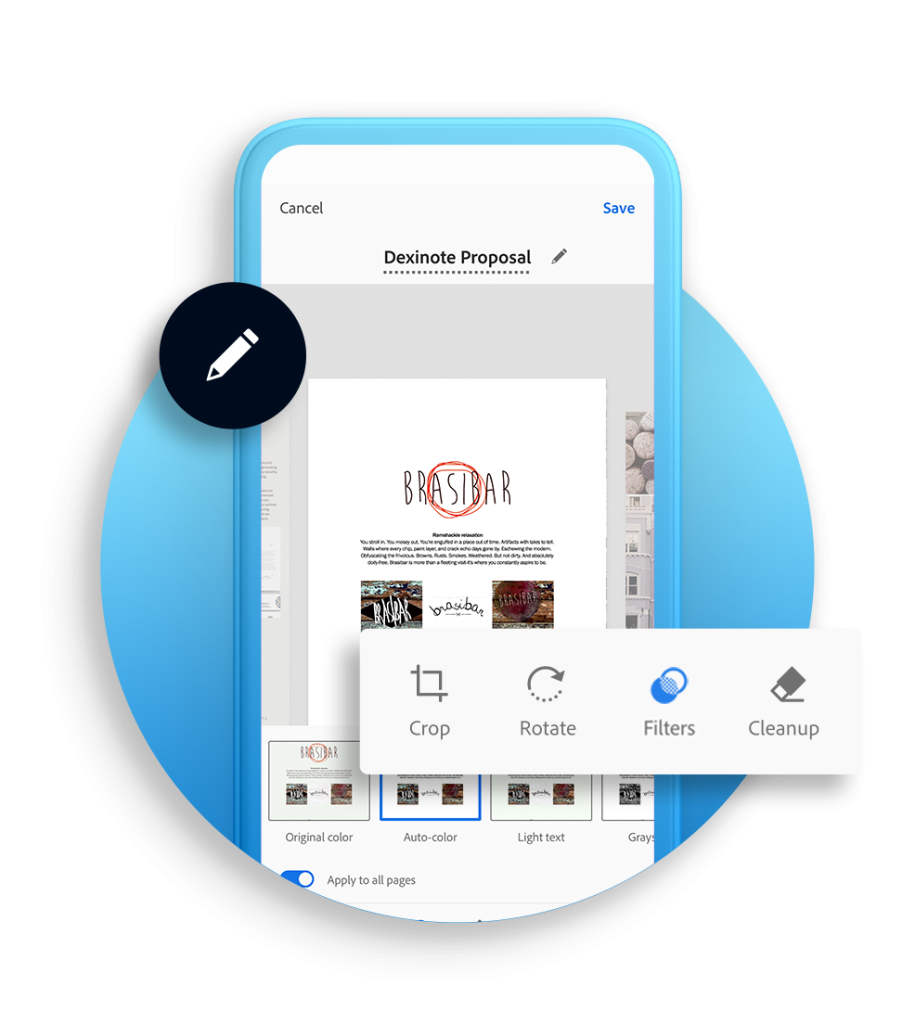
Key Features:
- Automatic text recognition (OCR) for extracting text from scans
- Editing capabilities, including crop, rotate, and color adjustment
- Integration with Adobe Cloud for seamless workflow
Why You Should Consider:
Adobe Scan is a robust choice for mobile users who need high-quality scanning with excellent text recognition and editing tools. If you’re already using Adobe products, the seamless integration with Adobe Cloud will be a significant advantage. However, some features may be limited if you’re not ready to subscribe to Adobe Cloud.
iScanner
iScanner is a feature-rich mobile scanning app offering a suite of editing and organization tools.
- Key Features: Scanning and editing tools, multiple export formats, document organization
- Compatibility: Android, iOS
- Ratings: 4.6/5
- Pros: Range of scanning and editing tools, offers a variety of export formats, document organization feature
- Cons: Some features require in-app purchases, occasional issues with text recognition
- Website or Download Link: iScanner
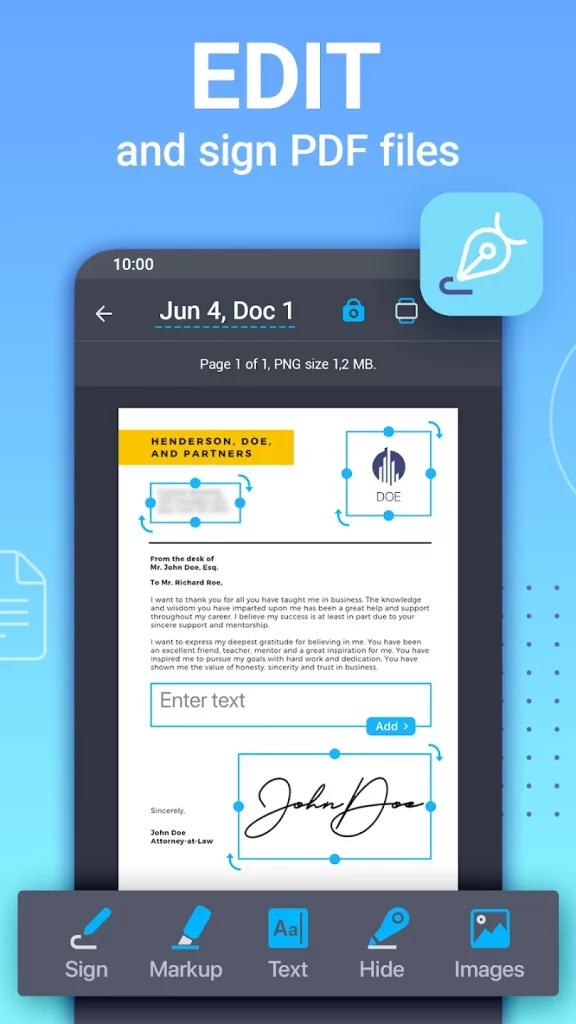
iScanner is a versatile mobile scanning application that packs a surprising amount of features. Users can ensure their scans look exactly how they want with a suite of scanning and editing tools. Its automatic edge detection, color correction, and text recognition capabilities always ensure quality scans.
iScanner’s ability to export in multiple formats, including PDF and TXT, gives users flexibility in how they use their scans. Plus, the document organization feature allows users to manage their scans efficiently. While iScanner offers a lot for free, some features require in-app purchases, and some users report occasional issues with the text recognition feature.
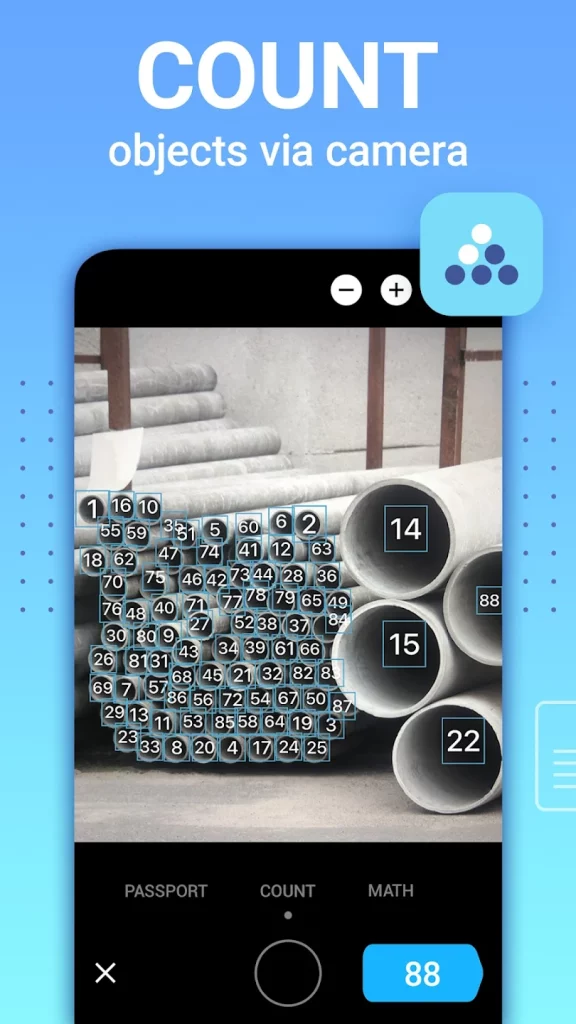
Key Features:
- Comprehensive scanning and editing tools for optimal scan quality
- Ability to export scans in multiple formats for flexibility in use
- Document organization feature for efficient scan management
Why You Should Consider:
If you’re a mobile user looking for a scanning app that offers more than just the basics, iScanner is worth considering. With a suite of editing tools and the ability to export in various formats, it offers a versatile scanning solution. Be aware that to unlock all its features, some in-app purchases may be required.
Recap
After careful consideration and evaluation, the recommendations are as follows:
Best Overall: Adobe Acrobat DC
Best for Windows: Abbyy FineReader
Best for iOS: Adobe Scan
Best Free: Cam Scanner
Highest Rated: Adobe Acrobat DC
Most Popular: Adobe Acrobat DC
FAQs
What are some of the best free scanning software options for PC?
There are several free scanning software options for PC that you can consider. These include Cam Scanner, PaperScan, CloudScan, and Adobe Scan. Each software option offers unique features, so you can choose the one that best suits your needs.
How can I scan a document on Windows 10?
Windows 10 comes with built-in tools like Windows Fax and Scan or Camera app that allow you to scan documents easily. Alternatively, you can use third-party document-scanning software, which often offer more advanced features and tools.
Is it possible to scan documents using Adobe Acrobat for free?
Adobe Acrobat offers a free trial period for the first seven days, during which you can scan documents at no cost. Once this trial period ends, you will need to purchase a subscription to continue using the scanning feature.
Can document-scanning software integrate with other software programs?
Yes, most document-scanning software can integrate with other software programs. This can include email clients, document management systems, and cloud storage services, among others. This integration can enhance the functionality and convenience of the scanning software.