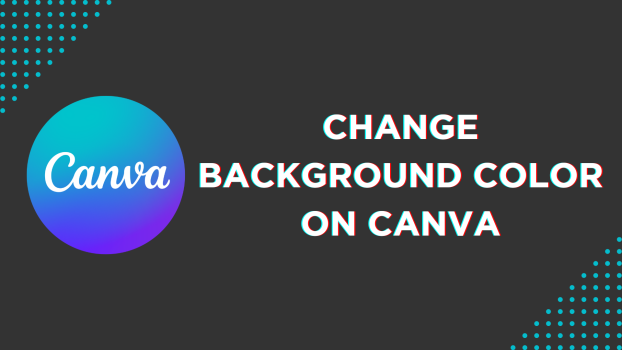While offering the flexibility to work with different file types, Canva provides complete control over its editing. In this guide, we will help you change the background color on Canva through a simple demonstration to get you all covered.
Change Background Color On Canva
- To start, navigate to Canva on your browser and sign in with your credentials. Next, open an existing design from Recent designs. If you haven’t started yet, click on Create a design.
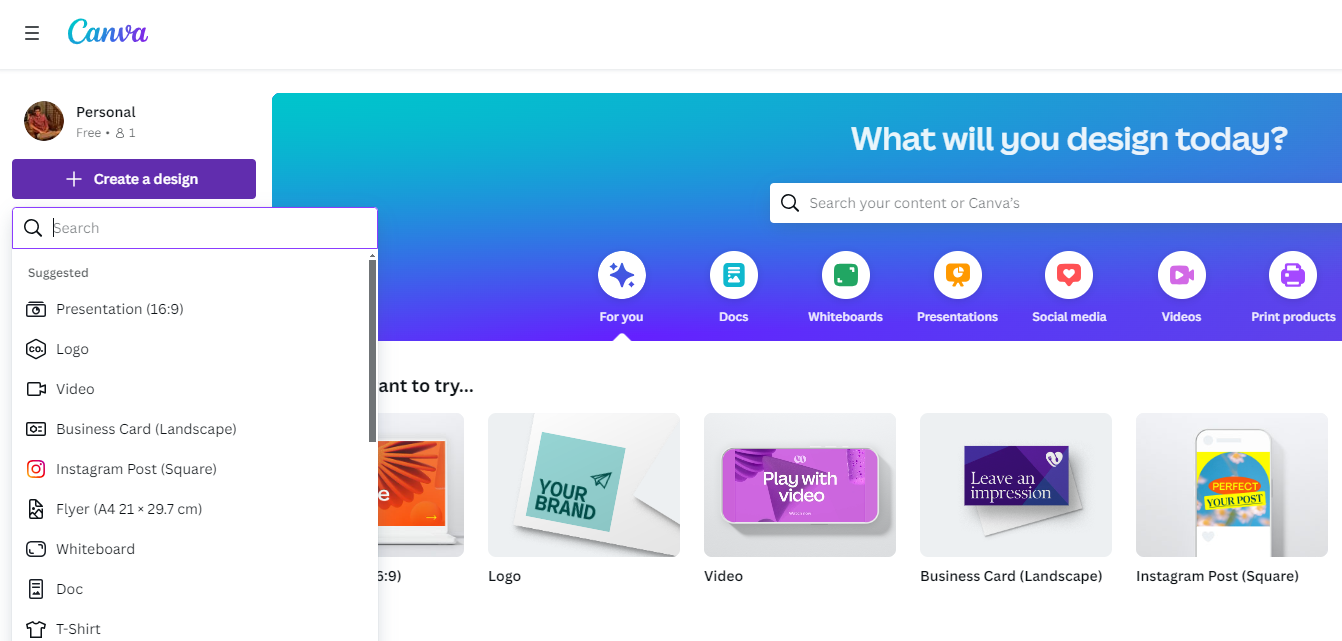
- After the new or existing design is loaded, click on it, and you will find the editor toolbar at the top.
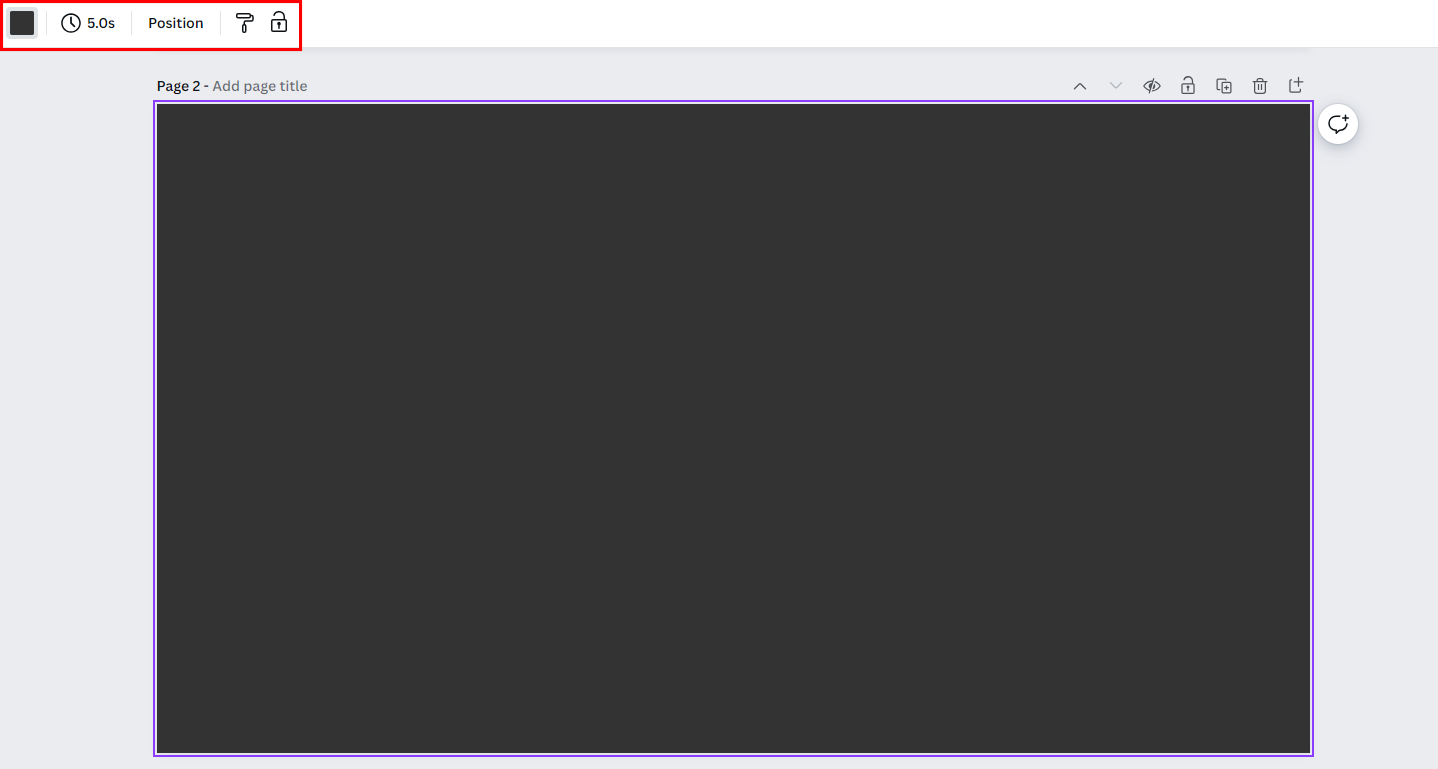
- Now, from the available options, click on the Background color option (Refer to the image below for a better understanding).
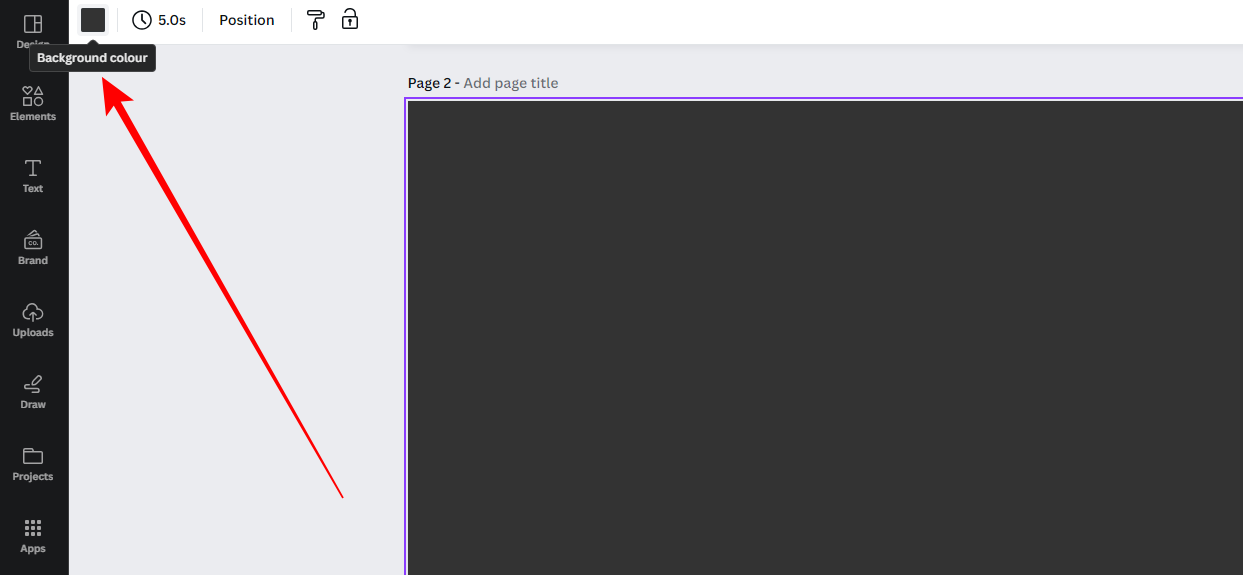
- You will find a tab on the left featuring different colors if you do it right. Now, know your requirements and change the background color by clicking on the respective color under Solid colours in the Default colours section.
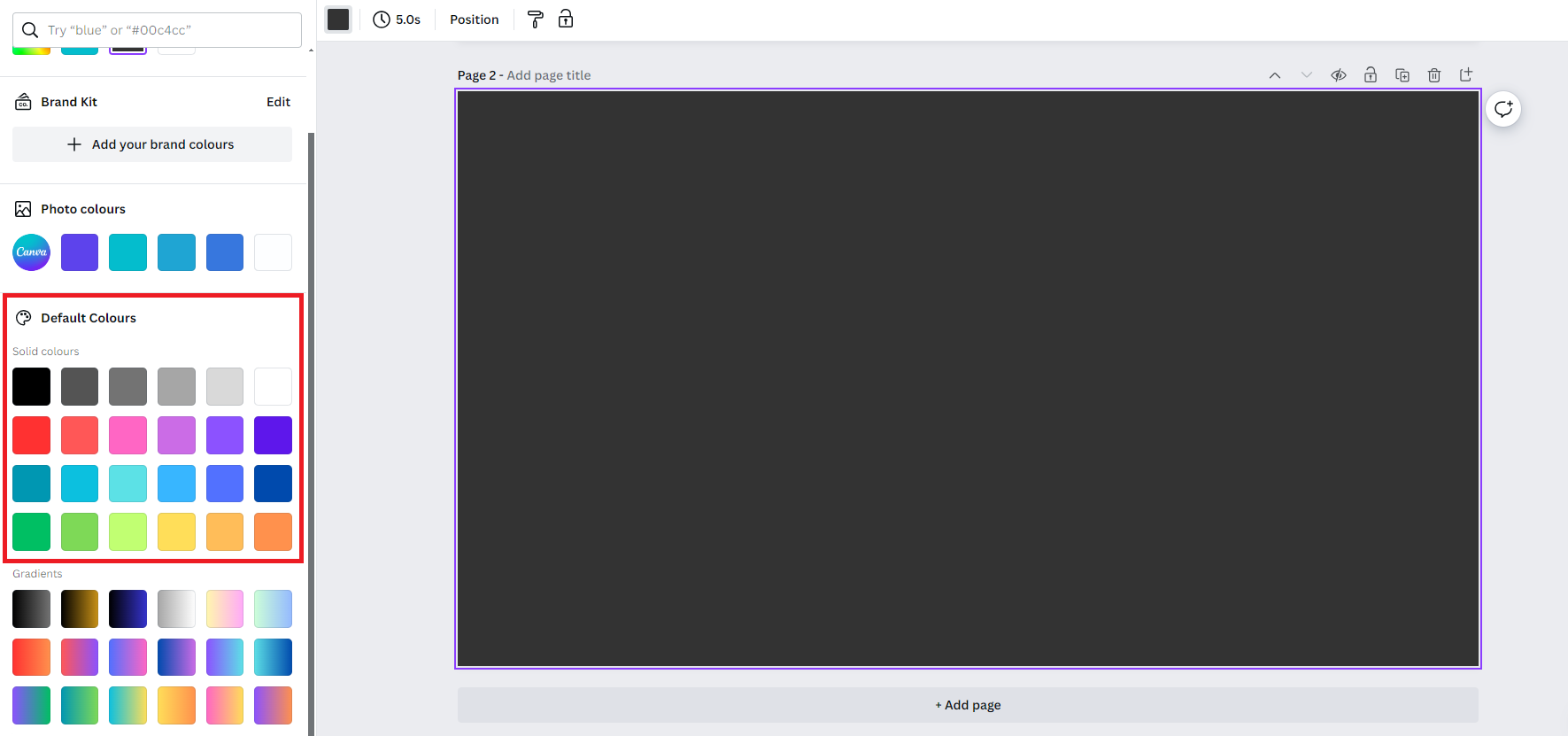
- Alternatively, you can get creative using the gradients listed under the Gradients section.
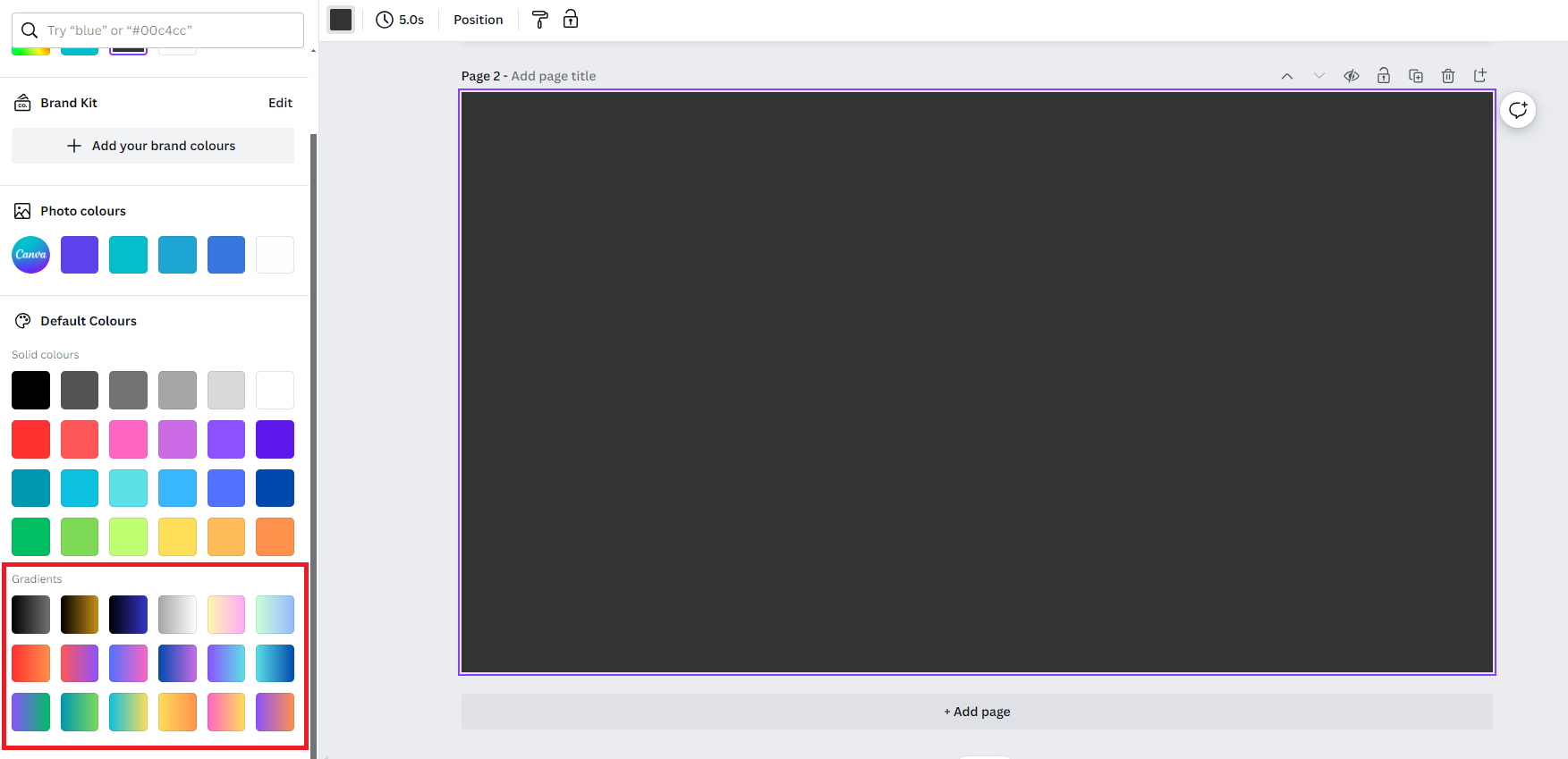
Wrapping Up
Congratulations on learning how to change the background color on Canva!
While Canva does a great job with changing colors, if you aren’t happy with the results, try using MS Paint or GIMP. Check out Adobe Photoshop for changing background colors for more engaging and reliable results.
Related Reading
How To Remove GIF Background in Canva