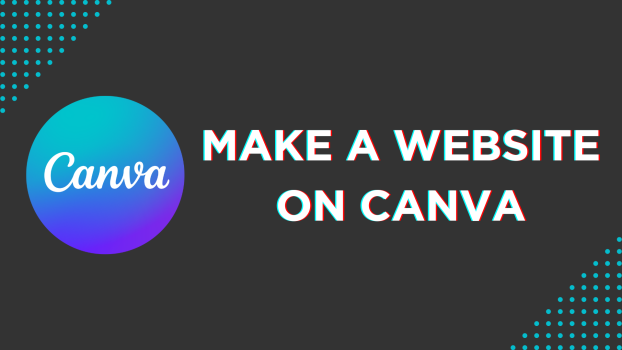Canva is known for its exclusive templates and tools to address creative needs. While the possibilities with Canva are unlimited, including the ability to create and publish websites makes it more reliable. In this guide, we will help you create and publish a website through a simple demonstration to get you all covered.
Make a Website on Canva
- Start by navigating to Canva and sign in with your credentials. Once you’re signed in and are on the home page, look for Website and click on it (refer to the below image for better understanding)
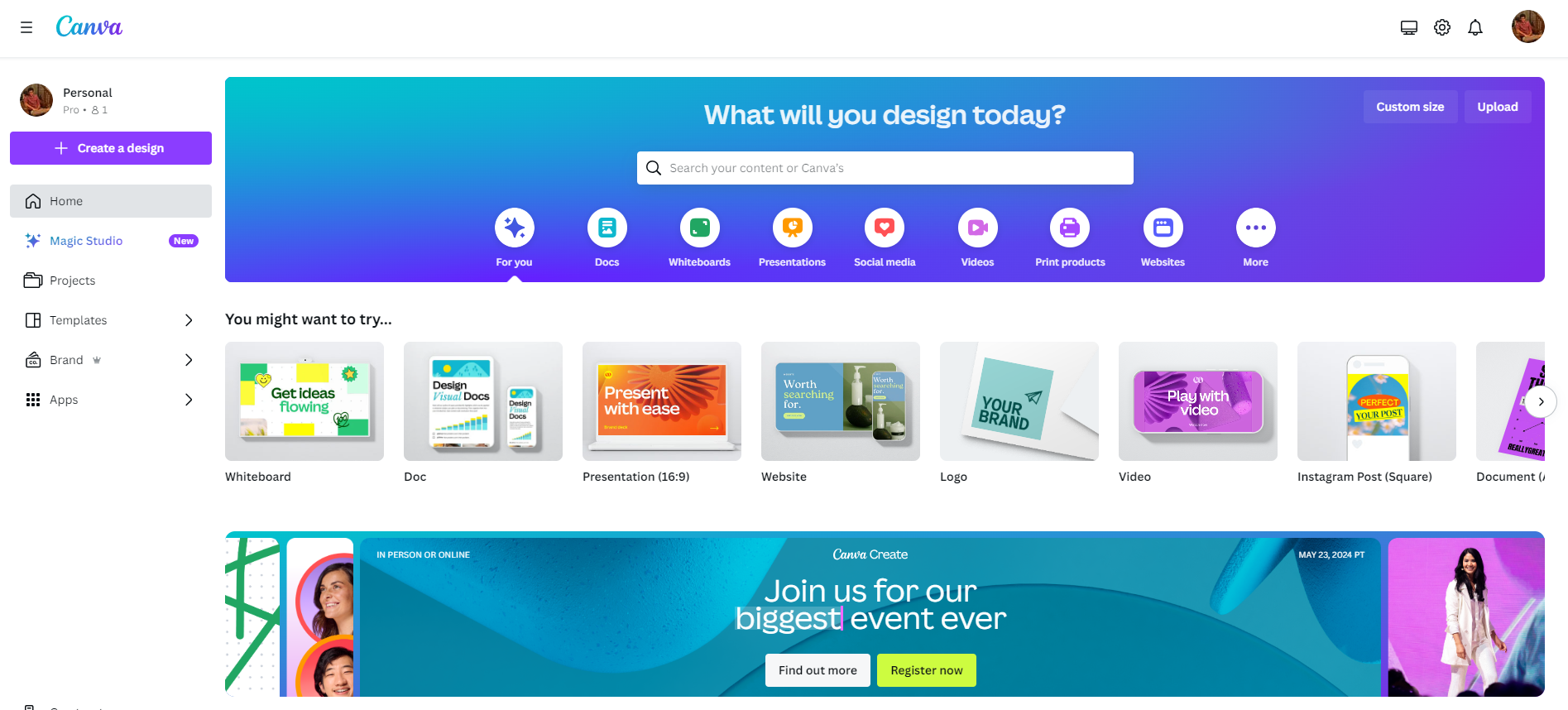
- By doing so, an empty Canvas appears with the Editor panel displaying the Design tab with templates for a website. Now, look for the template that matches your requirements, or use the search box to find a specific template and click on it.
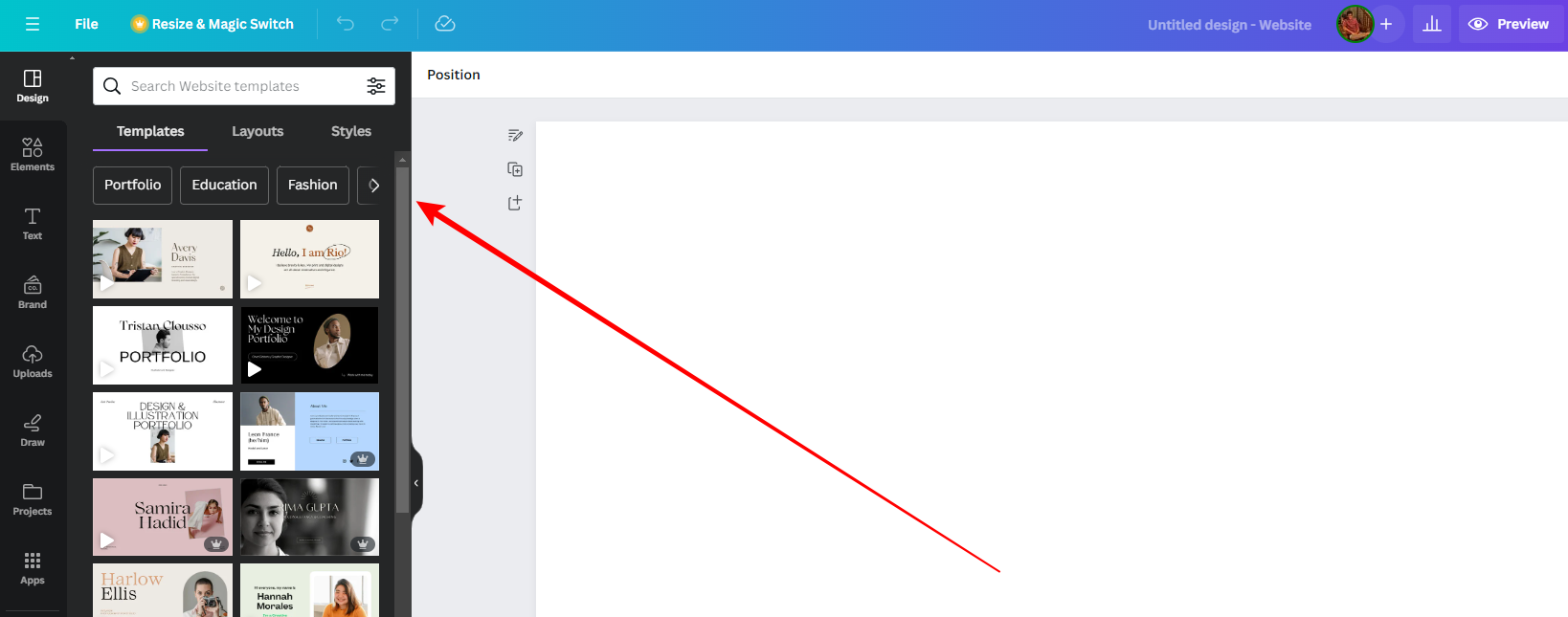
- With this, the template preview is displayed, click the Apply All Pages button to add it to the empty canvas.
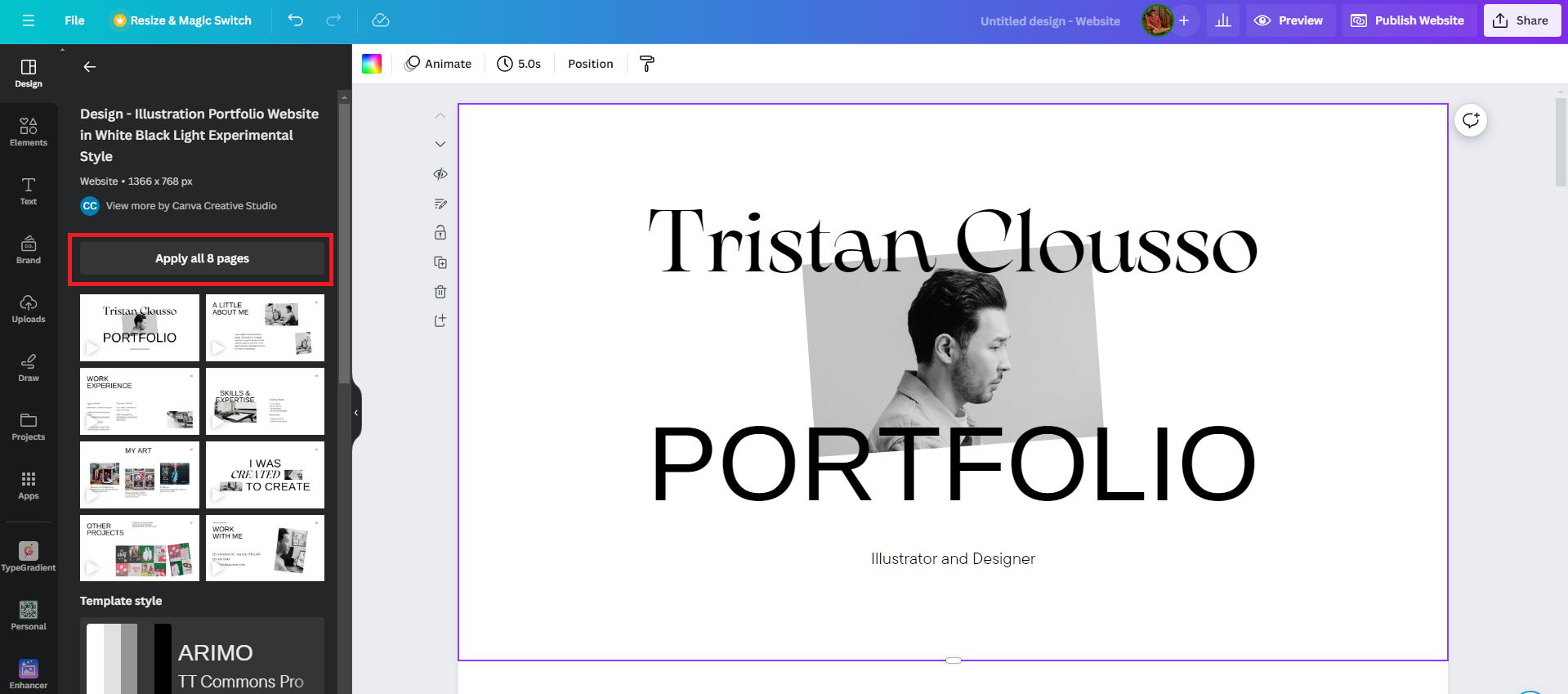
- After the website template is added, you will notice it lacks CTA (Call To Action). For this, select an element (text, image, shape, etc.) and press CTRL+K together.
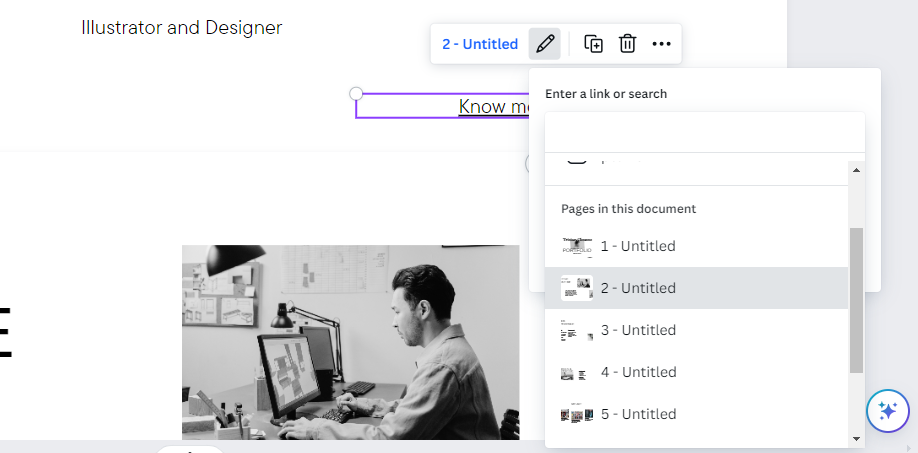
- Now, navigate to pages in the document section, select the page from the dropdown, and click on Done to successfully implement CTA.
- Next, make changes according to your requirements. Once you are done, click on the Preview button at the top.
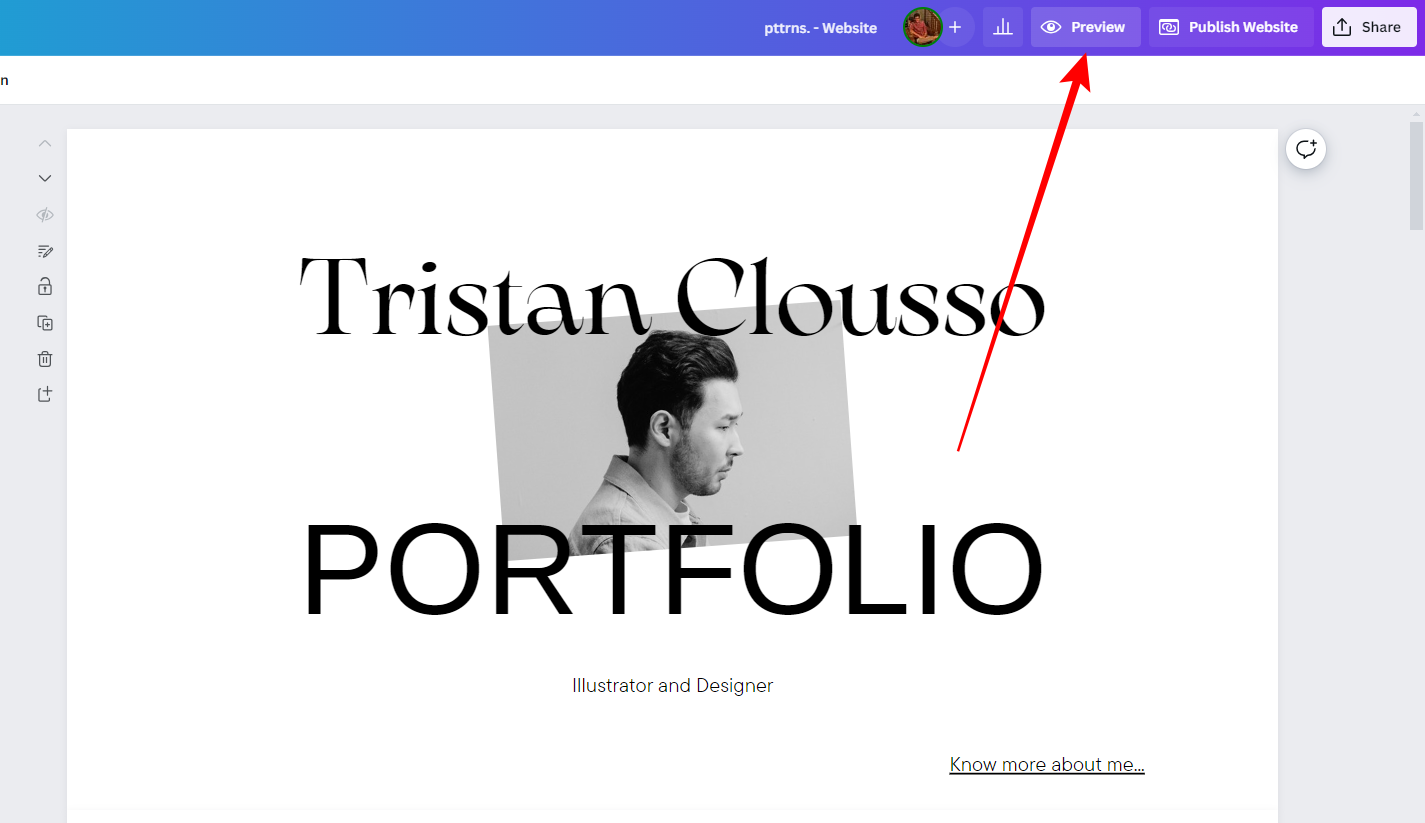
- Once you are happy with the preview, click the Publish Website button at the top right corner.
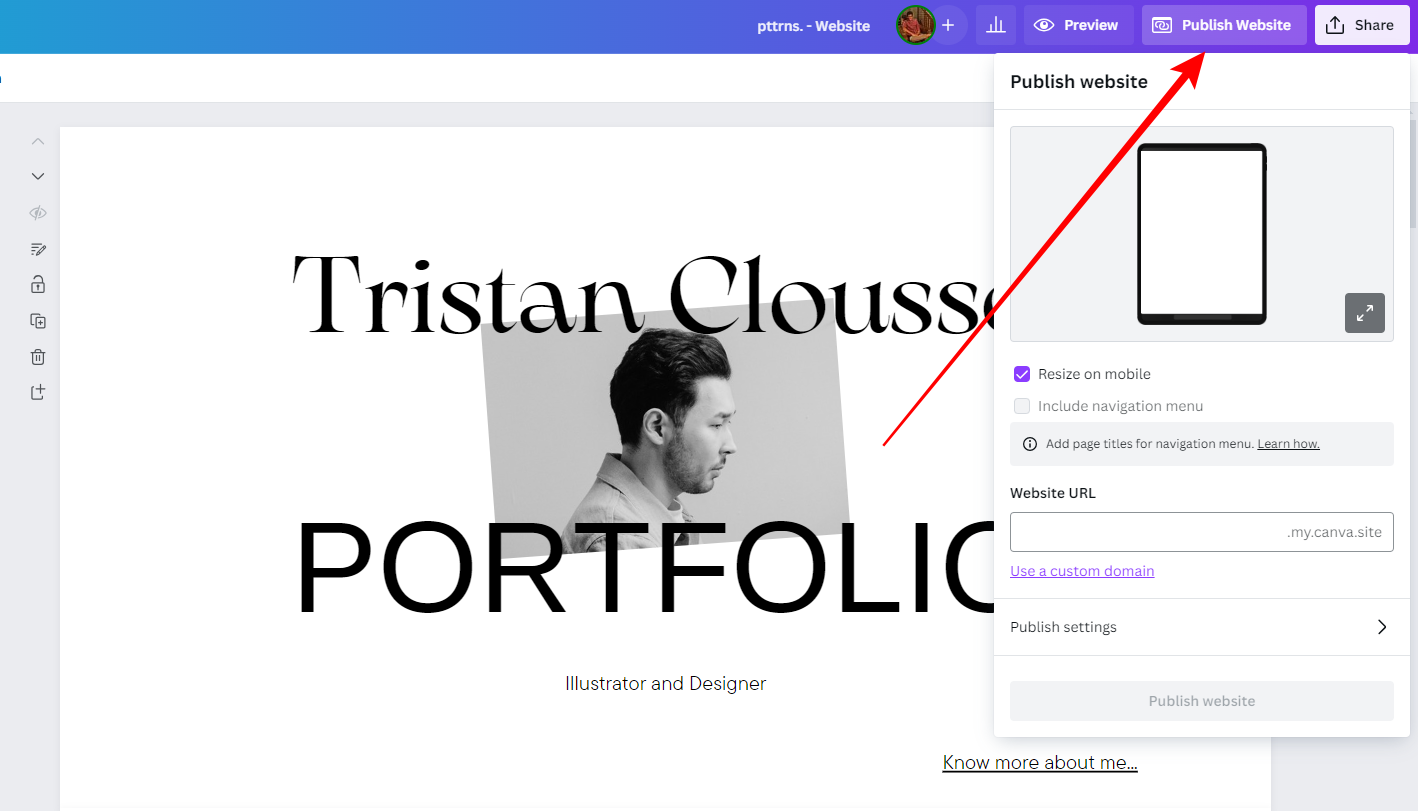
- Doing so, you will find the publish website panel, from which you navigate to the Website URL, fill in the input box provided, and click on Publish website.
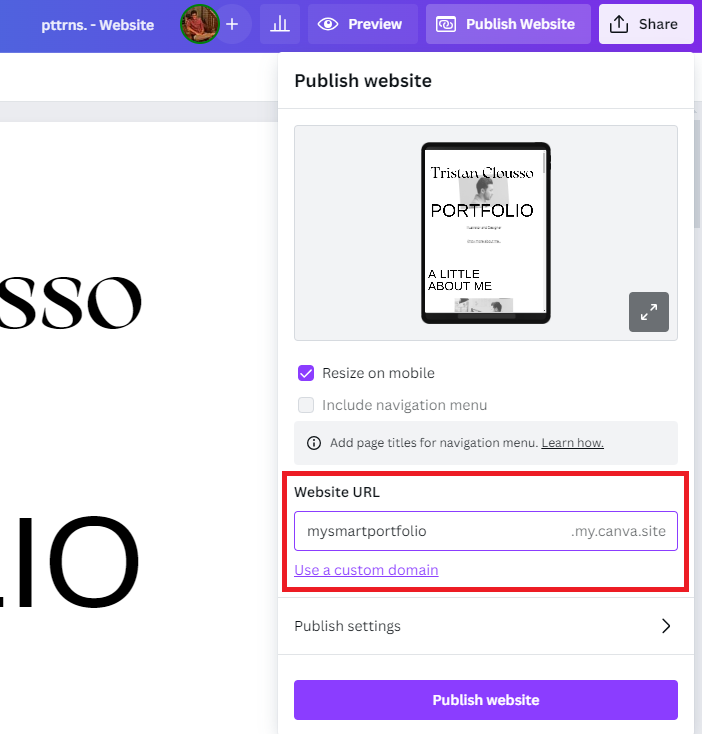
- However, if you have a custom domain, click on Use a custom domain, select any option under Publish to (Free/Existing design), and proceed with publishing.
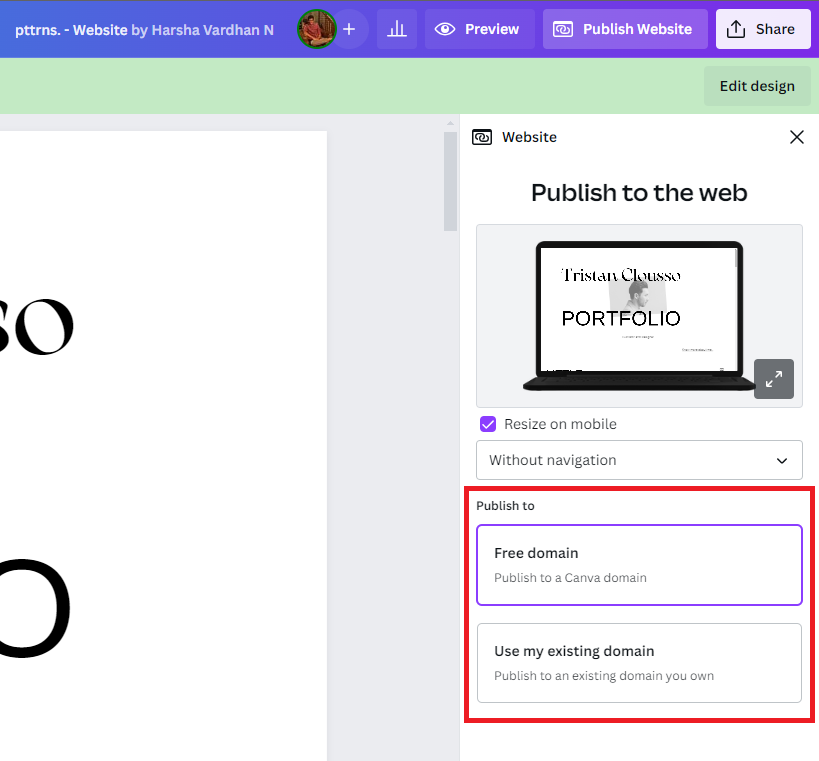
Wrapping Up
Congratulations on making and publishing a website on Canva!
While Canva offers you the flexibility to easily make engaging websites, if you’re not satisfied with the outcome, try WordPress or other website hosting sites.
Related Reading
Webflow vs Wix: Which Website Builder Should You Use?
Webflow vs Figma: Which One Should You Use for Your Website?
Webflow vs Editor X: Which is a Better Website Builder?