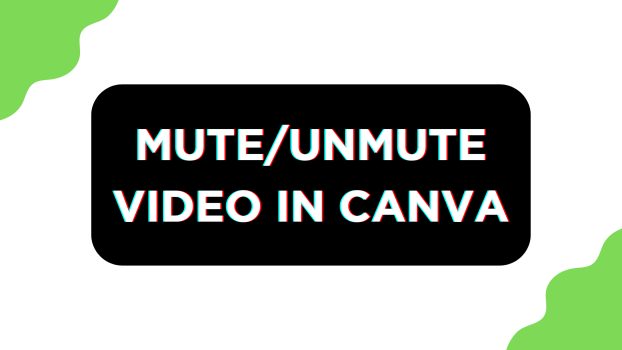Canva is arguably one of the best design platforms and the best part with it is you can work with videos. In this guide, we will help you get started with adding a video and deal with the missing option to mute/unmute videos.
Mute Video in Canva
- Start by navigating to Canva and sign in with your credentials. Once you’re logged in, get started by working on a new design by clicking on the Create a design button and choosing the design [Video].
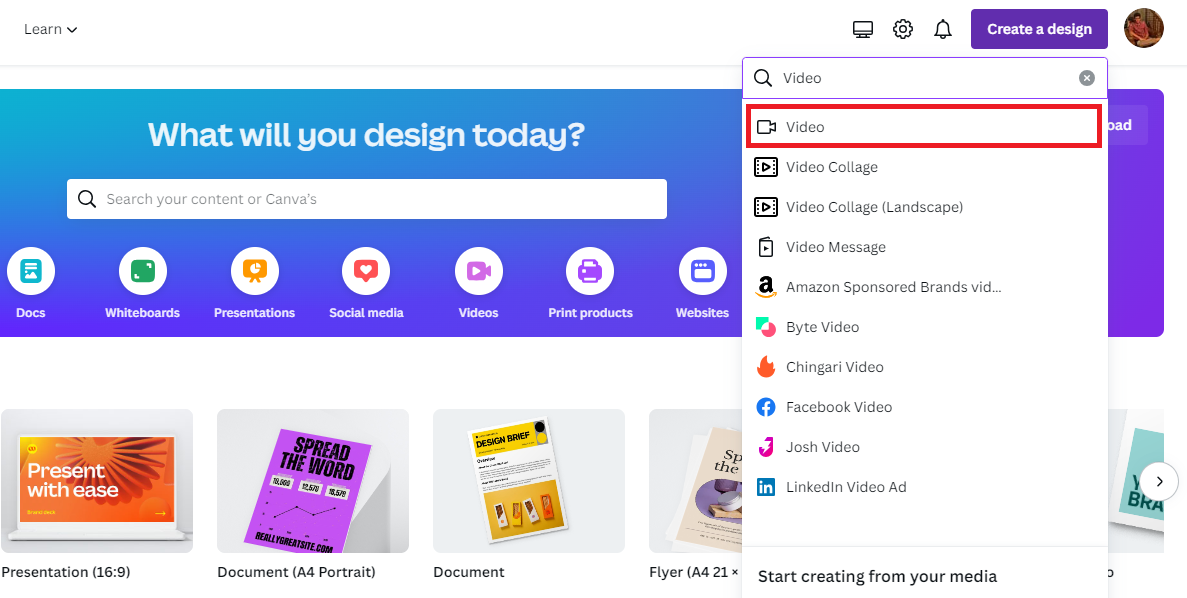
- After the new design is loaded and you’re displayed with the blank canvas, navigate to the Editor panel on the left and click on Uploads. Now, click on the Videos tab and then on the Upload files button to upload your video, and once uploaded click on it to add it to the design.
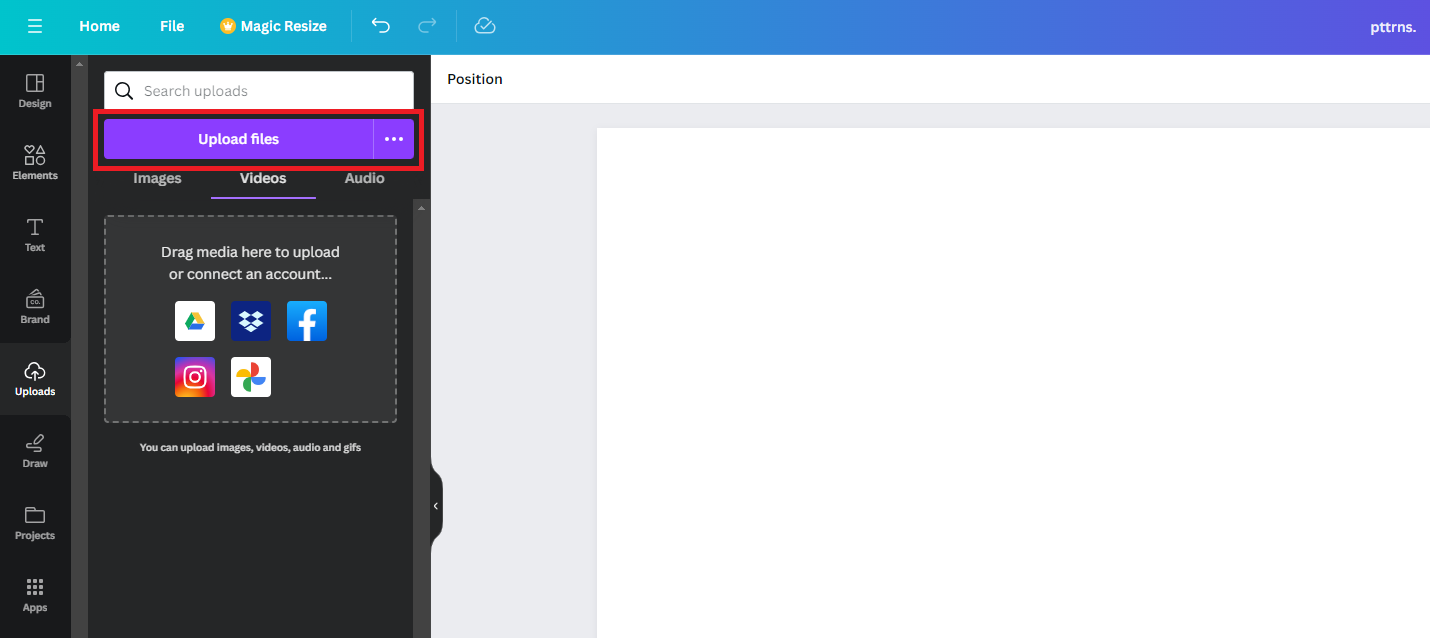
- Before proceeding further, if you already working on a project, head to Canva and skip the above steps as you can open the project you’re working on from the Recent designs section.
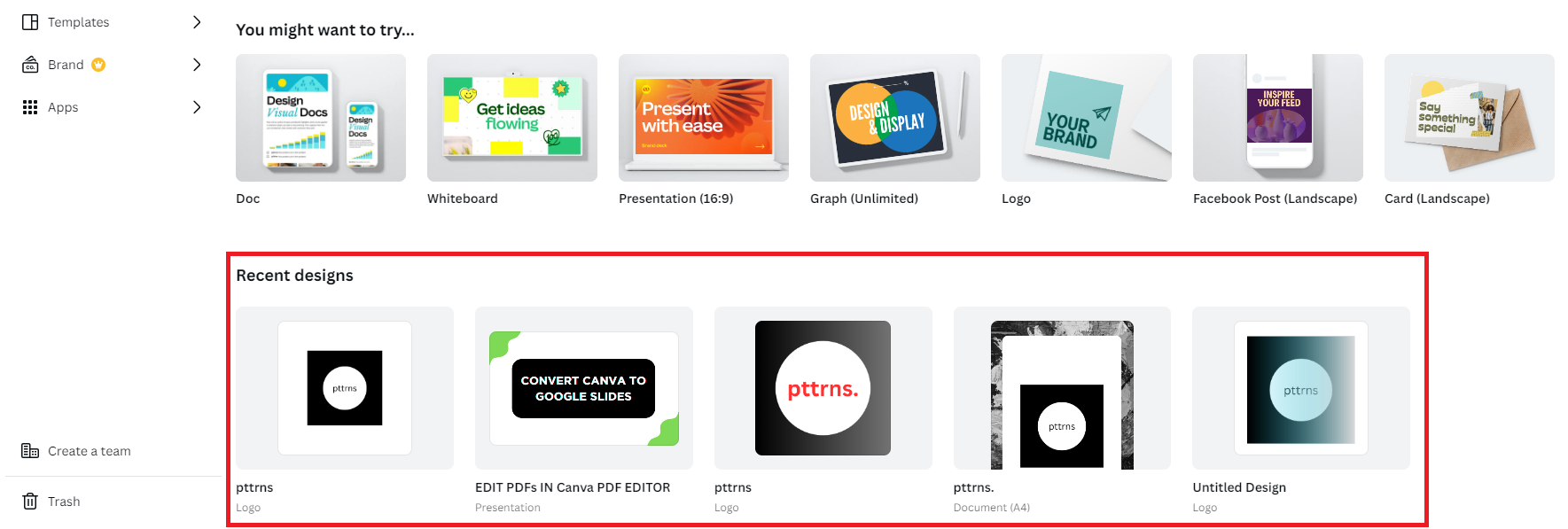
- With the video added to the new/existing/custom design, you’re displayed with no options as it is in Position state by default where you can adjust only the pages.
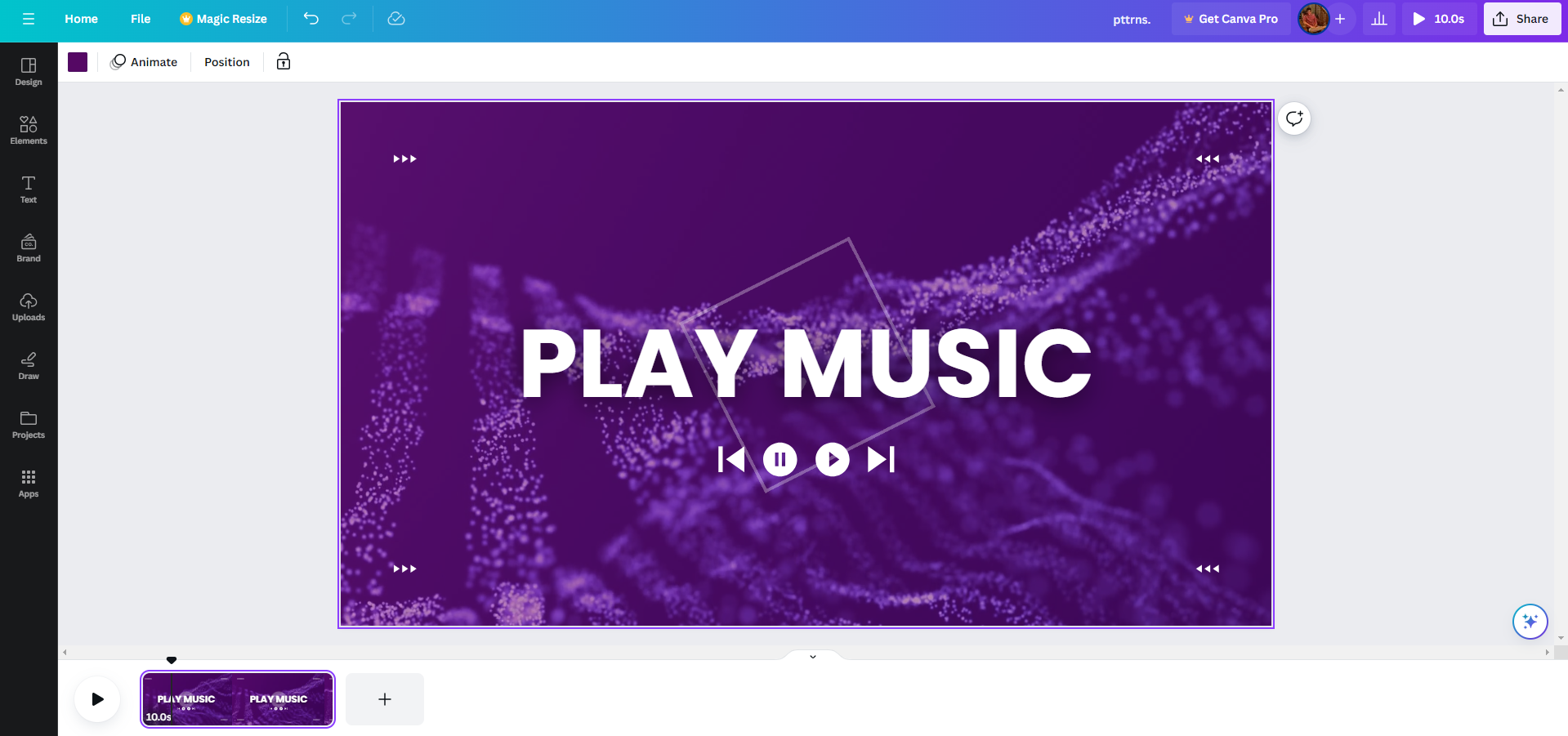
- To gain access to all video-related settings, click on the video until you’re displayed with Edit video options. Once you’re displayed with all options at the top, look for the Volume icon and click on it to reveal the volume control options for the video.
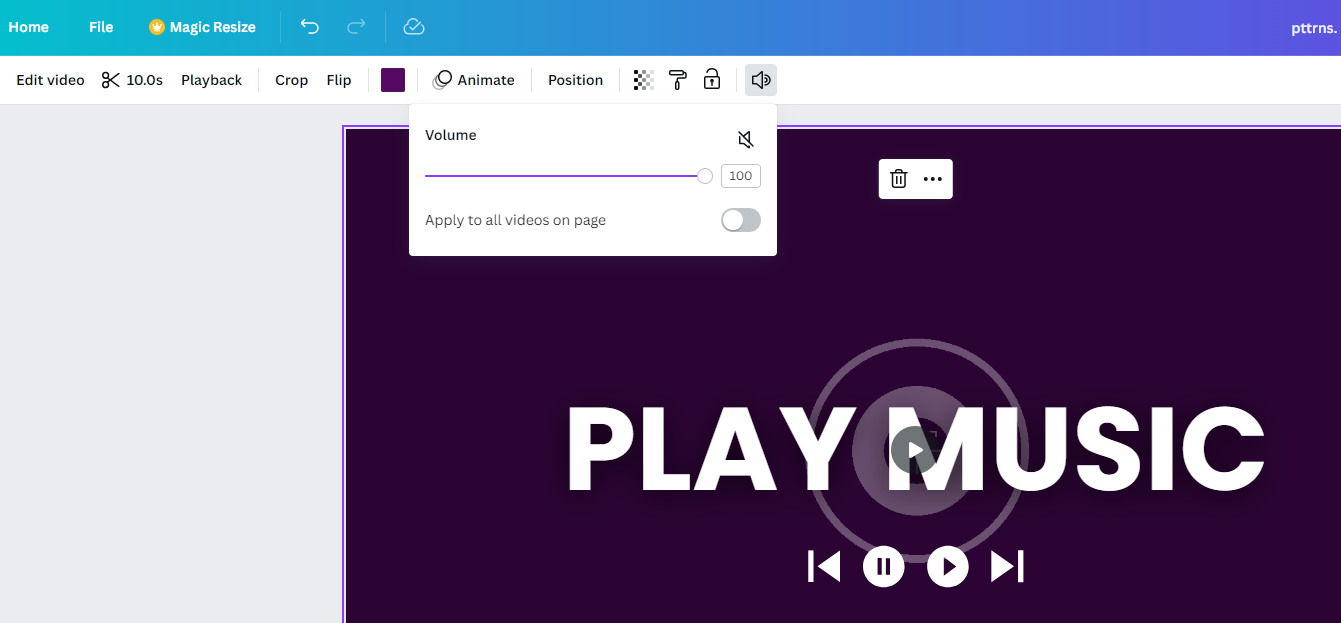
- After the volume control options are displayed, set the slider to 0 to mute the video or click on the volume icon, which changes it to the Mute icon. If your video is spread across multiple pages, toggle the Apply to all videos on the page to mute it completely.
Once you’re happy with the result, proceed with downloading the video by clicking on Share > Download > Download button to download the design. However, if you have a change of mind and want to unmute the video, set the slider to the volume of your requirement.
Wrapping Up
Congratulations on learning how to mute the video in Canva!
While Canva allows you to mute/unmute the video, if you aren’t happy with using Canva to manage your videos, use conventional video editing tools like Adobe Illustrator or online video tools for additional flexibility and better results.