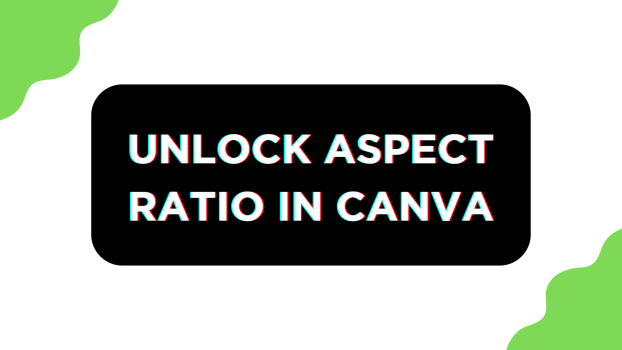It is important to learn how to unlock the aspect ratio in Canva, as it enables you to resize elements freely while maintaining their proportions, ensuring your designs remain visually balanced and professional.
In this guide, alongside design, we will help you with unlocking the aspect ratio of different elements, and here are steps for each:
What we cover
Unlock Aspect Ratio for Design
- Start by opening Canva and sign in with your credentials. Now navigate to the Recent designs and open the project that you’re working on, or create a new one by clicking on the Create a design button.
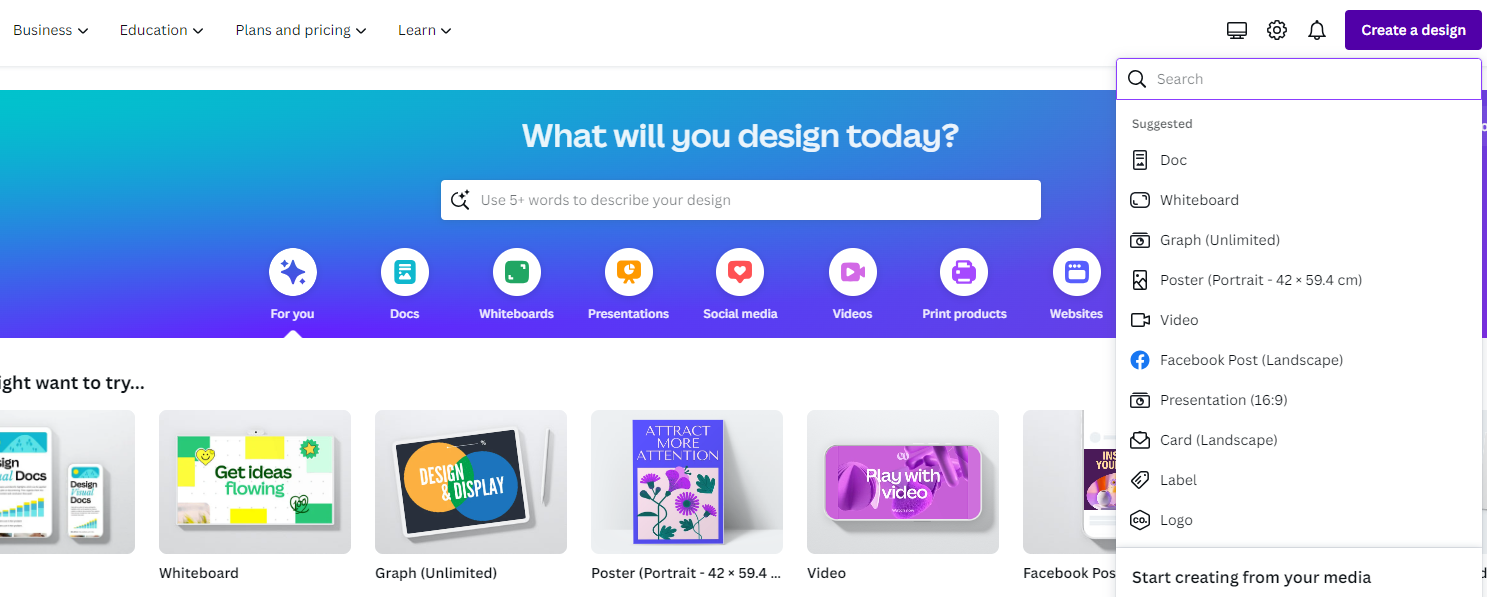
- Once the design is loaded, look for the lock icon present on the top/bottom of the design and ensure it is unlocked.
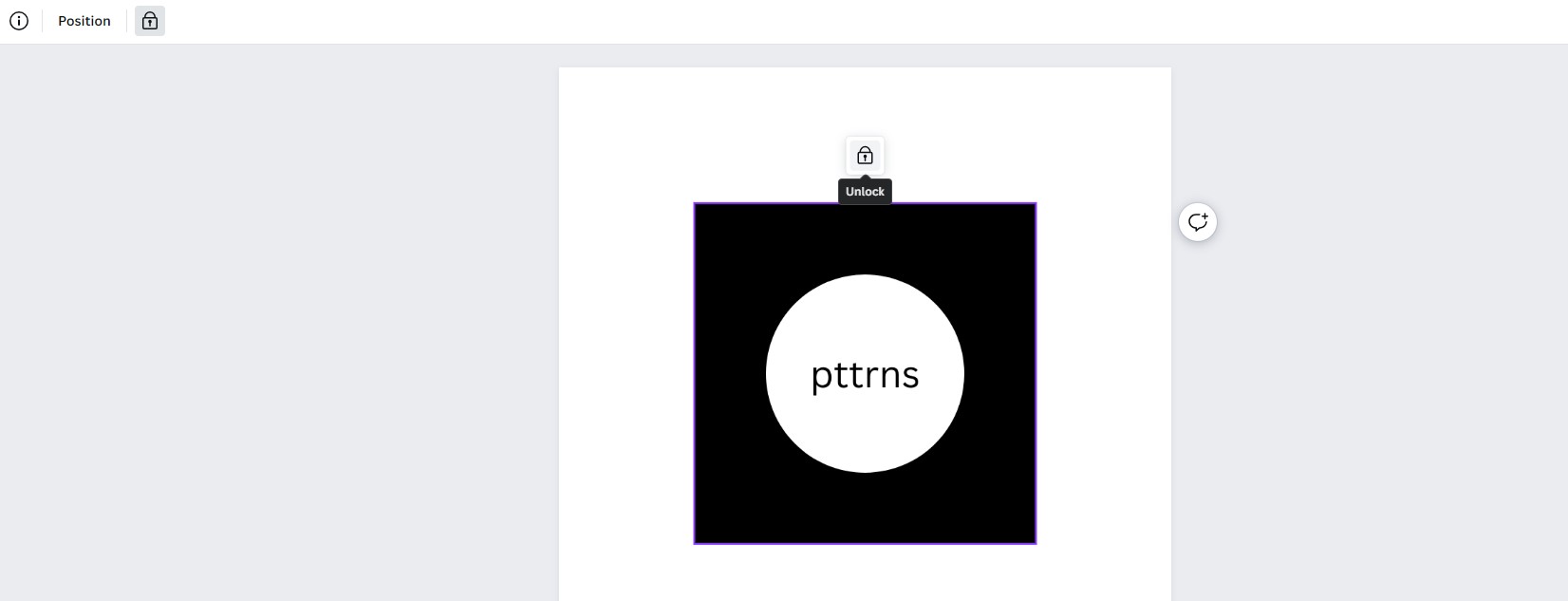
- With the design unlocked, navigate to the Magic Switch button present at the top left corner and click on it. Now, from the options listed, click on Resize to get started.
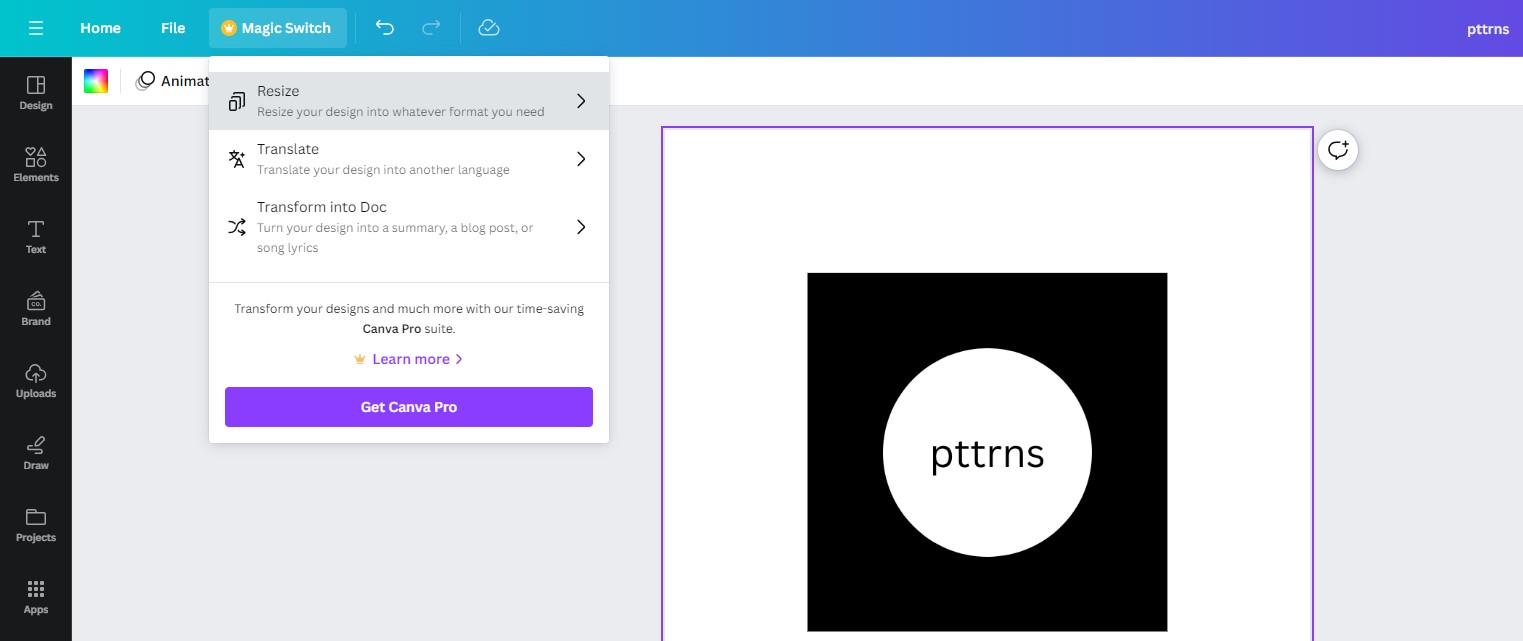
- Next, navigate to the Browse by category section and click on Custom size to open a box that features input boxes to change the width and height.
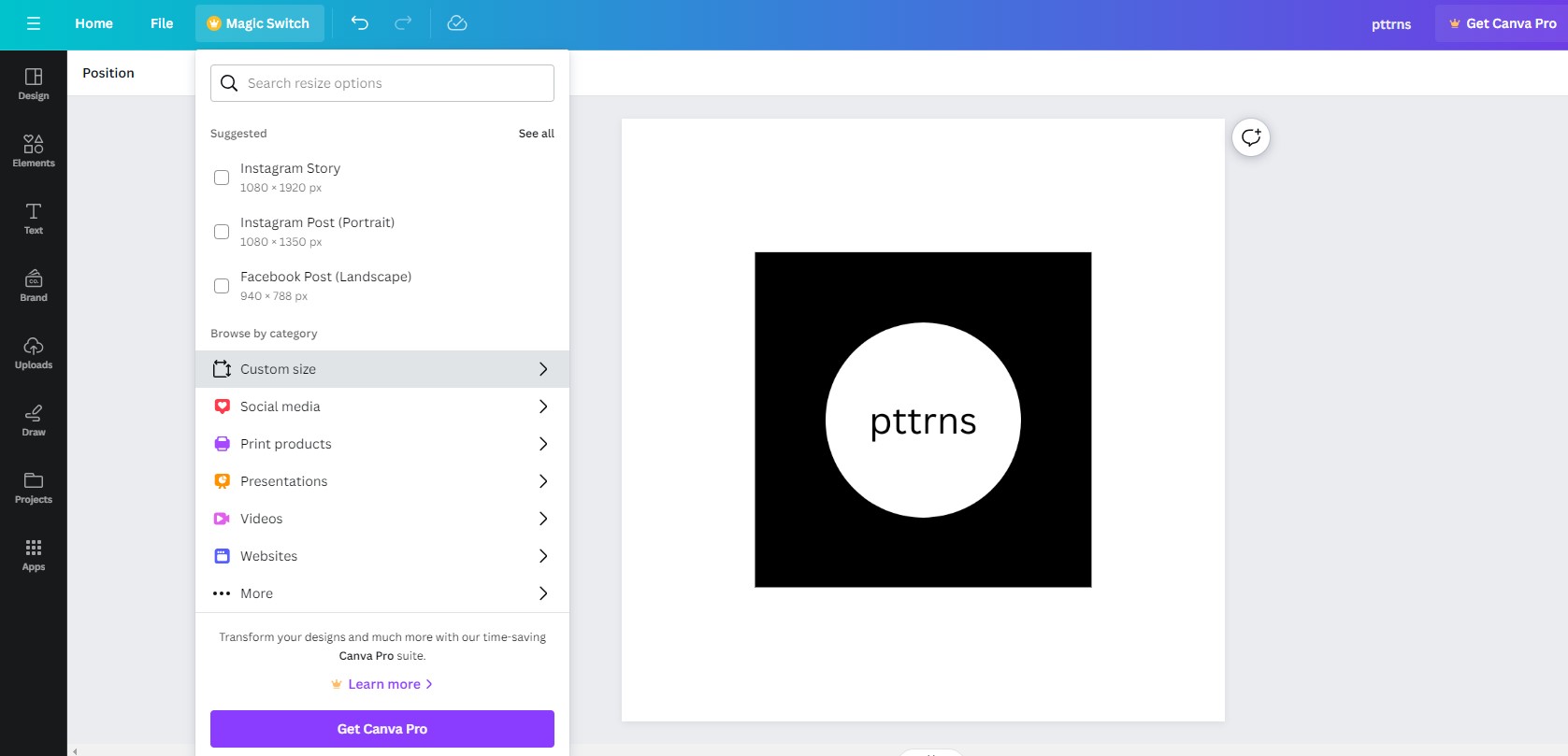
- Once the box dedicated to Custom size opens, fill in the width and height boxes. If you notice, the lock icon next to the input boxes is left unlocked. If you find it locked, click on it to unlock the aspect ratio of the design.
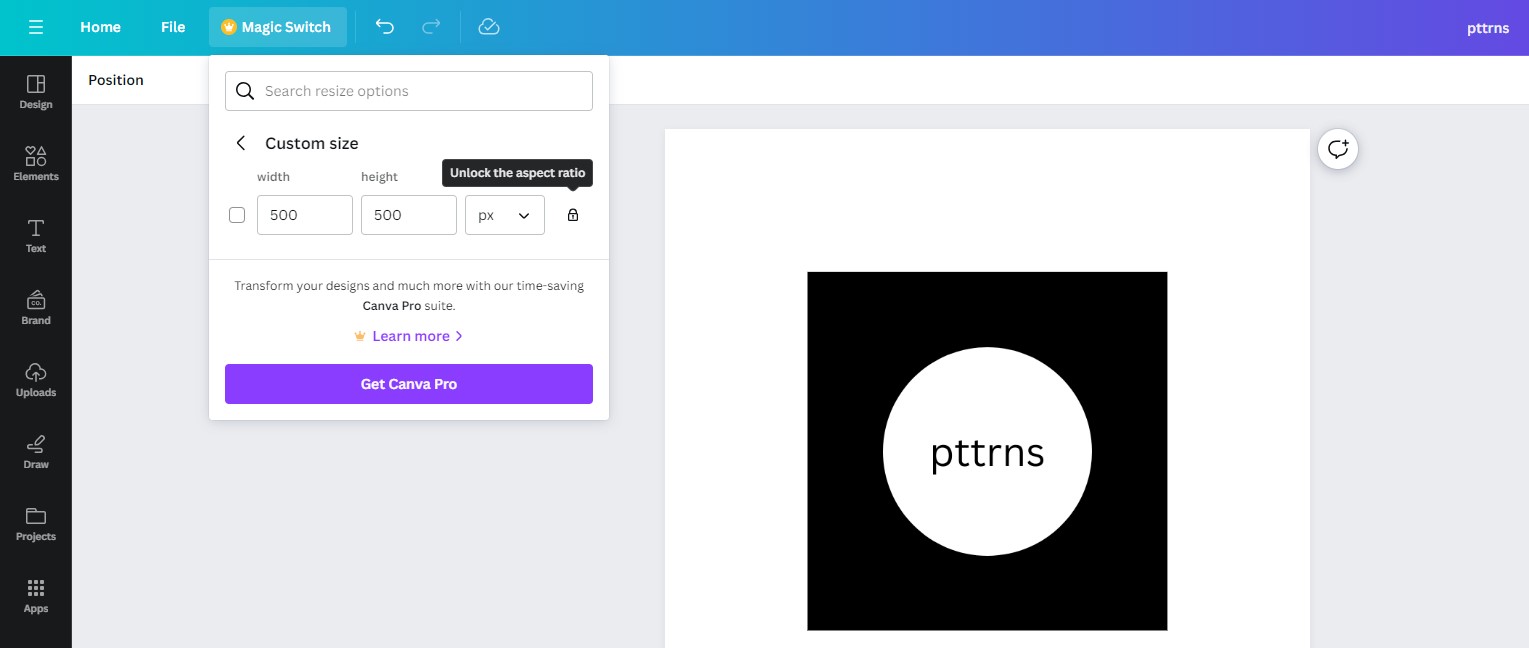
Unlock Aspect Ratio for Image/Video
- Refer to Step 1 from the above approach to open a design. Once it is loaded, navigate to the image/video present and click on it. If you find a lock button on top of it, click on it to gain access to customization options.
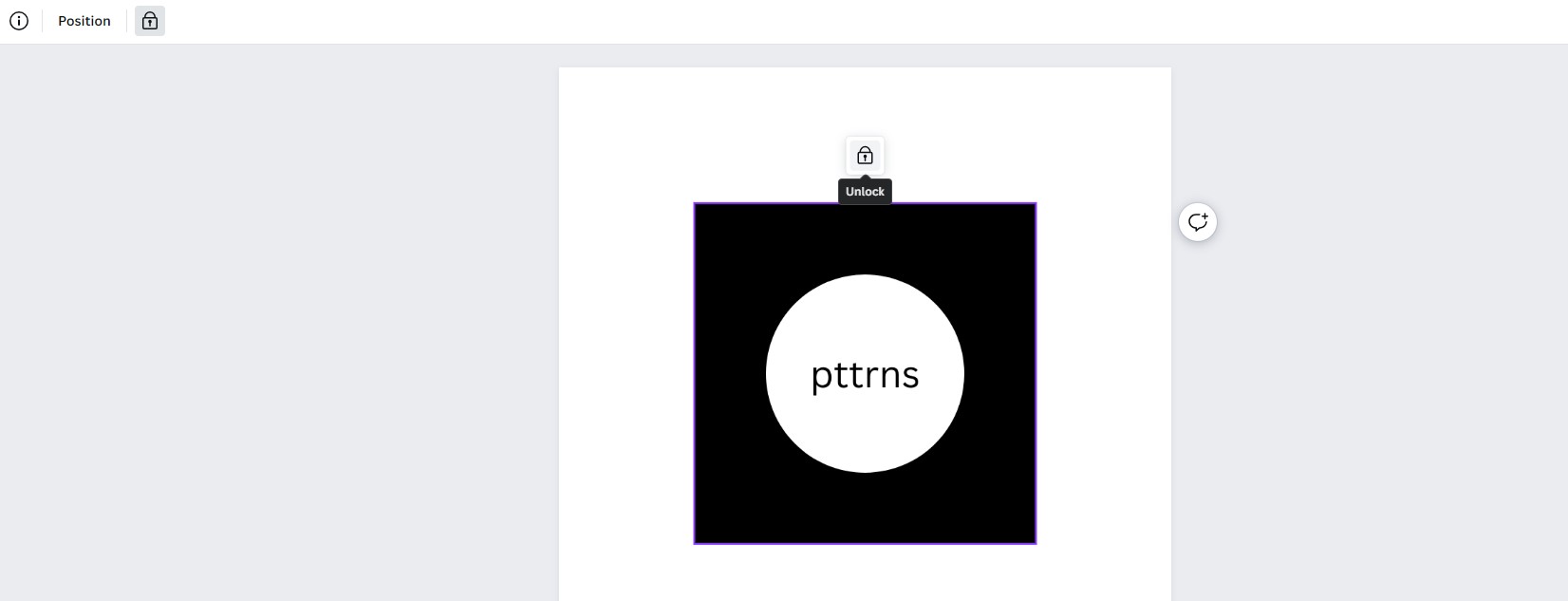
- Once it is unlocked, double-click on it to open the Crop options on the left. Now navigate to the Aspect ratio and select any according to your requirement.
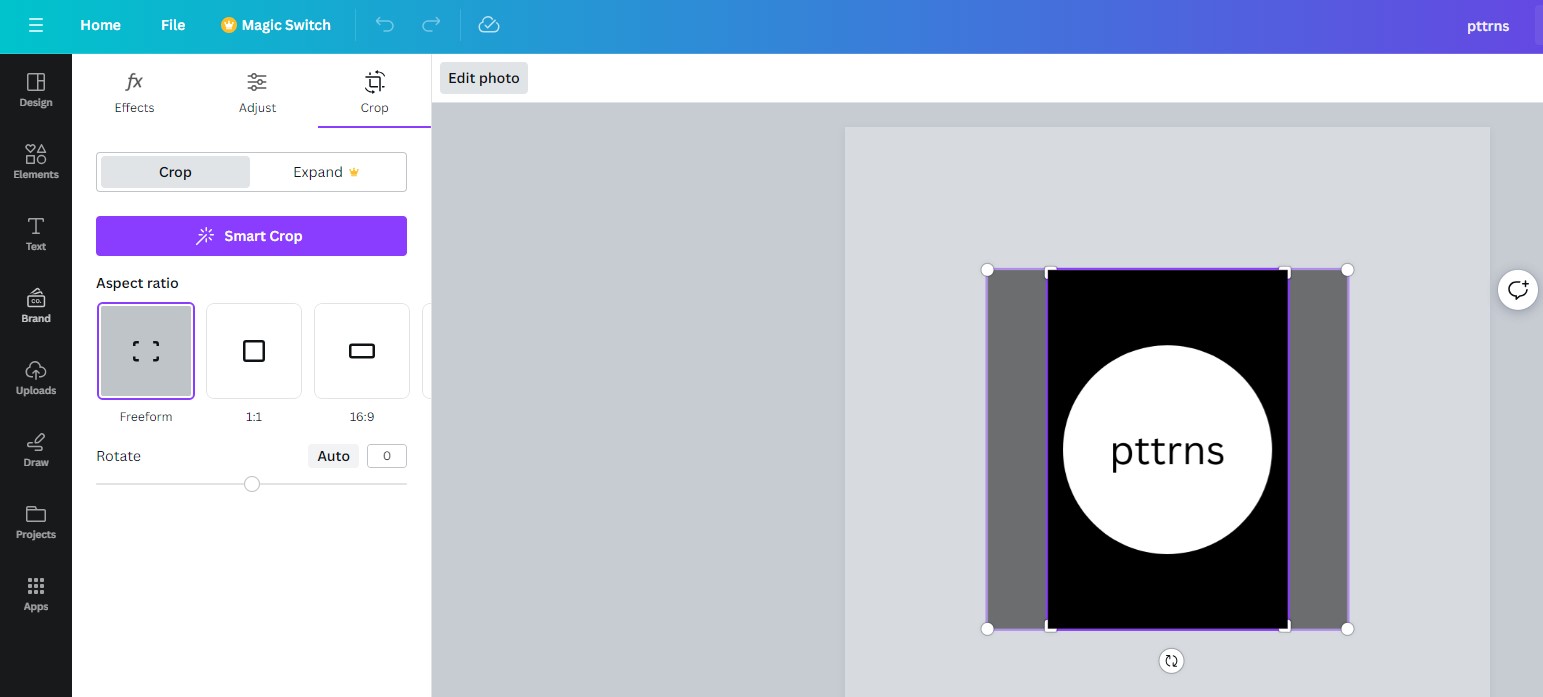
Unlock Aspect Ratio for Shapes
- Repeat Step 1 from the above approach to open a design. If you find the unlock icon on top or below the shape, click on it to unlock it.
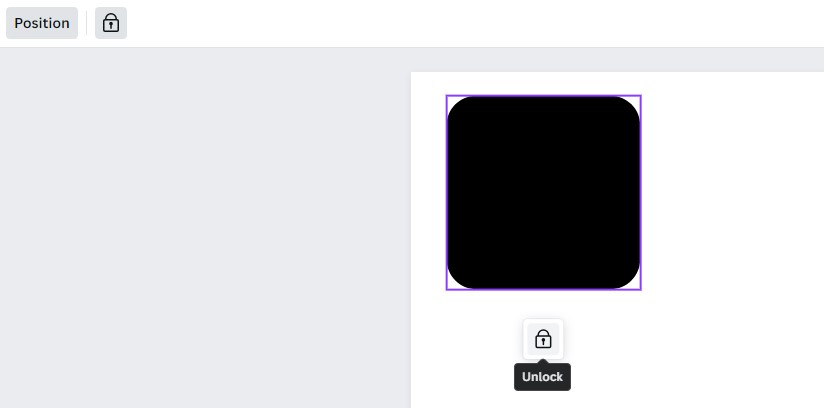
- Once it is unlocked, you’re displayed with the options on the top. Now, navigate to Position and click on it.
- By doing so, you’re displayed with a tab featuring multiple options on the left. Now, unlock the lock icon under the Advanced section to unlock the aspect ratio.

Wrapping Up
Congratulations on unlocking the aspect ratio on Canva for design, image/video, and shapes!
While there are no other ways to unlock the aspect ratio for the elements inside the design, if you don’t have access to Canva Pro, the Magic Switch doesn’t work. In such a scenario, use online tools to change the aspect ratio after downloading the design from Canva.
Related Reading
How To Change Shape of Image in Canva