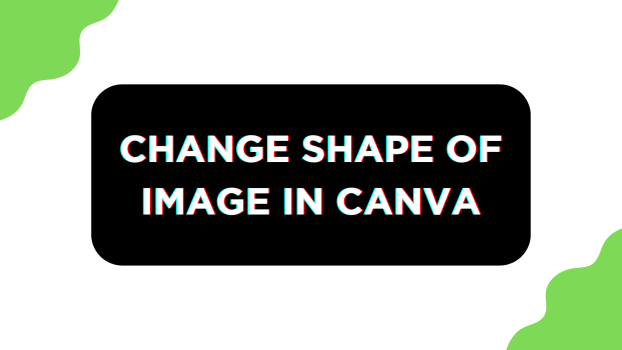If you’re working on a design and it requires you to change the shape of the image, you don’t have to leave Canva, as the approaches listed in this guide featuring detailed steps will help you do it right away.
What we cover
Change the Shape of an Image using Elements
- Begin by opening the project you’re working on from the Recent designs section on the Canva home. If you haven’t started with any, click on the Create a design button present at the top right corner and choose a design.
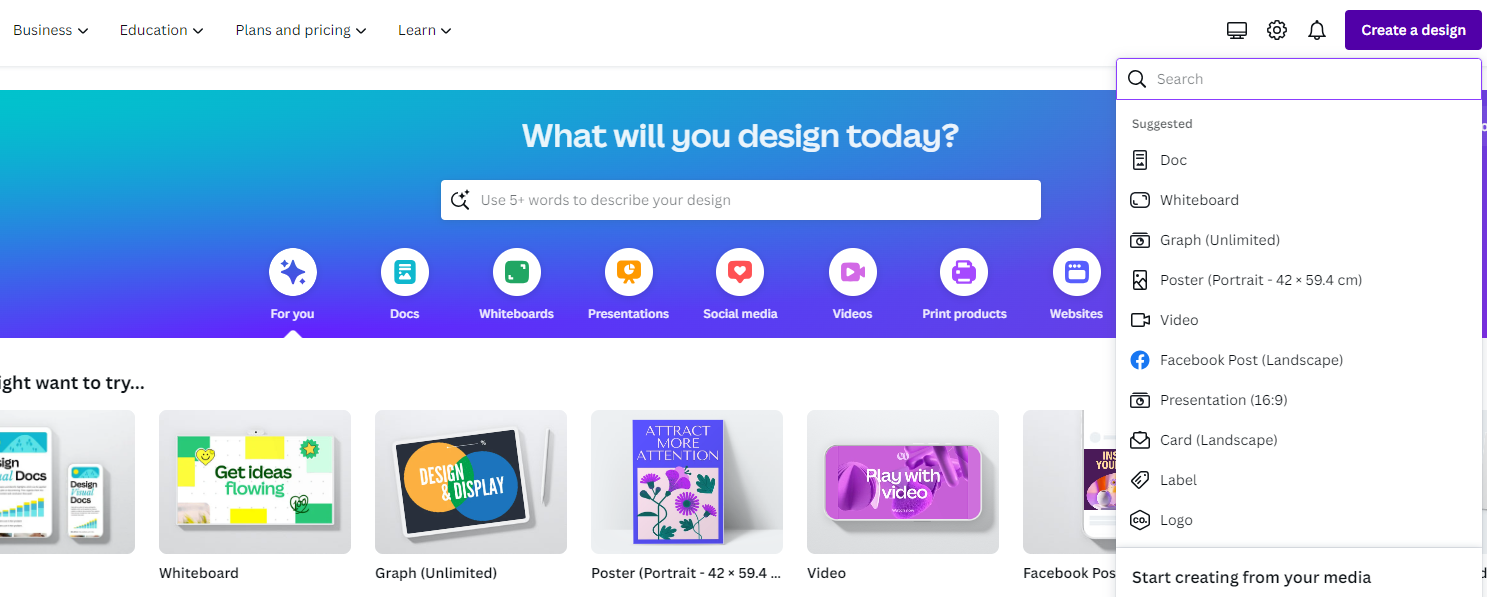
- After the design is loaded, navigate to the options on the left and click on Uploads. If it is empty, upload an image by clicking on the Upload files button. However, if you have already uploaded it, click on it to add it to the design.
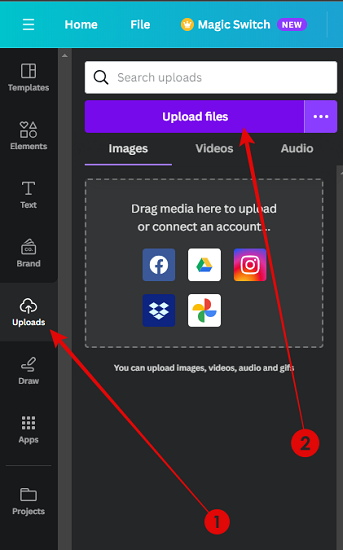
- Once the image is added to the design, click on Elements from the available options on the left. Now, type Frames in the search bar associated with it and hit Enter.

- By doing so, you’re displayed with the results. To gain access to all available frames on Canva, click on See All next to Frames.
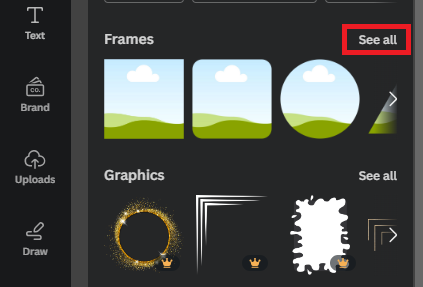
- With all frames displayed, click on any to add it to the design. Next, drag the image onto the frame added to change the shape of it.

- If you have done it right, you will have a similar result to the one below.

Change the Shape of an Image using Crop Tool
- Repeat Steps 1 & 2 from the above approach to open the design and add the image. Once done, double-click on it to open the Crop tool.

- Now, freeform crop or change the aspect ratio by using presets. Once you’re happy with the result, click on the Done button to change the shape of the image. If you aren’t sure what to choose, click on the Smart Crop button to automate the cropping process.
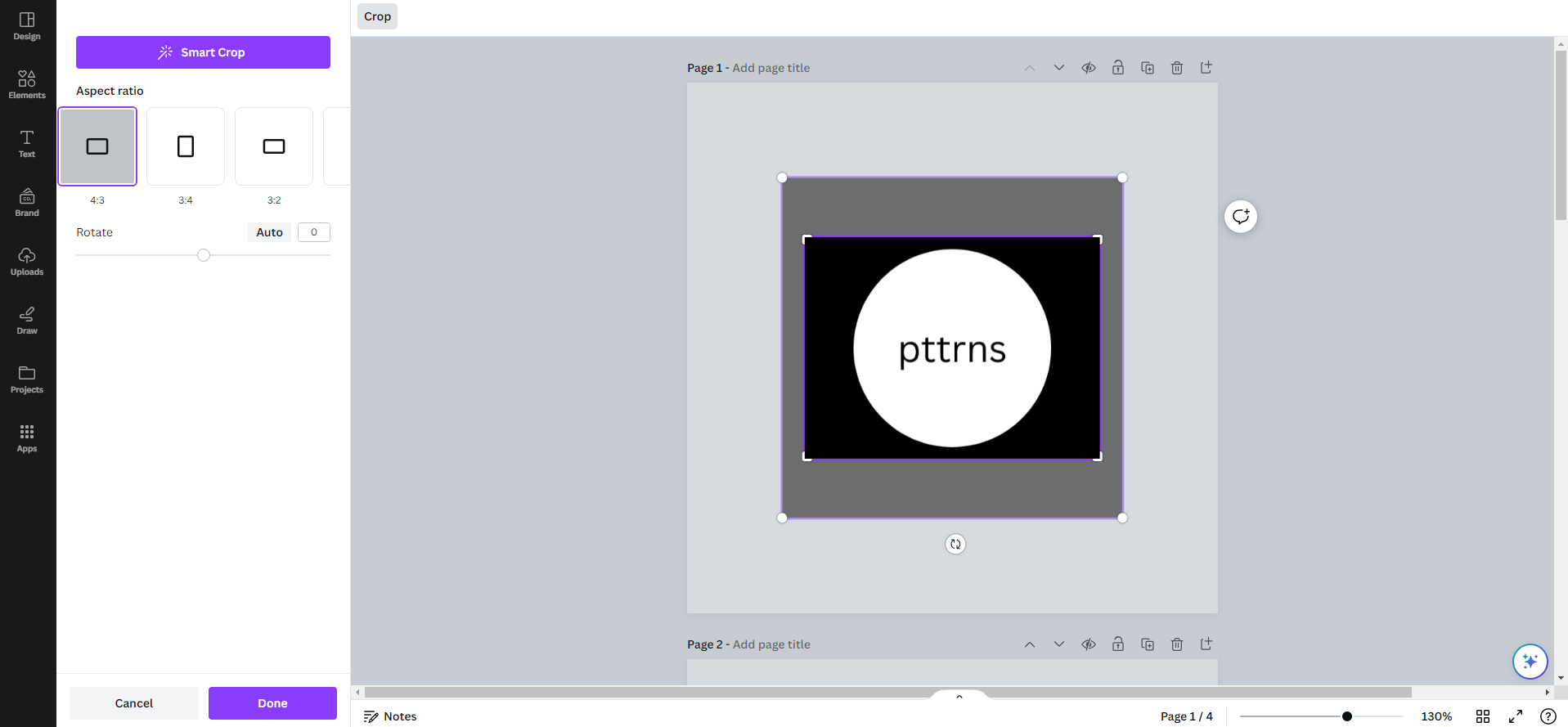
Wrapping Up
Congratulations on successfully changing the shape of the image in Canva!
While the two approaches work great, each has limitations like lack of flexibility and customization. Hence if you aren’t happy with the results on Canva, consider using online image editing tools or dedicated image editors like GIMP or Adobe Photoshop.
Related Reading
How To Make 2×2 Image Size in Canva