You might have to change the color of the PNG for visual enhancement or simple customizations. Also, if you find the color balance out of sync, changing the colors ensures the image accurately represents the intended colors.
If you’re trying to do the same, here are steps on how you can change the color of the PNG in Canva right away.
Change the Color of PNG in Canva
- Start by opening the design that you’re working on by navigating to Recent designs from the Canva home.
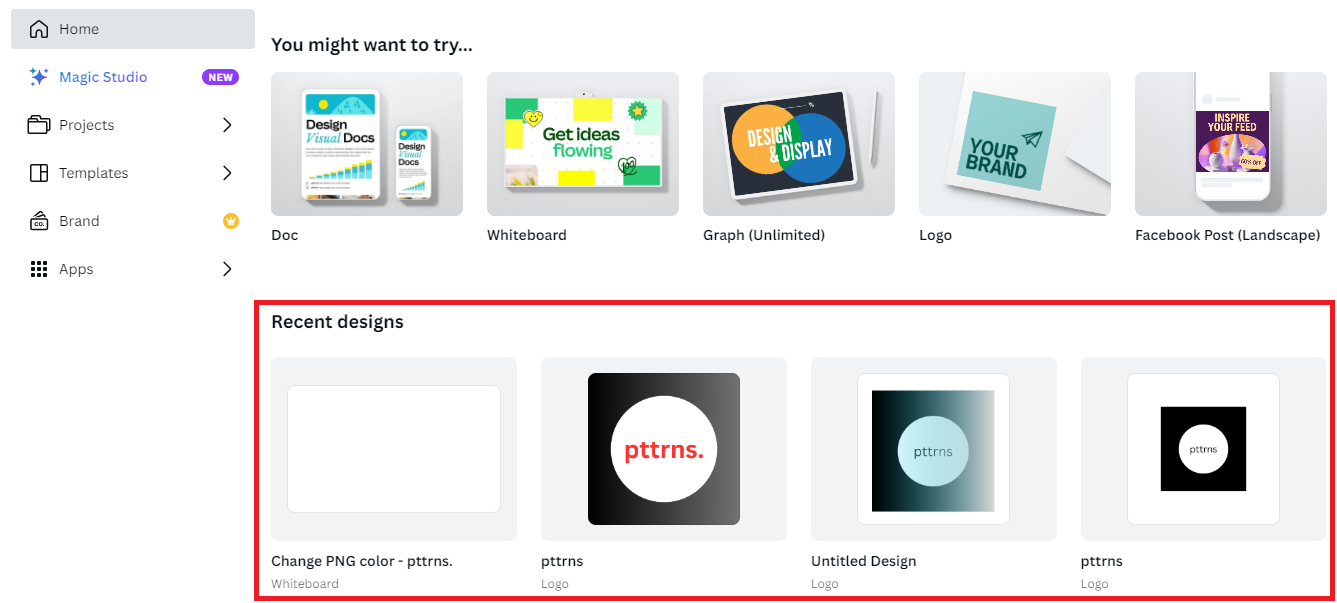
- After the design is loaded, navigate to the PNG to get started. If the image hasn’t been uploaded yet, click on the Uploads options located on the left side and then the Upload files button.

- Once the PNG is uploaded, click on it or drag and drop it to add it to the design.
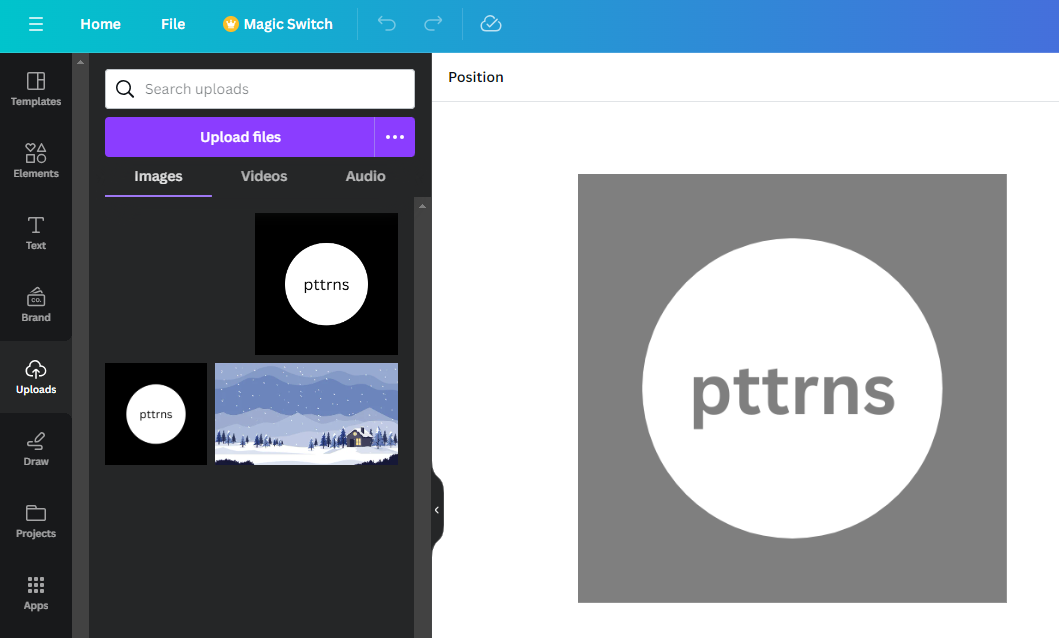
- After the PNG is added, click on it to reveal the options on the top. Now click on Edit Image to open Effects. Next, scroll down to the bottom of the Effects tab and click on the – click here option to revert to the old editor.
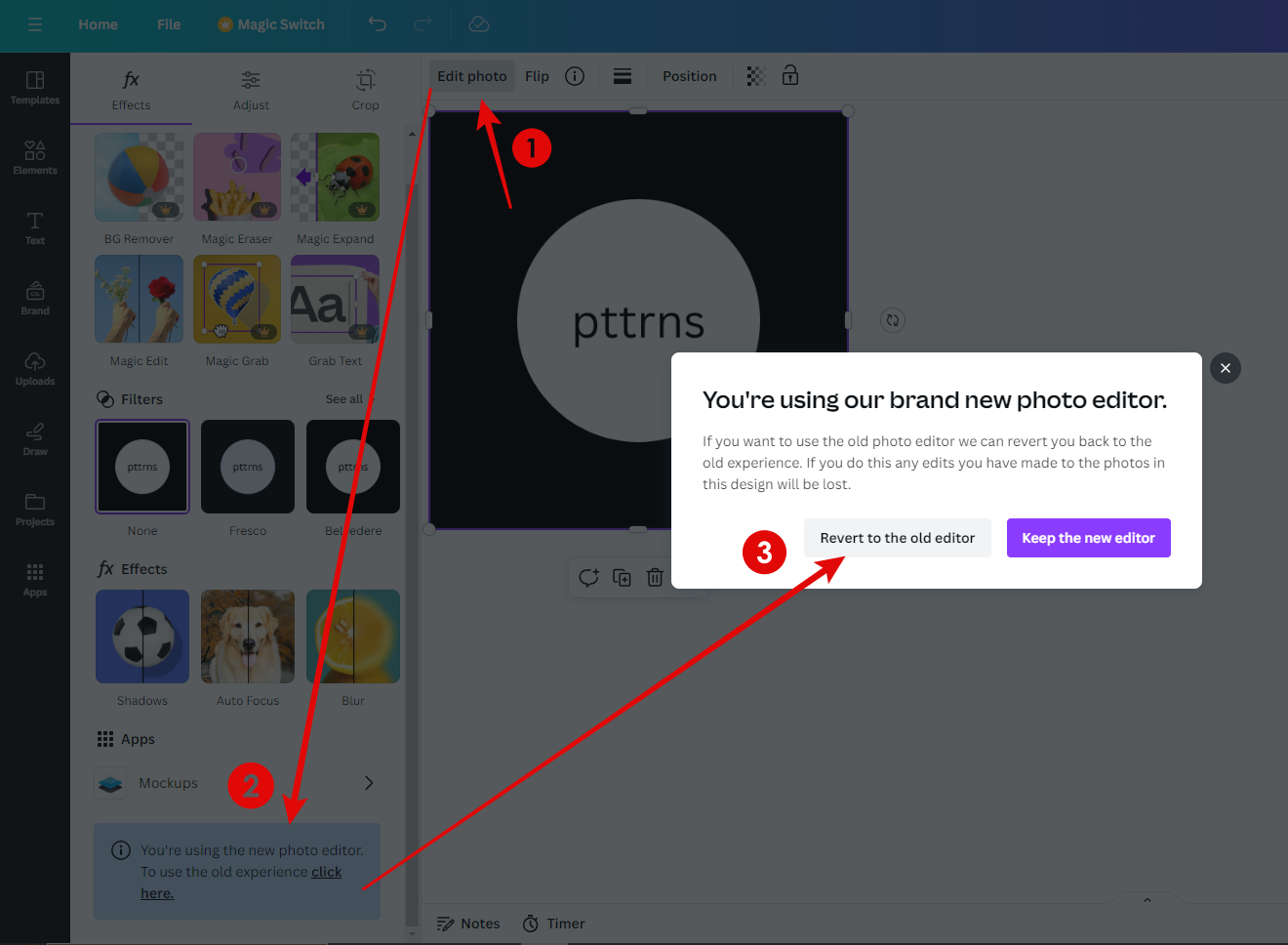
- After reverting to the previous editor, select the PNG and then Edit Image. Doing so, you will notice the Effects tab replaced with the Edit image tab. Now, navigate to the search box associated and type Duotone to find the results below.
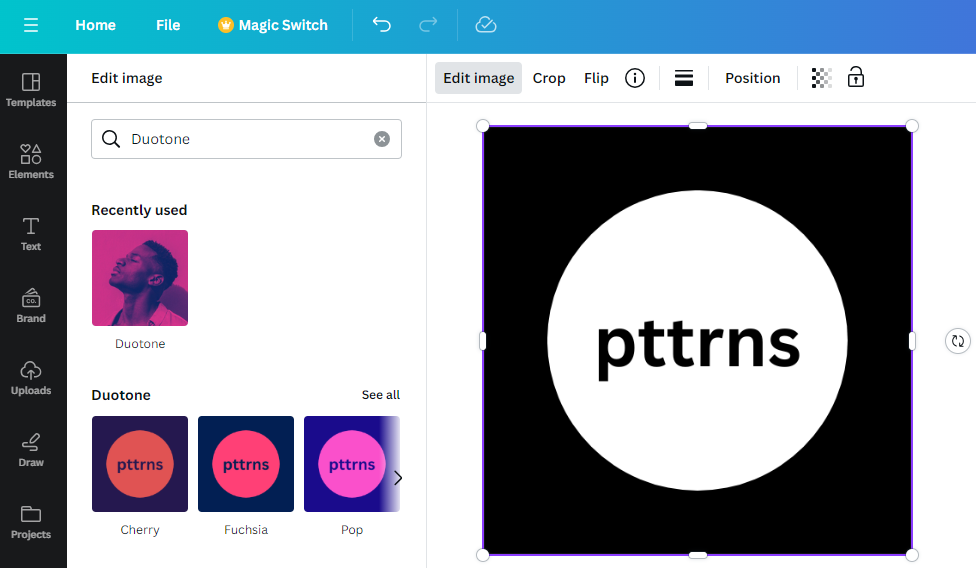
- Next, navigate to Duotone and click on it or See all to find all available effects. Once you’re displayed with all options, look for Classic and click on it.
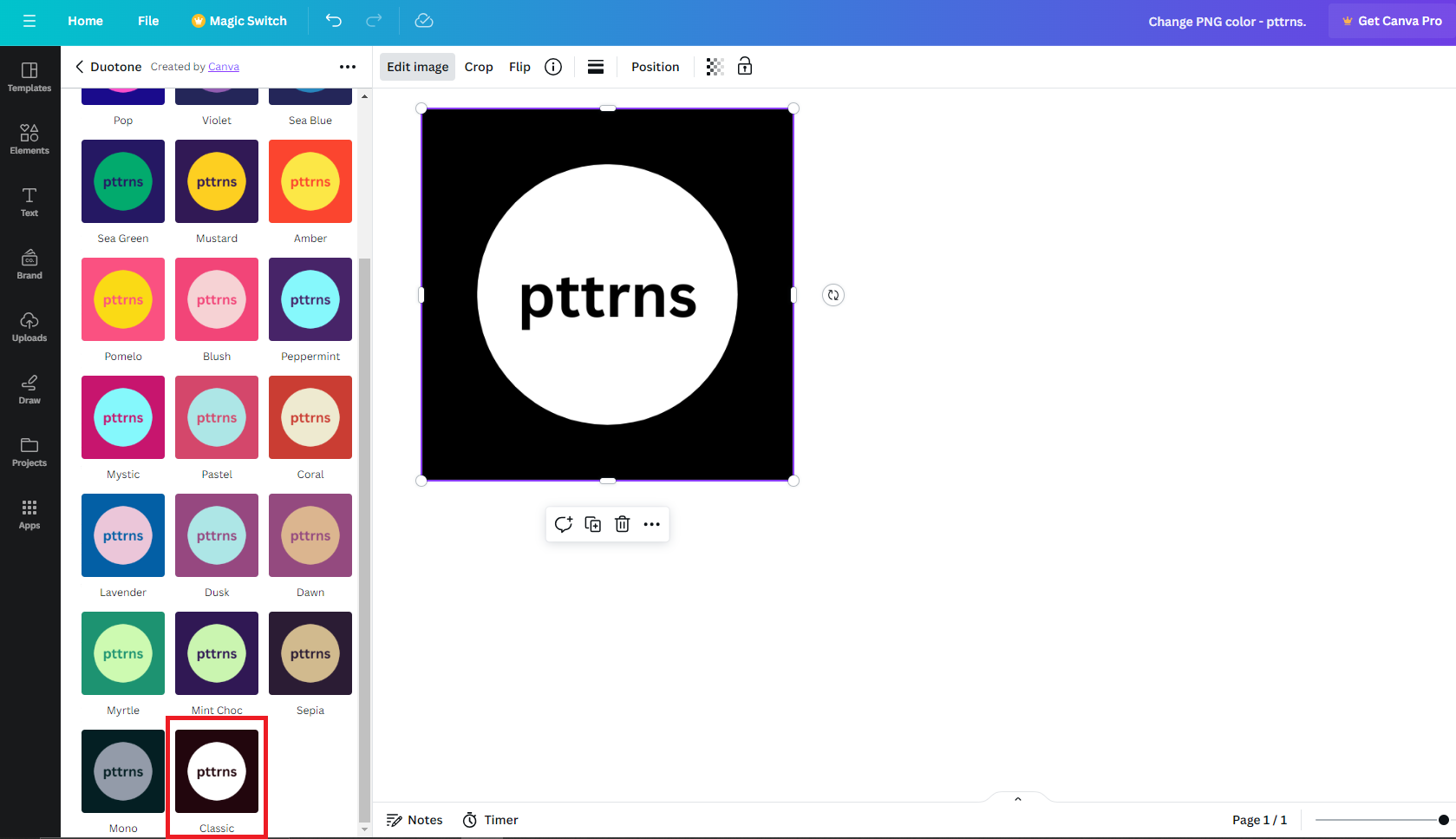
- After the effect is applied, click on it to open its settings. Now adjust the
Highlights and Shadows by picking the desired color. While doing so, ensure the Intensity is set to 1.
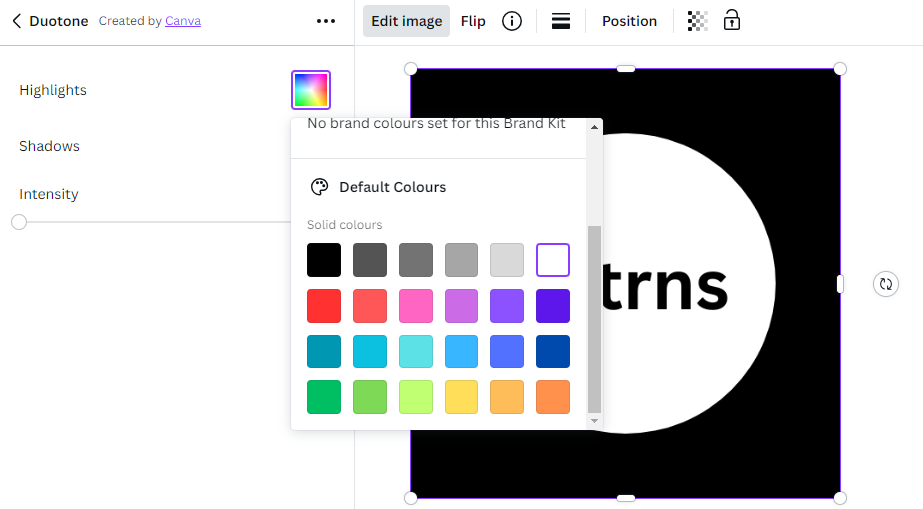
- We have made changes to the PNG by following the steps above, and here is the result after changing the colors.
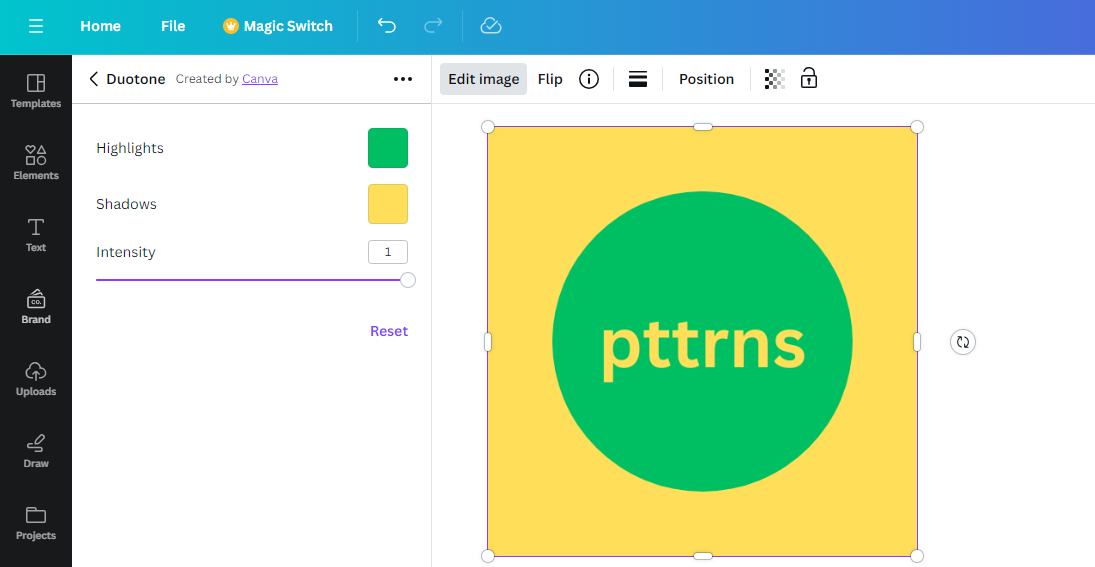
Wrapping Up
Congratulations on learning how to change PNG color in Canva!
While this works perfectly, if you’re dealing with complex images, you might find undesirable results. In such a scenario, we suggest using image editing software like Adobe Photoshop, GIMP, etc, to gain more control and the ability to modify even specific areas of the image without issues.
Related Reading
How To Create 300 DPI Images Using Canva
How to Stretch the Image in Canva