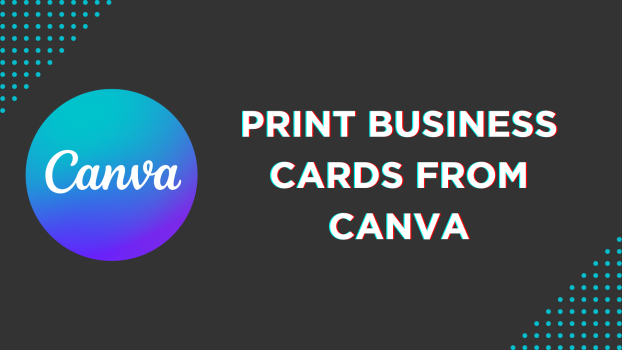Canva offers the flexibility to work with various designs, and the best part is that it provides free templates to avoid working from scratch. In this guide, we will demonstrate steps for creating and printing business cards to get you all covered.
Print Business Cards From Canva
- Start by navigating to Canva and sign in with your credentials. Once you’re signed in, look for the Create a design button and click on it to get started. In this scenario, click on it, and in the associated search box, search for Business Card and select the card type from the results.
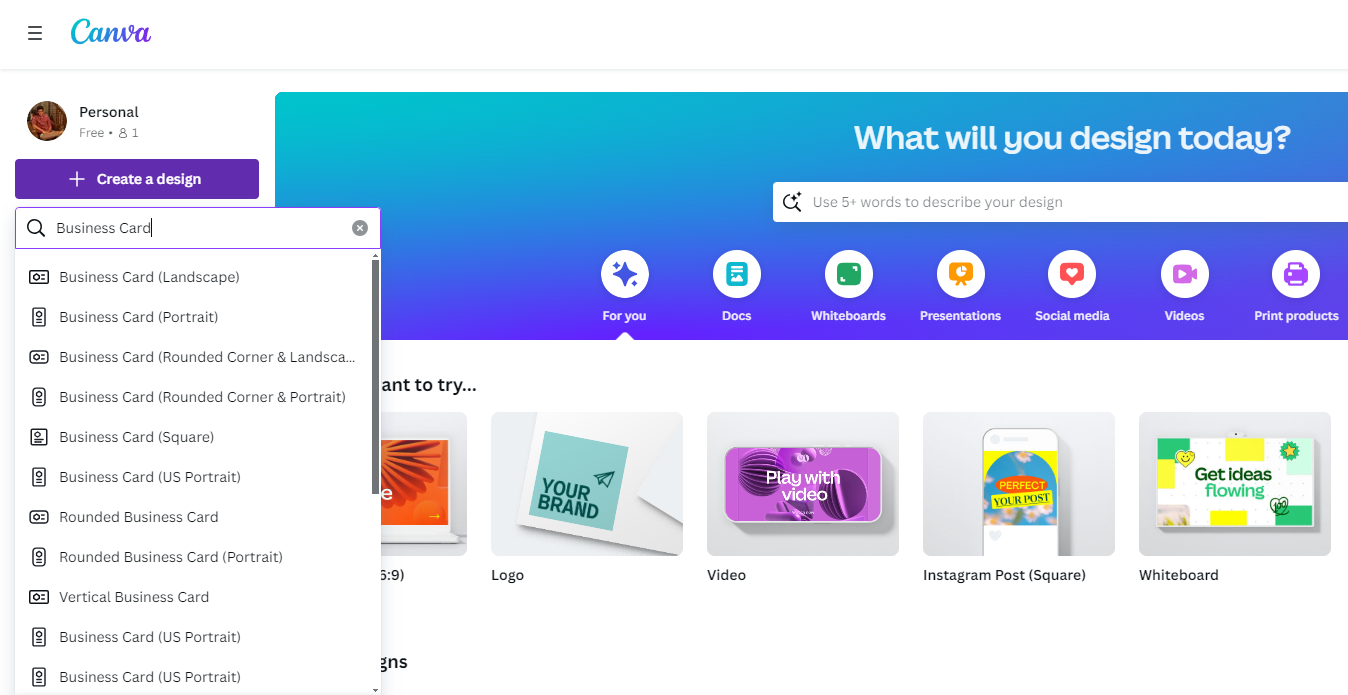
- Alternatively, if you have custom dimension requirements, navigate to the Custom Size button and click on it. Now, change the measuring units and fill in the width and height according to your requirements.
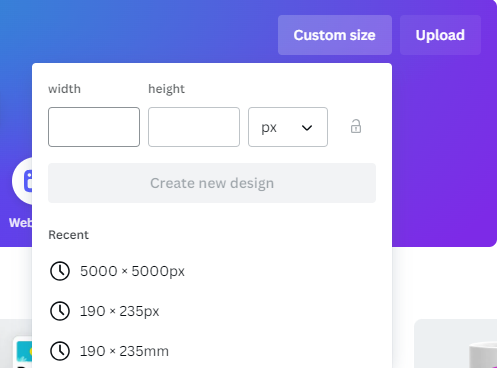
- Once the new/custom design is loaded, navigate to the Editor panel on the left, and in the associated search bar of Design, type – Business Card and hit Enter.
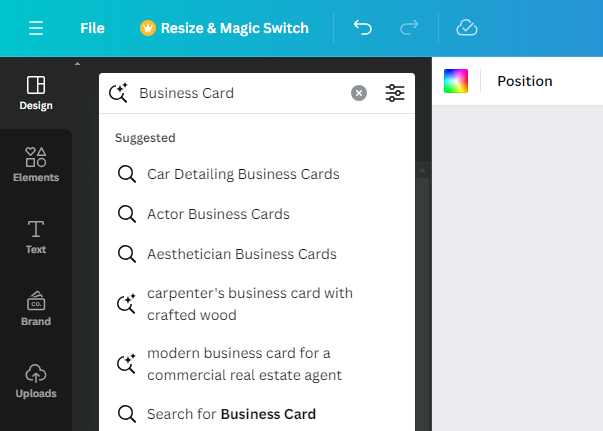
- By doing so, you’re displayed with various business cards. Now, be patient and look for the best match for your requirements. Once found, click on it and then Apply both pages to add it to the empty canvas.
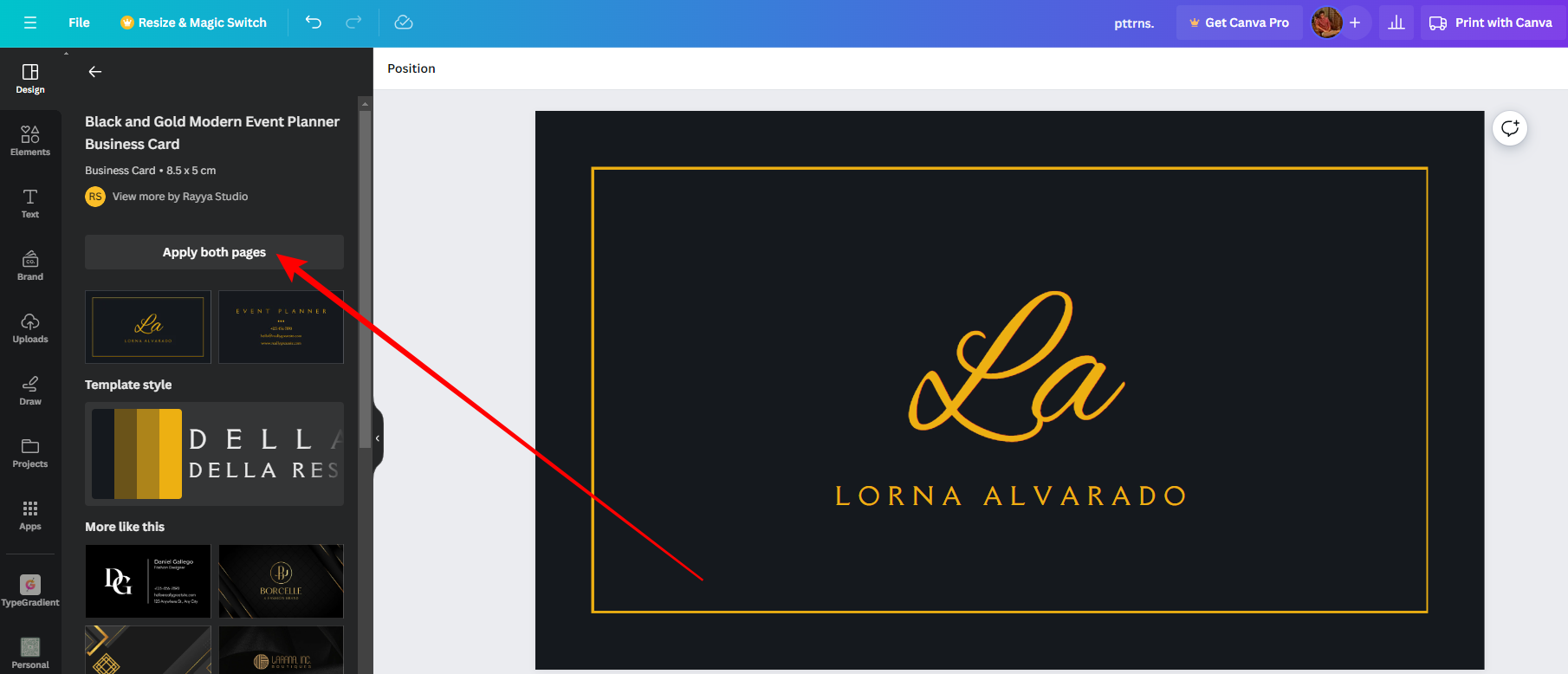
Quick Tip: If you have created a custom design, you will notice that the templates don’t fit well. In this scenario, select the template added to the design and increase its dimension by dragging one of the dots around the corners.
- After adding the template, make the necessary changes by selecting the elements and text box included. If you want to modify it further, remove the existing and new elements from Elements in the Editor panel.
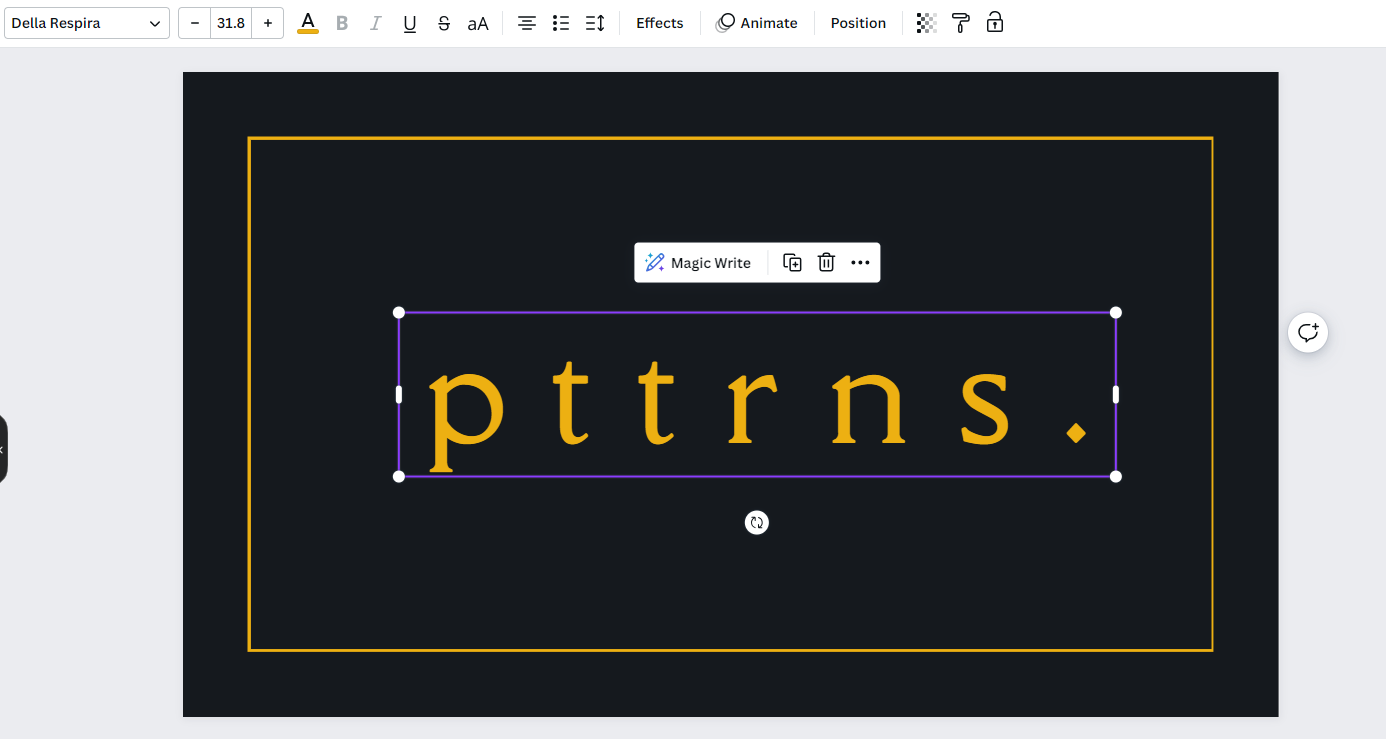
- Once all changes are done, navigate to Print with Canva and click on it. Doing so will display you with a preview and a few options. Now, change the options to meet your requirements by changing the paper type, quality, and quantity.
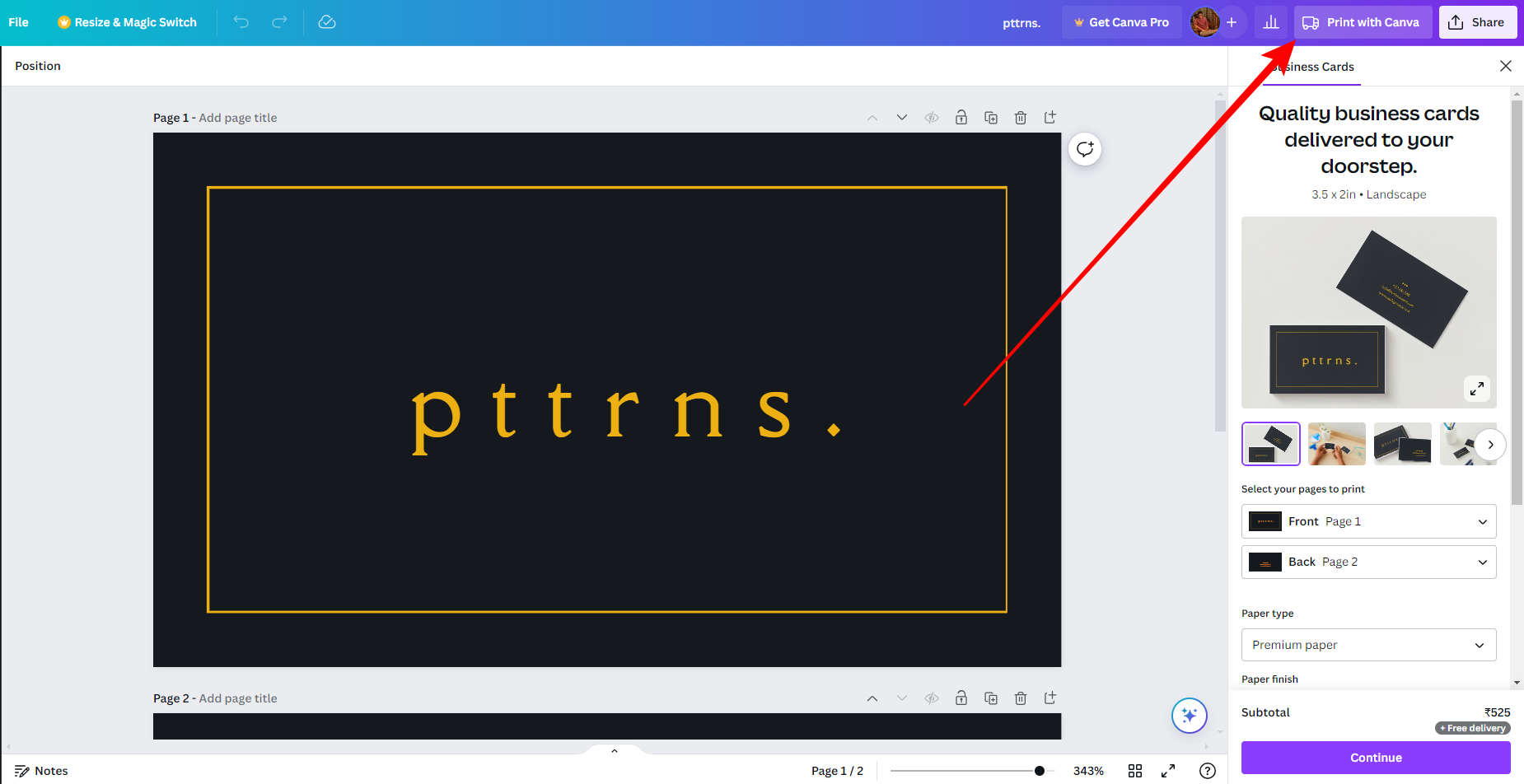
- Next, click the Continue button and do a final check. Once you’re happy with the result, click on Checkout, and you’re redirected to a payment page. Now, fill in your address and make payment. Soon, Canva will deliver the business cards to your doorstep.
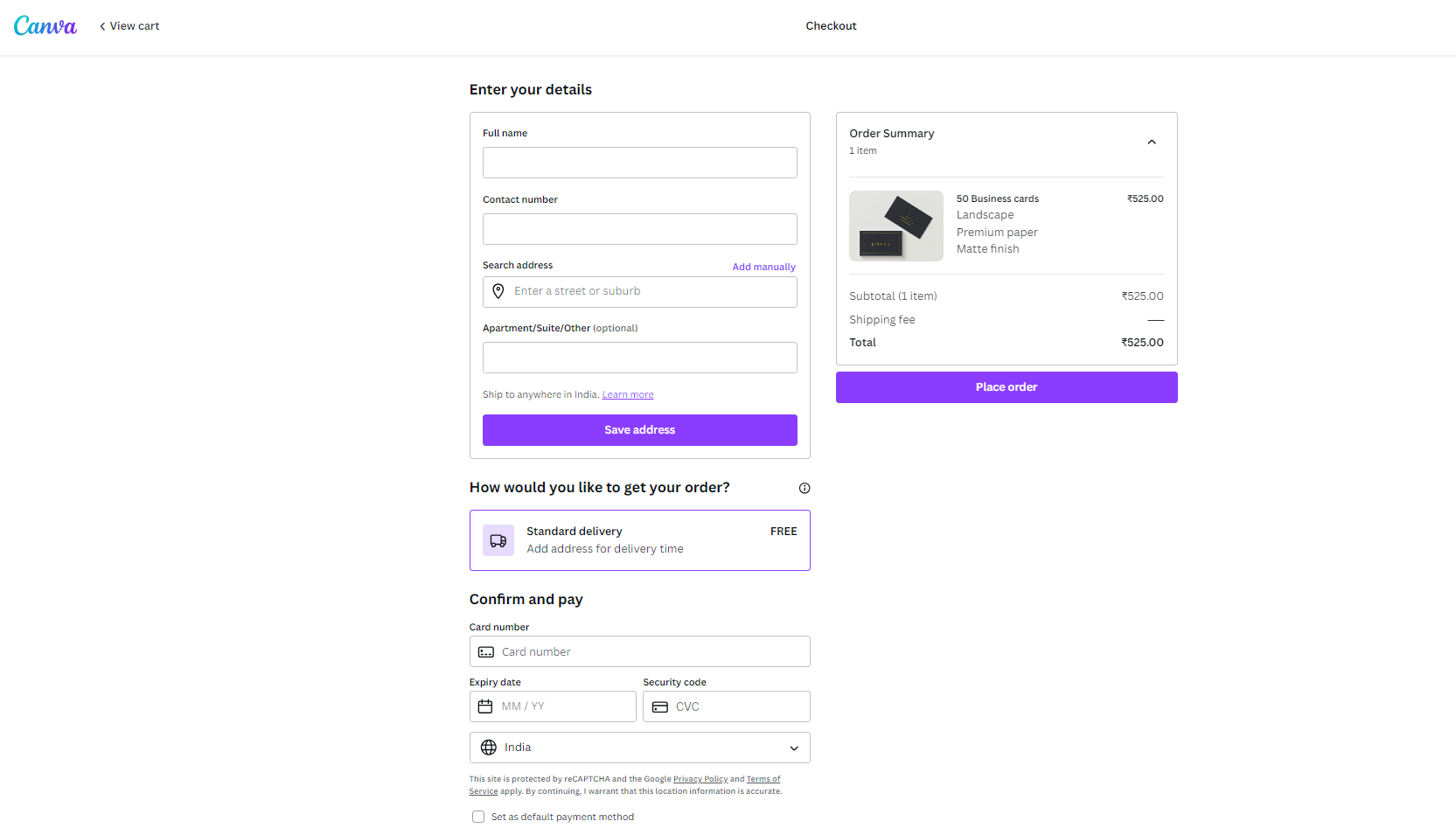
Wrapping Up
Congratulations on learning how to create and print a business card from Canva!
While Canva eases the process and provides multiple options to print a business card, download the business card as a PDF and try other online/local printing services if you’re unhappy with the options or pricing.
Related Reading
How To Print Double Sided on Canva