Canva offers a comprehensive printing service for various products, and the best part is that it delivers straight to the door. The best part of using Canva printing services is the convenience, as you can create and print various items all in one place.
In this guide, we will help you print your design from Canva and also provide steps to print the design manually if you want to use other printing services.
What we cover
Print Your Designs using Canva Printing Services
- Start by navigating to Canva Home, and if you’re already working on a project, open it by clicking on it from the Recent designs section.
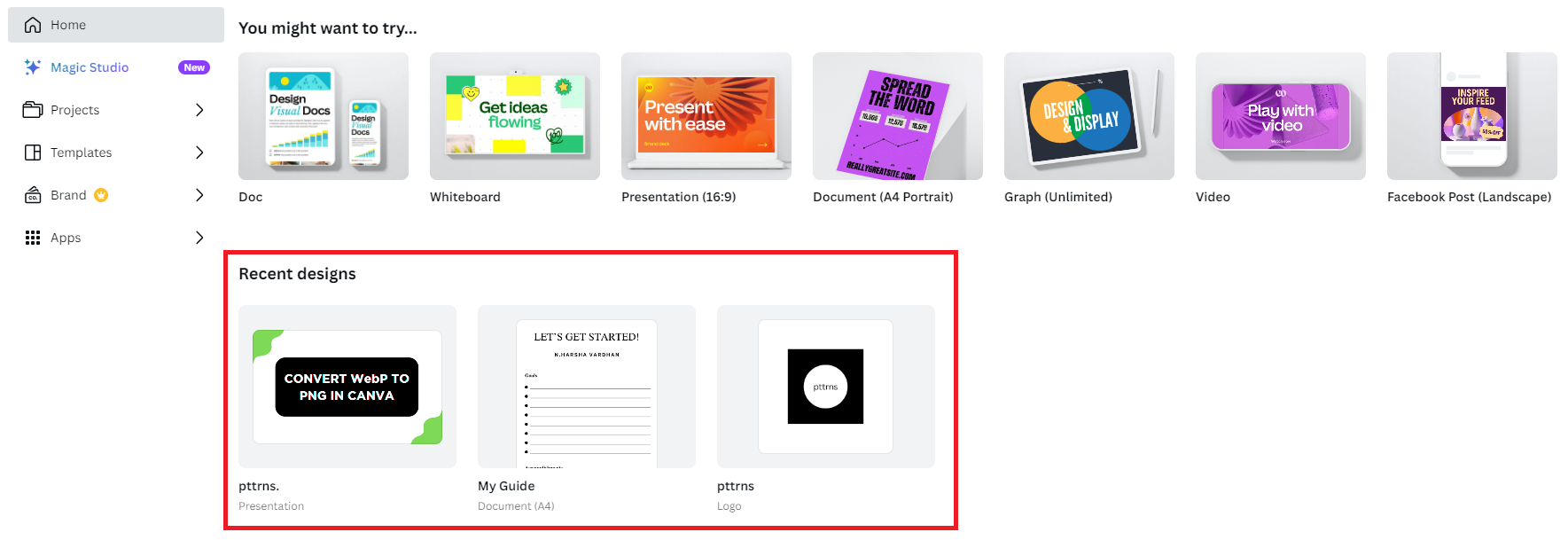
- If you haven’t started yet, do it by clicking on Create a design present at the top right corner and then choosing a design.
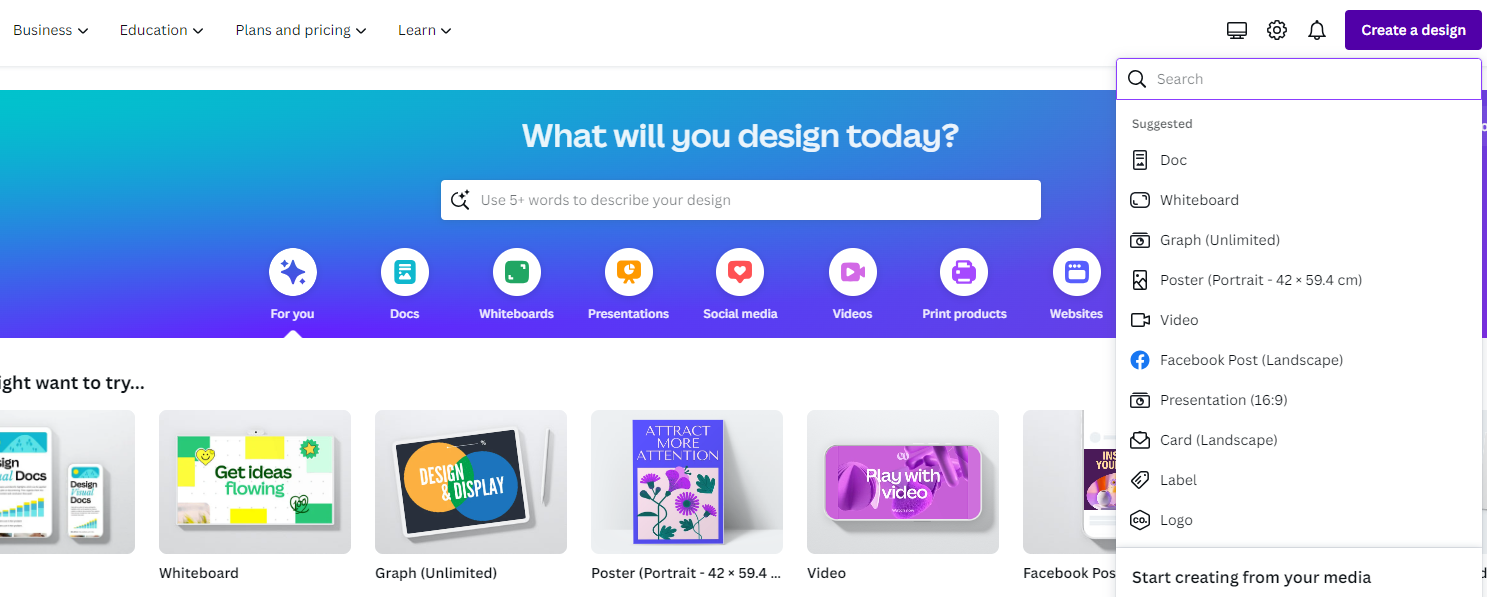
- Once the design is loaded, navigate to the Editor panel and click on Design. As you’re working on the new project, use the available templates that are provided according to the design.
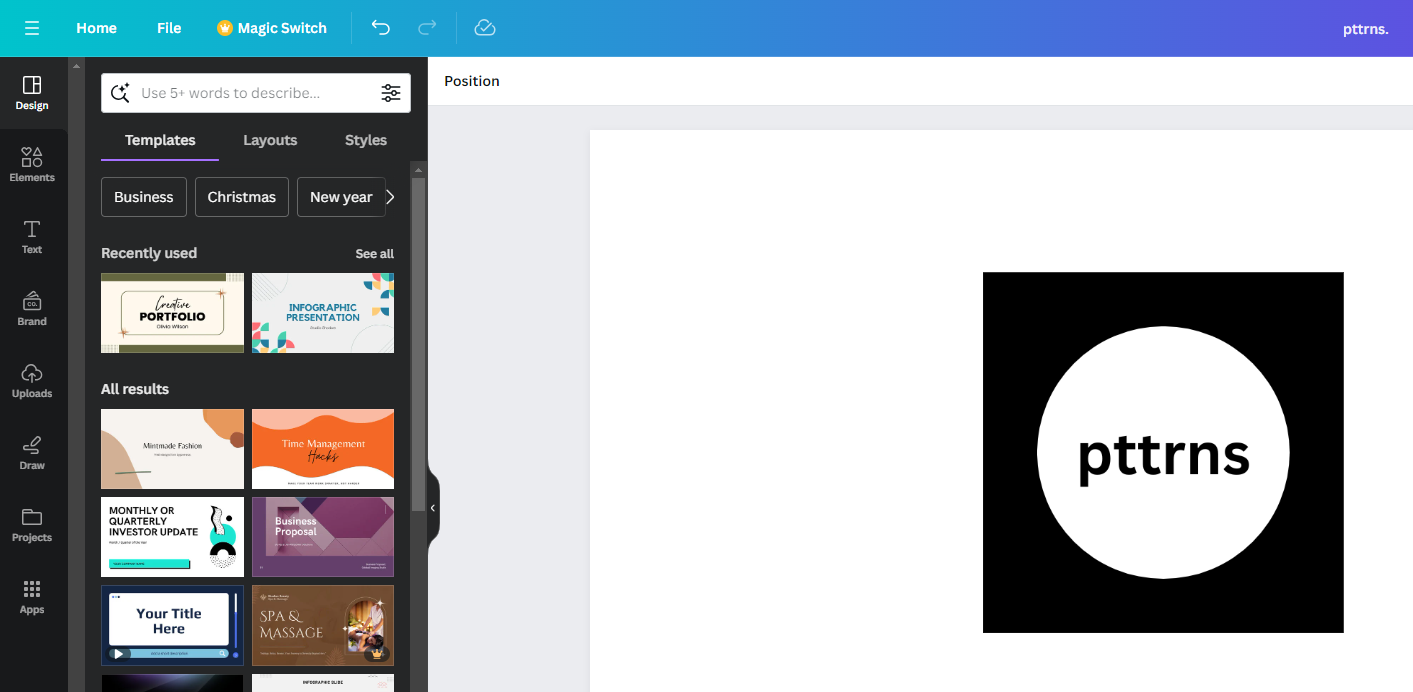
- With all changes made and the design is finished, navigate to the top right corner and click on Share. Doing so, you’re displayed with several options, from which click on Print with Canva.
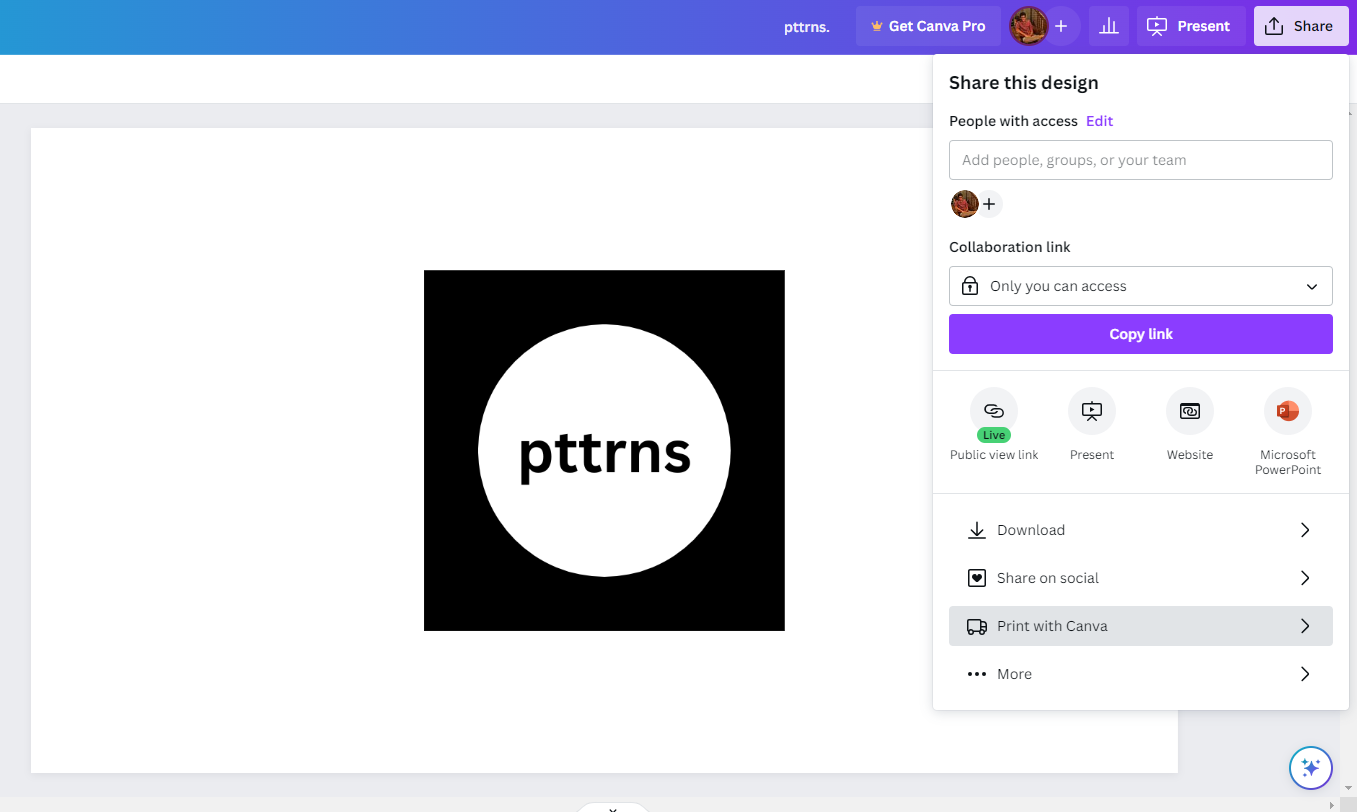
- Now, you’re offered multiple print templates, and to proceed further, click on the one that matches your requirements.
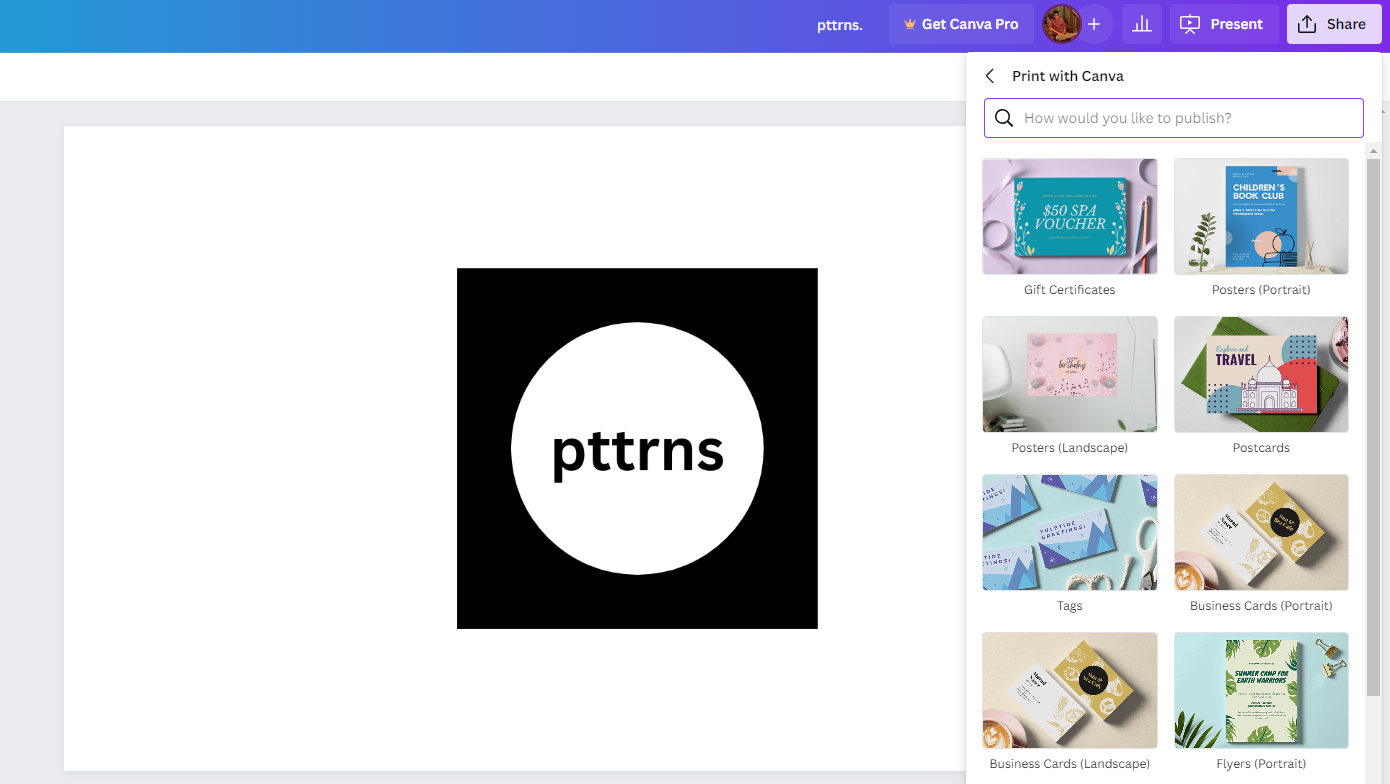
- If your design doesn’t fit the dimensions of the selected print template, it resizes for you. Next, provide the size of the print and quantity to proceed further, and once done, submit the address, make payment, and you’re done.
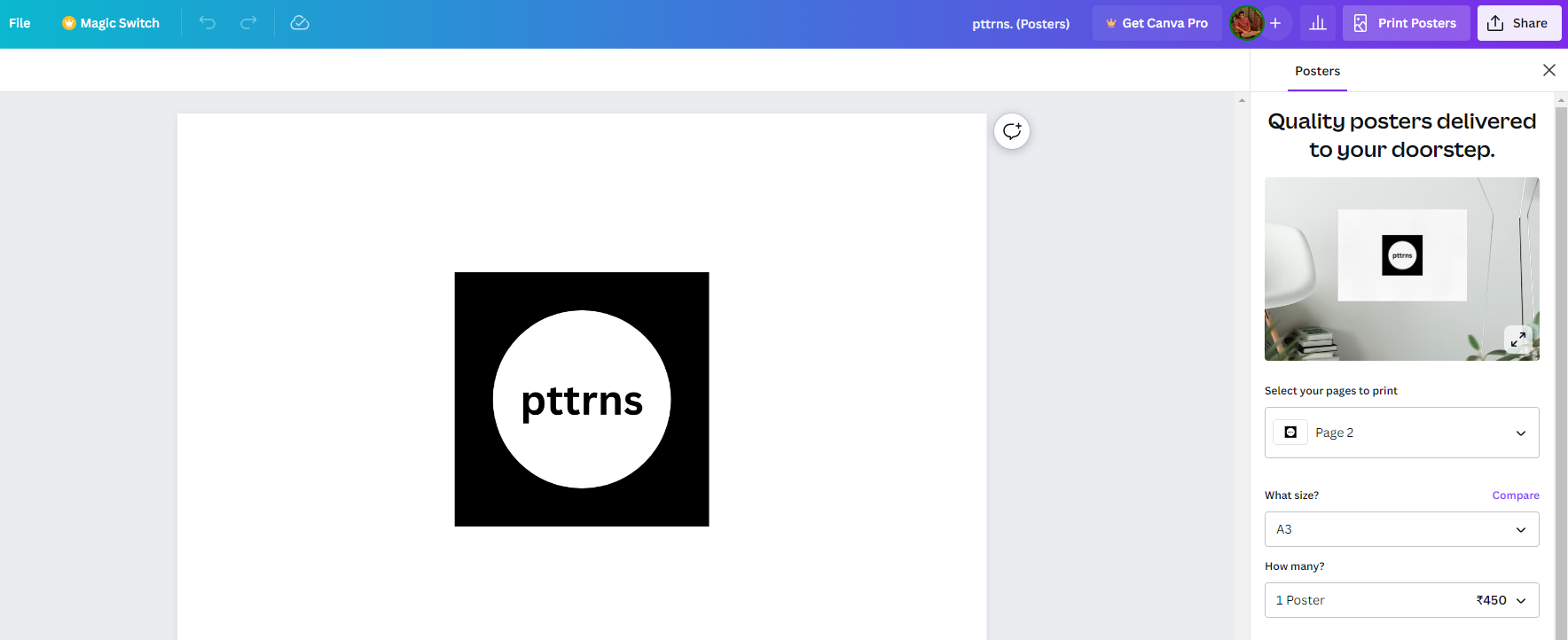
Manually Print Your Designs using Canva
- Repeat Steps 1-3 from the above approach to create and develop an existing/new design.
- Once you’re done making all changes and are finished with the design, navigate to the top right corner and click on Share. Doing so, you’re displayed with several options, from which click on Download.
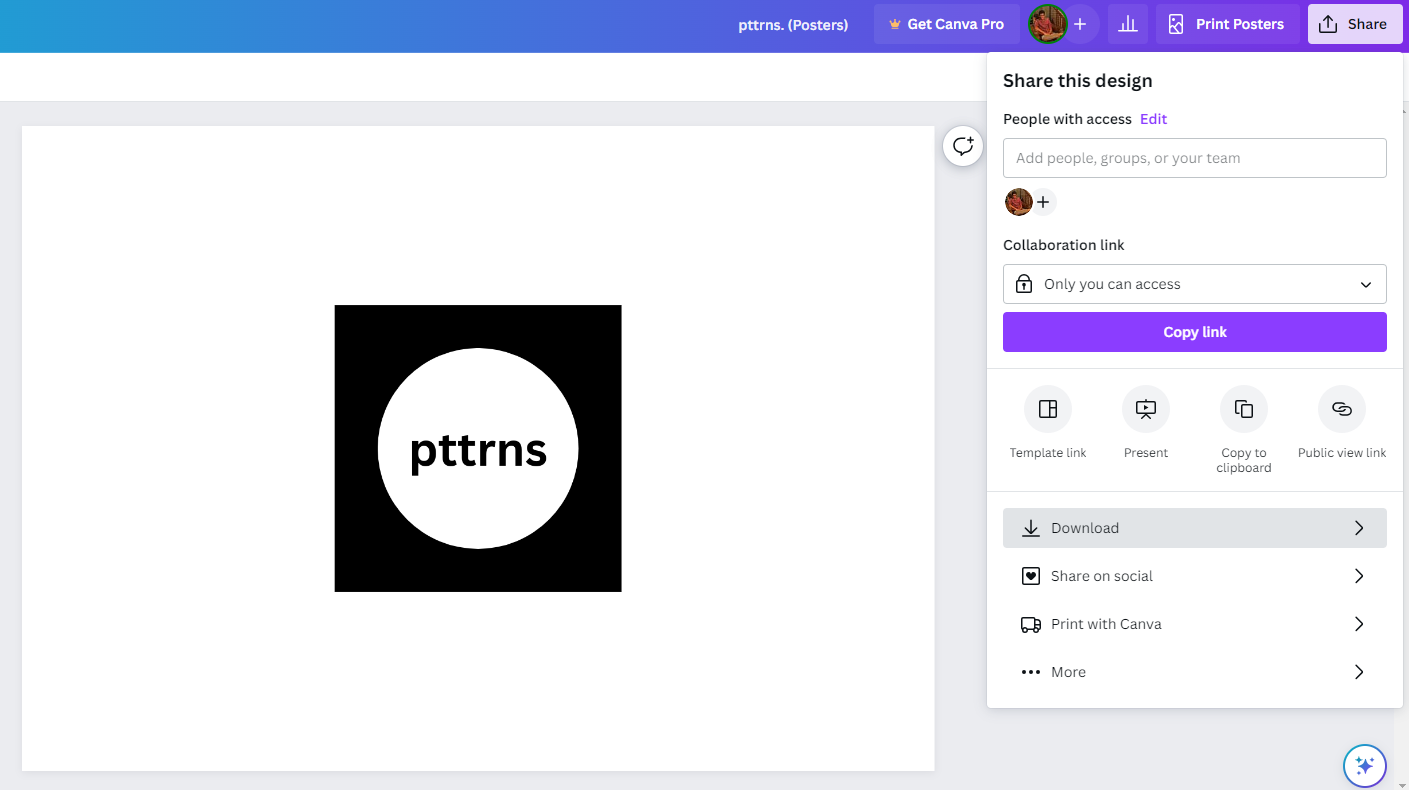
- With the download options displayed, and as you’re trying to print the design, change the File type to PDF Print. Also, change the Colour Profile to CMYK to get the best color accuracy while printing.
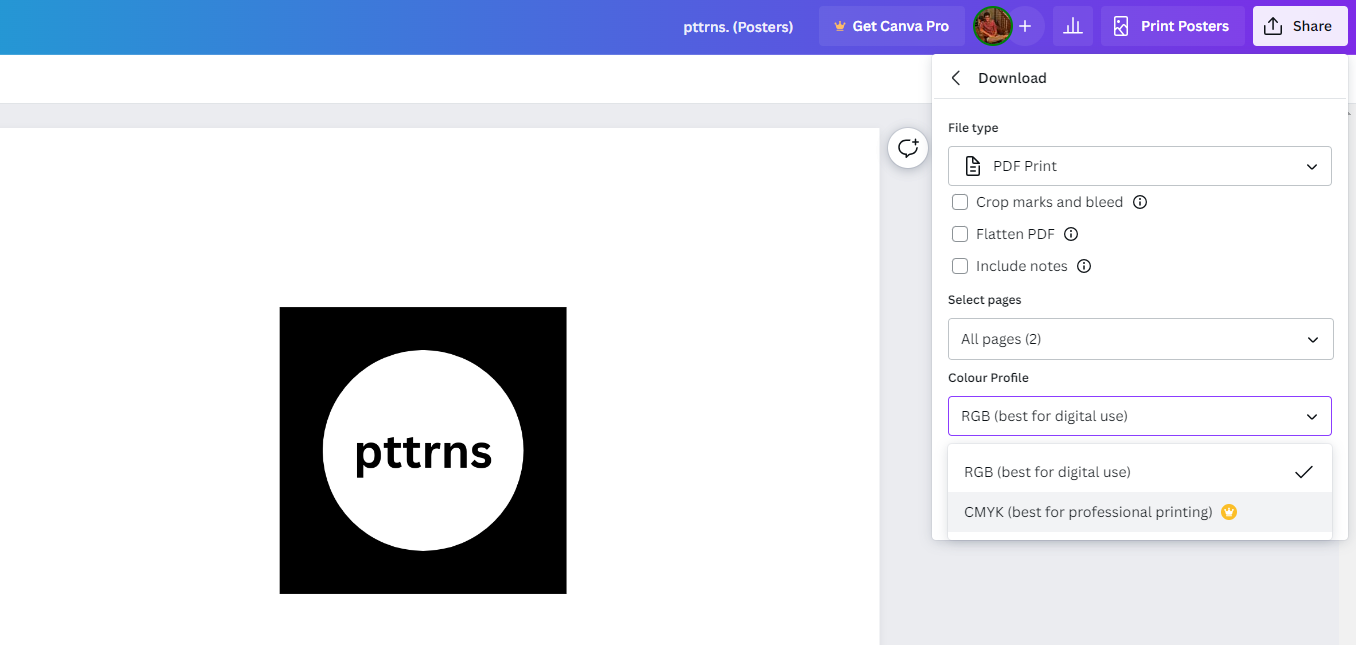
- Once the design is downloaded, open it and press the Ctrl + P keys together to print the design, and you’re done.
Wrapping Up
Congratulations on printing your design from Canva!
Canva offers exclusive printing services, but if you aren’t happy with the result, use other printing services by downloading the design from Canva. Alternatively, you can download the design and print it from your printer if you aren’t specific about a print template.
Related Reading
How To Print From Canva to Staples








