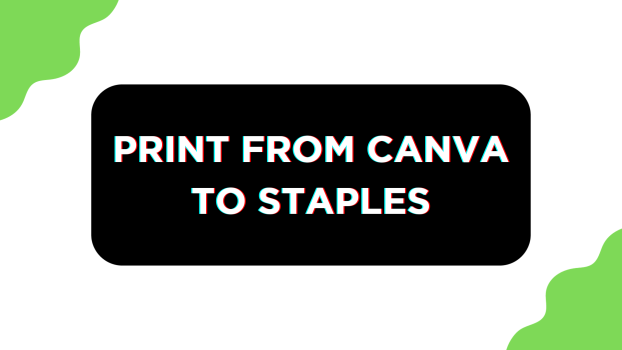Staples offers a wide collection of printing services and is compatible with arguably every file type that can be printed. In this guide, we will help you create a printable design on Canva and get started with Staples.
Print From Canva to Staples
- Start by navigating to Canva Home and clicking on the Create a design button to get started. While selecting the design, ensure Staples supports it and fits your requirements. Doing this is important as you might have issues with dimensions and might fail to get the print right.
Pro Tip: To make no mistake, create a custom design by manually entering dimensions. You can do this by clicking on the Custom Size button present at the top right corner.
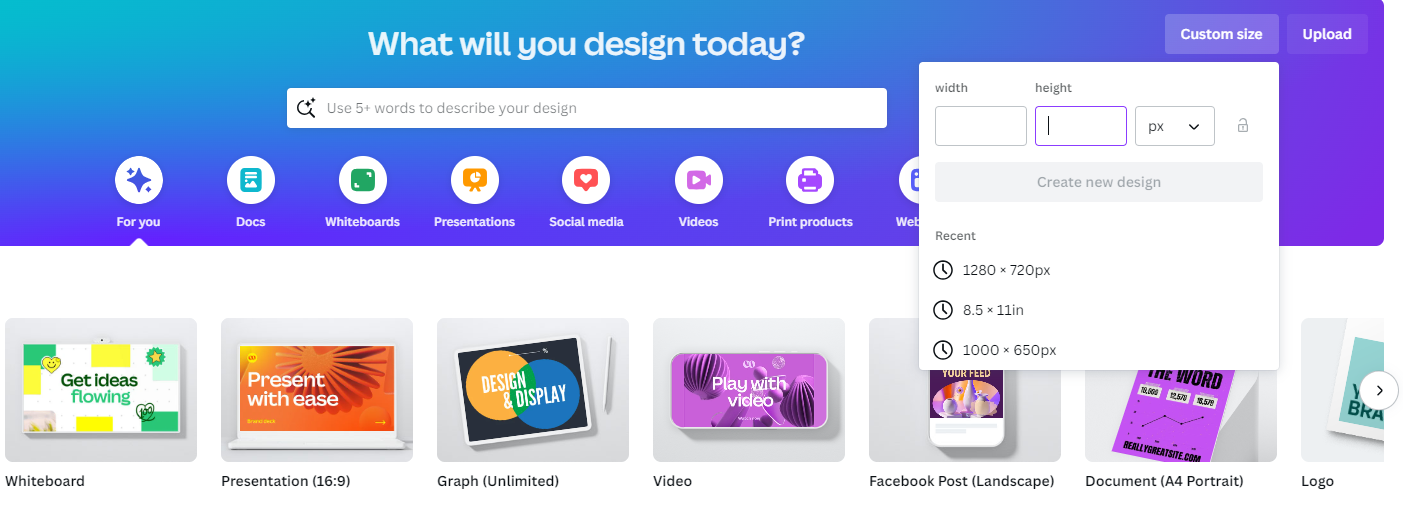
- However, if you’re already working on a design, open it from the Recent designs section by clicking on it.
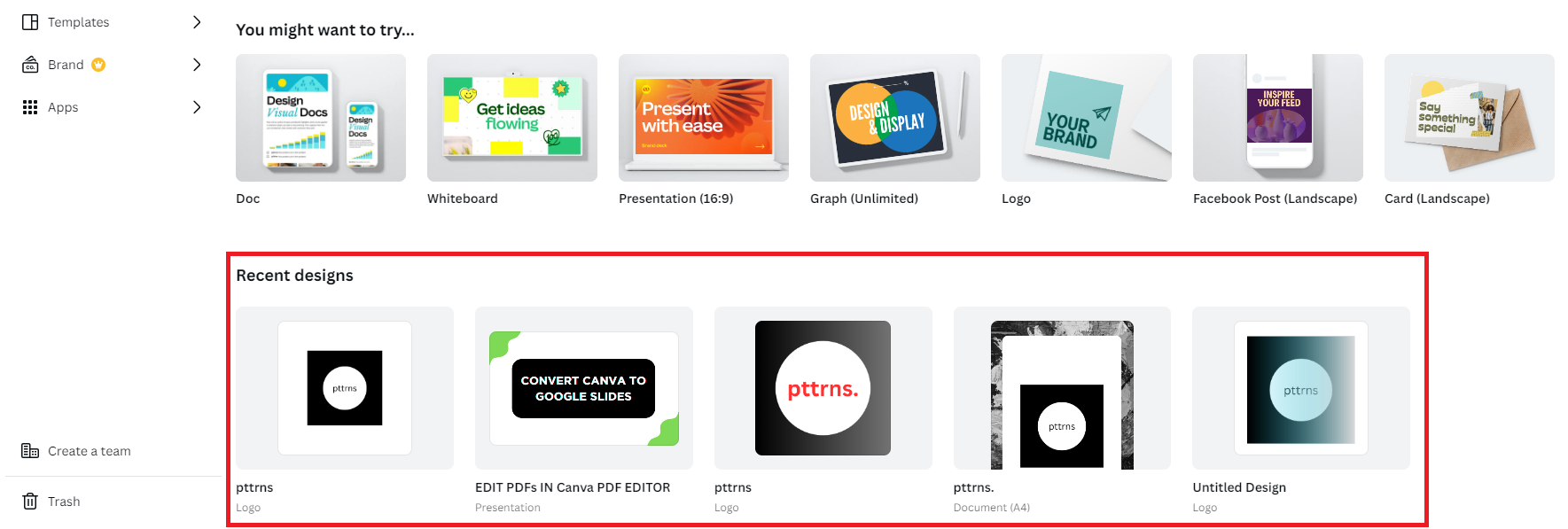
- Once the project is loaded, navigate to the Editor panel on the left and click on Design. Now, use the free templates available according to your requirements and finish the design quickly.
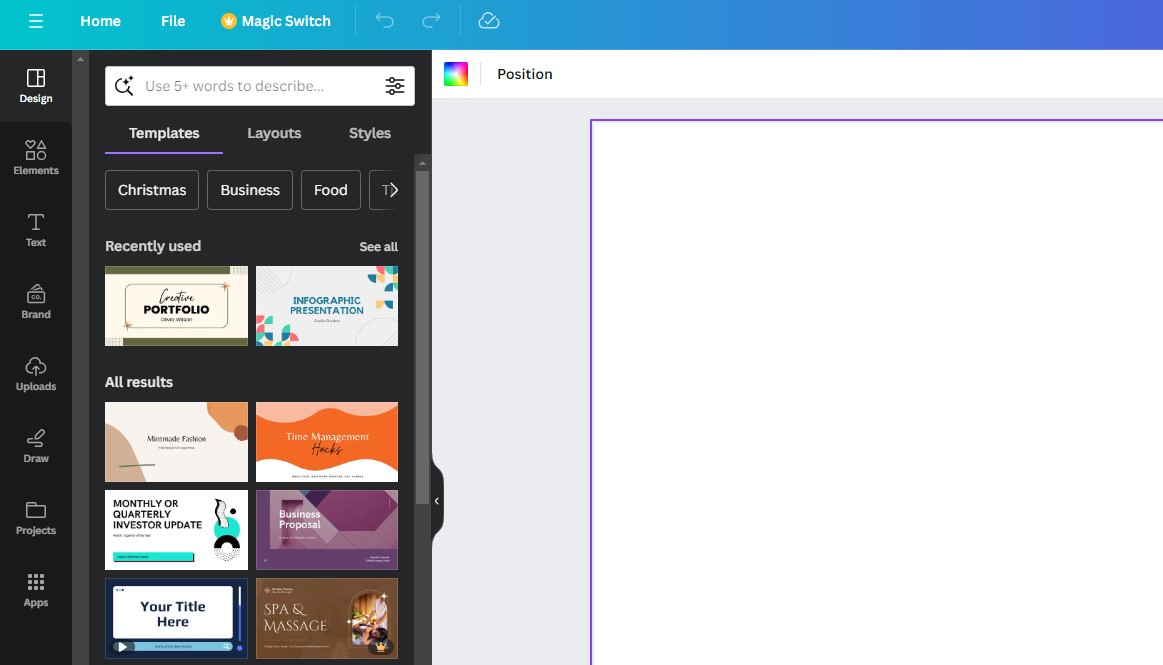
- With the document ready, proceed with downloading it by clicking on the Share icon present at the top right corner. Now, from the available options, click on Download.
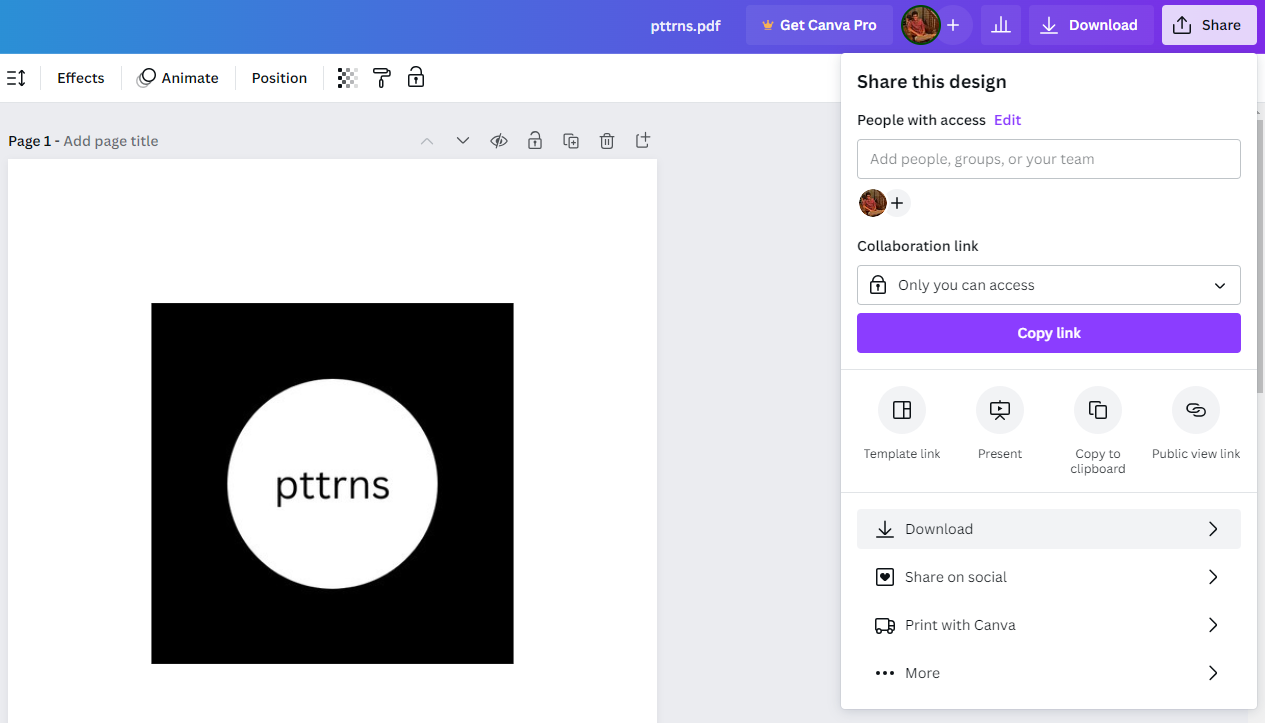
- By doing so, you’re displayed with a box featuring Download options. Now, change the file type according to your requirements and click on the Download button.
Note: While Staples is compatible with formats such as PDF, DOC, PPT, PUB, JPG, and PNG, we suggest you prefer PDF/PNG overall, as they are ideal for printing.
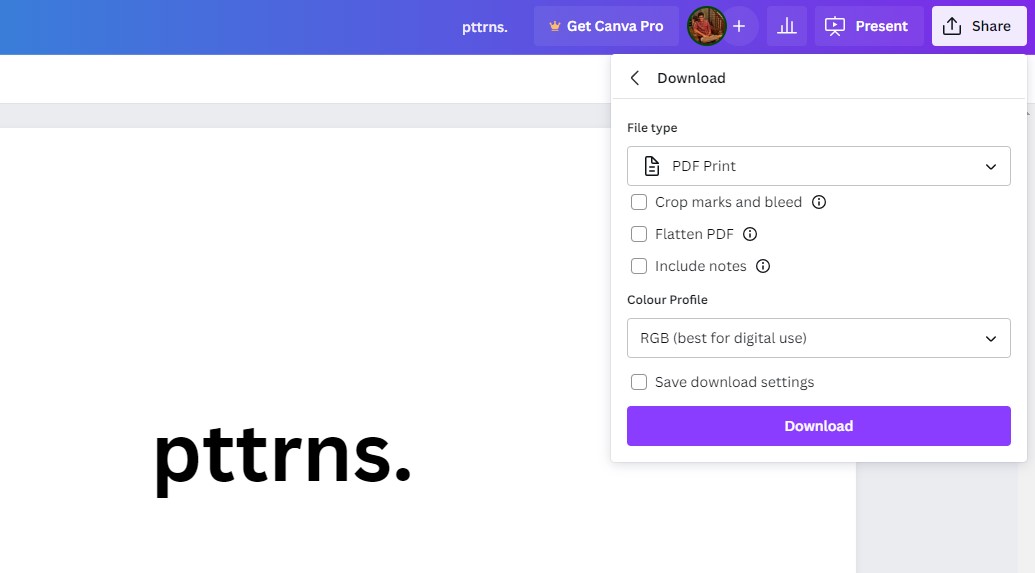
- With the document downloaded, navigate to Staples printing services on your browser. Next, select the type of print and click on it.
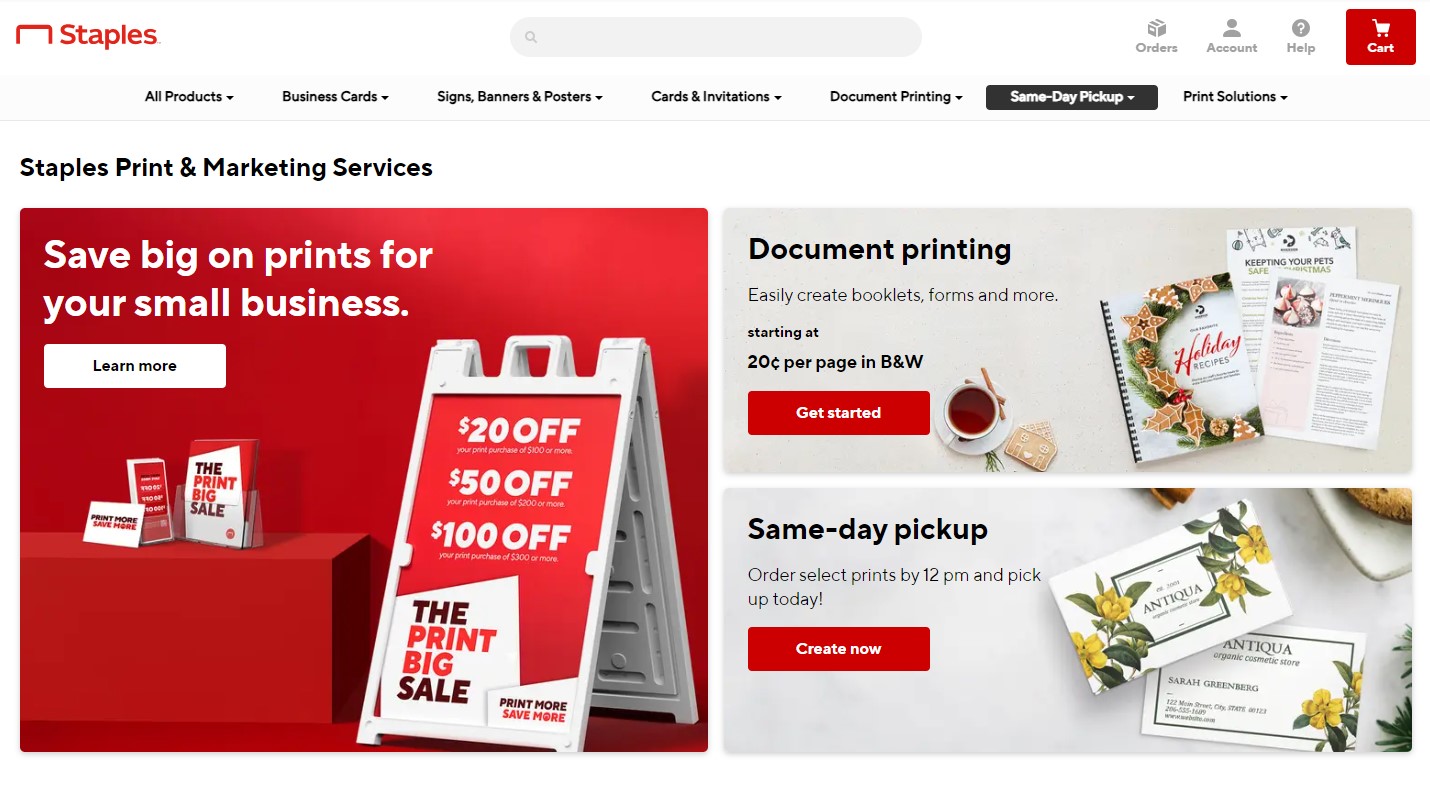
- By doing so, you’re displayed with a preview of the print service. Now, navigate to the Start Project button and click on it. Next, upload the file to Staples that you have downloaded in Step 5.
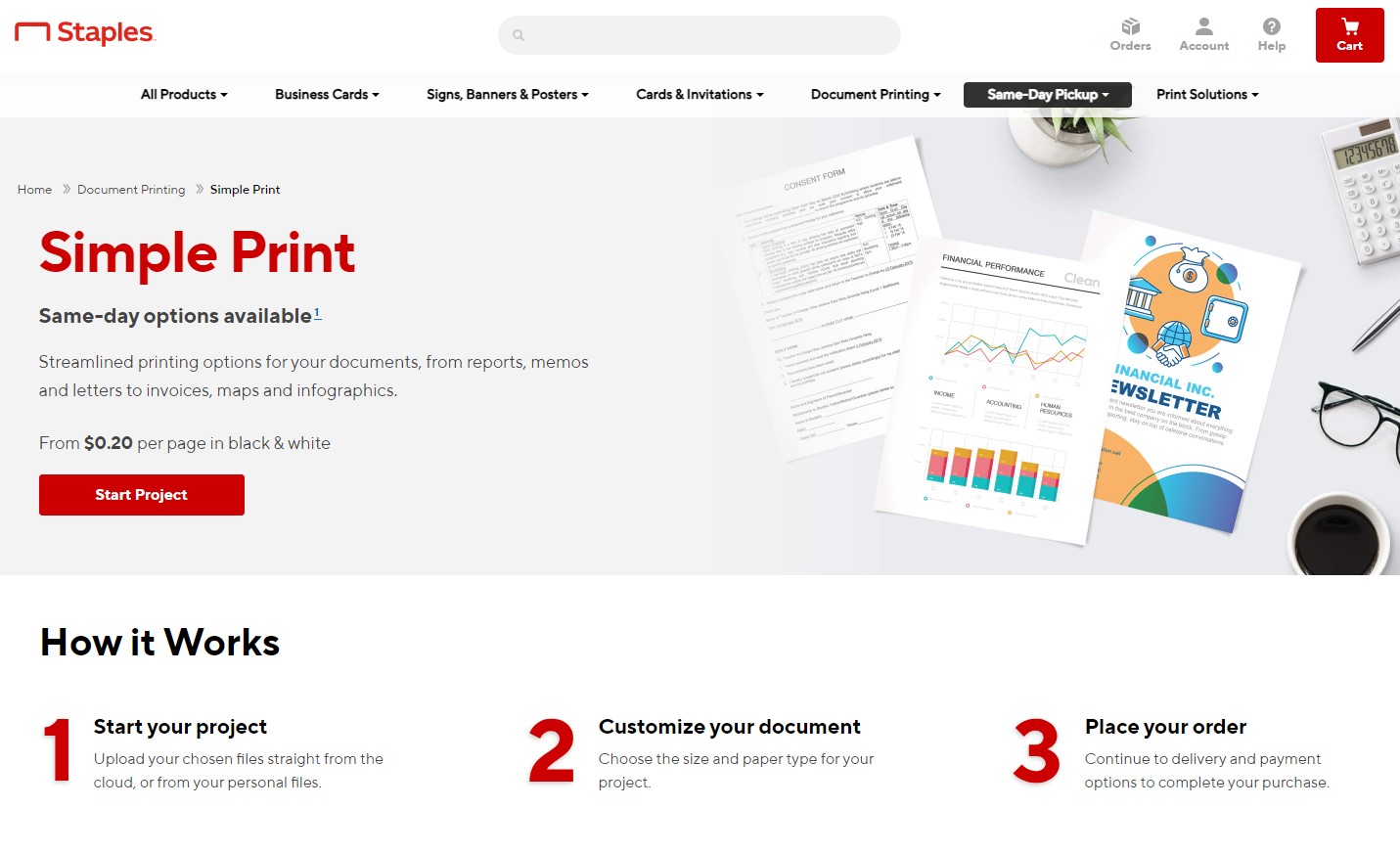
- With the document uploaded, finish the further process, which involves a number of copies, payment details, etc, and you’re done.
Wrapping Up
Congratulations on printing the Canva design on Staples!
If you aren’t happy with the result, it must be because of the image quality. To ensure the best quality, ensure the color profile is set for printing. To do this, you need to change the color profile of the document, and as this feature is premium on Canva, do it on the PDF2CMYK converter for free after downloading the design.