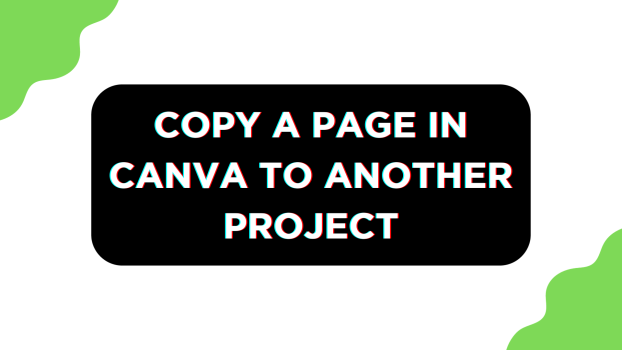If you have been working in Canva, you might come across a situation where you need to use a page from another project. Considering it isn’t possible, most recreate the entire page, wasting time and thus reducing efficiency.
To address this, we have come up with detailed steps for PC and mobile platforms that will help you copy a page from another project to an existing project right away.
What we cover
Copy a Page in Canva to Another Project on a PC
- Start by opening Canva on your browser and sign in with your credentials. Now open the project that you’re working on from the Recent designs by clicking on it.
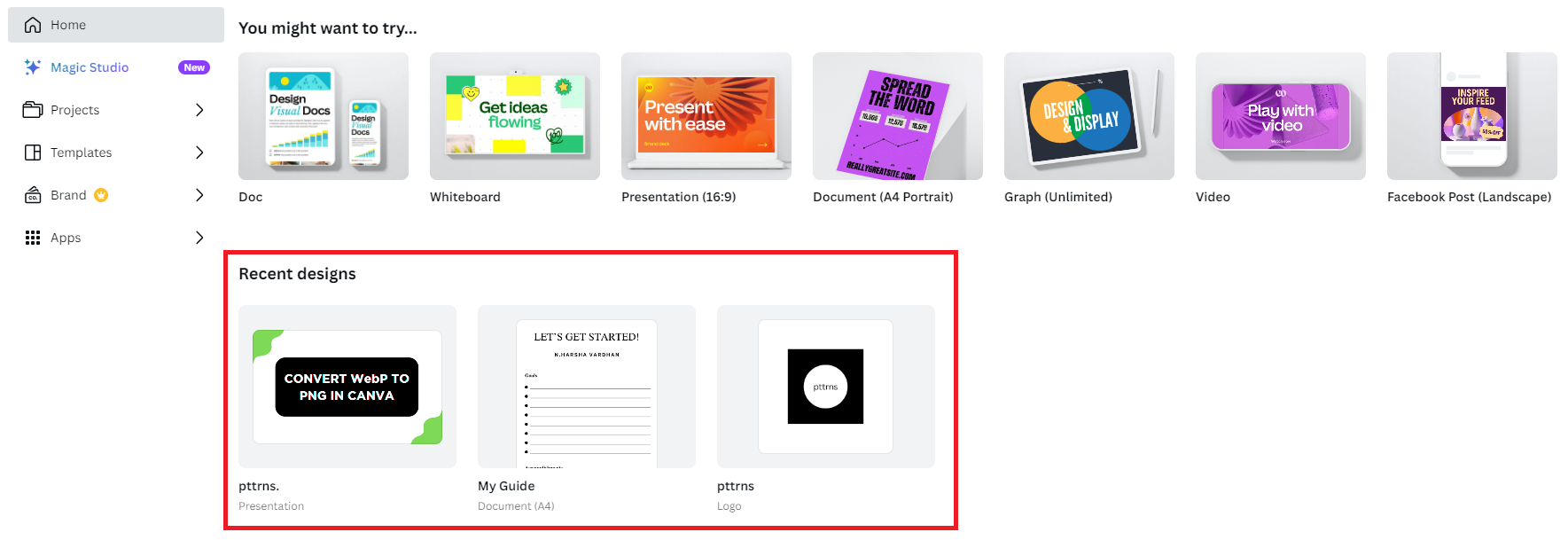
- After the project is loaded, navigate to the editor side panel and click on Projects.
- By doing so, you’re displayed with multiple projects that you have been working on. Next, navigate to the project from which you want to copy the page and click on it.
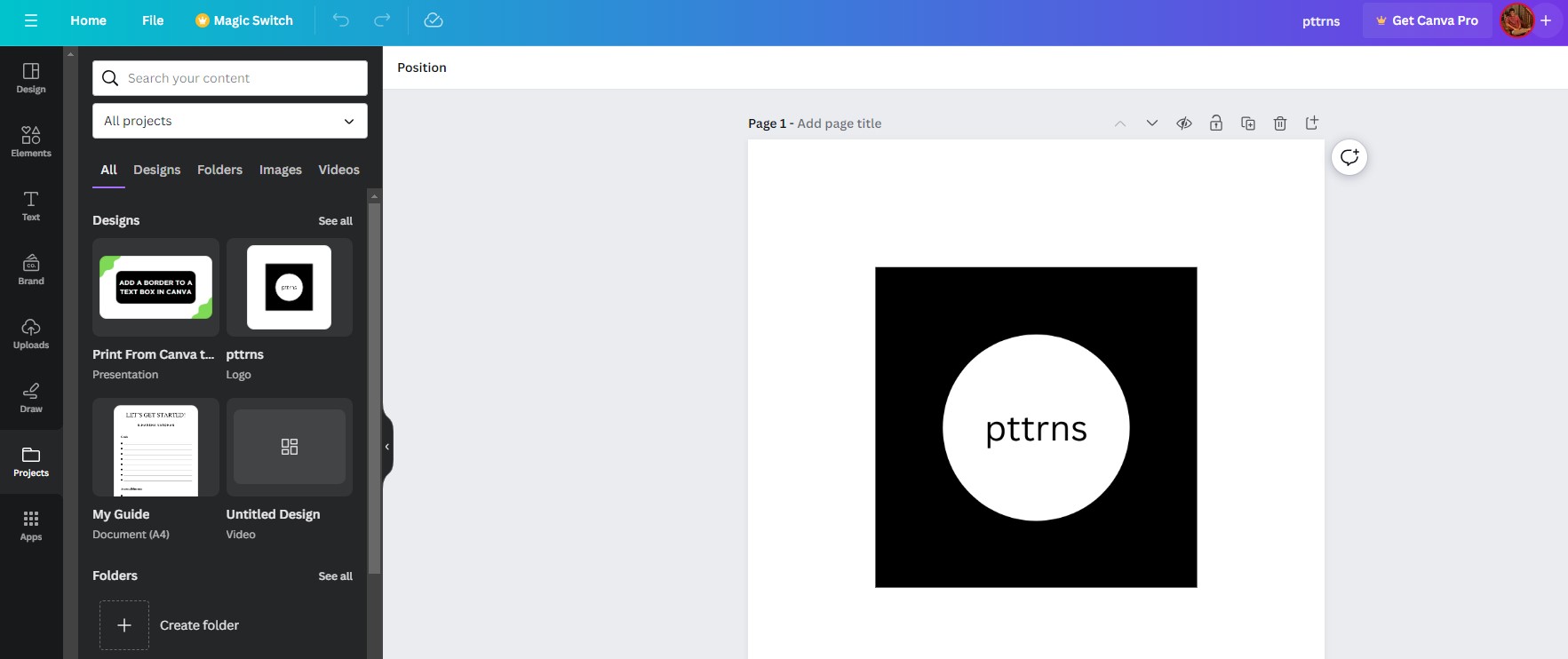
- Once selected and clicked on a project, you’re displayed with a preview of the page it features. Now, click on the page that you want to copy, and you have the page copied successfully to the existing project.
Note: While performing Step 4, ensure that the page on the current project is empty as it gets replaced.
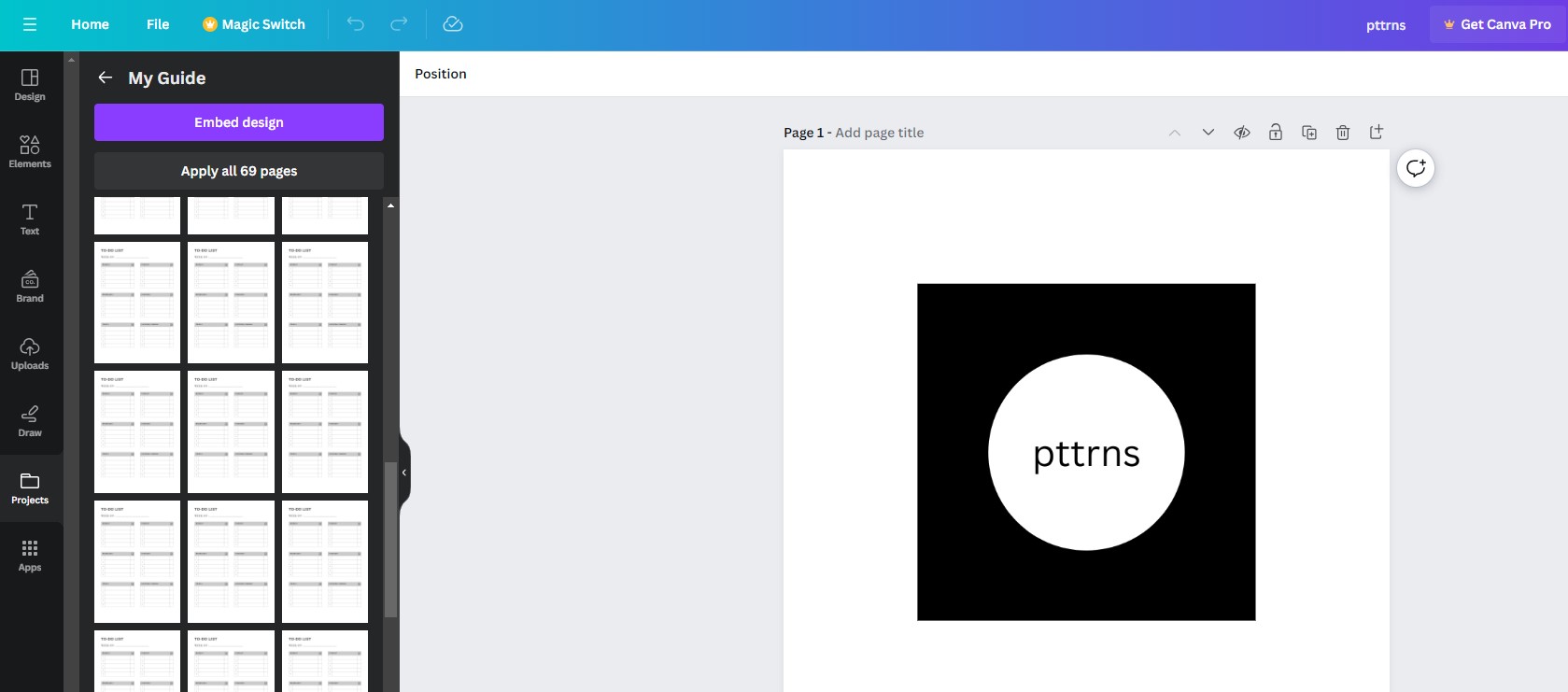
- Also, you get the flexibility to copy all pages to the current project with a click of a button without needing to select each manually.
Copy a Page in Canva to Another Project on iOS/Android
While the steps remain the same for mobile platforms, the involvement of an extra step could be confusing for a few. Hence, we have made the below detailed steps that can help copy a page to another project with ease:
- Begin by opening the Canva app on your smartphone and signing in with your credentials. Now, open the project that you’re working on from the Recent designs by tapping on it.
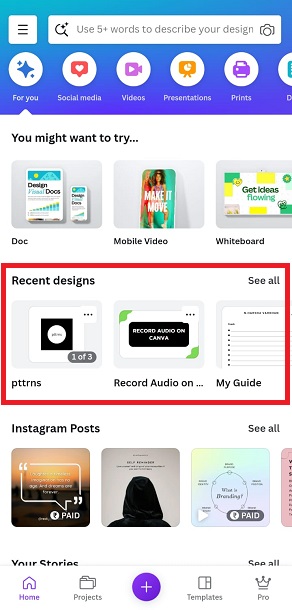
- After the project is loaded, tap on the + button present at the bottom left to open the Editor panel.

- With the Editor panel open, swipe the options at the bottom until you find Projects and tap on it. Next, tap on the project from which you want to copy the page.
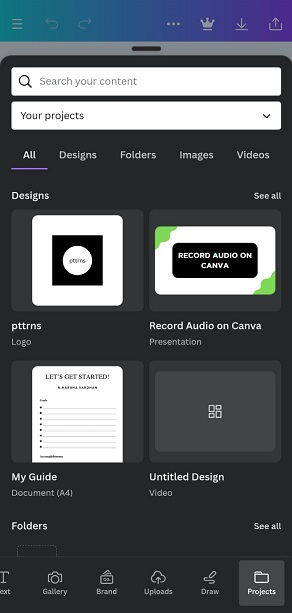
- By doing so, you’re displayed with a preview of the page the project features. Now, tap on the page you want to copy, and you will have the page copied successfully to the existing project.
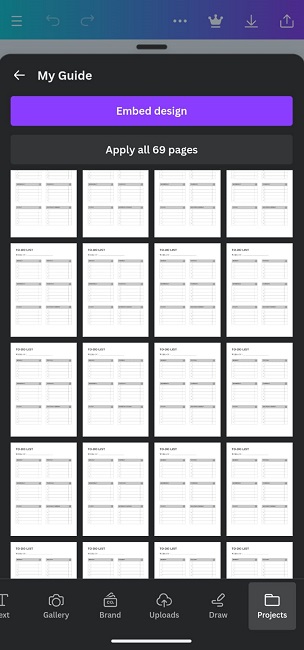
Wrapping Up
Congratulations on copying the page from the existing project to the current project in Canva!
While the above steps work flawlessly, if you aren’t happy with the results, use conventional tools/software. For instance, if you’re working on two PDFs and you’re trying to copy a page from one PDF to another, use Adobe Acrobat Pro or online PDF editors.