Canva offers a wide range of printing services and only a few support double-sided prints. Hence, in this guide, we will demonstrate one such print option and also help you take double-sided prints manually, irrespective of the design.
What we cover
Print Double Sided using Canva Printing Services
- Start by opening Canva on your browser and sign in with your credentials. Once you’re on the home screen, navigate to the top right corner, click on Create a design, and choose Business card to get started.
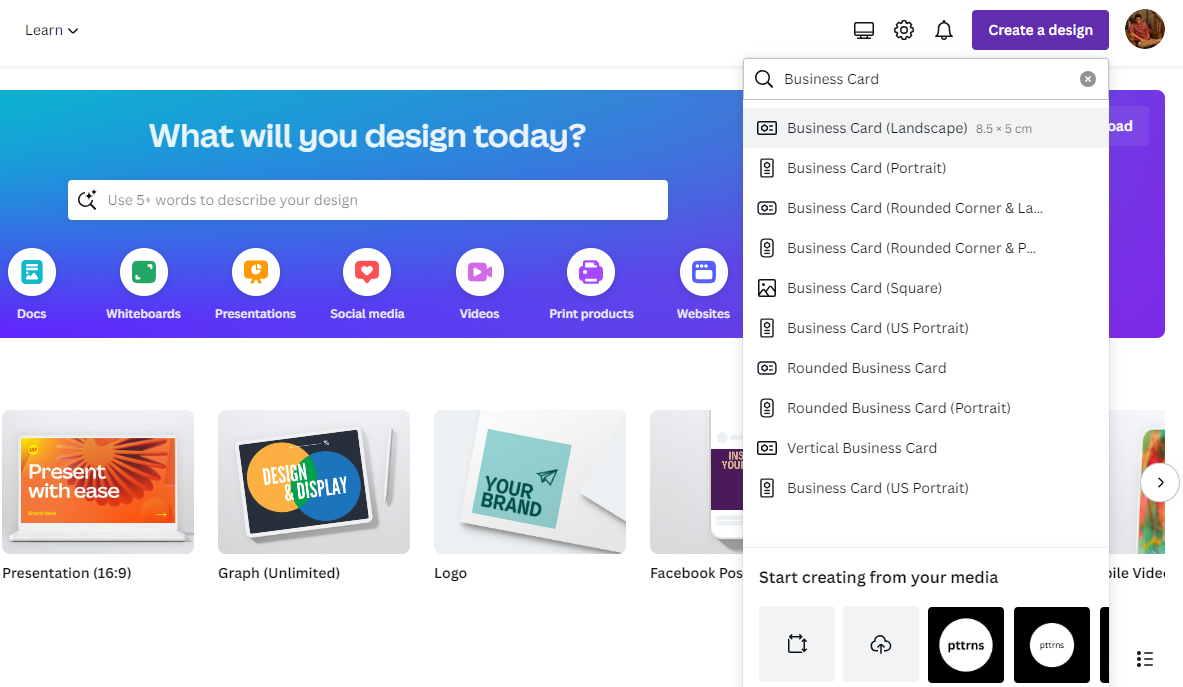
- As you’re working on the new business card, make it engaging by navigating to the Design from the Editor panel and accessing free templates.
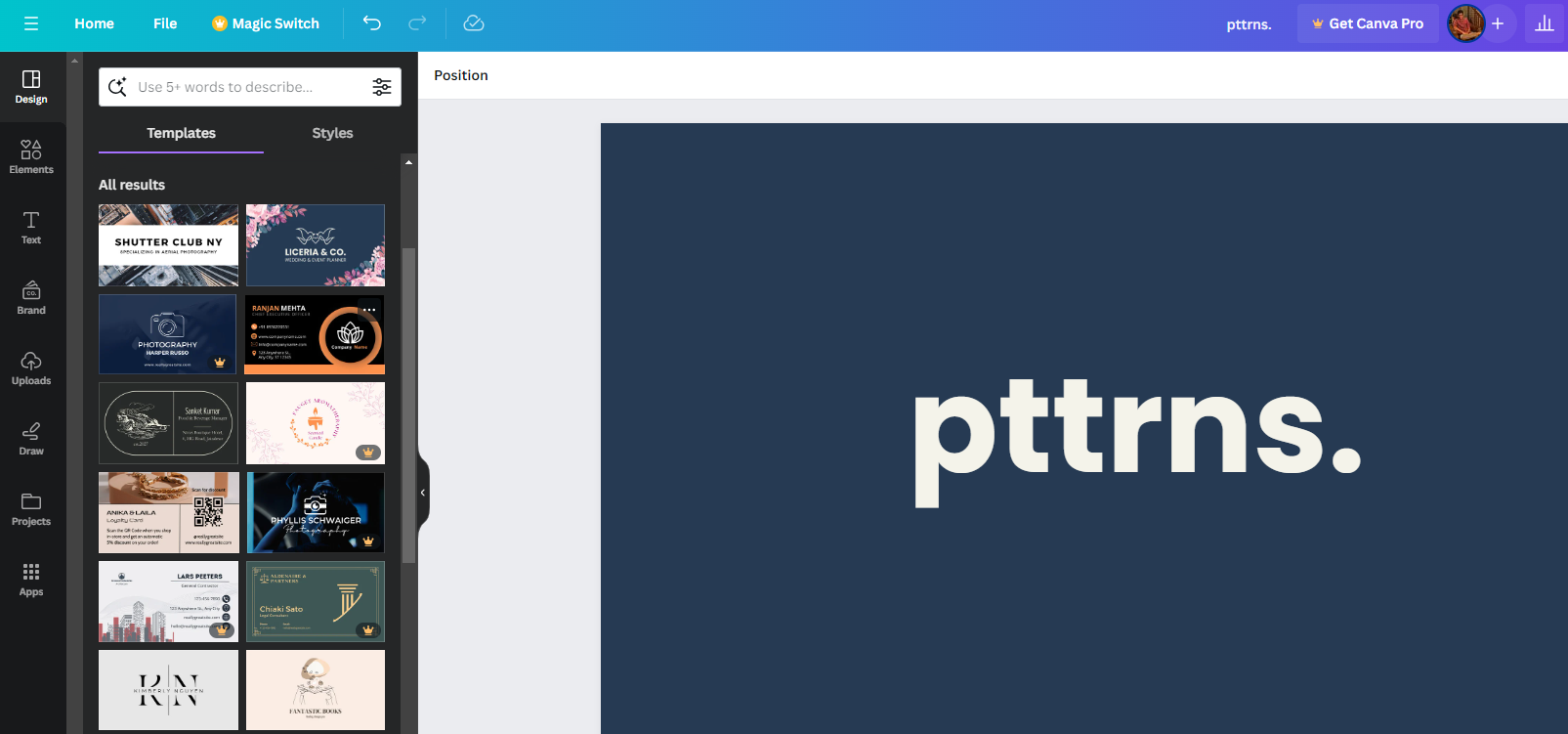
- Once you’re done designing the business card, navigate to the top right corner and click on the Print Business Cards button.
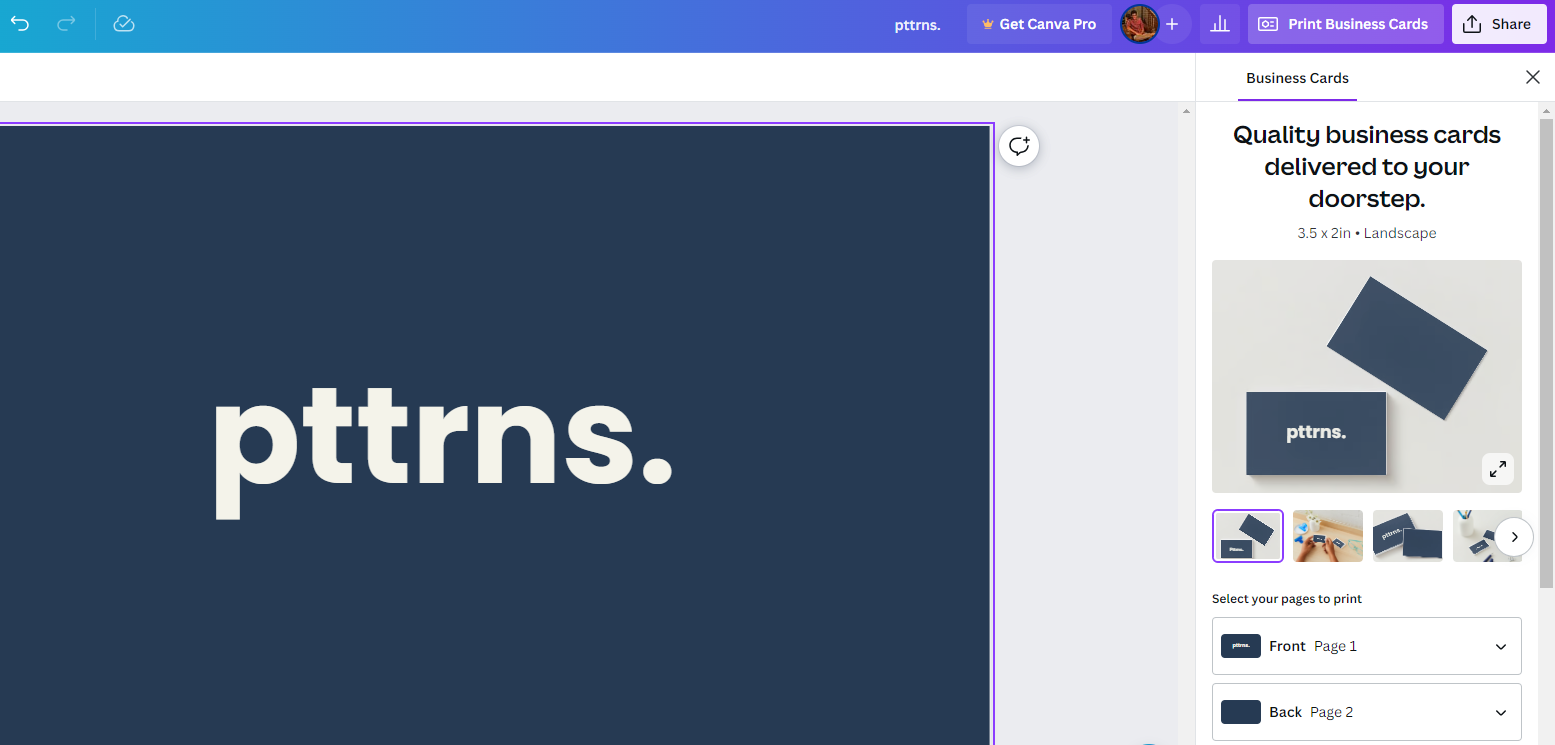
- By doing so, you’re displayed with multiple options like Paper type, Paper finish, and quantity. Now, set them according to your requirements, but ensure you select the right pages to print.

- Next, proceed further and check the preview. If there’s any issue with dimensions, it fixes automatically for you. Once you’re satisfied, proceed to the checkout, submit the address, and make payment.
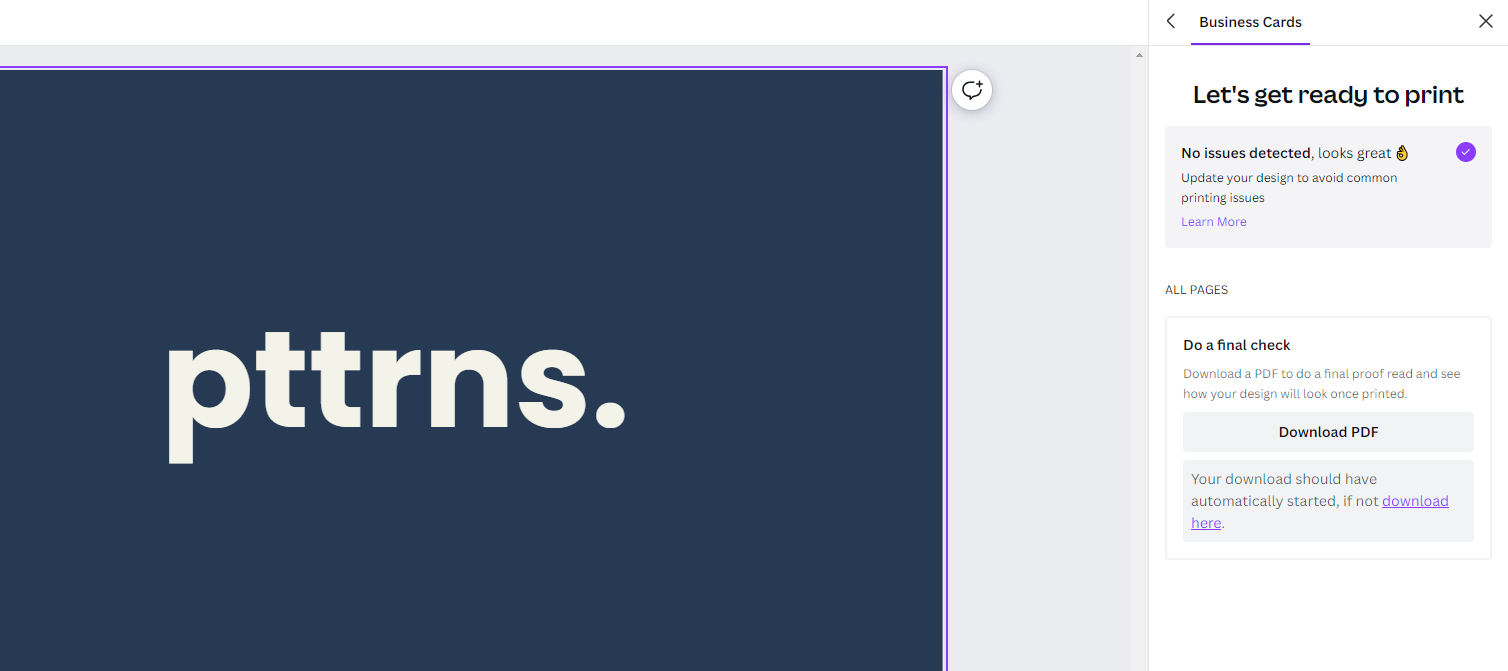
Manually Print Canva Design Double Sided
- Start by opening the project you’re working on from Recent designs or create a new design by clicking on the Create a design button from the Canva home.
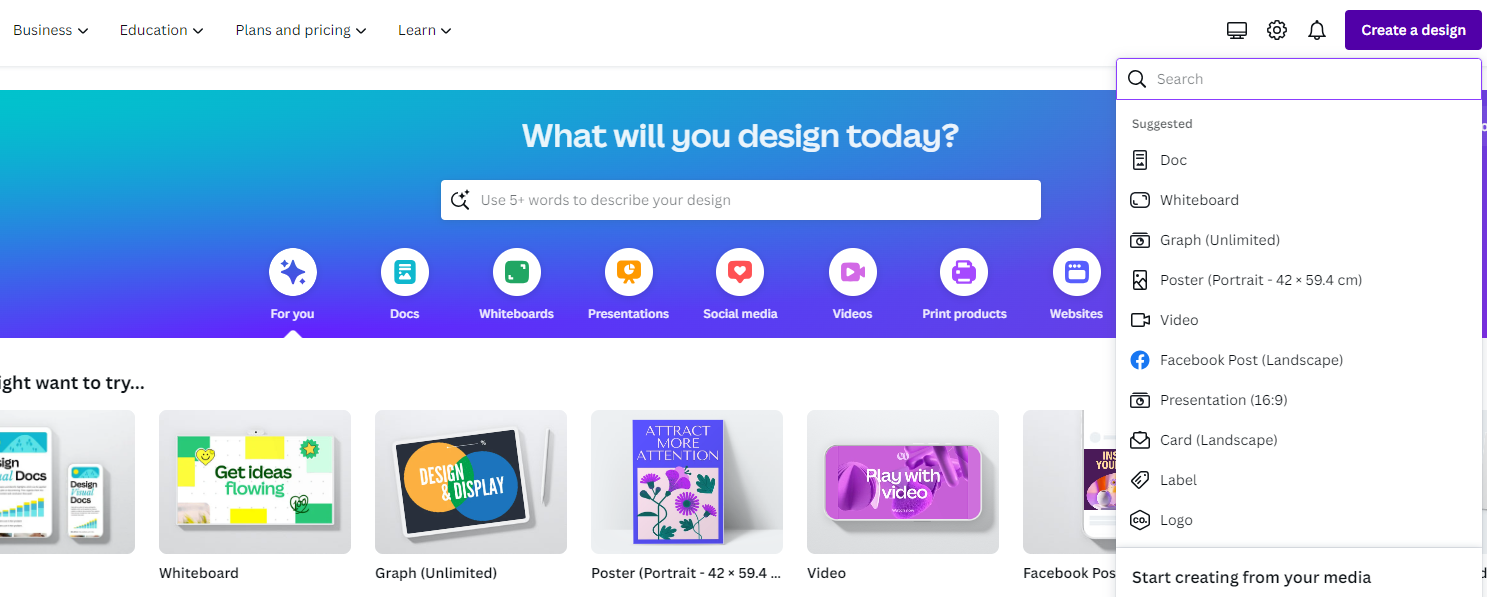
- Once it is loaded, make changes to the existing project if needed. However, if you’re working on a new one, make use of the free templates available from the Design section.
- With the design finished, and you’re happy with the result, navigate to the top right corner and click on Share. Doing so, you’re displayed with several options, from which click on Download.
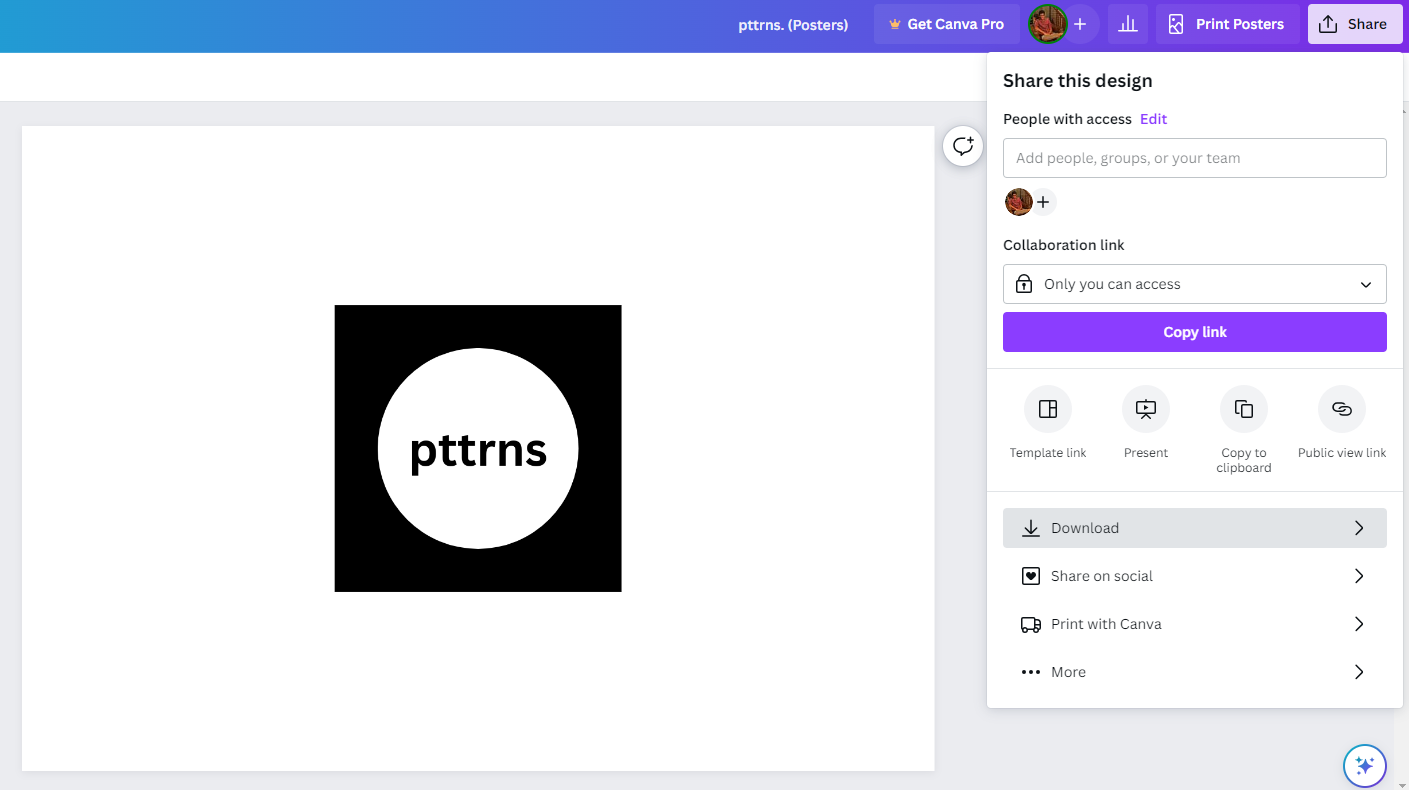
- As we are trying to print the design, set the File type to PDF Print and the Colour Profile to CMYK for best results.
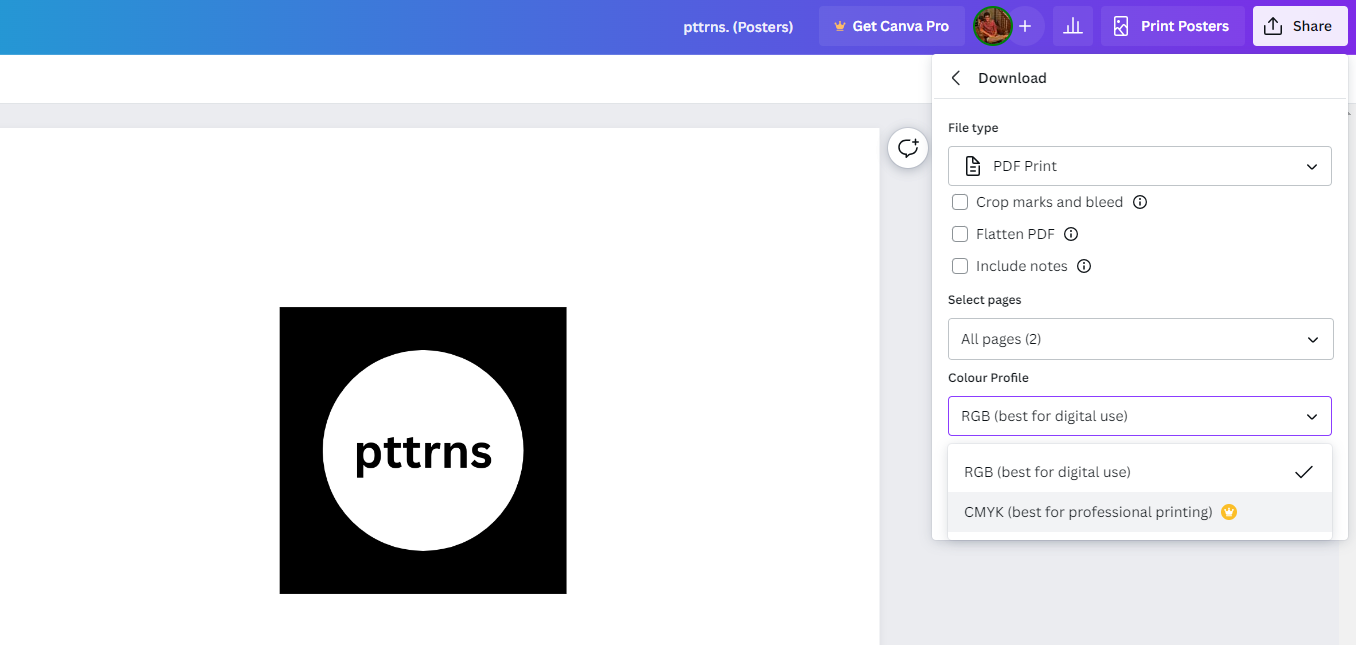
- Next, click on the Download button and wait for Canva to process the design. Once the design is downloaded, press the Ctrl + P keys together to open print options.
- Now select the Print on both sides checkbox and click on the Print button, and you’re done.
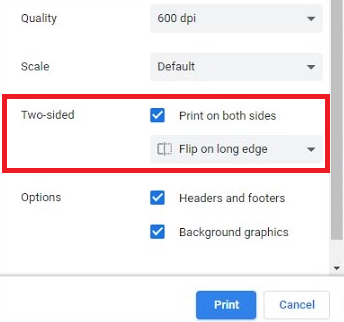
Wrapping Up
Congratulations on taking a double-sided print on Canva!
While Canva offers double-sided prints for selected designs, downloading the design and manually printing it turns it restriction-free. However, image quality is a matter of concern, and in such a scenario, use printers that are compatible with the design you’re working on for better results.
Related Reading
How to Print Your Designs From Canva








