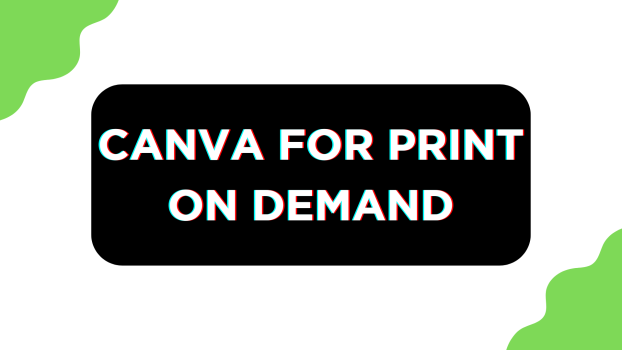Canva is known for its exclusive templates and the flexibility it offers to create designs. If you’re trying to use Canva for Print on Demand, fortunately, you’re covered but it does come with a few restrictions, and here is everything you need to know before getting started:
Do’s:
- You are allowed to design and sell products like posters, mugs, and other merchandise using your own or modified Canva designs.
- Free users can remove watermarks by purchasing a license. Pro users have broader access but might need multiple licenses for extensive use.
Don’ts:
- You are not allowed to sell merchandise with unmodified images or illustrations from Canva. Your design should be original or significantly modified.
- You cannot sell merchandise featuring Canva’s templates without significant modification.
Getting Started with Canva for Print on Demand
- Start by navigating to Canva and sign in with your credentials. Once you’re logged in, navigate to the Create a design button and click on it. As Canva offers different designs, look for the one you want to work on is offered by Canva through the search box.
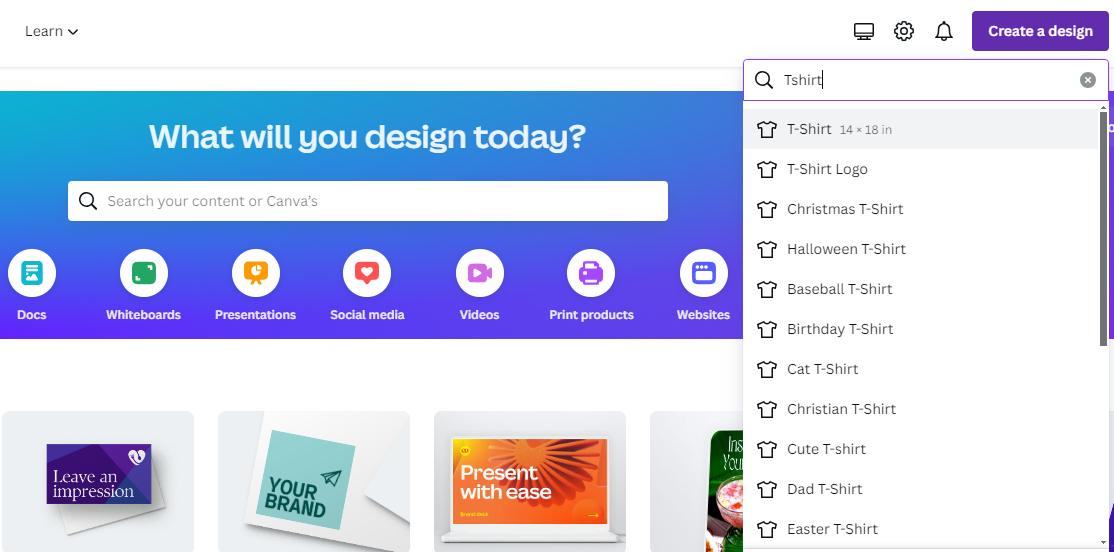
- However, if the product isn’t listed in the available Canva designs, navigate to the Custom size button and click on it. Now, provide the Width and Height and also adjust the measurement according to your requirements to create a custom design.
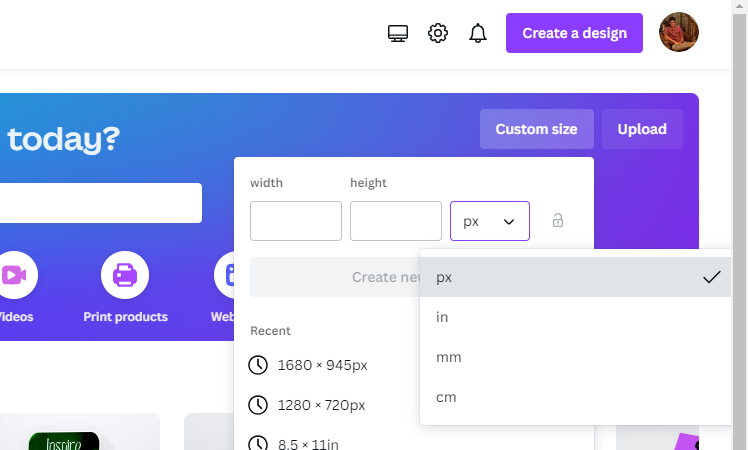
- After the new/custom size design is loaded, navigate to the Editor panel on the left and click on Design. Now use the search box associated with it to find the Templates available to avoid the hassle of working from scratch.
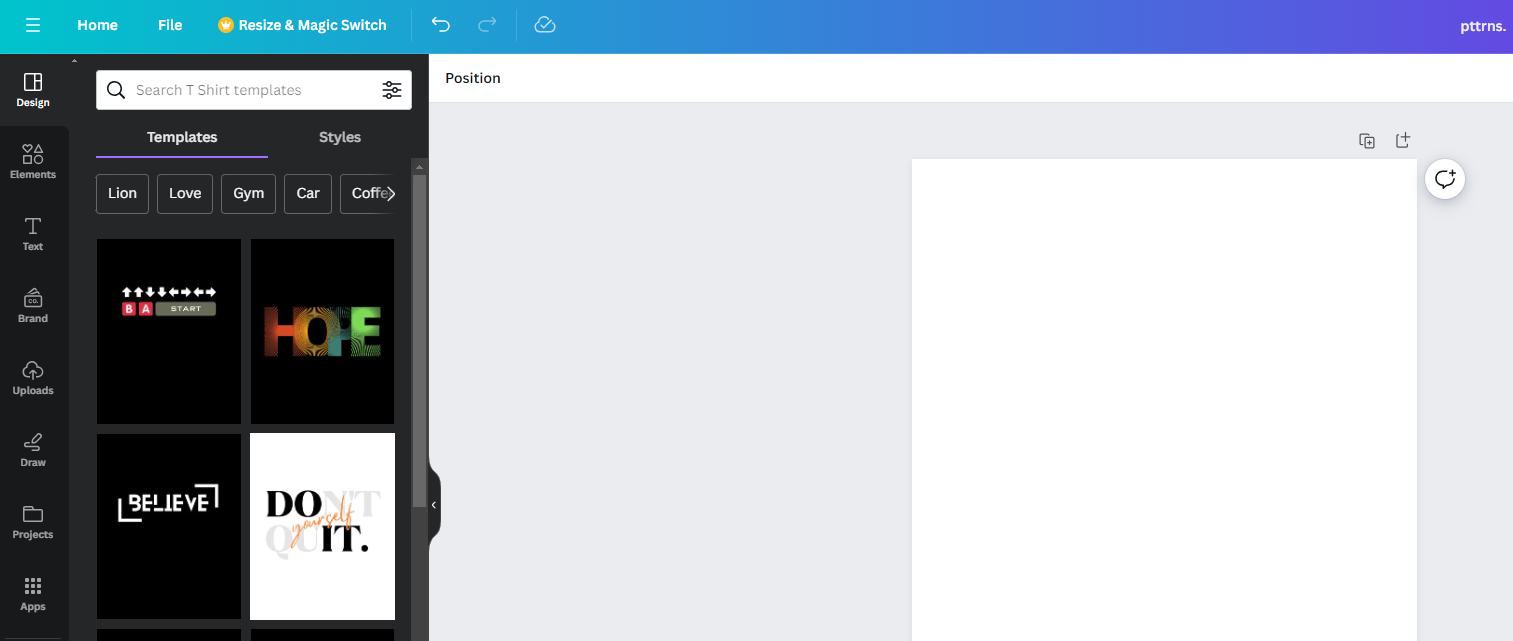
- After you find the one that matches your requirements, click on it to add it to the design. However, make sure that changes are made to avoid copyright issues. However, if you have a specific design in mind, do it from scratch.
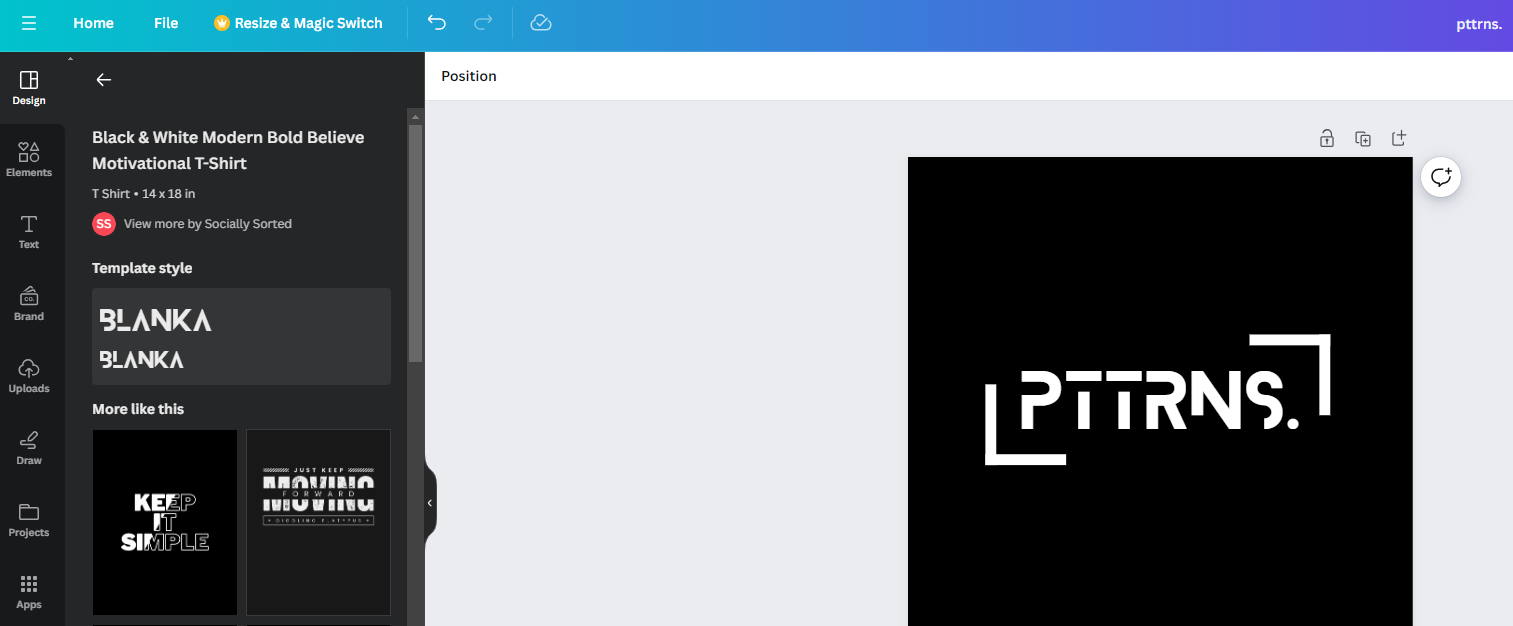
- Once you’re happy with the result, navigate to the Share button and click on it, and from the available options, click on Download. By doing so, you’re displayed with the Download box from which change the File type according to the printing agency’s requirements.
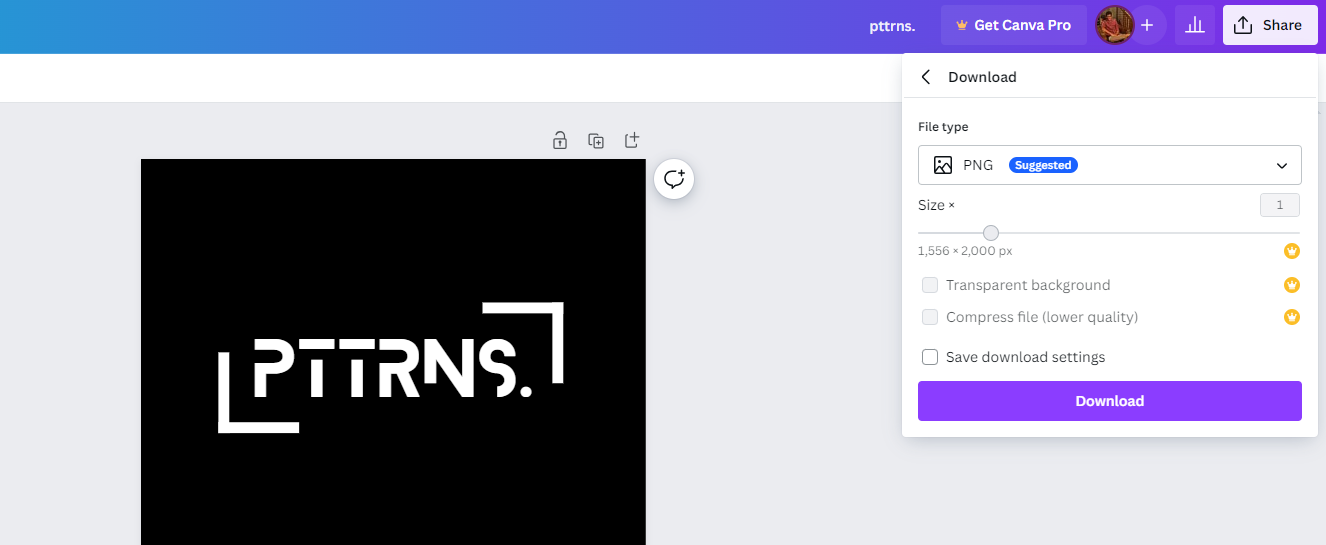
Wrapping Up
Congratulations on learning how to use Canva for Print-on-Demand!
While Canva does a great job for print-on-demand purposes, if you aren’t happy with the results, consider checking Adobe’s set of applications, but at the cost of learning and hefty subscriptions.
Related Reading
How To Create Sublimation Designs in Canva
How to Print Your Designs From Canva