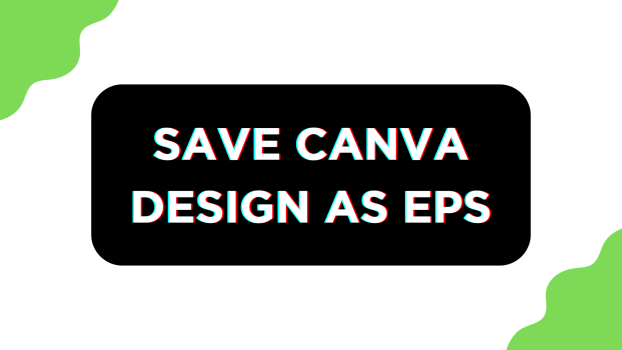It is important to convert the design to EPS format for scalability and compatibility across various applications. The reason behind this is its ability to support transparent backgrounds and embed fonts, making it a print industry standard.
While Canva is capable of saving designs in multiple formats, unfortunately, there isn’t a way to save the design as EPS. In this guide, we will walk guide you through a walk around, and here are steps for it:
What we cover
Save Canva Design as EPS: Getting Started
- Start by navigating to Canva and sign in with your credentials. Next, open the project you’re working on from the Recent designs. Before proceeding further, ensure the design you’re working with can be saved as a PDF.
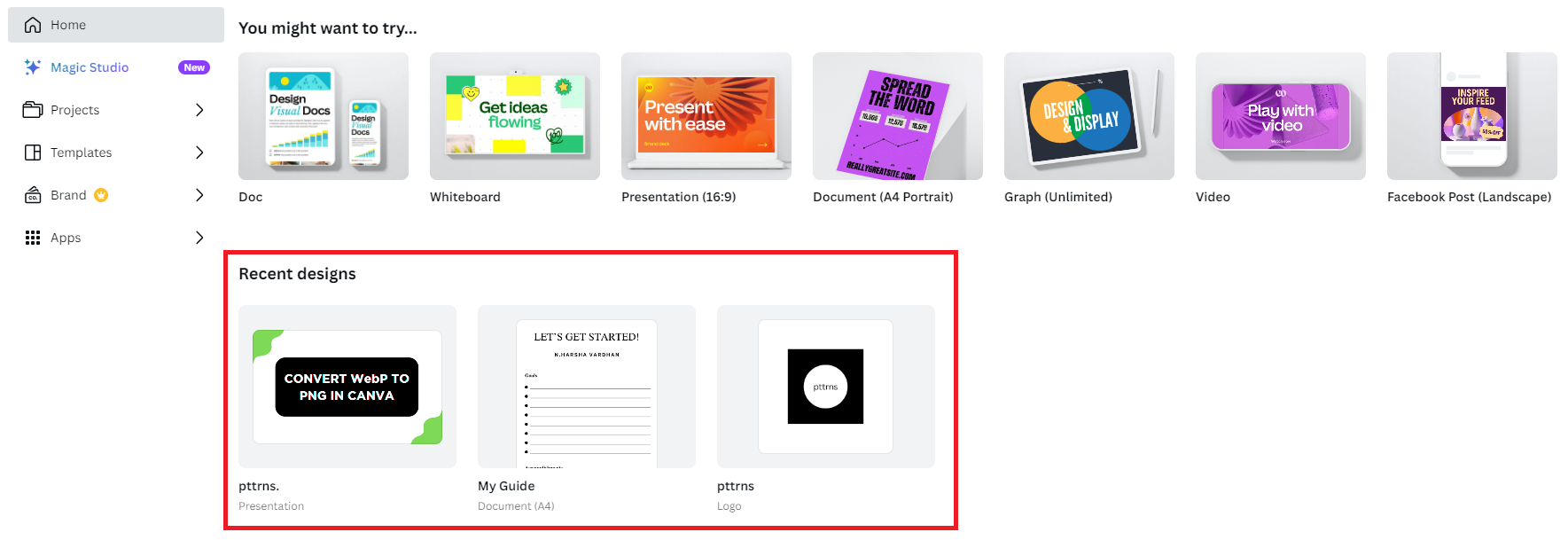
- If you aren’t sure or haven’t started working on a project, create a new one by clicking on the Create a design button on the home screen. However, if you have specific requirements in mind, click on Custom Size and create a custom design that matches your requirements.
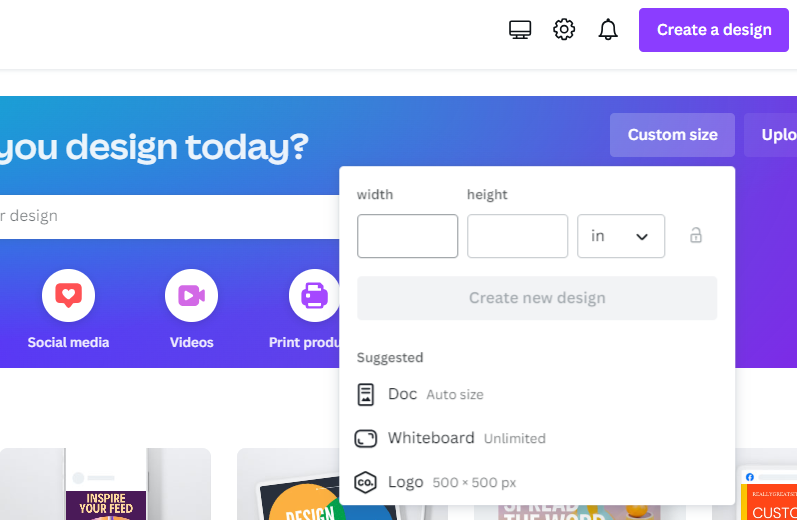
- Once the new/existing design is loaded, start working on the design. For assistance, use the available free/paid templates from the Designs tab present on the Editor panel.
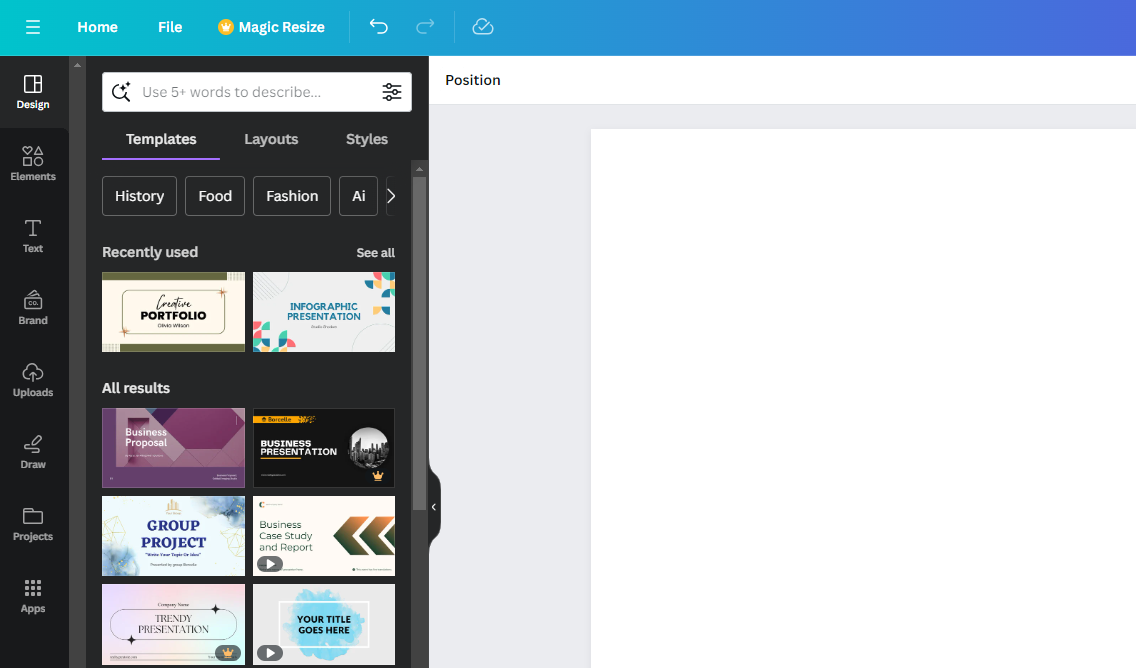
- With all changes done and you’re happy with the result, start by navigating to the top right corner and click on Share. Now, from the available options, click on Download.
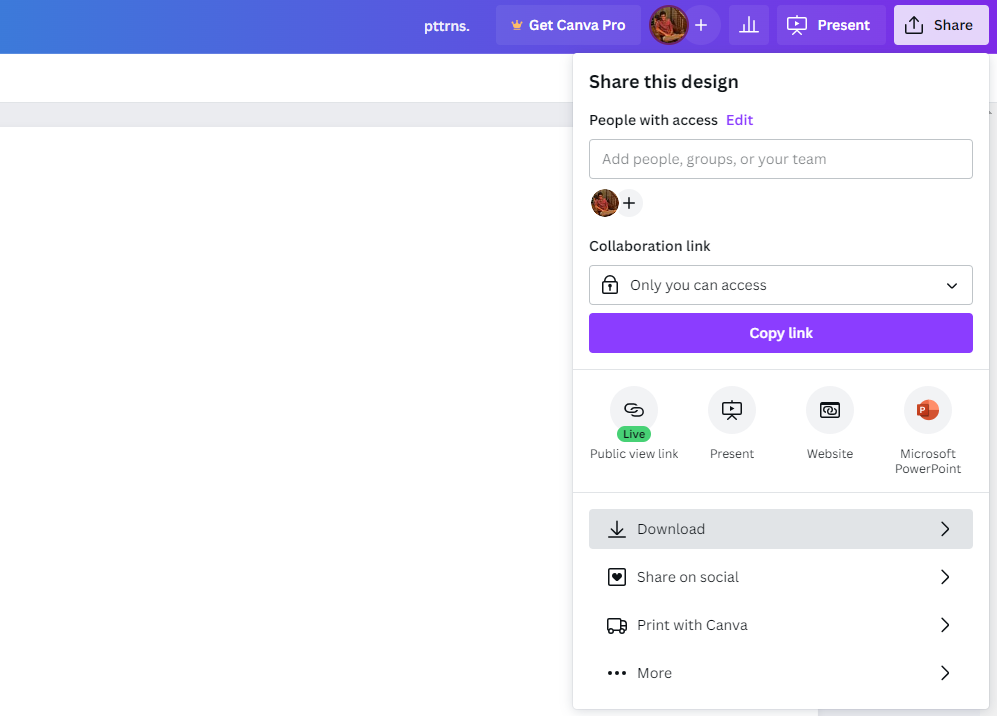
- By doing so, you’re displayed with the Download options. Next, adjust the File type to PDF Standard or PDF Print. If you have selected PDF Print, change the Color profile to CMYK if you have access to Canva Pro. Once done, click on the Download button.
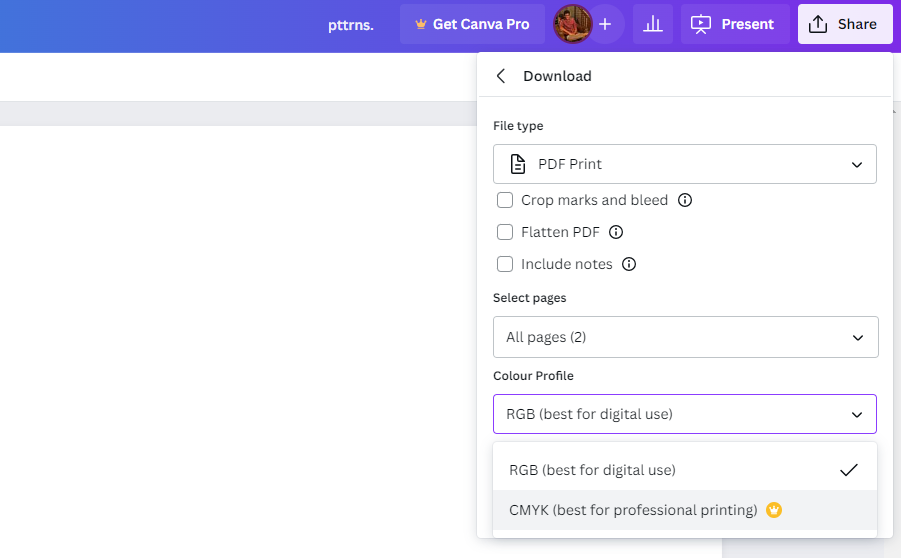
Save Canva Design as EPS: Converting PDF to EPS
- With the design downloaded, open a new tab on the browser and navigate to Cloudconvert’s PDF to EPS Converter. If you have other online tools in mind, feel free to try them.
- Once the webpage is loaded, click on Select File and upload the PDF file downloaded from Canva to the tool.
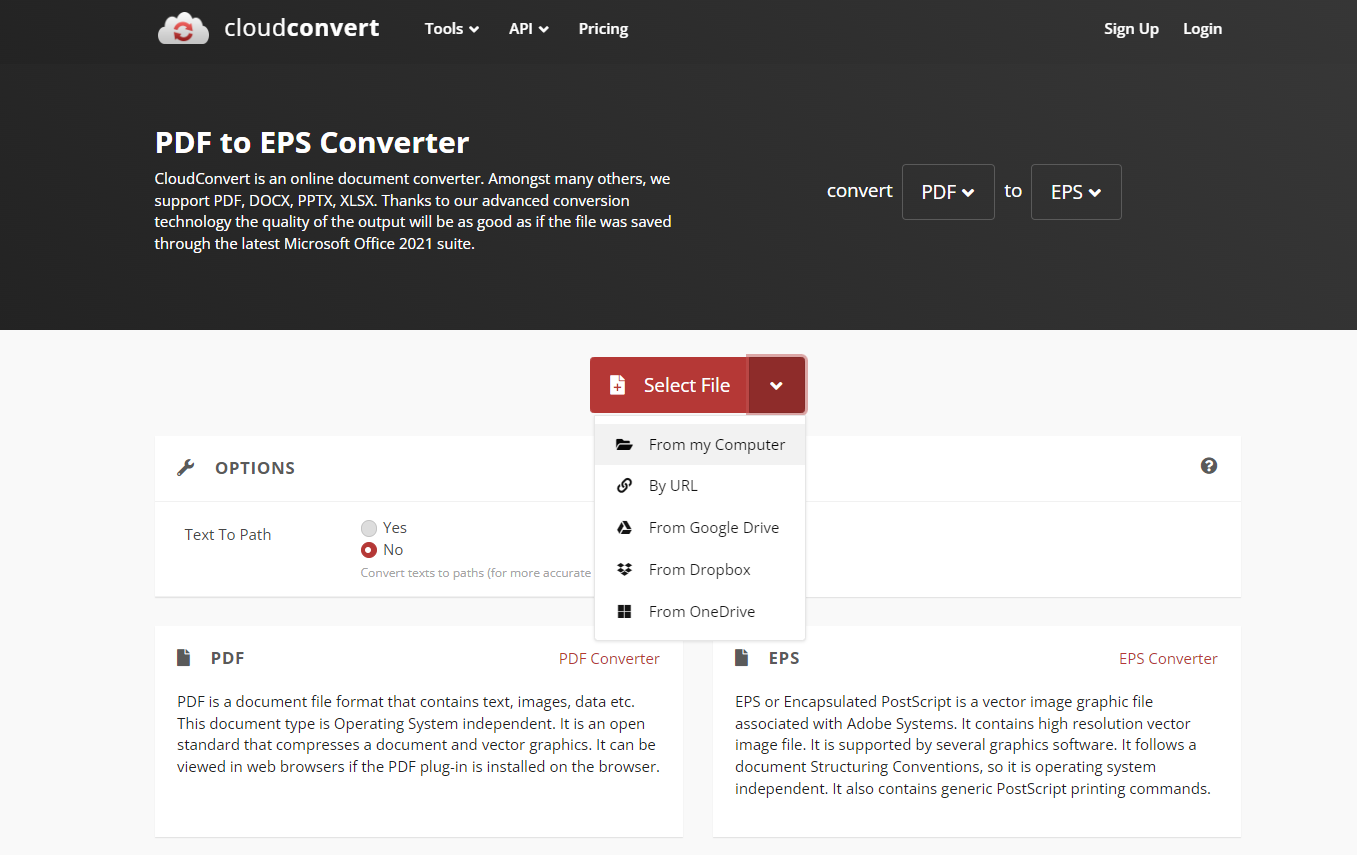
- After the PDF file is uploaded to the tool and the name is displayed as a preview, click on the Convert button.
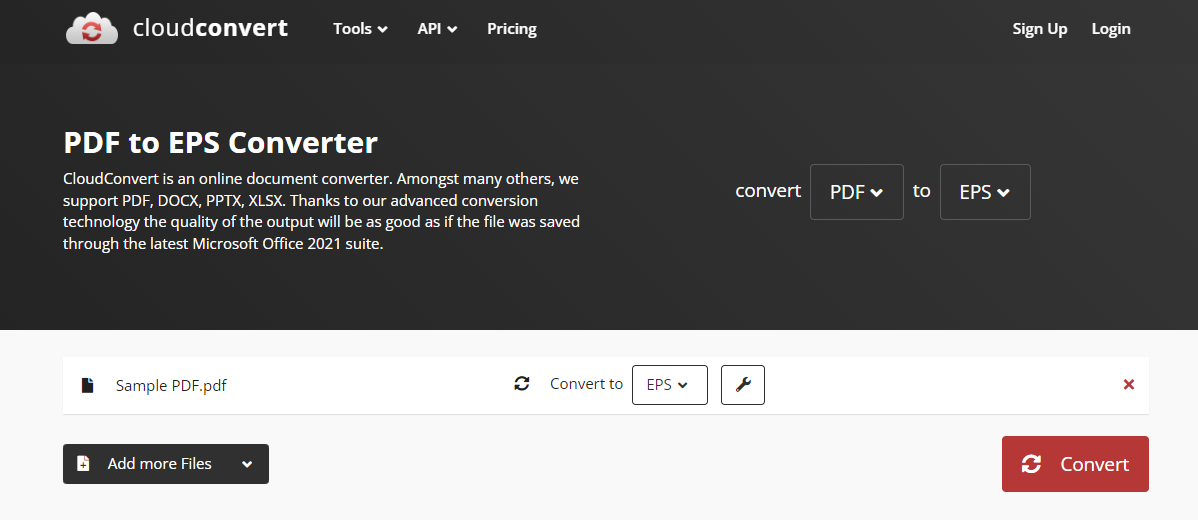
- Now, wait for the tool to finish the conversion process. Once done, click on the Download button, and you have a Canva design converted to EPS.
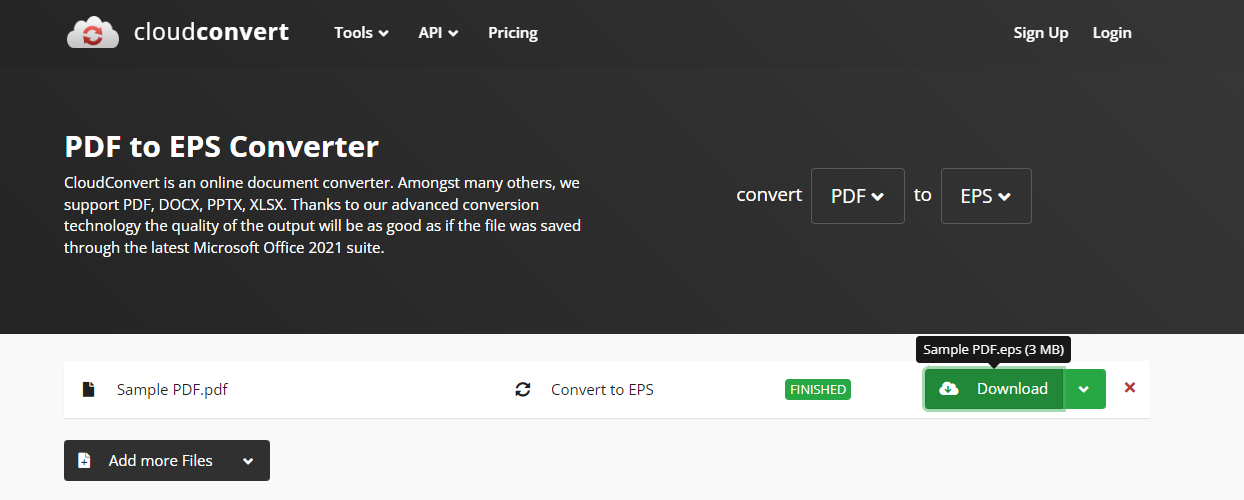
Wrapping Up
Congratulations on converting the Canva design to EPS!
While the online PDF to EPS converter tool works as promised, if you’re worried about privacy or not happy with the result, use Adobe Illustrator or other conventional tools that are capable of managing and modifying designs.
Related Reading
How To Create Sublimation Designs in Canva
How to Print Your Designs From Canva
How To Create 300 DPI Images Using Canva