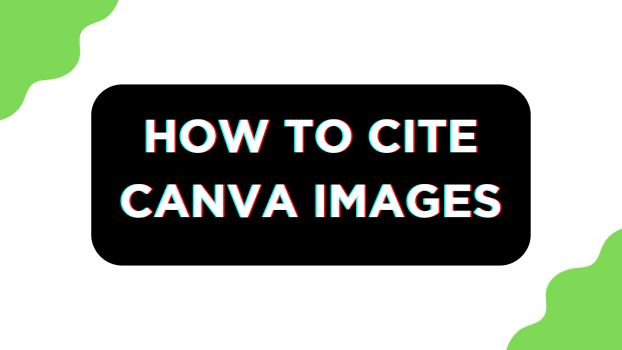It is important to cite images as proper attribution acknowledges the creators, respects intellectual property rights and provides a transparent trail for others to locate the original content.
In this guide, we will help you with citing images on Canva, and here are the steps for it:
Citing Images on Canva
Note: If you’re on Canva, it isn’t necessary to cite stock images as the Free Content License covers them. Likewise, if you’re a Canva Pro user, you don’t have to attribute as you have non-exclusive and perpetual rights to use the images.
However, if you haven’t used either and have sourced the image from other websites, it is important to attribute them.
- Start by navigating to Canva and sign in with your credentials. Once you’re on the home screen, start by navigating to the Recent designs section and clicking on the project you’re already on.
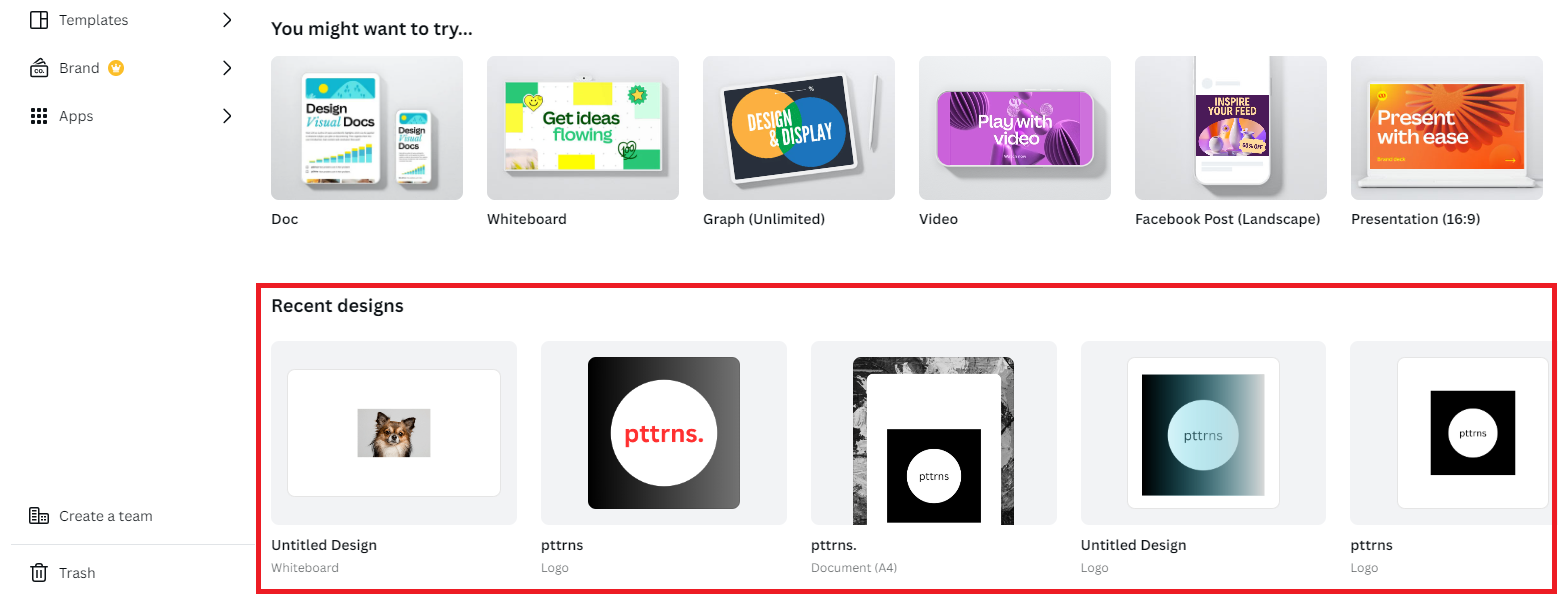
- If you haven’t started yet, get started by navigating to the top right corner, clicking on the Create a design button, and choosing a design [PDF/PPT preferred].
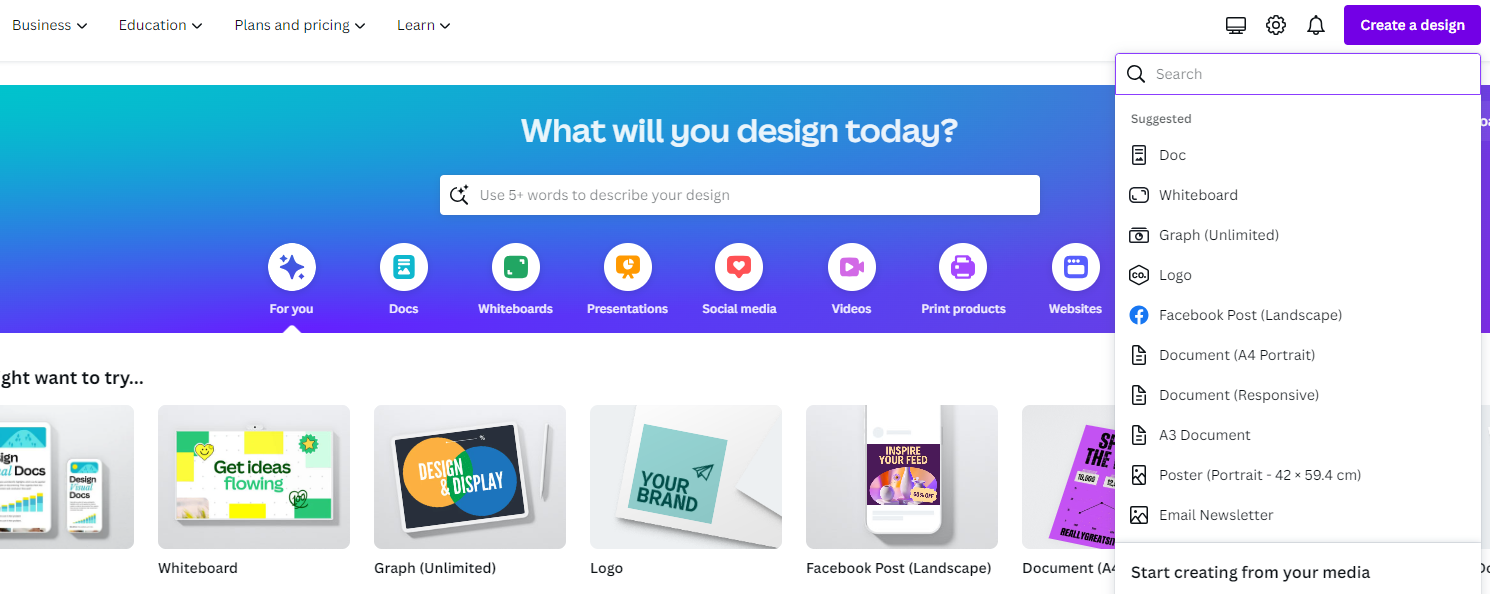
- Once the new/existing design is loaded, start by adding the image to Canva by uploading it. For demonstration, we have downloaded an image from Unsplash.

- After the image is downloaded, copy the attribution text from Unsplash. Next, head to Canva, navigate to the Editor panel on the left, click on Uploads, and upload the image by clicking on Upload Files.
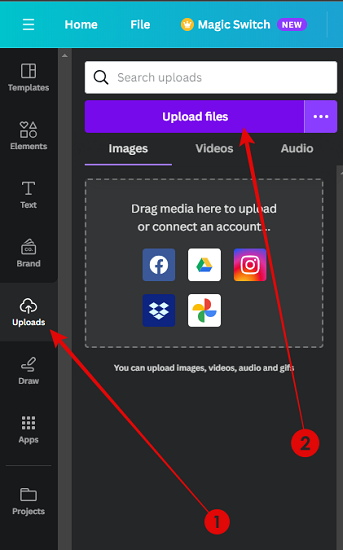
- If the image isn’t available on your local storage, click on the three horizontal dots next to the Upload files button and select the source.
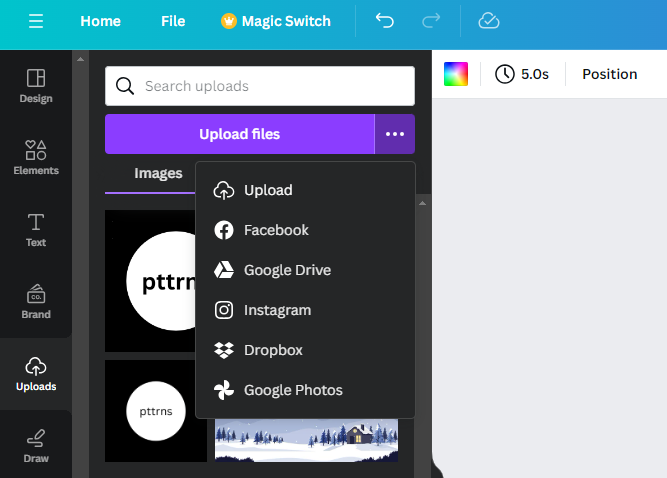
- With the image uploaded, click on it to add the image to the blank canvas. Now add a text box by pressing T and replacing the text inside it by pasting the attribution text copied earlier from Unsplash to cite the image.
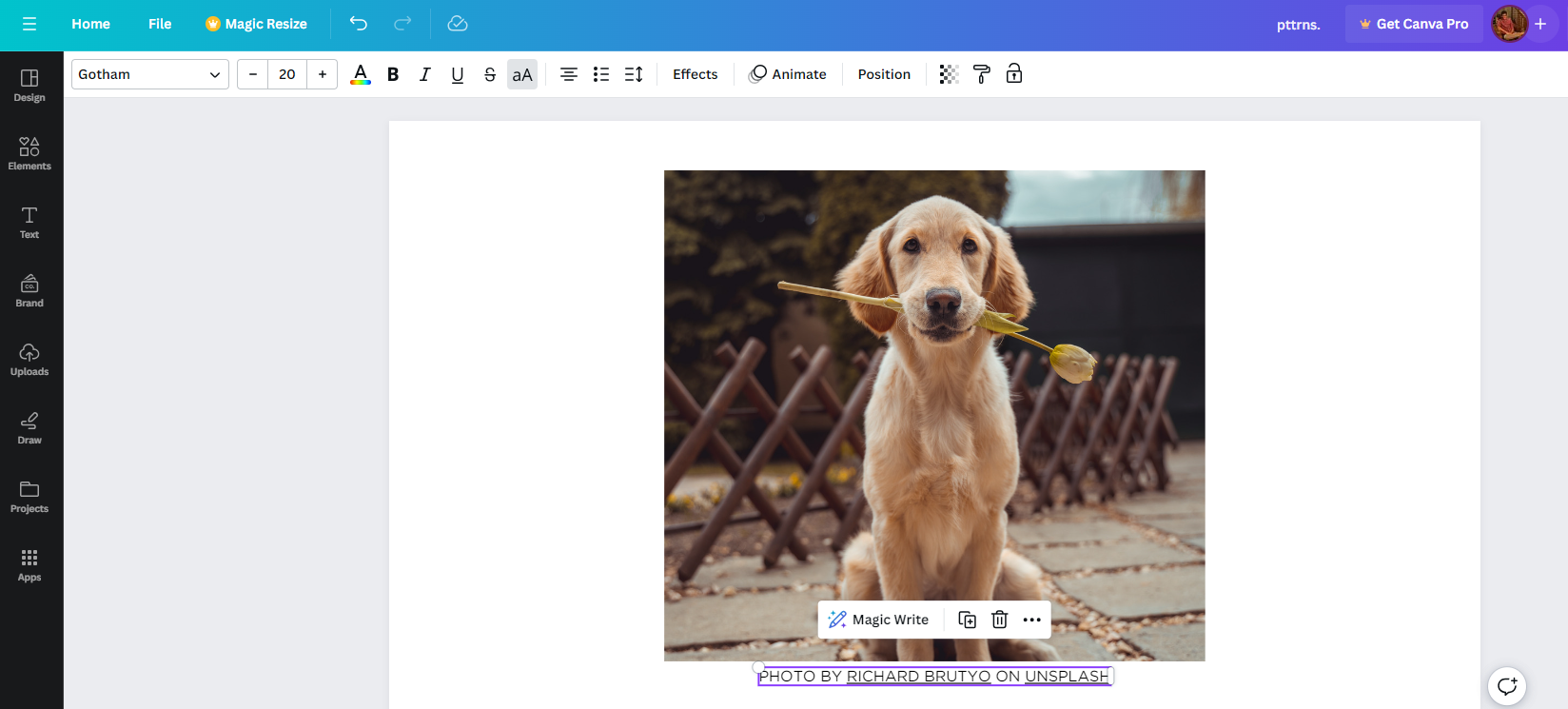
Wrapping Up
Congratulations on citing images in Canva!
While this is arguably the best way to cite images in Canva, you could add more details like the image author, year of publication, title, description in brackets, and source (usually the name of the website and the URL) for a better citation.
If you aren’t sure after checking the license, reach out to the image author. Unfortunately, if no information is available, try a reverse image search using Google Images to locate the citation and source information for the image.