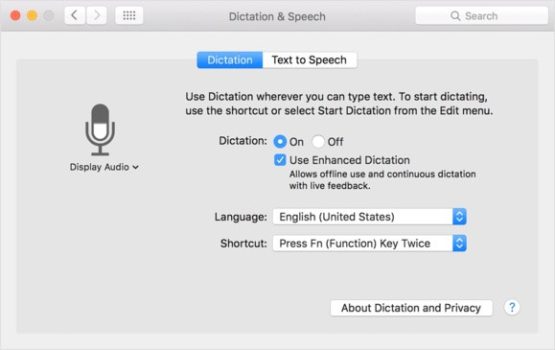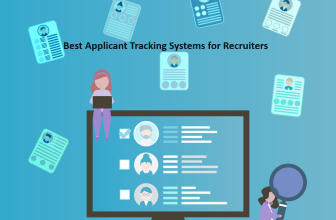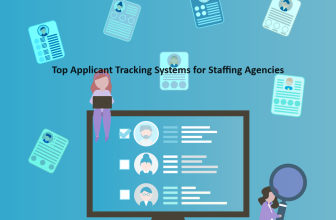Dictation software for Mac is a text-to-speech recognition application that enables you to write words by speaking rather than typing. All you need to do is speak the words you want to type into your document and the dictation software will turn them into typewritten words.
The Mac dictation software has seen a dramatic improvement over the years. Some advanced dictation software can have an accuracy of up to 95%.
What we cover
Benefits of Using Dictation Software
There are a lot of practical applications for dictation software. Thus, it comes with a lot of benefits that would dramatically improve life. Here are some of the best benefits of dictation software:
- Capture ideas anywhere/anytime – have you thought of a great idea only to forget it the next minute? That happens to a lot of people. However, with dictation software, you can quickly record whatever thoughts, ideas, or tasks you might have in mind. Simply pull out the software, talk, and record your idea.
- Helpful for those with disabilities – whether people are visually impaired, paralyzed or have injuries with their hands that they can’t type, dictation software can help them create typewritten words through their speech.
- Increase productivity – for many people, speaking is faster than typing. With more time and energy saved, you can dramatically increase your productivity. Aside from that, dictation software frees up your hands, which can help you do different actions while speaking words into text.
- Ease of communication – you might be more comfortable speaking than typing. Dictation software allows you to communicate comfortably. Not only that, you can communicate quickly as well because you don’t have to type or write letter by letter to complete a sentence.
- More ways to share files – dictation software helps you turn audio files into text files. If you have recorded voice or video, dictation software can write the script for you. Moreover, dictation software for Mac gives you the flexibility to create multiple files that you can quickly share with others.
How to Select the Best Dictation Software?
Not all pieces of dictation software are created equal. Some are good but others are better. When looking for the right dictation software for your Mac, you need to consider the following factors:
- Accuracy – you want dictation software that transforms speech to text in the most accurate way possible. You don’t want to speak a word over and over again or stop at your task just to correct an error. The more accurate the transcription, the better.
- Ease of use – the dictation software should be user-friendly and intuitive. Its controls should be simple but allow you to perform various tasks with no difficulty.
- Equipment requirements – thankfully, a Mac computer already has the right components to run dictation software. However, you still need to check equipment requirements and compatibility with other devices. Some dictation software options may need additional components as well to run special features.
- Customer support – there will be times when you need help in troubleshooting the dictation software. You may also need assistance to set up things. Aside from that, you might also have questions about the terms and conditions of the software. So, when you have concerns, it would be good to buy from a company with great customer support.
- Reviews – read reviews and check ratings. You can get a good idea of how effective a piece of dictation software is based on what other people say.
Dictation Software Pricing
There are dictation software options out there that are free. Some are free for a specific period of time or they are free but you have to pay for their premium features.
Mac comes with built-in voice-to-text software. So, this is something you don’t have to pay for.
When it comes to pricing, dictation software can be between $10 to $160. You can pay one time or it can be a subscription, depending on your chosen plan.
Do You Need Special Equipment?
Most modern pieces of dictation software don’t need special equipment. Most pieces of equipment are already installed on Mac or already available with your computer.
Since the dictation software is a type of program you need to install, you would most likely need to consider the system requirements instead. If you have an older Mac computer, be sure to see if it can handle the hardware and software requirements of your chosen voice recognition app.
Of course, you can also add special equipment as you prefer. For example, some people like to use headsets or special microphones to ensure their speech can easily be recognized.
If there’s any special equipment needed, the dictation software provider would most likely include that in their package.
Can You Use Siri to Dictate on a Mac?
Yes, you can use Siri to dictate on a Mac. It can serve as your dictation software to some extent. However, if you’re going to use Siri, there might be limitations.
For one, Siri isn’t as good as actual dictation software. Moreover, Siri’s dictation feature may not be available in all languages and countries.
The accuracy may be bearable, but if you’re looking for something that’s professional, easy to use, and specifically designed to turn speech to text, then you should get the right dictation software.
It’s a good investment especially if you’re going to use it for business purposes.
How to Use Siri to Dictate on a Mac
The best example of using Siri as dictation software is keyboard dictation. To turn on keyboard dictation, follow these steps:
- Choose Apple Menu on your Mac.
- Go to System preference.
- Click the Keyboard icon.
- Select dictation.
- Click On. If needed, click Enable Dictation.
- You may be asked if you want to improve Siri and Dictation. If yes, you can share audio recordings. If you don’t want to, simply choose “Not Now.”
- Optional – if you’re trying to use another language, you can click the Language pop-up menu. You can then choose your preferred language and dialect.
I) Best Dictation Software for Mac
Our list of the best dictation software is broken up into the factors that matter most when choosing between them. We tested this software with not only our preferences in mind but also the experiences of a variety of users with special preferences or needs.
1) Apple Dictation – Best Overall
Free Out-of-the-Box Software for New Mac Users
Price: Free
Language Supported: 31
Other Platforms: iOS
Website: https://support.apple.com/en-us/HT208343
Any list of dictation software for Mac should include Apple’s built-in, free-to-use software that comes in every Mac device. Apple Dictation is a simple tool with straightforward features.
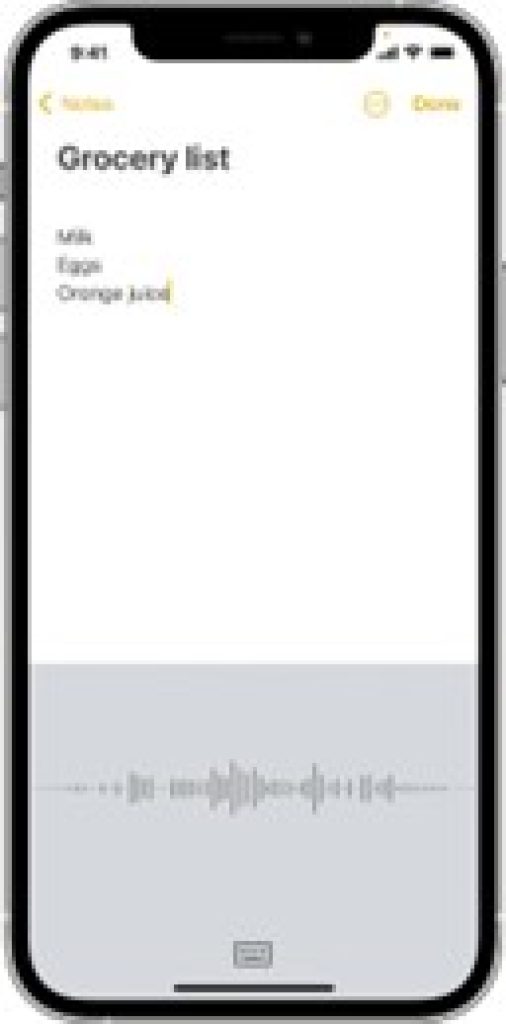
We love that Apple Dictation doesn’t require any special software, setup, or installation. When you open your new Mac, Apple Dictation is ready to go. Even Siri recognizes it and can open it with a simple command.
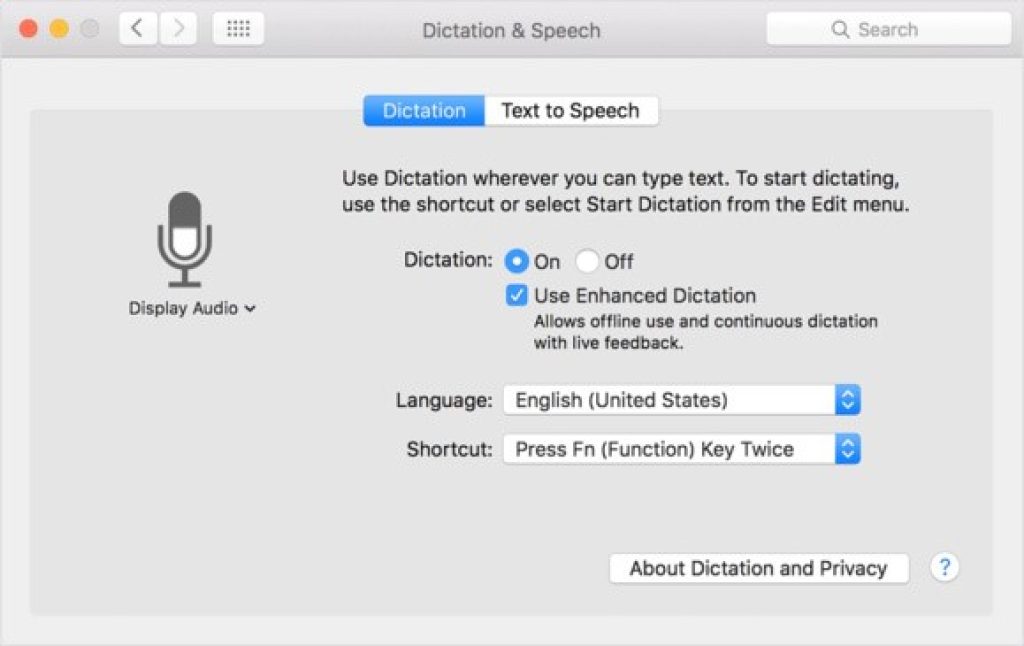
While not as multi-functional as some of the pricier options out there, Apple Dictation offers an easy way to get your business done with a program rated with 95% dictation accuracy.
This does mean however that it won’t measure up to the near error-less offerings from other software suites. Additionally, it lacks extendable extra features that would make it a true replacement for dedicated third-party programs.
Key Features
- Free price point
- Easy to use right out of the box
- 95% accurate dictation software
Why You Should Consider
It’s hard to argue with free, which is why we can recommend any Mac user to give Apple Dictation a try, even if only as a springboard to see what features you want from a premium dictation program. Novice users that just want to write emails, notes, or grocery lists could use Apple Dictation most effectively while professionals may need a more complex program.
2) Otter – Best dictation program for conferences
Price: Free, $12.99, $30
Language Supported: English (US and UK)
Other Platforms: Android, iOS
Website: https://otter.ai/
Otter is transcription software that comes with a free version, giving users the chance to check out its generous entry-level features before deciding if they want a paid plan. The free plan is capped at 600 minutes of transcription in 40-minute chunks per month. It also caps import files to three and limits custom vocabulary changes.
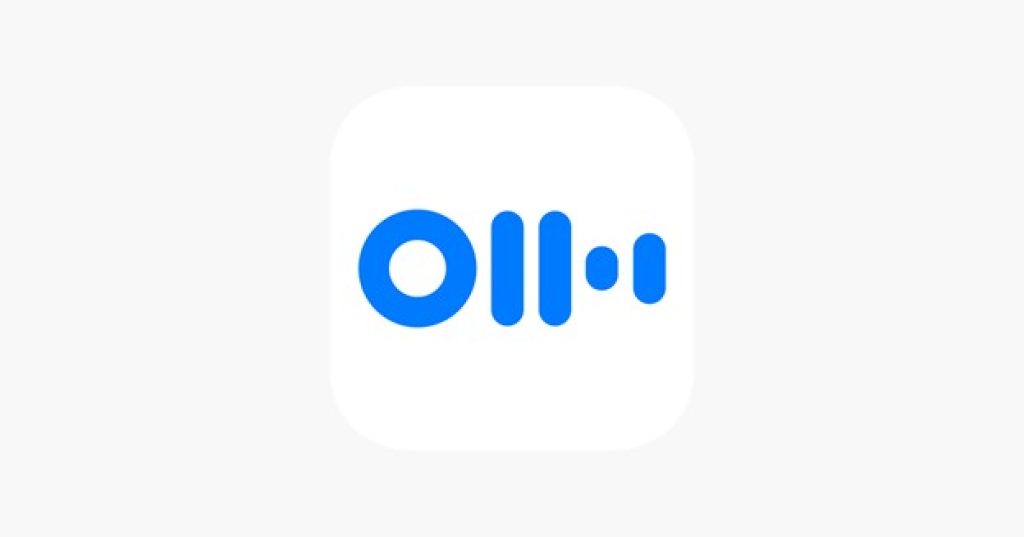
These limitations may be enough to convince you to pay for Otter’s Pro plan, which is $12.99 per month. At that tier, you get 6,000 minutes per month, capped at 4 hours per recording session. You also get 200 custom word terms. Above that, the Business plan is $30 per month and includes functionality to use Zoom or other conference platforms to record, transcribe, and share over the internet.
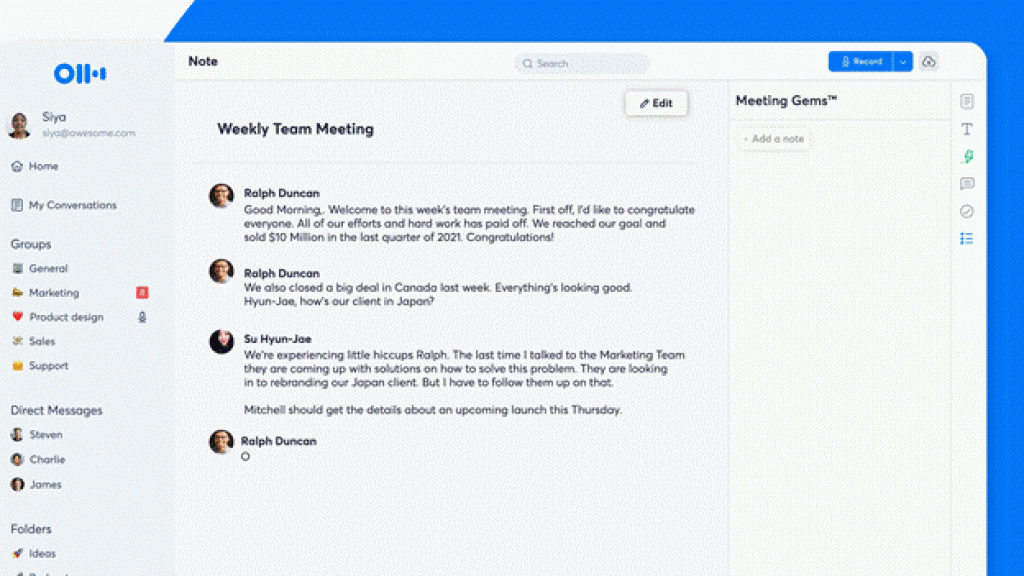
In our test of the software, Otter’s accuracy in dictating natural speech fell a bit below the average for similar programs. However, Otter’s editing software fixed most mistakes.
Key Features
- Free option with paid plans
- Web editing inclusion
- Integration with conference platforms
Why You Should Consider
Otter’s integration with conference platforms gives it an edge over other dictation software for transcribing business meetings. Due to its unique features and lower transcription accuracy, we recommend trying its generous free plan first to see if it’s right for you.
3) Google Docs Voice Typing – Best Free
Program with the most languages supported
Price: Free
Language Supported: 119
Other Platforms: Android, iOS
Website: https://support.google.com/docs/answer/4492226?hl=en
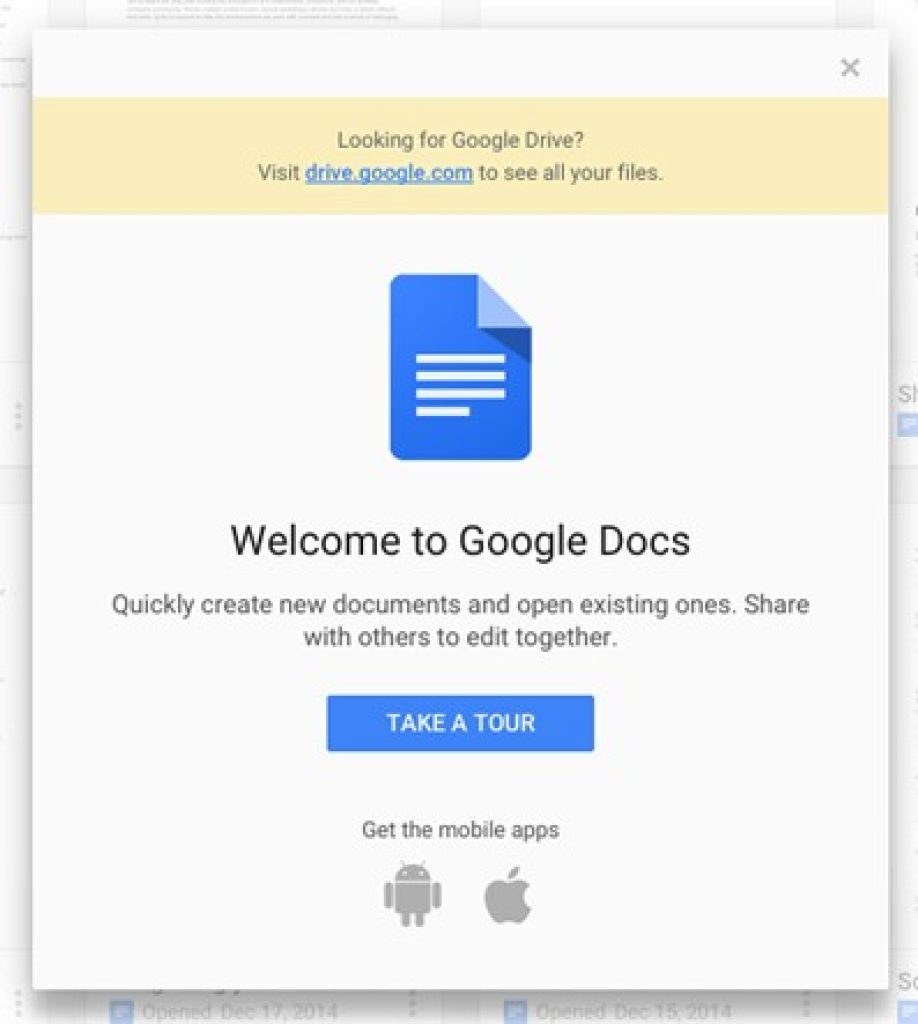
Google Docs Voice Typing is another free dictation software. This one is built into Google Docs, meaning all you need is a Google account and a device equipped with a microphone to use its features.
One of its major advantages is that with access to Google’s database, the Google Voice Typing program can dictate in a staggering 119 languages, including English dialects, Arabic forms, and Spanish variations.
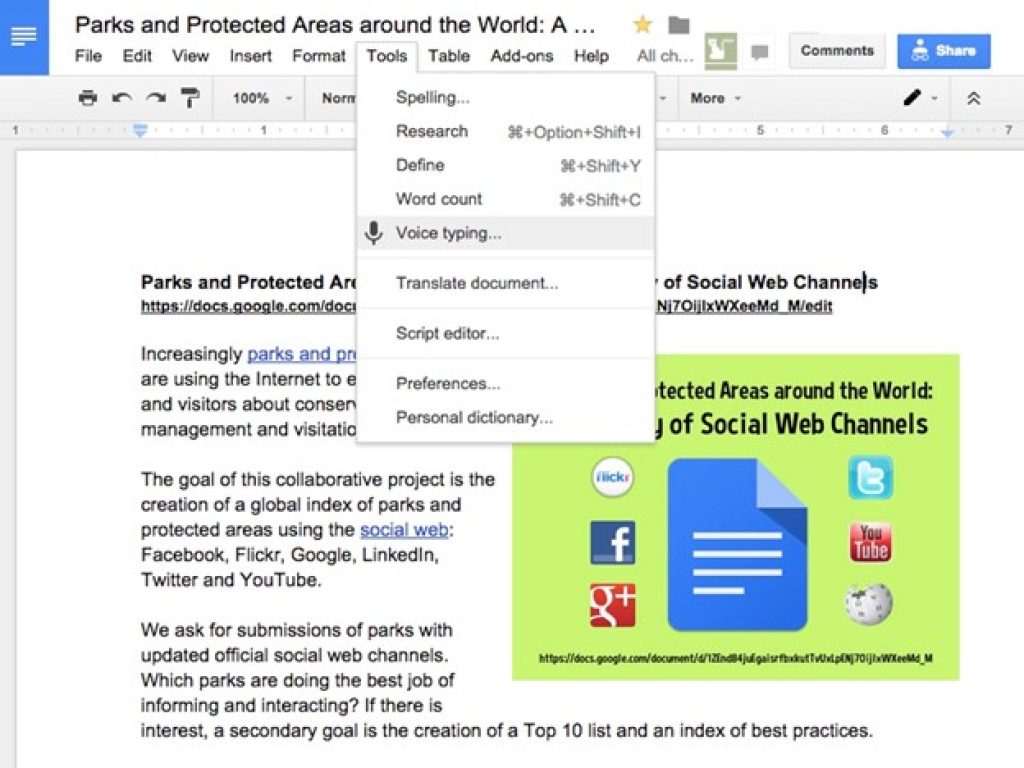
The software performed as expected when we tested its accuracy, but users should note that speed and clarity are issues with this software. It types with reasonable accuracy when you speak as though you are dictating, but for natural speech or uploading and dictating recordings, this is not the right program.
Key Features
- Completely free
- 119 languages, including dialects
- Google account integration
Why You Should Consider
The inclusion of 119 languages means that for many, this is going to be the only reputable dictation software that supports their needs. If you don’t mind speaking clearly in a “dictation voice,” Google Docs Voice Typing is a great free option.
4) Dictation.io
The browser-based mainstay of dictation programs
Price: Free
Language Supported: 100+
Other Platforms: Windows, Android, iPhone
Website: https://dictation.io/
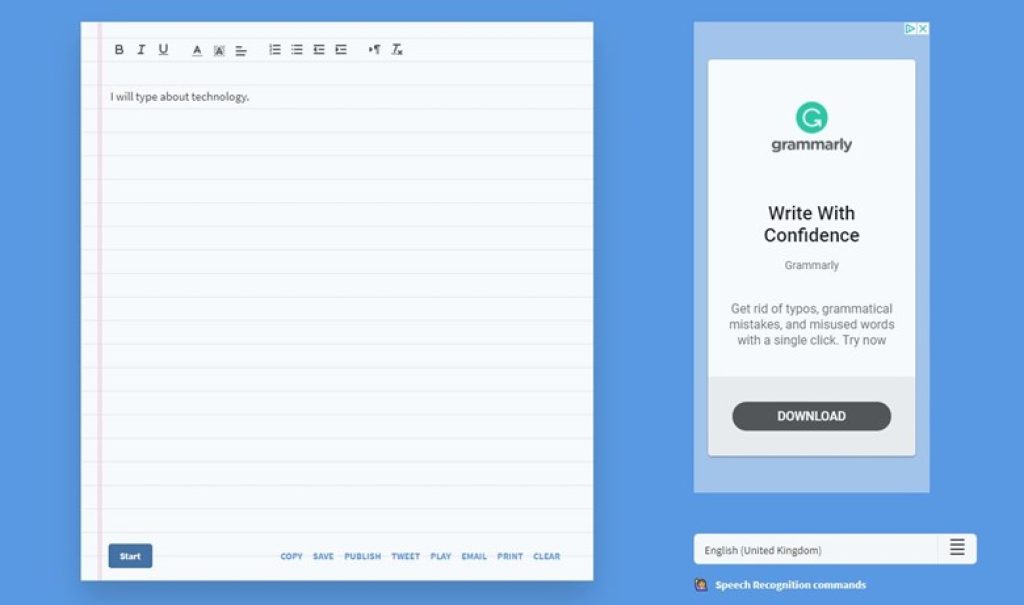
Dictation.io is free dictation software that was created in 2004 by Digital Inspiration, making it one of the hallmarks of the dictation software market. Its biggest draw is that the software is clean and accessible, with easy access to real-time dictation tools in several of the most frequently used languages. Its main drawback is that it cannot be used with iPads.

It features support for over 100 languages so that nearly anyone can type emails or documents right into Google Chrome without using a keyboard. Dictation.io allows you to insert emojis, punctuation, and more by learning its specific commands.
Key Features
- Support for 100+ languages
- Completely free to use
- Accessible interface
Why You Should Consider
Dictation.io features zero support for iPads. But for desktop and laptop users that want to dictate and store records of dictations in Google Chrome using the 100+ available languages, there’s no downside to giving Dictation.io’s free software a try even though it could use more modern features.
5) Speechnotes
Best yearly subscription dictation service
Price: Free, $9/year
Language Supported: 100+
Other Platforms: Chrome, Android
Website: https://speechnotes.co/
Speechnotes is free dictation software that works through Chrome on Mac and Android devices. It’s essentially a redo of Google’s Speech Engine with a generous free version and an optional $9/year premium subscription.

In the free version, you can’t process audio or video files, though the premium subscription allows you to transcribe them through Speechnotes Files. It’s a web-based application so keep that in mind when comparing this to programs that have their own suites.
Key Features
- Easy availability using Chrome
- Free option
- Access to Google Assistant’s language bank
Why You Should Consider
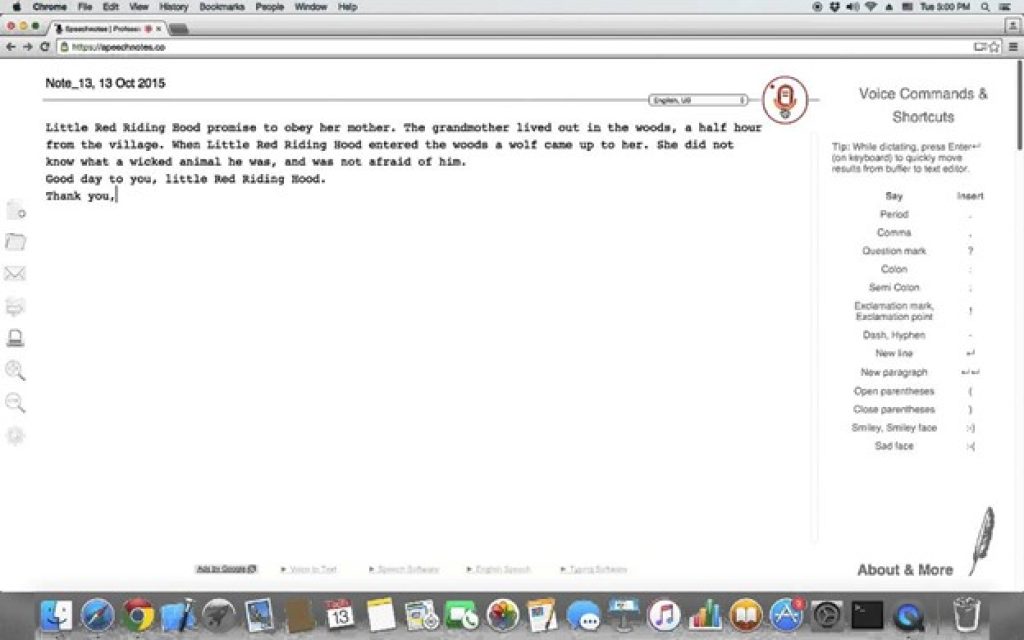
Speechnotes gives you a basic transcription tool right in your browser, making it ideal for quick note-taking. However, the software’s basic plan is limited and anything other than the words (such as punctuation or paragraph breaks) must be dictated explicitly rather than added automatically.
Nuance Dragon Speech Recognition – Discontinued
You may be wondering where Nuance Dragon is on this list since many have reported it to be the best dictation software for Mac. Unfortunately, as of 2018, Nuance Dragon is no longer available for purchase, though users with the program can still run it.
II) Best Dictation Software for iOS
1) Dragon Anywhere – Best luxury dictation software
Price: $14.99/month
Other Platforms: iOS, iPhone
Website: https://www.nuance.com/dragon/dragon-anywhere.html
Though Nuance Dragon is gone, the mobile version, Dragon Anywhere, is still available on iOS. The app is pricey, requiring a $14.99/month subscription plan. For this price, users get a speech-to-text algorithm that rivals the best mobile transcribers as well as support for multiple document formats.
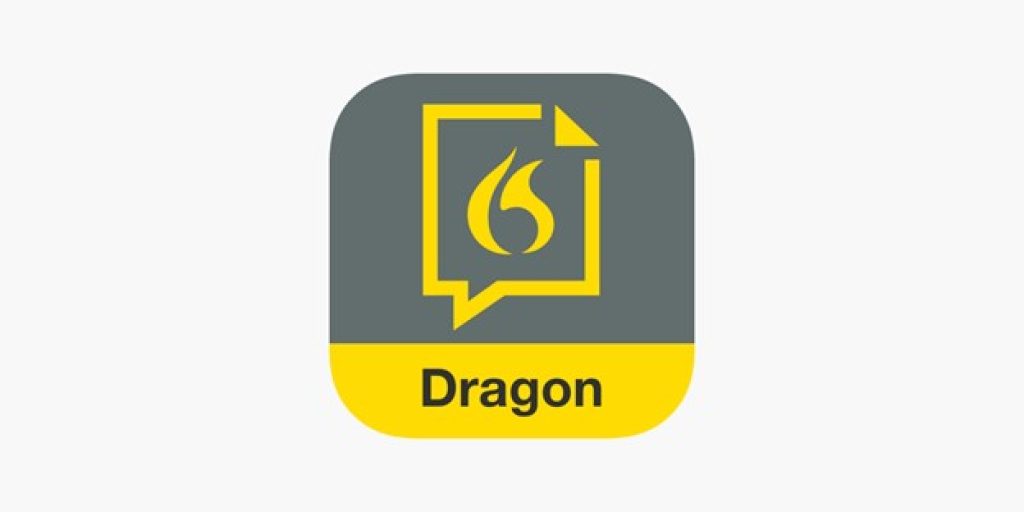
We like Dragon Anywhere’s correction feature, which allows you to dictate corrections without needing to type them. The app also has “Train Words,” a feature that allows you to teach it non-standard spellings or phrasings that it should know.
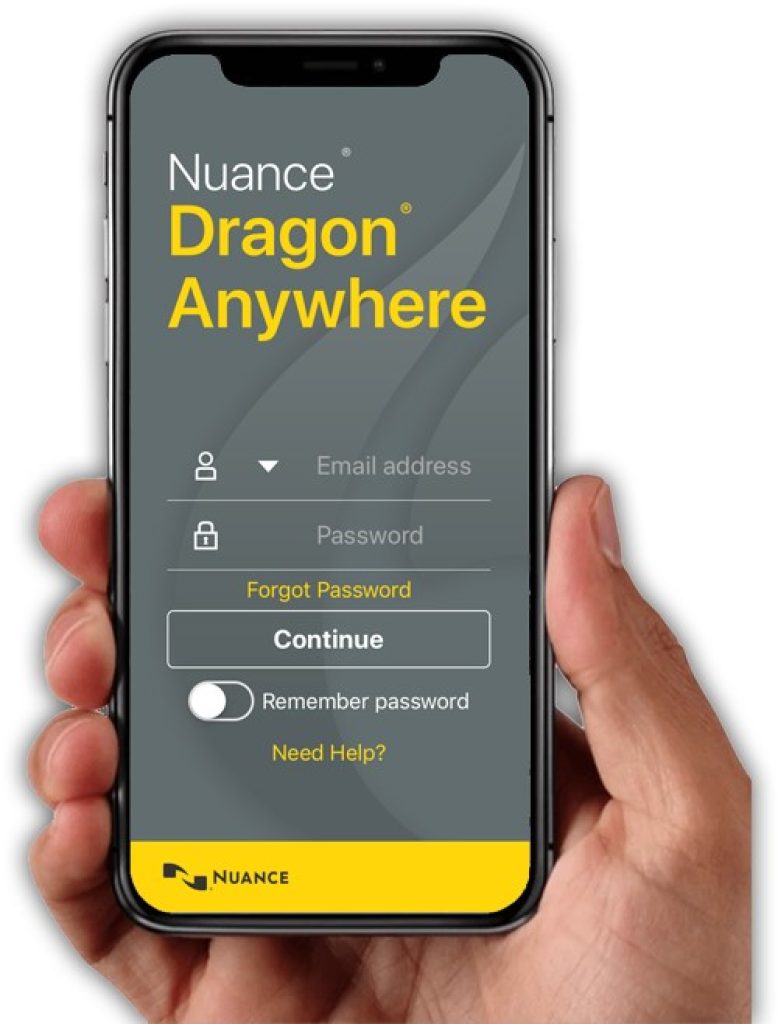
Dragon Anywhere supports Evernote and Dropbox as well.
Key Features
- Train Words features
- Multiple document format support
- Simple account setup
Why You Should Consider
Dragon Anywhere is reliable in terms of accuracy while supporting multiple programs and file formats. Our only complaint other than the price is that it only uses cloud computing, meaning you need a strong internet connection to use it.
2) Braina – Most accurate mobile transcriptions
Price: Free, $79/year, $199/life
Other Platforms: Windows, Android
Website: brainasoft.com/braina/
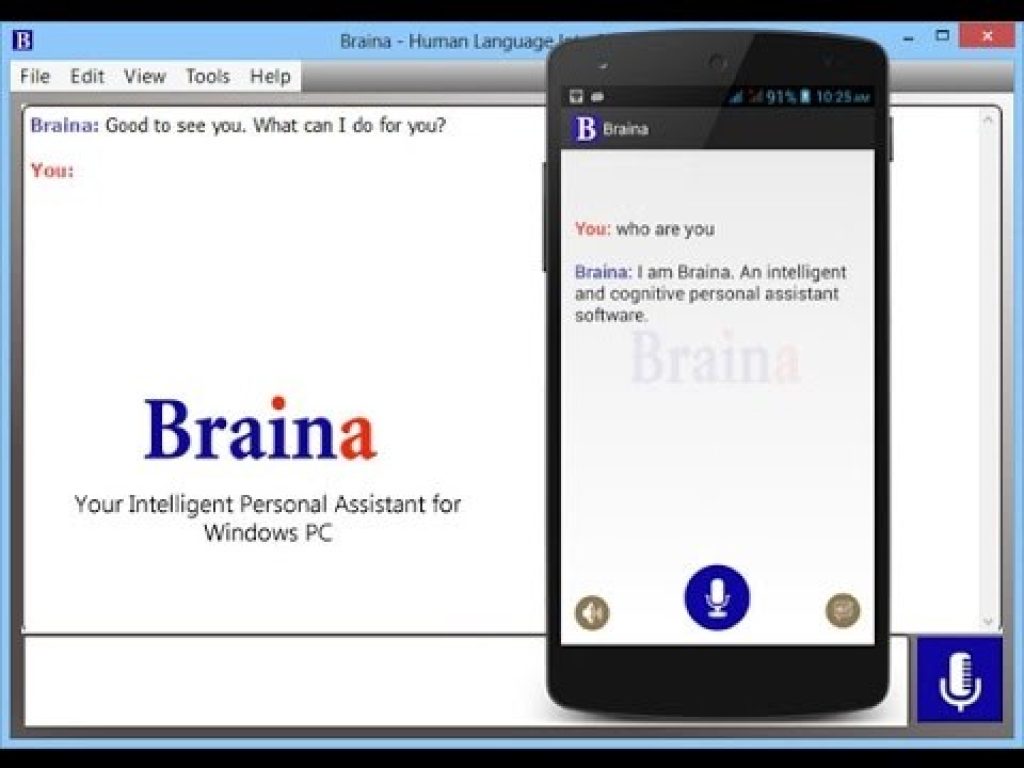
Braina claims 99% accuracy in its dictations. In our experience, they’re not far off. Instead of using AI, Braina uses a learning program that gets more used to your speech the more you use it. It has a very basic free version, which only offers English dictation and lacks this learning functionality.
To make full use of Braina, you’ll need the $79/year subscription (you can also buy it for life for $199, less than three months’ worth). Desktop versions of Braina only work on Windows, so you can’t use it on Mac.
Key Features
- 99% dictation accuracy
- Speech learning program
- Lifetime subscription
Why You Should Consider
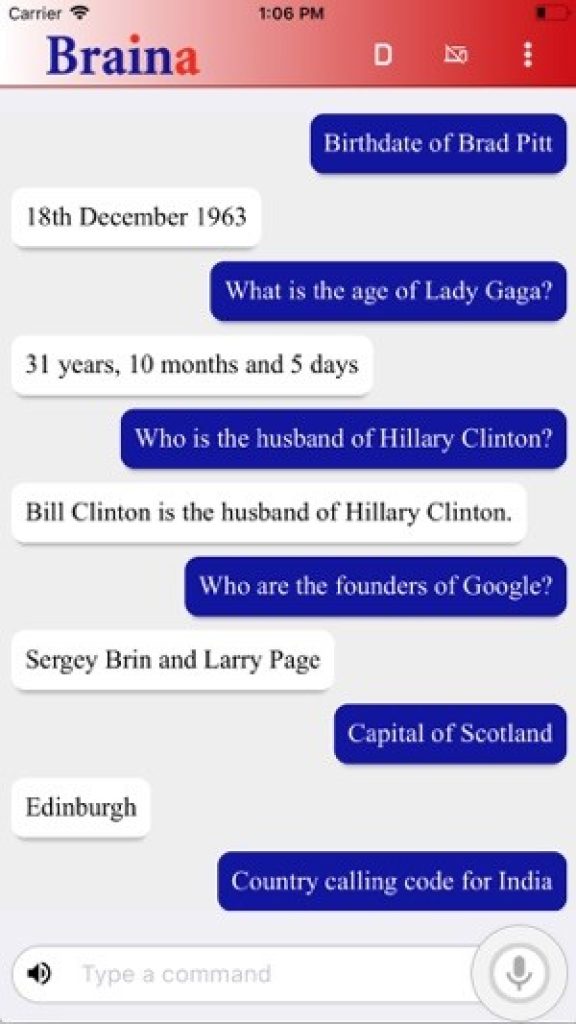
Those who care the most about accuracy should consider Braina as one of the most reliable dictation programs for mobile devices. It doesn’t work with Mac, however, and the free version is very sparse compared to the premium subscription.
3) Rev
Price: $1.50+ per minute
Language Supported: 31
Other Platforms: Windows
Website: https://www.rev.com/
Rev is not conventional dictation software. It’s a transcription service that allows you to pay by the minute for the use of the Rev program. Audio and video dictations cost $1.50 per minute, with an average turnaround time of 5 hours. The software has been rated at 99% accuracy.
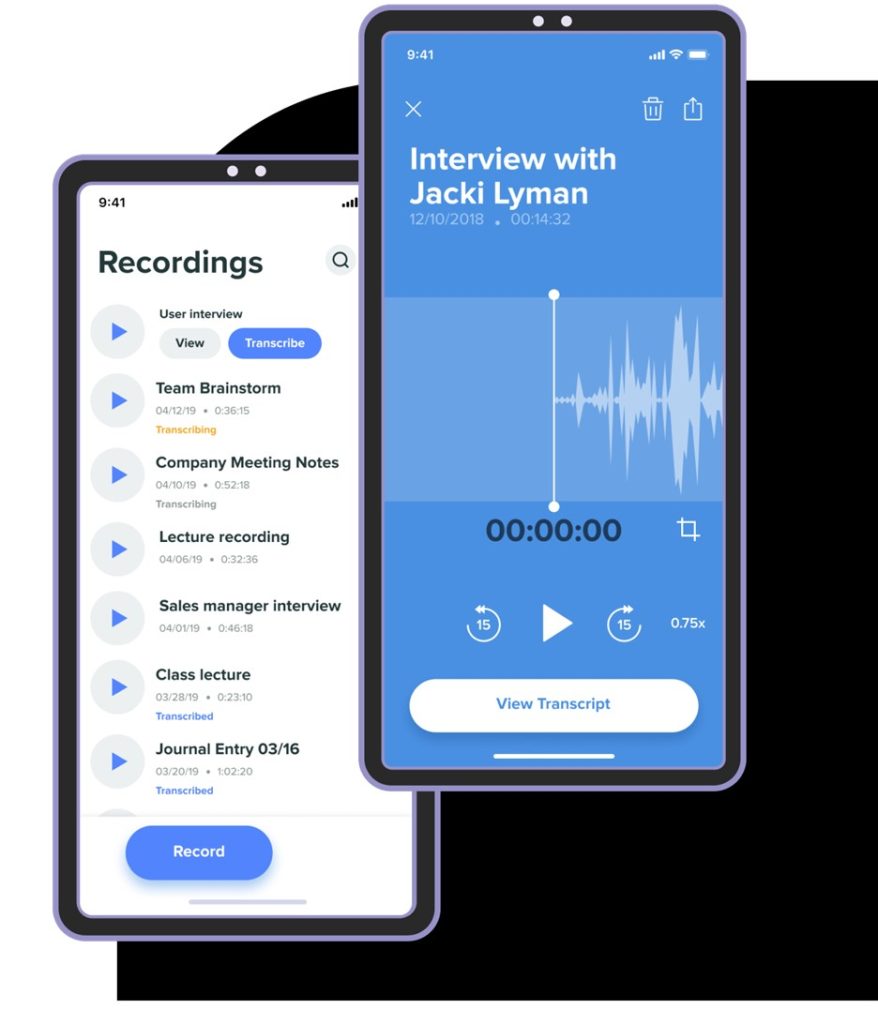
Other options include an automated transcription, rated 90% accurate, that costs $0.25 per minute, as well as subtitle translations ($1.50 per minute), live captions for Zoom ($20 per month), and more.
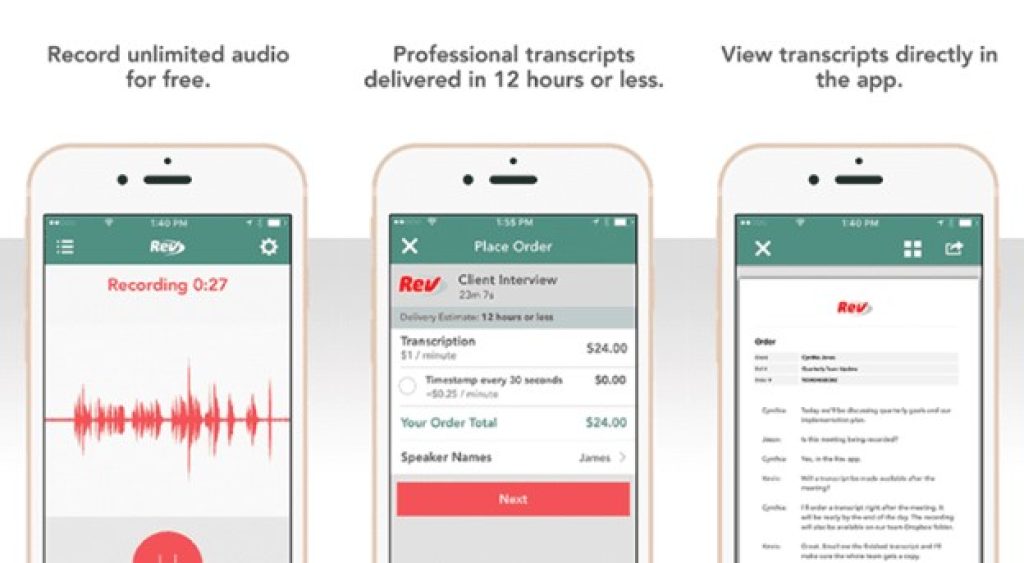
We like Rev’s simple documentation and appreciate that at the more expensive tiers, a professional will review your transcription.
Key Features
- Transcription cost per minute
- 31 supported languages
- Live caption servicing for Zoom
Why You Should Consider
90%-99% accuracy results through the Rev service could be perfect for someone looking for a pay-as-you-go dictation method for short-term projects or as a transcriber for a business meeting. However, Rev is less reliable as an all-purpose software suite.
FAQs
What’s the Difference Between Dictation and Transcription?
Dictation and transcription may sound related, but there’s a difference. Dictation is the process of speaking to a device or a person. Transcription is the process of taking dictated words or speech and turning them into a text document.
Does Mac have Built-In Dictation?
Yes, there’s built-in dictation on Mac. You simply need to turn it on by going to the Apple Menu > System Preferences > Keyboard > Dictation.
Can You Turn On Voice Dictation in Word for Mac?
Yes, you can turn on voice dictation in Word for Mac. Once you’re on Word, simply go to your system preference setting and turn on voice typing.
Are Apple Dictation and Siri HIPAA Compliant?
Regrettably, no. The Health Insurance Portability and Accountability Act (HIPAA) ensures that sensitive patient data are protected and secure.
When you use Apple’s dictation and Siri, the process of analyzing data is done in Apple Data centers and not on your device. Moreover, at the time of this writing, Apple hasn’t signed HIPAA Business Associate Agreement (BAA) yet, which could have made them HIPAA compliant.