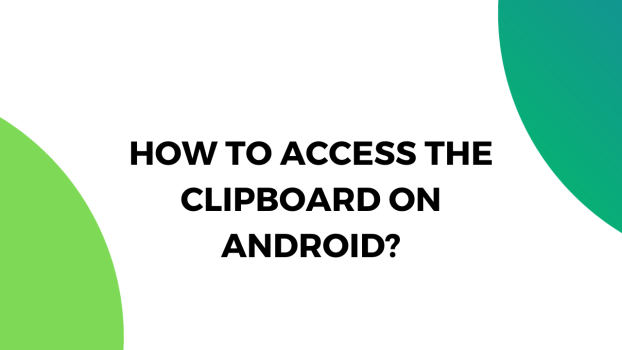Every piece of text that you copy on your Android device using the select and copy feature is saved on ‘Clipboard’. And whenever you want to select the recently copied text, you can use the clipboard to find the text and paste it anywhere.
Clipboard on Android allows its users to save multiple texts at a single time, meaning that you can select various texts and copy them. Once you select and copy the text, you won’t have to paste it elsewhere right away, instead, you can copy some other texts and the previously copied texts will be saved by the clipboard.
Now, once you have copied the texts, how can you access the clipboard if you want to forward the text or paste it elsewhere? Well, we have a complete easy-to-follow tutorial for you on this matter.
Today’s round-up focuses on the uses of the clipboard and how Android users can easily access the clipboard feature of Android to copy the texts of their choice and paste them into any text editor.
What we cover
How to access the clipboard on Android?
With just a couple of taps, you can easily access the clipboard. Now, firstly, make sure to select a piece of text and copy it to the clipboard. These days, you can simply copy the text on apps like Facebook by simply pressing and holding the text. Now, once you hold the text, it will be copied to the clipboard. Now to access the clipboard for the recently copied text, follow these steps:
1. Open a text box- it could be a blank notepad or the space where you write messages on any messenger.
2. Tap and hold the cursor anywhere on the text box and you will see the option of ‘Paste and Clipboard’.
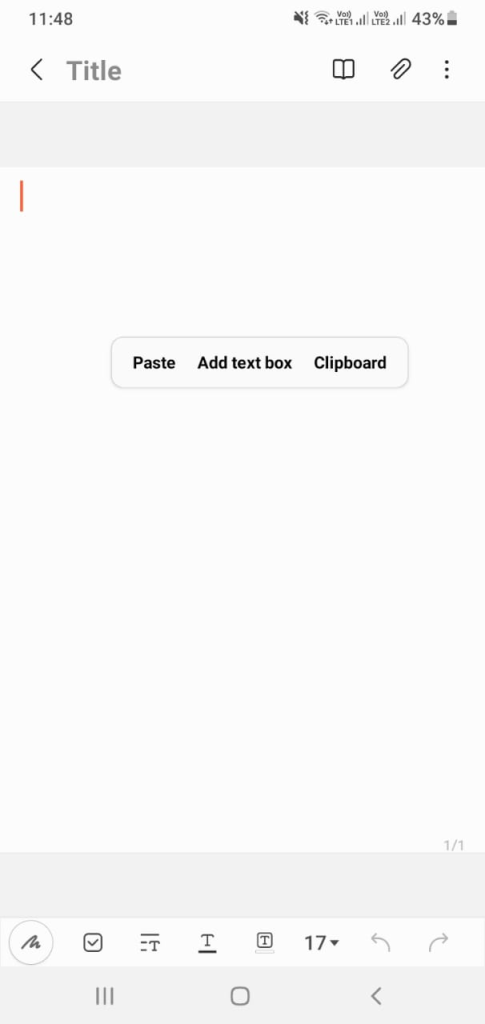
3. Tap on ‘Clipboard’ and tap on any of the recently copied text that you want to use.
Aside from texts, the clipboard can also hold images as well and in case you want to copy and bunch of data from different sources, the clipboard can come in handy. Similarly, the following is an alternative method of accessing the clipboard on any text editor on Android:
1. Tap on the spot where you want to paste the text inside a text box.
2. Wait for the on-screen keyboard to pop up.
3. Tap on the options button – the three dots on the top-right corner of the on-screen keyboard.

4. Tap on the ‘Clipboard’ feature and it will pop right up.
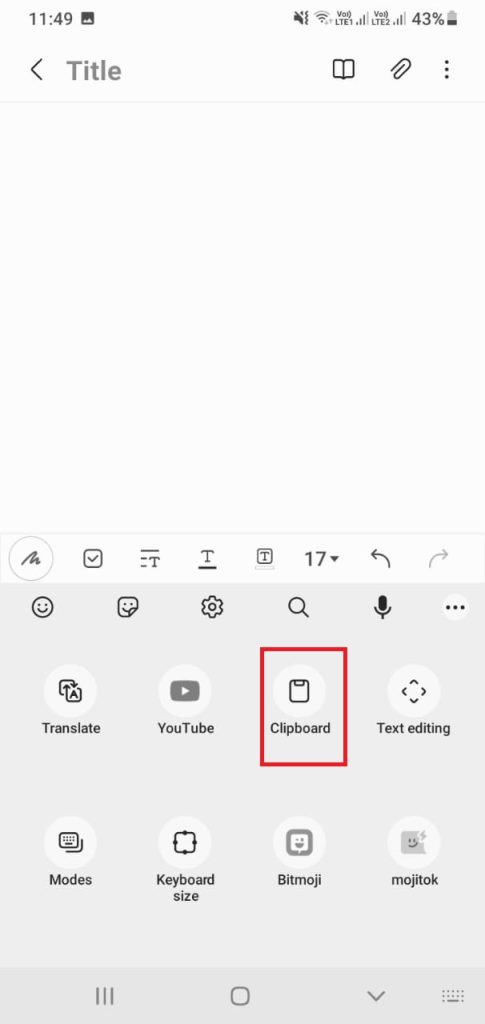
5. Select the text that you want to paste.
Both these methods are the easiest and the quickest way to access the clipboard on an Android device.
How to view clipboard history?
As mentioned earlier, the clipboard can save the recently copied text on your Android device. Every time you copy a text or image on your Android device, it will be saved by the clipboard. If you were to access the clipboard history, you’d find all the recently saved texts on your device.
To view the clipboard history, simply access the clipboard using the steps mentioned above and keep scrolling down the view the clipboard history. Knowing this trick would be quite helpful if you want to quote someone in an important document to copy a handful of lines from your favorite poet without going back and forth between different text editors.
FAQs
How to clear the clip tray on an Android phone?
Don’t want a certain text saved in your clipboard? We’ve got you covered. You can simply open the clipboard on your Android device, tap and hold the text that you want to delete, and press the delete button on the bottom-right corner of the window to delete it for good.
Once you have too many copied texts on your Android phone, the clipboard will overwrite the previous ones as well and that is another method of getting rid of previously copied texts on your Android device.