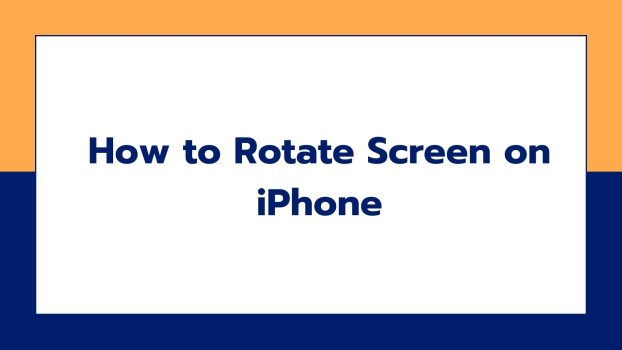You can either see apps or media on your iPhone in portrait or landscape mode. This is where you may need to rotate screen on iPhone. Note that some apps do not support rotation, so don’t freak out if your Portrait or Landscape mode is not working sometimes.
This usually happens in the case of a game or social media app.
What we cover
Method 1: Using Control Centre
Step 1: Swipe down from the top right corner of your lock/home screen.
Step 2: On the Control Centre, you will find a circular arrow and a padlock icon, also known as the Portrait Orientation Lock Button. Turn it off by tapping on it once until it looks like the other icons on your Control Centre.
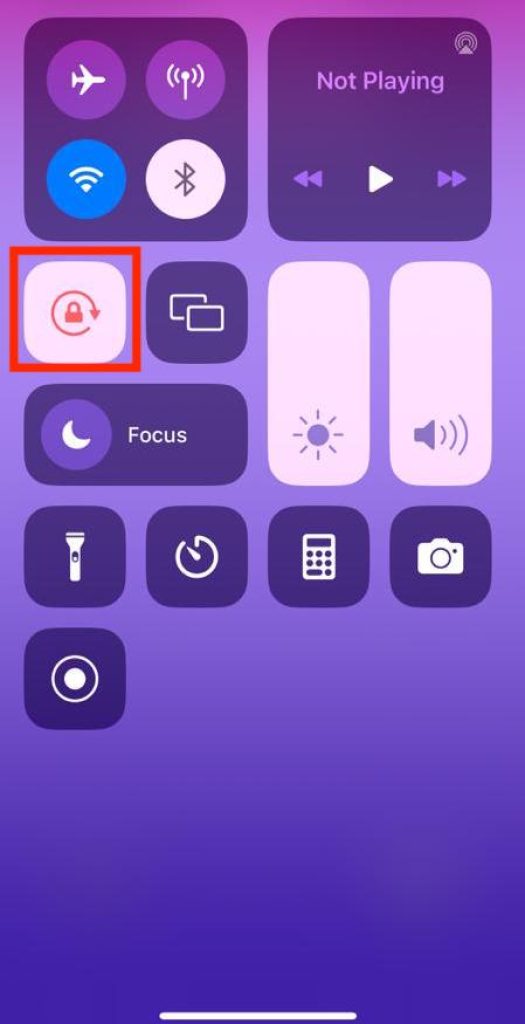
Step 3: Turn your iPhone horizontally to the left or right.
If your screen fails to rotate, try another app. It could be Safari, Calculator, or your Messages app. Basically, try an app that is known to work in landscape mode.
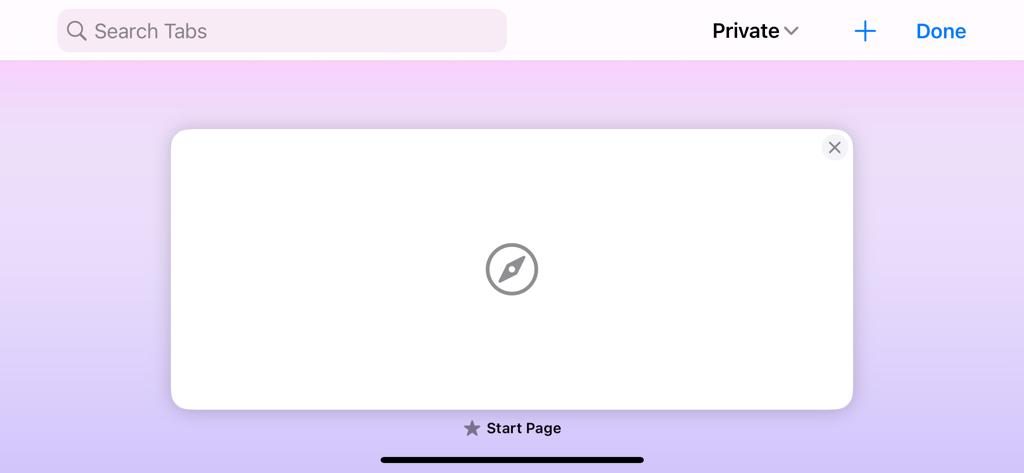
Note: Make sure that you lock your iPhone’s screen in a specific rotation so that it does not keep changing every time you move your iPhone.
For this, rotate your phone in the direction you want (portrait or landscape) and then turn on the rotation feature by clicking on the Orientation Lock Button given in your Control Centre.
Also Read: How to rotate screen on your MacBook?
Method 2: Using AssistiveTouch Feature
Yes, there’s another way to rotate your iPhone without needing to tilt it. This is possible because of the AssistiveTouch feature on your iPhone.
Here’s how you can enable this feature:
Step 1: Go to the Settings app on your iPhone.
Step 2: Tap on Accessibility.
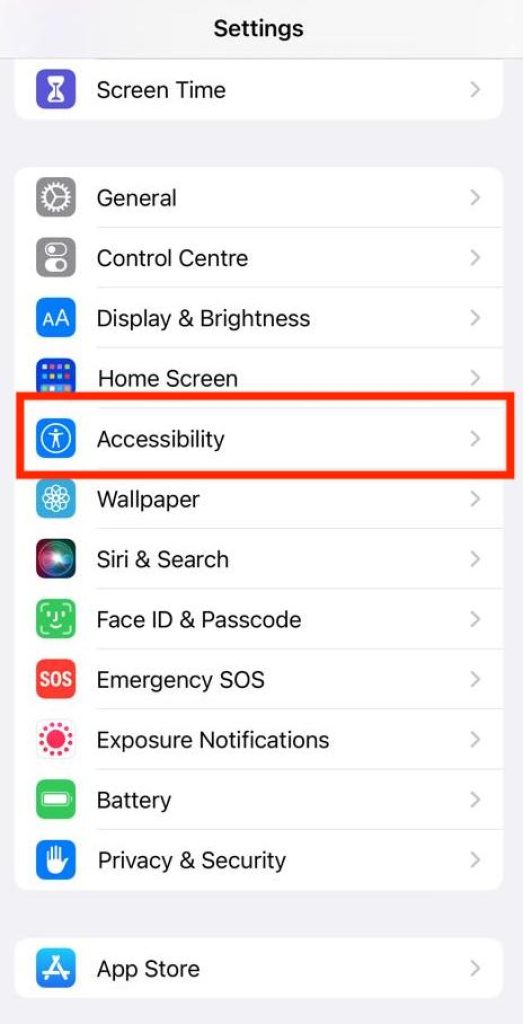
Step 3: Beneath the Physical and Motor section, you will find the Touch option. Tap on it.
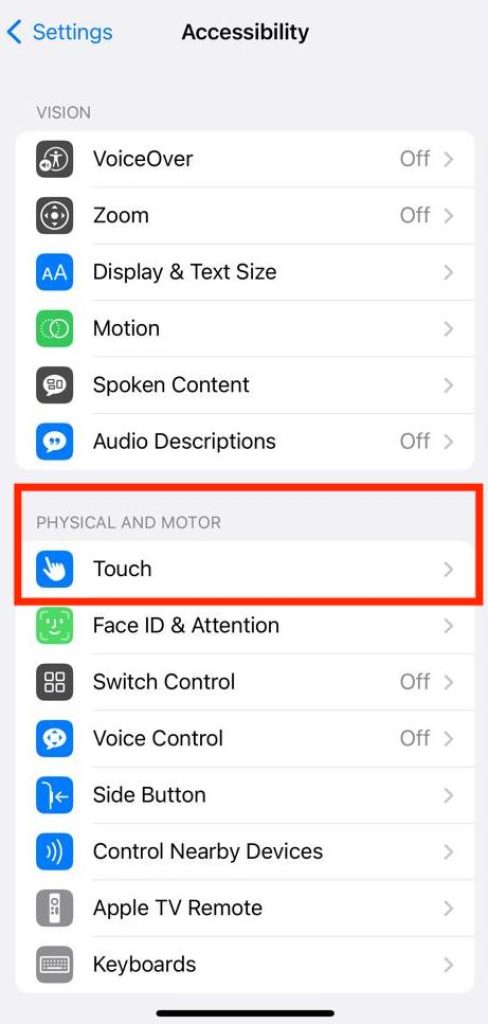
Step 4: Choose the option- AssistiveTouch.

Step 5: Turn on the AssistiveTouch so it becomes green.
Step 6: Tap on the AssistiveTouch button (which resembles a mini thumbprint) on the right centre of your screen.
Step 7: Select the Device option when the menu appears.
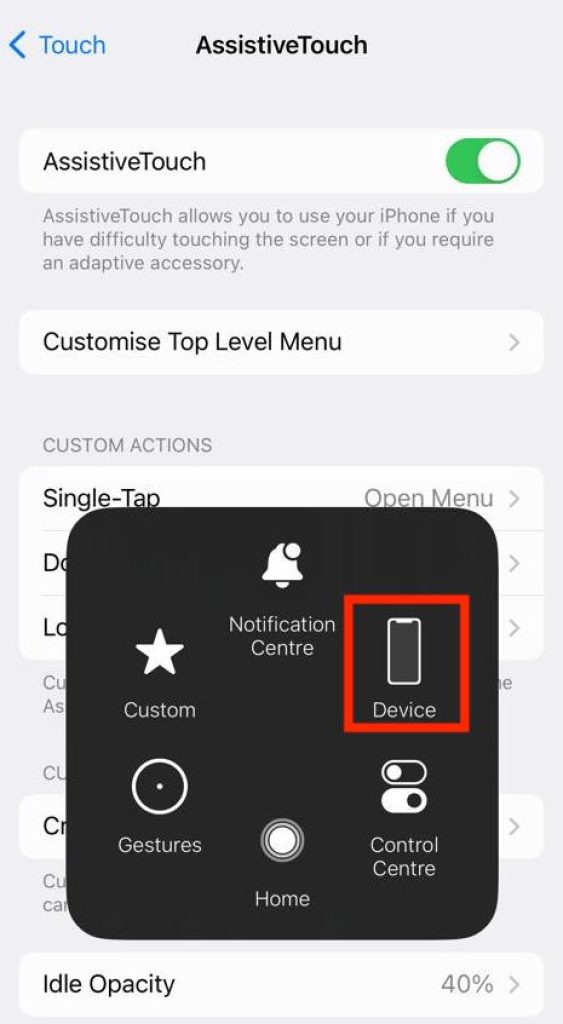
Step 8: Select the Rotate Screen option.
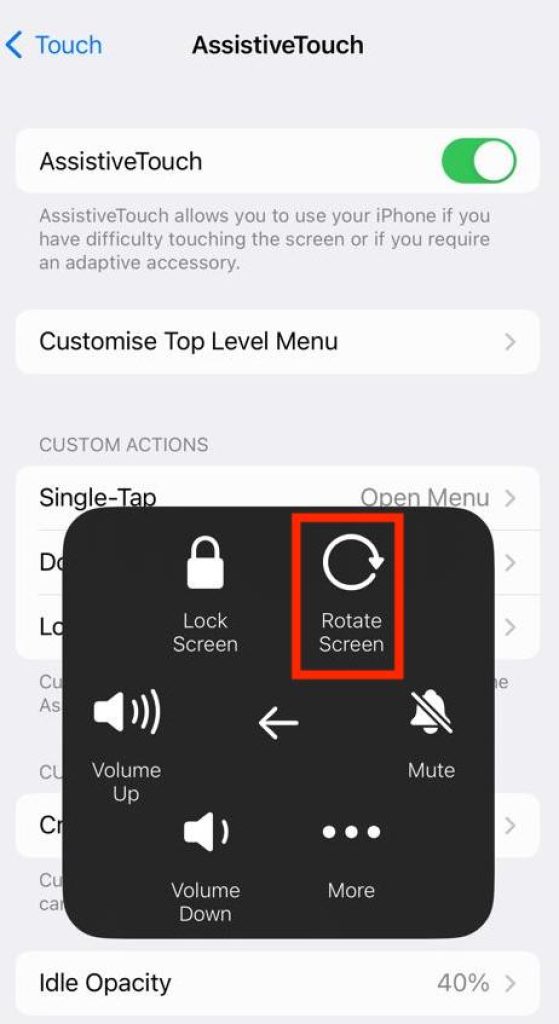
Step 9: Now, choose the rotation option you want to use for the app.
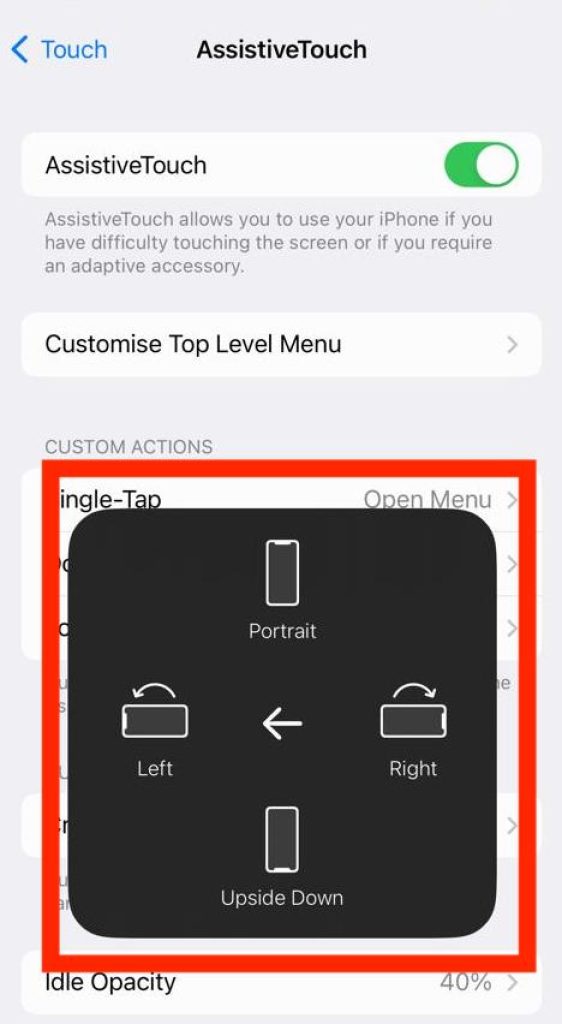
The options are Portrait, Left Sideway, Right Sideway, and Upside Down. Also, these options do not appear/work when you enable the portrait mode.
FAQs
Why is my iPhone screen unable to rotate?
An iPhone screen does not rotate because of the app settings. If that’s not the case with you and you are using a normal app, try following these cases to make your screen rotate:
Case 1: Remove the app bar from your history and restart it.
The app you are operating may have crashed. So, to enable the rotate feature on the same, try quitting and restarting the app.
Here’s how you can remove the bar:
- Swipe up from the bottom of your home screen to get a glimpse of your every open app.
- Then swipe up to remove the app that you want to quit.
- Once swiped, reopen the app to restart it.
Case 2: Shut down/Restart your iPhone.
If shutting down your app and restarting it does not seem to work, try restarting your iPhone. The features of your iPhone stop supporting when it gets heated or worked up.
Case 3: Update your iPhone
Many features of iOS do not support when your iPhone’s software is not up to date. So, make sure you update your iPhone to the latest version to avoid any forthcoming issues as well. For this, ensure your iPhone is getting charged and connected to a Wi-Fi connection while getting updated to avoid any hindrances.
Case 4: Contact Apple Support
If none of the above-mentioned cases seem to work, contact your nearest Apple store or call the Apple support number. The issue is serious and it needs professional help if your screen still won’t rotate.
What are Portrait and Landscape modes generally used for?
Portrait modes are generally meant for scrolling through different apps, reading articles, using a calculator, or searching for something on the internet through written words.
Whereas Landscape mode is used for playing a video game, watching YouTube, or long-form videos, managing your calendar, etc.
What is the technology behind an iPhone sensing different rotations?
The technology that senses your rotations and the way you move your iPhone is an accelerometer. It is a highly accurate sensor of your device that not only senses your rotations but also makes a rotation happen.
So to make an efficient rotation of your iPhone screen, make sure that your accelerometer is not broken. Only a stable accelerometer will help track your movements and thence make your iPhone rotate.
And this is something you can’t handle on your own. So visit your nearest Apple store or schedule an appointment to get it fixed if you think hardware’s the problem.