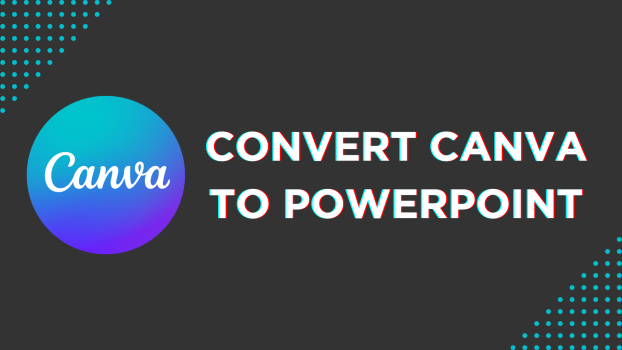Canva gives you the freedom to work with a variety of file formats and allows you to download and share them. In this guide, we’ll walk you through converting a canvas design to PowerPoint to ensure you’re covered.
Convert Canva to PowerPoint
- Open your browser, navigate to Canva, and sign in using your credentials before starting. Select an already-existing design from the list of Recent designs or start from scratch by Create a design and selecting Presentation.
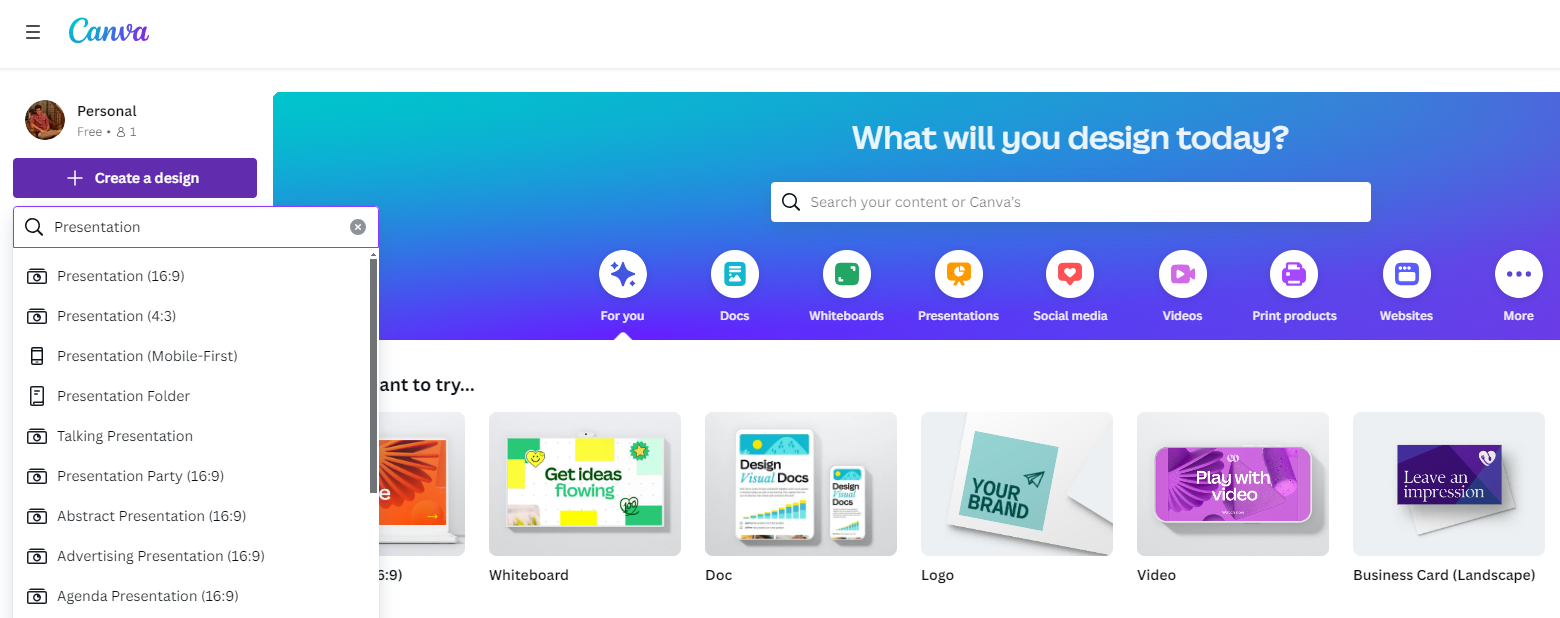
Note: Only a few designs offered by Canva allow you to download the design as PowerPoint. Hence, ensure that you select Presentation to avoid the incompatibility issue later.
- After loading a new or existing design, add elements or text as required. We’ve moved forward with adding a text box as an example.
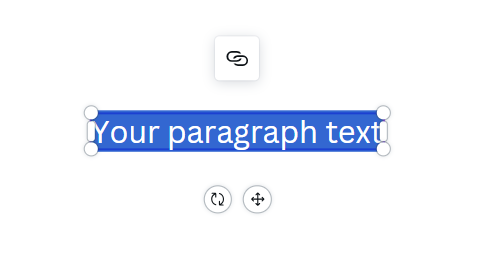
- Now press T to bring up a text box. After the text box appears, select it and add text.
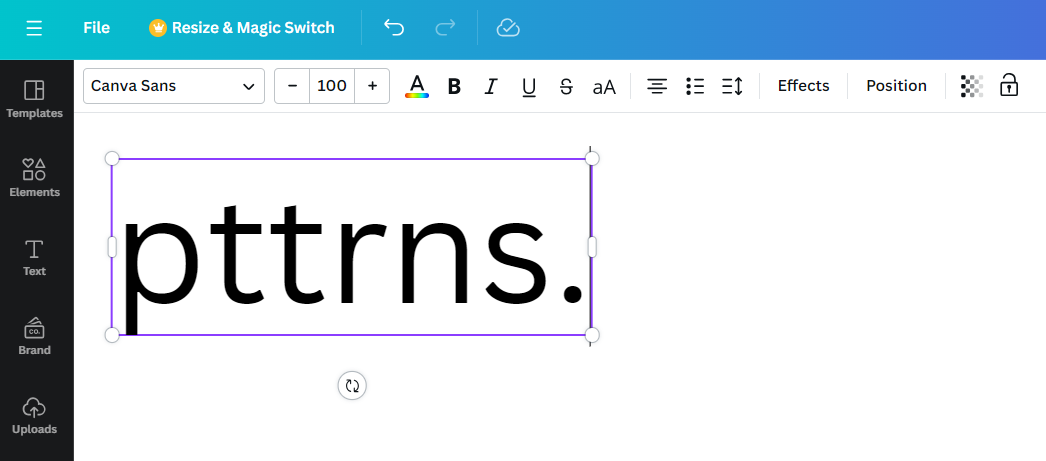
- Once you are done adding the text box and inserting the text, save your Canva presentation. After saving it, navigate to the upper right corner, click Share, and then Download.
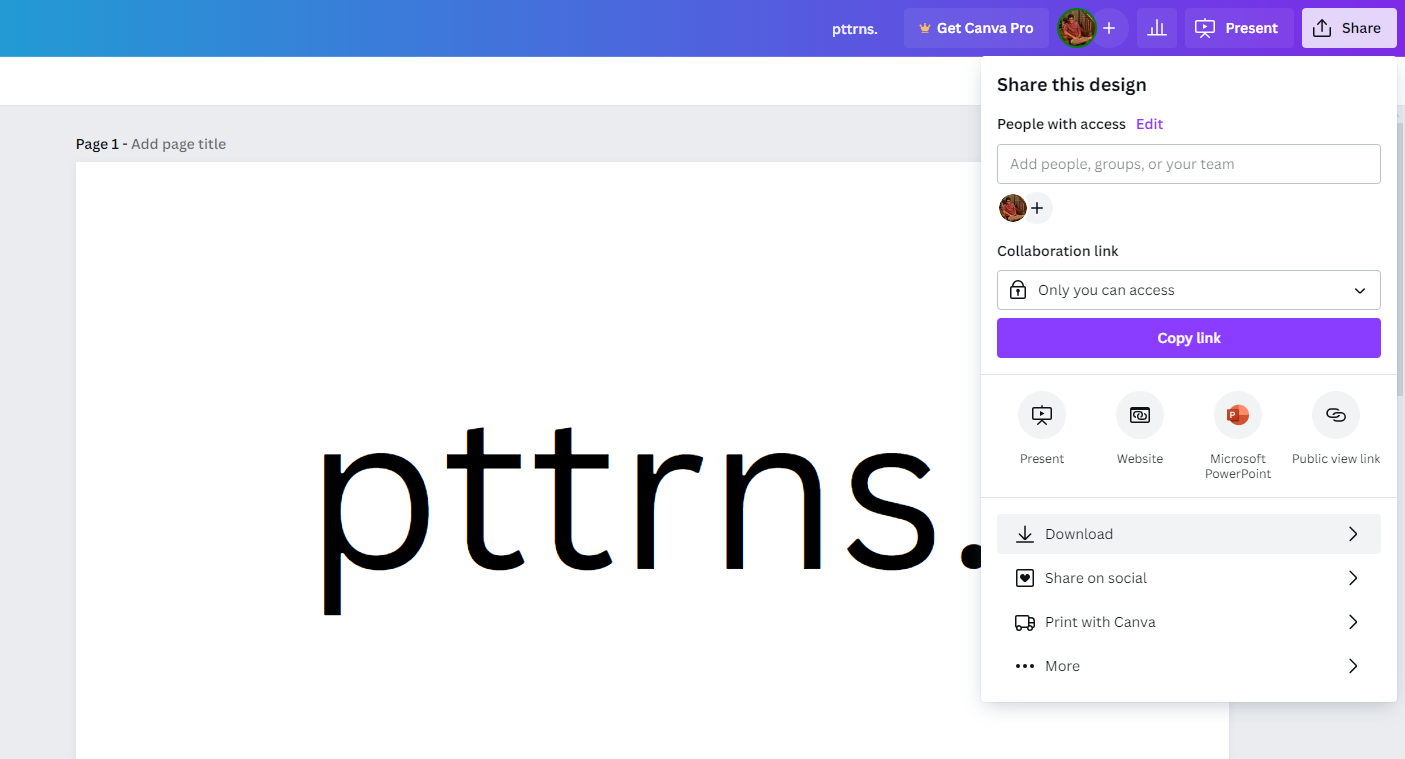
- After you do so, a download tab will appear. Click on it, navigate to the File type dropdown, choose PPTX, and click the Download button.
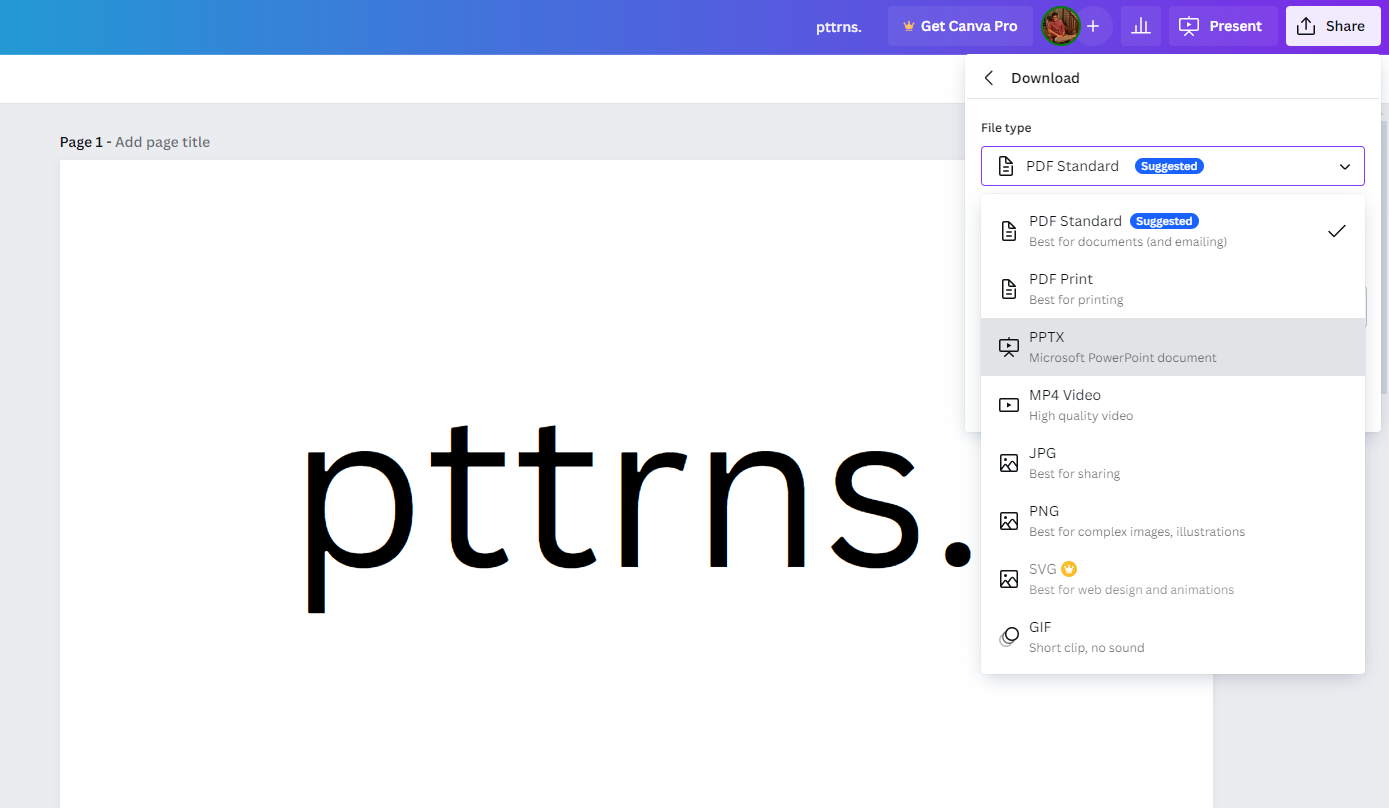
Wrapping Up
Congratulations on learning how to convert Canva to PowerPoint!
Even though we’ve provided all the steps needed to convert a Canva to PowerPoint, if you’re unsatisfied with the result, consider using Slides. If you have MS Office installed, use PowerPoint for better results.