Are you having trouble downloading your images or videos from Canva? Don’t worry! Check out the below solutions to fix this issue right away.
Many issues might arise now and then while working on Canva, and most tend to go away with basic troubleshooting. However, if it is preventing you from downloading the images and videos, it can turn into a hassle.
To address this, we have come up with solutions that can get you back to designing images and videos and downloading them without any issues.
What we cover
Before You Begin
Sometimes, complex issues can arise due to common reasons. Hence, before we begin working on addressing the solution, check out if the below quick fixes sort the download restriction on Canva.
- Verify the device you’re using Canva on has an active and stable internet connection. If you’re unsure, manually save your work by clicking on File and then Save just to be safe.
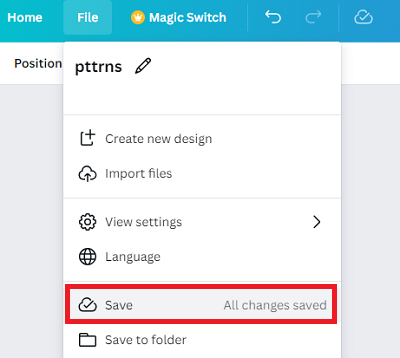
- Ensure that you’re downloading the right design and aren’t selecting a blank one.
- The editor might act due to a lack of resources, and in such a scenario, you might not be able to download the design. To get around, go to the home screen, navigate to the design, click on the three horizontal dots, and select Download.
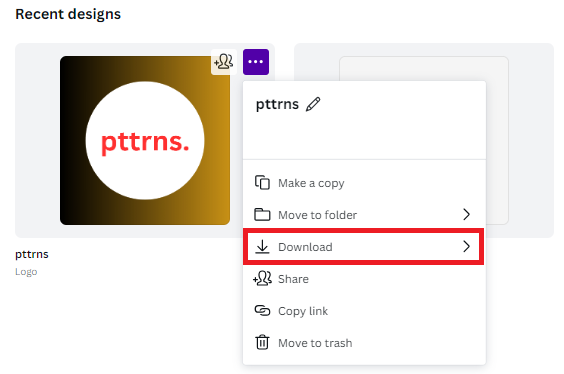
- Like every website, Canva might be down for maintenance or repair, and in such a scenario, you might not download the design. Hence, check the Canva Status page, and if you find anything other than All Systems Operational, download your design again after a while.
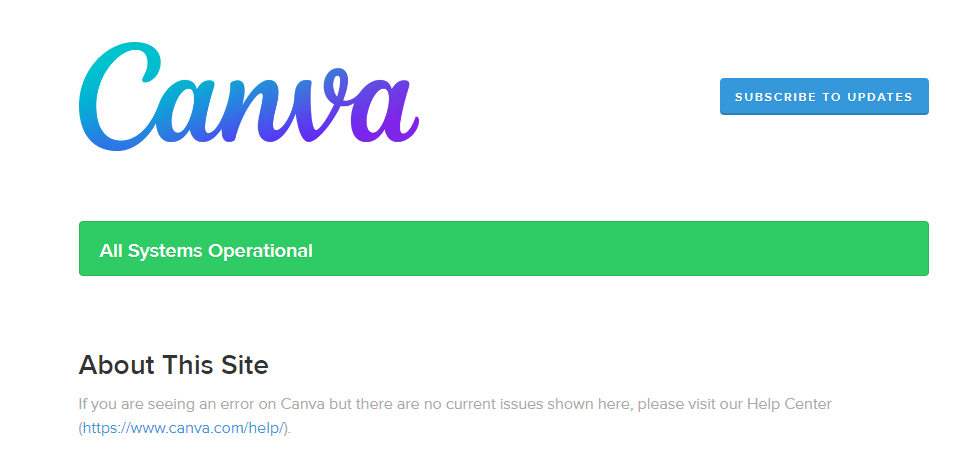
- While most don’t realize right away, the device or the browser on which Canva is being used might have an issue. Hence, before working on solutions, switch the device and try downloading the design.
If the above quick fixes don’t work, focus on the solutions below, which are specifically aimed at resolving the issue rather than offering generic solutions.
Clear Browser Cache and Cookies
As Canva is an online design tool used on a browser, the gradual build-up of cache and cookies can significantly affect not just Canva but the entire functioning of the browser.
For demonstration, we have listed the steps on Chrome, and if you’re using Canva on other browsers, consider these as a reference, as most browsers are based on Chromium:
- Open the browser and press Ctrl + H keys together to open History on Chrome.
- Now, navigate to the left and click on Clear browsing data from the available options.
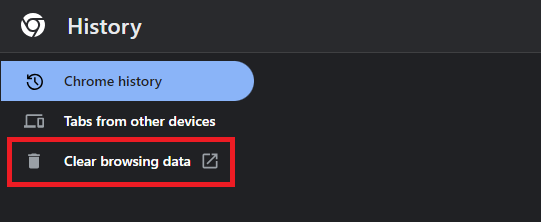
- Doing this opens a new window: Settings – Privacy and security on Chrome.
- Next, you’re displayed with Clear browsing data options and check the boxes associated with Cookies and Cache. Now, click on Clear data and try downloading the images and videos on Canva.
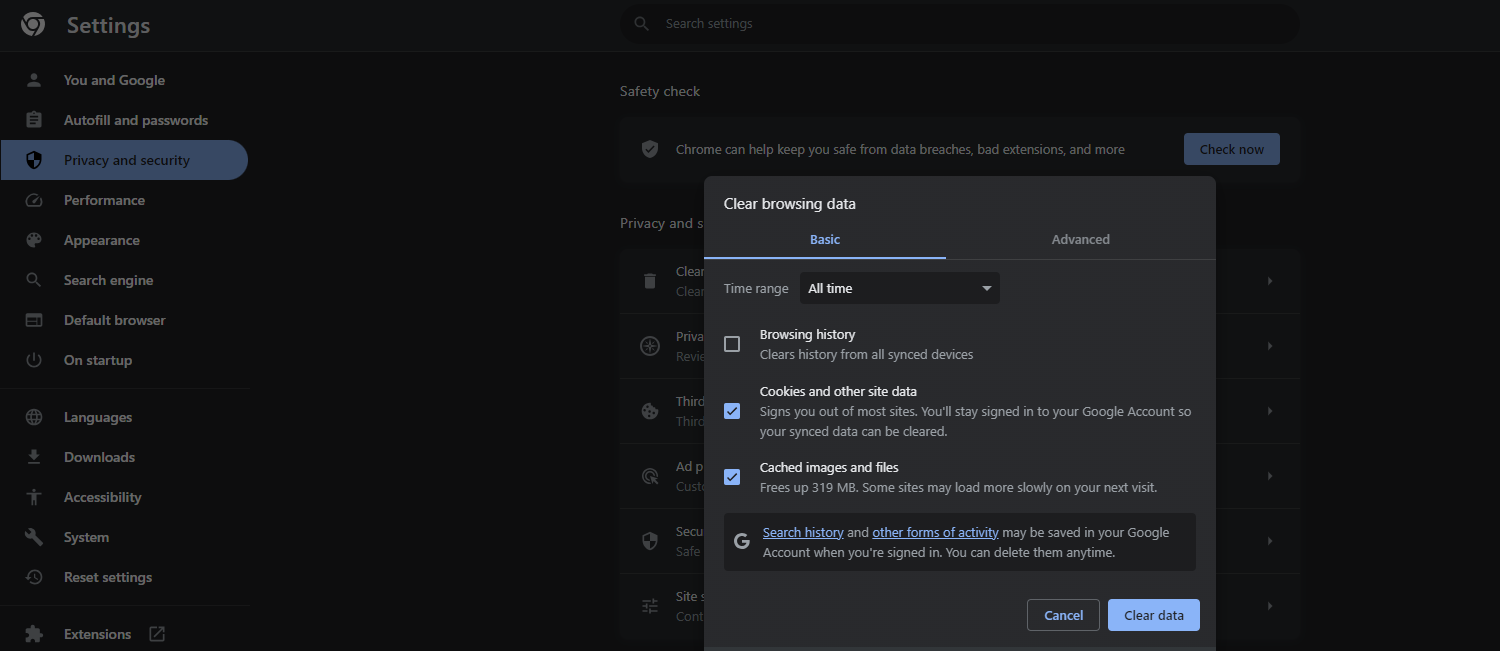
Adjust Export Size
Canva has specific layout rules for designs and videos. If these rules are overridden, it may prevent you from downloading your design or video. Follow these steps to adjust the export size accordingly:
- Ensure that the design you’re working on is 40 x 40 px minimum and 8000 x 3125 px maximum. If you’re creating a new design that overrides the set layout rules, Canva warns and doesn’t allow you to create a design.
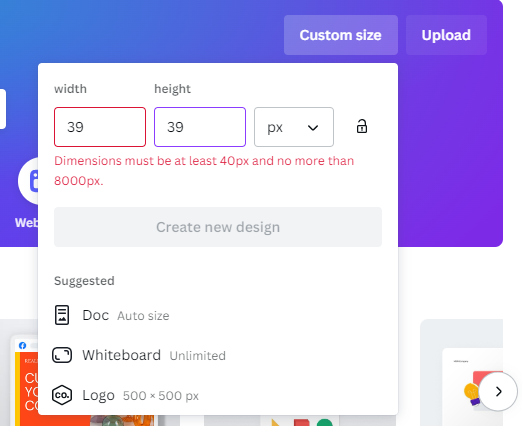
- However, if you’re a Canva Pro user and have created a large design, reduce the dimensions proportionally within these limits.
Work on the Design’s File size and Elements
Canva rarely struggles while downloading designs, but if it is large, you need to manage it to download it easily. Here are different approaches to how you can do it:
Start by downloading your design separately
If your project features multiple large designs, you need to download them separately, and here are the steps for it:
- Begin by opening the project, navigating to the Share button on the top right corner, and clicking on Download.
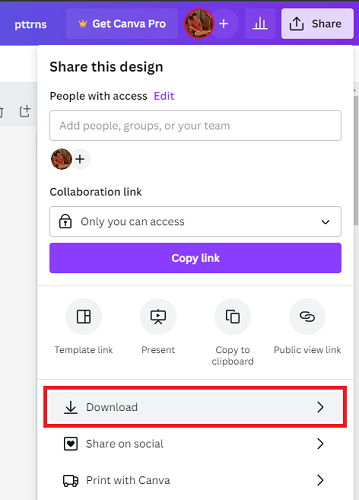
- After the download options are displayed, navigate to Select pages, choose the desired page, and click on the Download button.
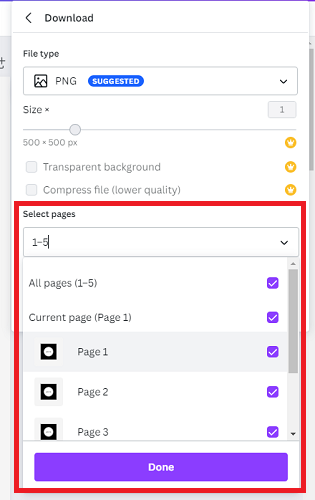
Delete Premium elements
If you’re not a Canva Pro user and have included premium elements in your design, you might end up having restrictions downloading the design, and removing them will help sort the issue:
- Start by opening the design and right-click on it to display options. Now, click on Layer and then Show layers.

- After the layers are displayed on the left, click on the premium element and then Delete it to download the design without restrictions.
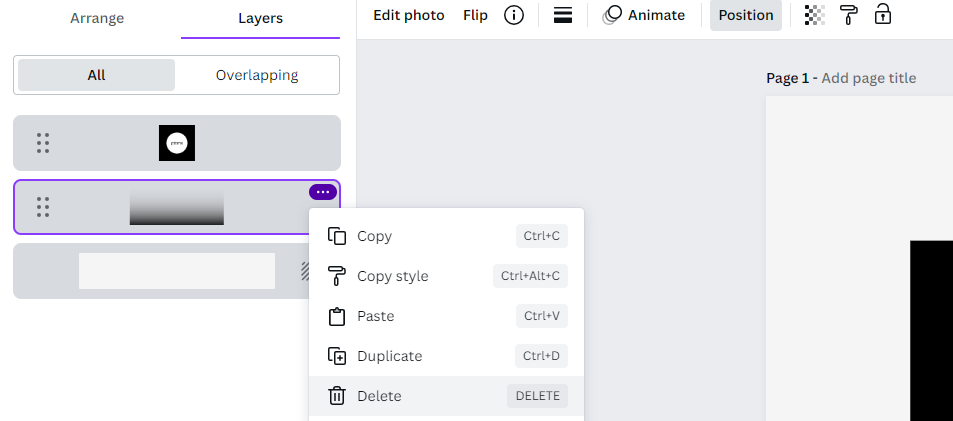
Work on the Video’s File size and Elements
While the above approaches are specific to designs, the below methods will help fix the download restrictions:
- Ensure you work on videos that are 30 minutes or less and the resolution is set to FHD (1920×1080) or below.
- Begin working on MP4 files to work on. If you’ve included YouTube embeds in your design, consider removing them.
- If you have multiple large video files or animated texts in the design, convert or break them down.
If none of the above approaches work, share a watch link instead of downloading your design to address the download restrictions.
Wrapping Up
Congratulations on fixing the issue where you cannot download designs on Canva!
The above approaches address the issue of not being able to download images and videos on Canva. While these effectively sort the issue, if you can’t resolve the issue, contact Canva support for resolution.
Related Reading
How To Contact Canva Customer Support