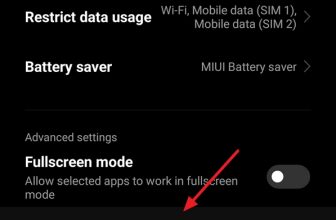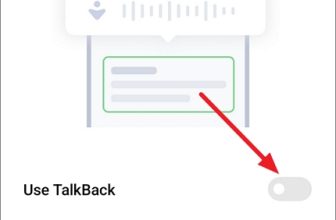Did you accidentally close a tab in the browser on Android? Worry not! Please keep reading to support multiple approaches to reopen a closed tab.
With smaller screen real estate for browsing apps, most actions might happen accidentally, and closing a tab can arguably be one among them. To address this issue, we have provided you with different ways that will help you reopen a closed tab right away.
What we cover
Reopen a Closed Tab on a Browser in Android
There are different browsers available on Android, and while many are prominent, we have considered Chrome and Firefox for demonstration, as they are among the most widely used ones; here are the steps for each.
Reopen a Closed Tab on Chrome
- Start by opening Chrome on your Android, navigate to three vertical dots in the top right corner, and tap on them. Next, from the displayed options, tap on Recent tabs.
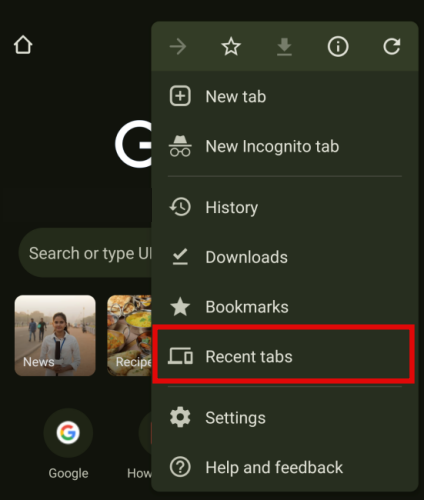
- After doing so, you’re displayed with all the tabs you have recently closed. Now, tap on any to reopen the closed tab on Chrome.

- However, if you can’t find the one you’re looking for, head back and open History from the options listed under three vertical dots.

- Now, you’re displayed with the results you have searched for. Next, pay attention to them and click on the search result that was featured on the recently closed tab.

Reopen a Closed Tab on Firefox
- As you have done on Chrome, start by opening Firefox on your Android and navigate to three vertical dots in the top right corner. Now, from the displayed options, tap on History.
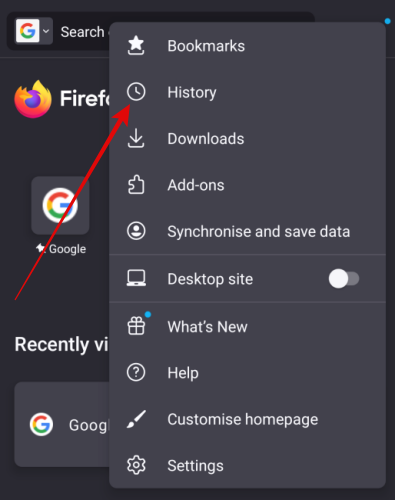
- Doing this opens History, and you’re displayed with the Recently closed tabs option. Now tap on it.
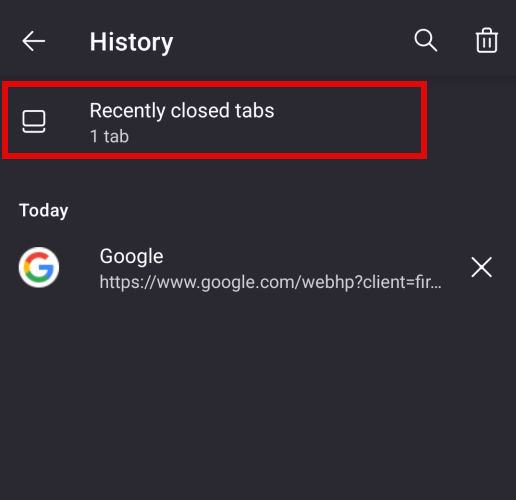
- This opens a new activity featuring Recently closed tabs, and tapping on any from the list allows you to reopen a closed tab on Firefox.
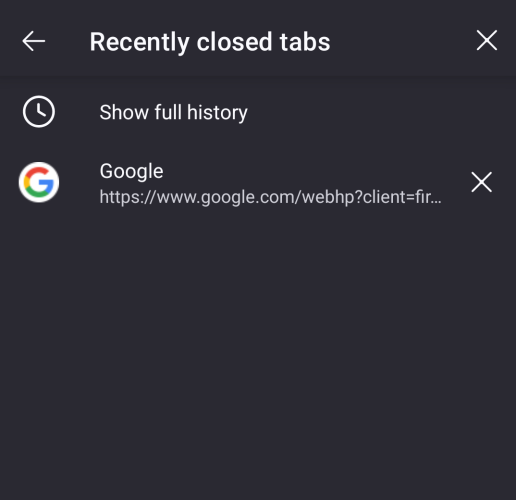
- Sometimes, you might not find the recently closed tab in the list if you have closed multiple tabs, which makes it old and is removed from the list.
- In such a scenario, tap on Show full history to open the search history, and tapping on any opens its related closed tab.
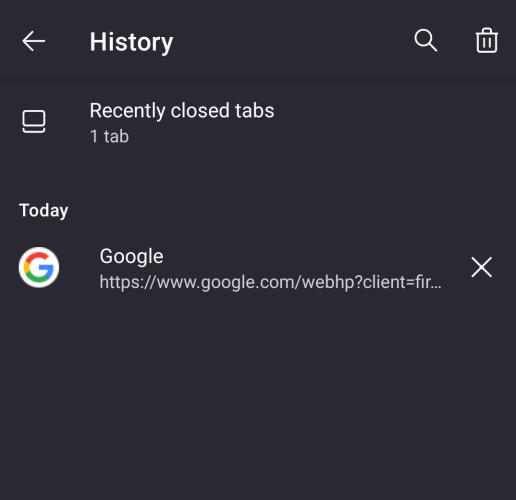
Wrapping Up
Congratulations on learning how to reopen a closed tab on Google Chrome and Firefox in Android!
While we have arguably mentioned every approach to reopen a closed tab, if you’re using a specific webpage frequently and accidentally closing it, our suggestion is to set a bookmark and add the icon/shortcut on the desktop.
FAQs
How do you restore tabs after restarting on Android?
Irrespective of the browser you’re using, if you want to restore tabs that are closed on your Android smartphone after a restart, open the Recently Closed tabs and tap on any restores the tabs.