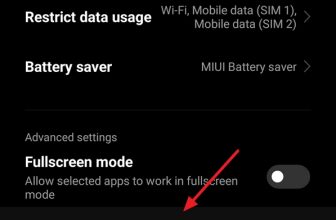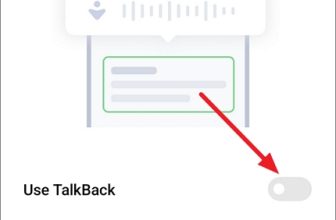In this article, we’ll walk you through the process of detecting spyware on your Android phone. We’ll cover everything from identifying the warning signs to using reputable tools and conducting manual checks. Additionally, we’ll discuss various types of spyware and offer some advice on how to get rid of it and keep it from coming back.
What we cover
Signs of Spyware
Before delving into the methods of detection, let’s discuss the signs that could suggest there’s spyware on your Android device. Here are some signs that might indicate that there’s spyware on your phone:
- Strange Behaviour: One common symptom of spyware on your device is unusual behavior, such as your device turning on or off by itself, unexpected errors, application crashes, apps opening and closing automatically, your phone suddenly going to sleep and waking up, or experiencing excessive heating issues.
- Unexpected noises when on a call: If you hear static, beeping sounds, or strange echoing during phone calls, it’s possible that someone is recording your calls with spyware. However, the noise could also be a result of a poor signal or an issue with your phone’s speaker.
- Unusual Battery Drain: If your battery is depleting much faster than usual, it might be due to spyware running in the background.
- Increase in Data Usage: Spyware can consume data as it sends information back to the attacker. If you notice a sudden and unexplained increase in data usage, it could be a red flag.
- Slow Speed and Performance: If your device suddenly becomes slow or sluggish, and you’re not running any intensive apps yourself, it’s a pretty good sign that something is not right.
- Suspicious Text Messages and Files: If you start receiving strange text messages or files from someone you don’t recognize, it could be a sign that your phone has been infected with malware. These messages might contain links, codes, or unusual symbols.
- Unsolicited Ads and Pop-ups: Another sign to be cautious of is unexpected and excessive pop-up ads or notifications. Spyware often injects ads or displays unwanted content on your device to track your activity and collect data.
Types of Spyware
Spyware on Android devices can take various forms and can be used for different purposes. Here are some common types of spyware that can target Android devices:
- Keyloggers: Keylogger spyware records every keystroke made on the device, including usernames, passwords, and text messages. This information can be sent to a remote server for unauthorized access.
- Location Tracking Apps: While not always malicious, some apps are designed to track a user’s location continuously. If these apps are installed without the user’s knowledge, they can be considered spyware.
- Password Stealers: It is designed to capture usernames and passwords entered by the user. This can include login credentials for various accounts, such as email, social media, and banking accounts.
- Information stealers: Some spyware steal sensitive information, such as contact lists, email addresses, and personal files, and send them to a remote server for malicious purposes.
- Mobile spyware: It is an invasive spyware often used by abusive partners or individuals to monitor someone’s activities, including their calls, messages, location, and more, without their knowledge or consent.
- Sound Recording and Video Spyware: Some spyware apps can record audio and video without the user’s knowledge or consent. These apps can potentially capture conversations, meetings, or video footage and send the information to a third party or upload it to the Internet.
- Cookie Trackers: While not necessarily spyware on its own, tracking cookies are often used by advertisers and data brokers to collect user browsing data and preferences. This data is used to create user profiles for targeted advertising.
- Banking Trojans: These spyware apps specifically target financial information, such as banking credentials and credit card details, to steal money from victims.
How to Detect Spyware on your Android Phone
Now that you have an understanding of the different types of spyware, let’s explore how to detect them for free.
Use Trusted Anti-Spyware Apps
The Google Play Store offers several free anti-spyware applications that are well-reviewed and reliable. Some popular options include:
- Malwarebytes Mobile Security: The app is known for its effectiveness in detecting and removing spyware and malware.
- Avast Mobile Security: Offers real-time scanning and privacy protection features.
- Anti Spy (SpyWare Removal): Identifies and eliminates harmful spy applications while approving trusted apps.
- Protectstar Anti Spy Detector: Provides comprehensive security with a free version that includes powerful spyware scanning.
- Certo Mobile Security: Offers best-in-class protection against spyware and other security threats
- Incognito – Spyware & Malware Detector: Specialized anti-spyware that protects against hacking attempts, viruses, spyware, etc.
- Kaspersky Mobile Antivirus: Scans for viruses and spyware on-demand and in real-time. It is available in both free and premium versions.
Install one of any of these apps or your preferred app, run a scan, and follow their recommendations for removal if any spyware is detected.
Most of these apps are available in both free and paid versions. While the free versions offer basic protection, the paid versions provide complete security, including comprehensive scanning and thorough cleaning.
Perform Manual Checks
Apart from using anti-spyware apps, you can also do some manual checks to spot potential spyware:
1. Check for Suspicious Apps
First, review the apps on your phone to see if there are any that you haven’t downloaded yourself or don’t recognize. Spyware apps may not be visible on your home screen, but they can still appear in your Android device’s app list. Go through your app list and see if there’s any suspicious app present on your device. Here are some well-known and dangerous spyware out there: PhoneSpy, SpinOk, Joker Spyware, Anubis, AhMyth, and others.
2. Check App Permissions
Review the permissions granted to each app on your device. If an app requests excessive or unnecessary permissions, it might be suspicious. You can use the permission manager to check for any apps with permissions they shouldn’t have, especially those with access to your location, camera, or microphone.
- Open Android Settings, then go to Apps.
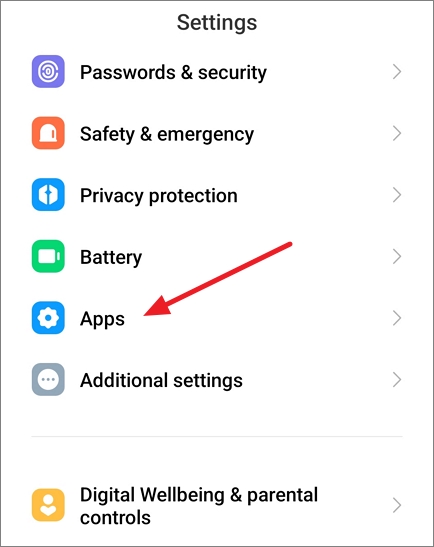
- In the Android phone Apps menu, choose App Permissions or Permissions. On certain phones, you might have to tap the three dots menu at the upper right corner and then select Permission Manager.
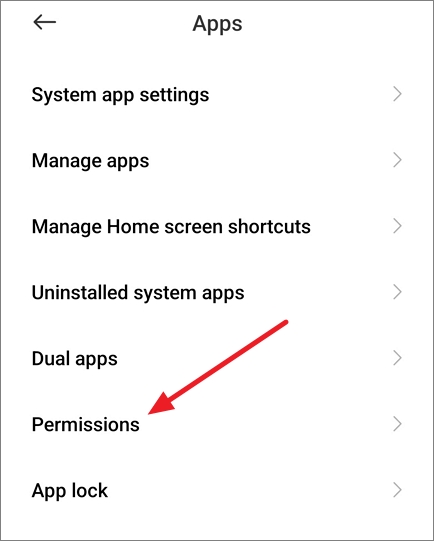
- Tap on each permission individually to review which apps have access to specific permissions.
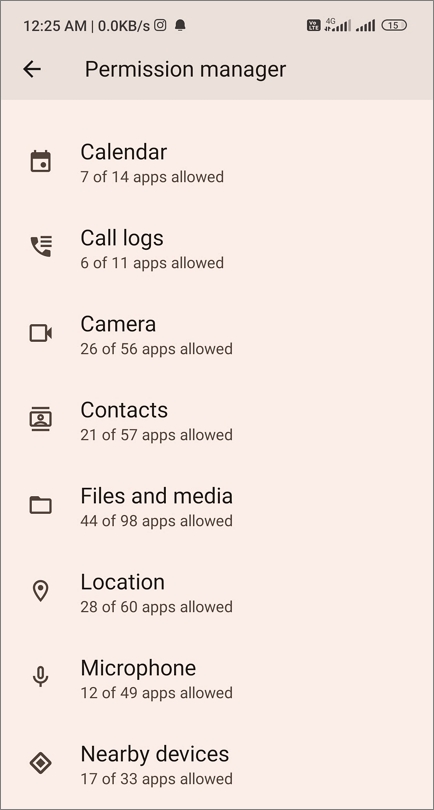
3. Keep Track of Location Tracking
If you notice a small teardrop symbol in your phone’s notification bar and you’re not using any location-related apps, it could mean that spyware is secretly tracking your location. Some of these apps might have unusual location-tracking symbols. If you spot a symbol you can’t identify, it likely means someone is monitoring your location.
4. Monitor Battery Usage
Spyware can drain your battery quickly. Check the battery usage in your settings and look for any apps consuming an unusually large amount of power.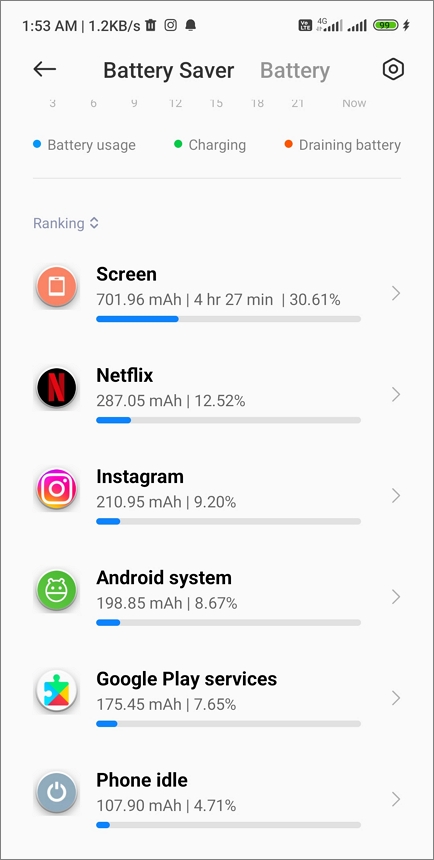
5. Check your Device Admin Apps
Apps with administrative privileges on your device have enhanced access to your device’s system and security functions. Certain malicious software and spyware apps may acquire administrative rights without your consent, enabling them to stay hidden and steal data. You can check if there’s any unauthorized admin app has been installed on your phone.
- Open your phone settings and type ‘Admin’ in the search bar.
- From the results, tap Device administrators or Device admin apps.
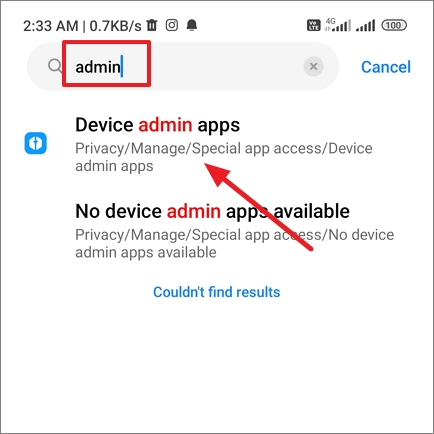
- Then, check if there are any suspicious or unknown apps in the list of Device admin apps.
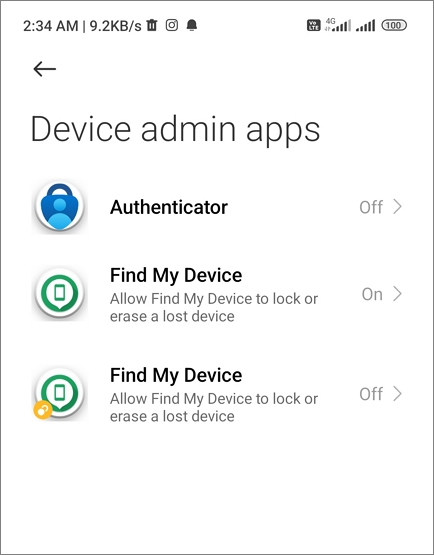
6. Check your Google Play Protect settings
Google Play Protect is Android’s built-in malware and virus scanner that enhances your device’s security by scanning and preventing the installation of potentially harmful spyware apps from both the Google Play Store and third-party sources. If it’s turned off, it could mean someone has secretly installed spyware on your device. Check your Google Play Protect settings with these steps:
- Launch the Google Play Store app on your phone.
- Tap on your profile picture located in the upper right corner.
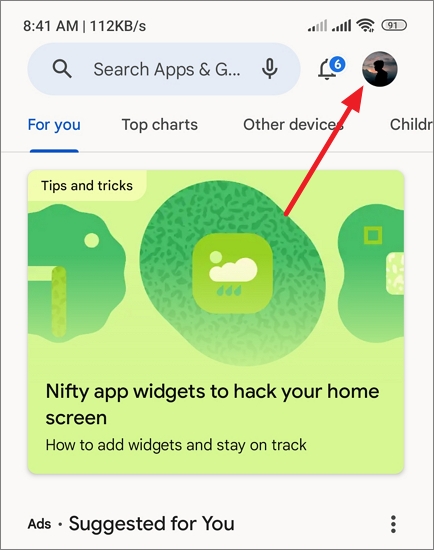
- Select Play Protect from the menu.
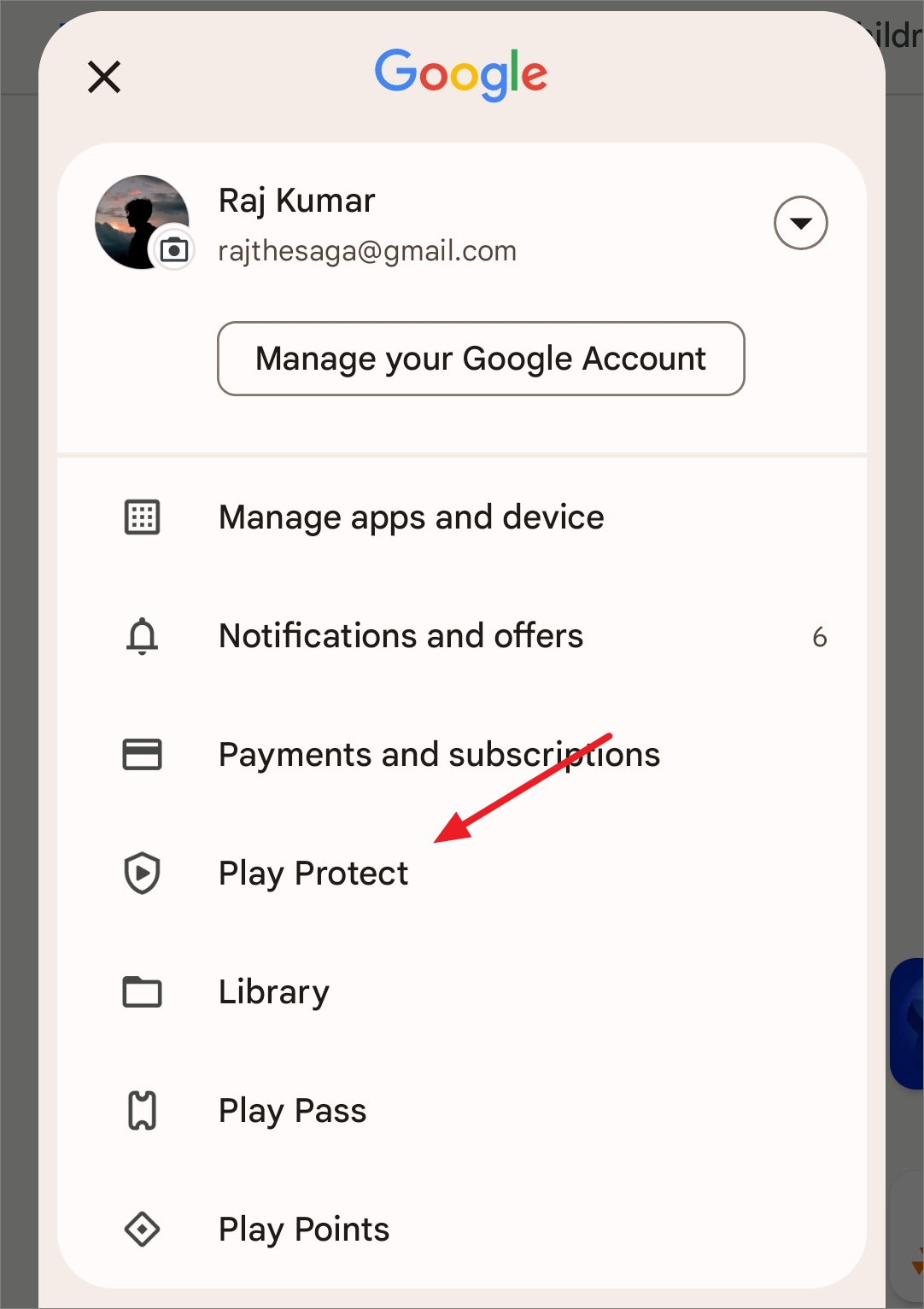
- Tap the small Settings icon located in the upper right-hand corner.
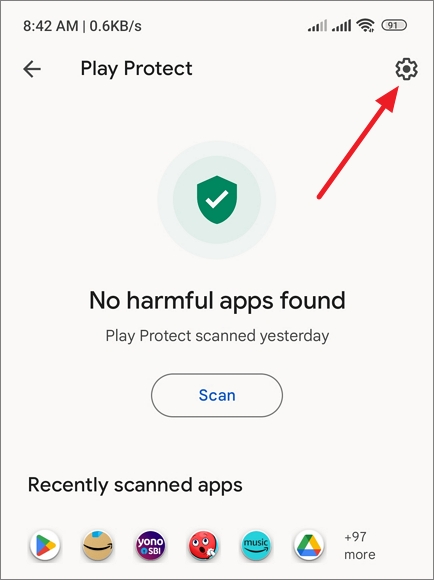
- Verify that the Scan apps with Play Protect option is enabled or switched on.
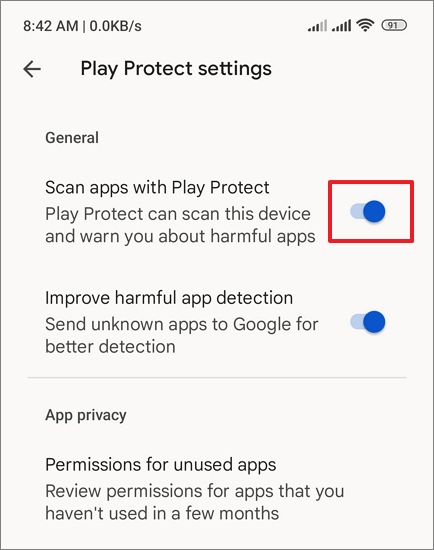
How to Remove Spyware from Your Android
If you’ve discovered spyware on your Android device or suspect that spyware or stalkerware has been installed on your phone, you should follow these methods to remove it right away:
1. Scan your Phone with Anti-Spyware Tool
The most effective and efficient way to eliminate spyware is by using a spyware removal tool, ensuring you thoroughly root out hidden apps and remove all traces. You can use any of the tools mentioned above or your preferred app to scan your phone for spyware and malicious files. Then, follow the app’s instructions to get rid of the spyware and any other threats that might be on your device.
2. Update your Android OS:
Updating Android protects you from spyware by fixing known vulnerabilities that spyware can exploit to access your device and data. Updating Android patches vulnerabilities, making it harder for spyware to compromise your device’s security and privacy. It also enhances security features to detect and remove spyware.
- Open your device Settings app and tap on About phone or System option.
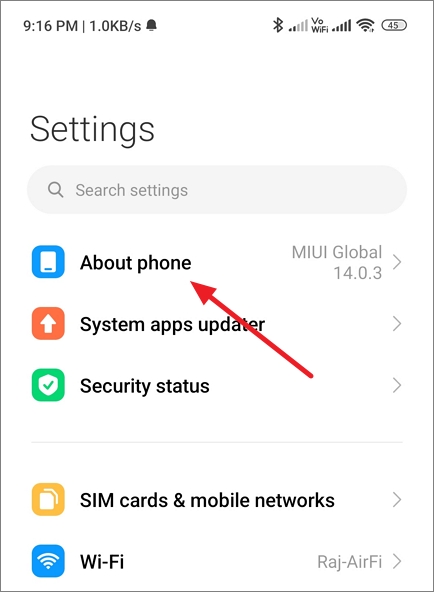
- Then tap on the Check for updates or System update button.
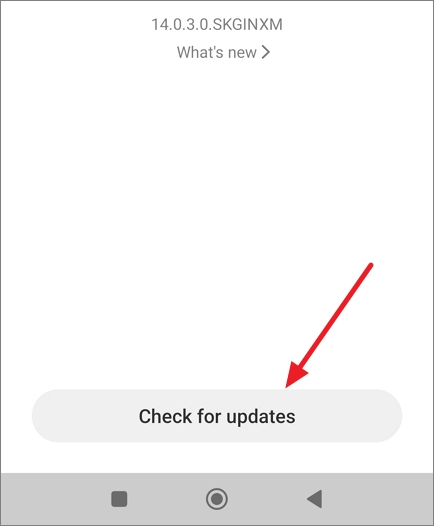
- Let the phone check for updates, then download and install any updates.
3. Uninstall Suspicious Apps in Safe Mode
Check out your list of apps and get rid of any that look fishy or that you didn’t install yourself. If you run into trouble uninstalling any app, you can try removing it while in safe mode.
The process for booting your phone into safe mode can vary depending on the brand and Android version of your device:
Booting into Safe Mode
Method 1:
- Press and hold your phone’s power button to access the power options.
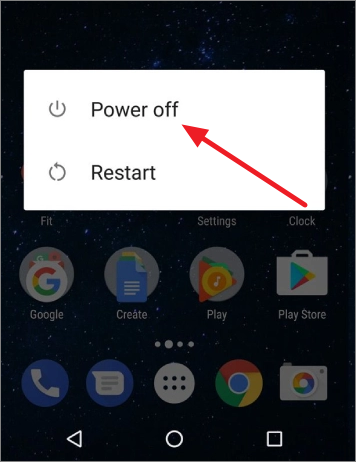
- Now, long-press the Power off option, and you’ll see the option to reboot into safe mode. Tap OK to proceed.
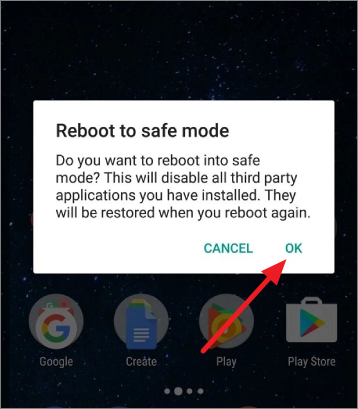
- Once the device reboots, you’ll be in Safe mode.
Method 2:
- First, switch off your phone. Then, press and hold the Power button to turn on your phone.
- As soon as you see the Android logo, release the Power button and then press and hold the Volume Down button.
- Hold the Volume Down until your device boots.
- Alternatively, turn off your device, then press and hold the Power and the Volume Up buttons simultaneously. Then, select Safe Mode from the Recovery menu.
Once you’ve successfully entered safe mode, you’ll notice the term “safe mode” displayed in the lower-left corner of your phone’s screen.
Remove Spyware from your Phone
Now, it’s time to get rid of any potentially harmful or unknown apps from your device.
- Open your Android Settings and navigate to the Apps or Application option.
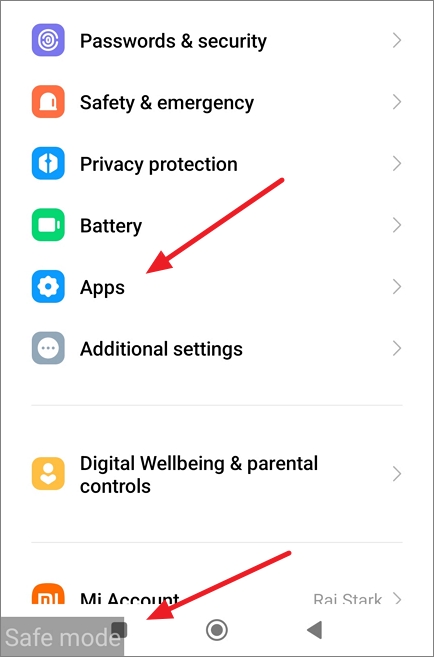
- Go through your apps and look for anything you don’t recognize or suspicious. Then, tap on the suspicious app.
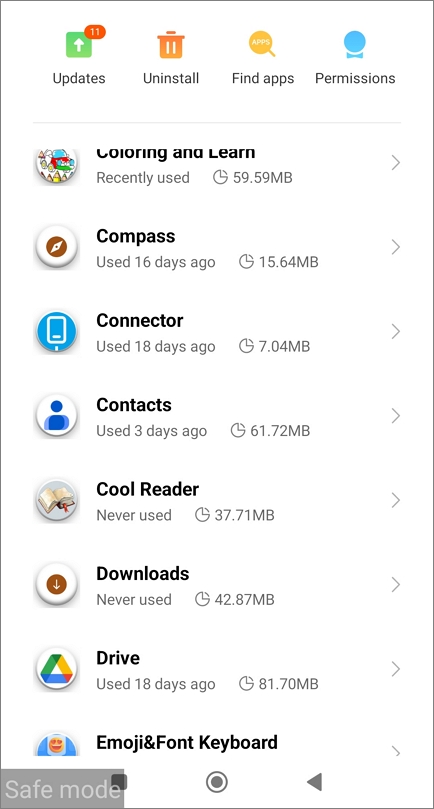
- Then, tap Uninstall to remove the spyware.
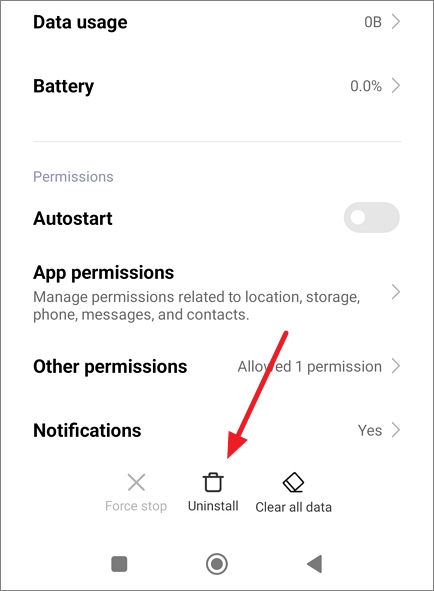
- Similarly, remove every app that you don’t need or don’t recognize.
Sometimes, the app may have acquired administrator permissions that prevent you from uninstalling it. In that case, you’ll have to revoke those permissions. To do that, try these steps:
- Go back to the main settings menu and type ‘Admin’ in the search bar.
- From the results, tap Device administrators or Device admin apps.
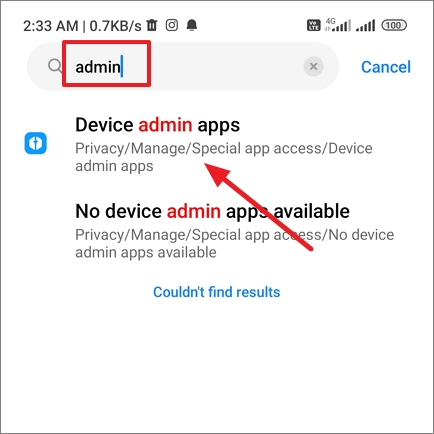
- Tap an app you don’t recognize or need to revoke.
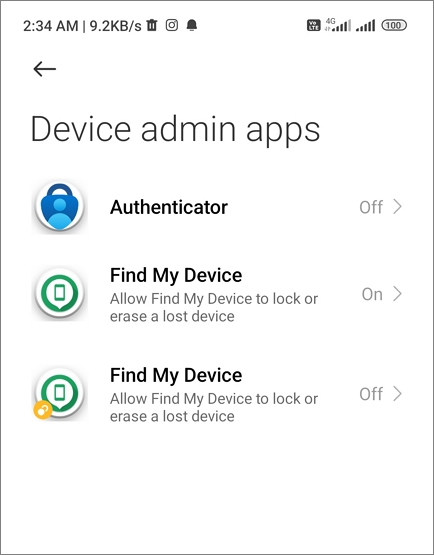
- Then, tap the Deactivate this device admin app button.
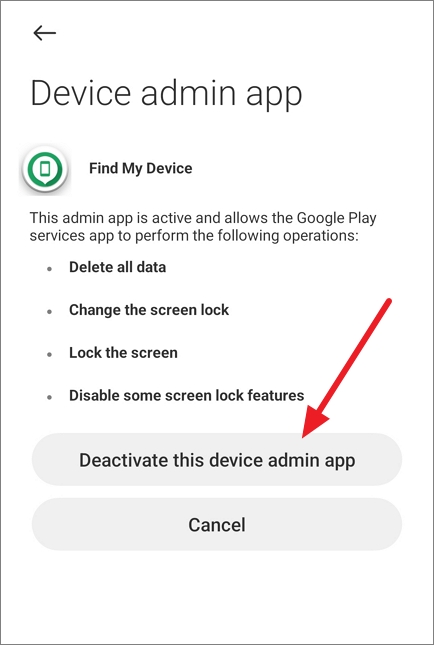
- After that, go back to your list of apps and uninstall the spyware.
Once it’s done reboot your phone and return to the normal boot mode.
4. Factory Reset your Android
One of the most effective ways to remove spyware from your phone is by performing a factory reset on your Android OS. This will delete all your applications, documents, files, and any embedded spyware from your device. If you decide to go through with it, make sure you’ve backup all the important data on your device before you start.
- Open Android Settings and head to the About phone section.
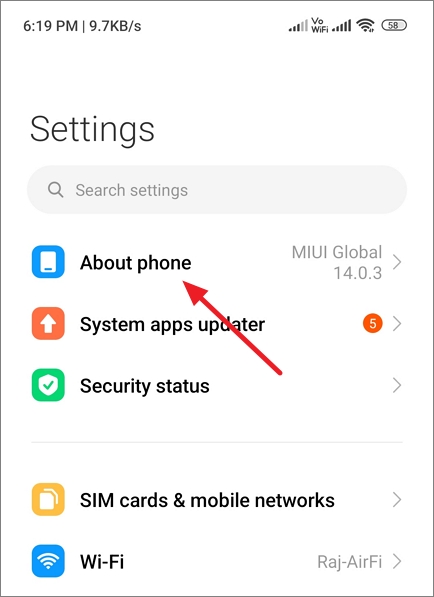
- Scroll down and select Factory reset or Backup & Reset. On some phones, you might find the Factory reset option in Settings > General management > Reset.
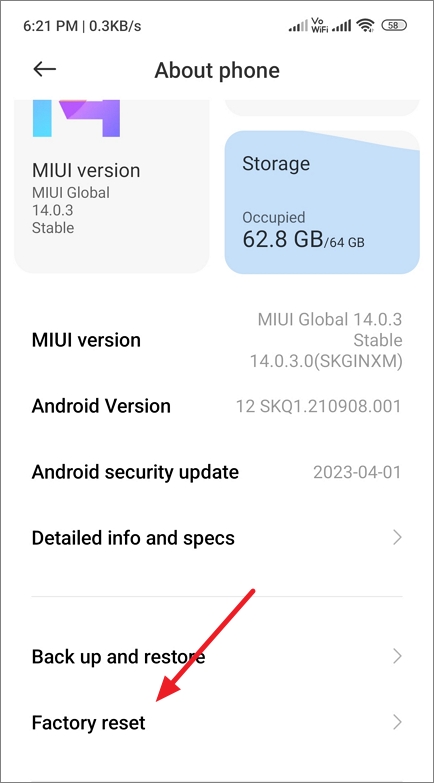
- Then, tap on Erase all data or the Reset button.
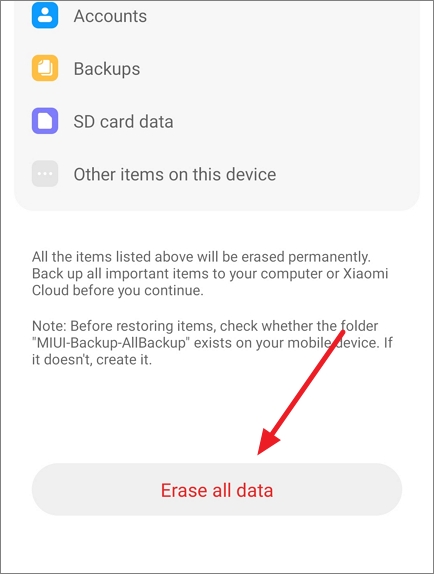
- To confirm, enter your PIN or password.
How to Protect your Phone from Future Spyware Attacks
There are several measures you can implement to protect your Android phone from future spyware infection. Here’s what you can do:
- Download from Trusted Sources: Always stick to trusted sources when downloading apps, such as the Google Play Store. Avoid downloaing from third-party sites as often come with spyware embedded in them.
- Keep Your Device Updated: Make it a habit to regularly update your Android operating system and apps. This helps in fixing any security vulnerabilities.
- Use a Reliable Security App: It’s a good practice to have a realiable antivirus or security app installed to safeguard your device from potential threats.
- Be Cautious with Permissions: Before you install an app, take a moment to review the permissions it requests. Be careful about granting access to your personal data.
- Always read app reviews: Check app reviews before downloading an app, as they may indicate if others have encountered spyware-related problems.
- Don’t click on suspicious links or pop-up ads: Do not click on links in emails, messages, or ads, and refrain from downloading attachments unless you absolutely trust the sender.
- Secure your phone: Put a lock screen password, biometric authentication, or fingerprint logins to lock your phone so others can’t easily open it when you’re not around. And make sure you regularly change your passwords for sensitive apps like banking and payment apps.
- Avoid rooting your Android: Rooting your Android device can make it more vulnerable to spyware. Rooting removes built-in security protections and open your device to greater risks.
FAQs
How do I know if my phone is linked to another device?
To check if your phone is linked to another device, review the list of devices associated with your Google account. Go to Settings > Google > Manage your Google Account > Security > Your devices. Here, you can see a list of devices linked to your Google account.
How to know if someone is watching you through your phone camera?
Although it’s quite rare for someone to remotely activate your phone’s camera without your knowledge, it’s still important to remain cautious. If you suspect someone is spying on you thorugh your camera, here are some signs to look out for:
- Strange Camera Activity: Check if the camera LED indicator (if your phone has one) is active when you’re not using the camera.
- Battery Drain: If spyware uses your camera often, it can quickly drain your device’s battery.
- Check App Permissions: Check app permissions and revoke camera access for apps that shouldn’t have it.