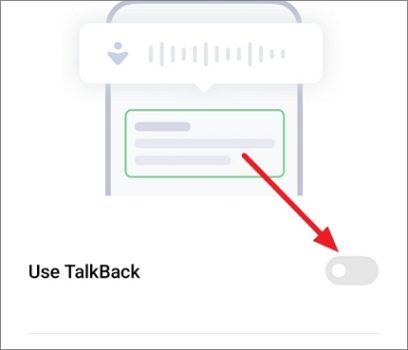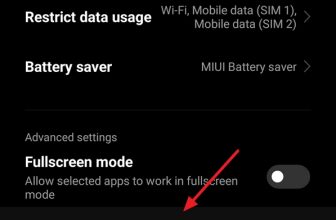If you don’t use TalkBack on your Android phone or tablet, you might be curious about how to disable it. In this guide, we will walk you through the process of turning off voice assistants on Android devices using physical buttons.
What we cover
How to Disable Voice Assistant?
Turning off the Voice Assistant on Android devices requires a specific sequence of button presses (usually involving the Volume keys). Most of the time, this is how TalkBack accidentally gets turned on in the first place. TalkBack has a shortcut that can be used to both start and stop it.
Please keep in mind that the precise keys or steps might vary slightly depending on your device’s brand and model, but the overall process stays same.
- Just press and hold both volume keys (volume up, and volume down) simultaneously on your Android device for a few seconds.
- If it turned off, you’ll hear a sound and the device will say ‘Talkback off’.
- However, this may not work for everyone because TalkBack feature’s keyboard shortcut can be turned on or off separately. If it’s already off on your device, this won’t do anything.
The shortcut keys (volume keys) to turn off TalkBack are the same for most Android devices, including Samsung, OnePlus, and Google Pixel, among others.
To make this work, you have to turn on the shortcut when you first set up or activate TalkBack on your device:
- Open Android Settings and select the Accessibility option. On Some devices, the Accessiblity Settings can be foud under ‘Additional settings‘.
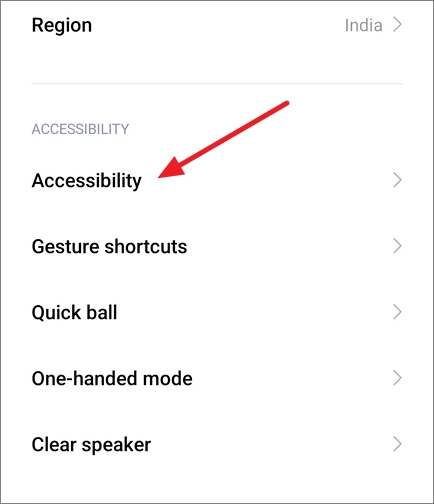
- In the Accessibility settings, locate the TalkBack or Screen reader option and select it. Alternatively, switch to Vision tab and tap on TalkBack.
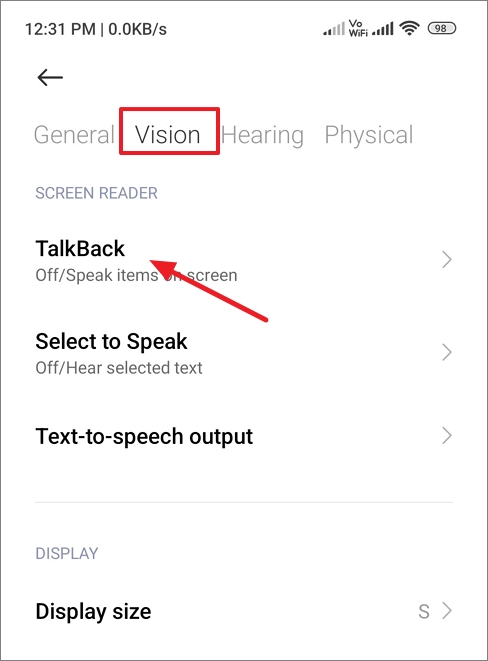
- Now, make sure the TalkBack shortcut or Shortcut option is enabled.
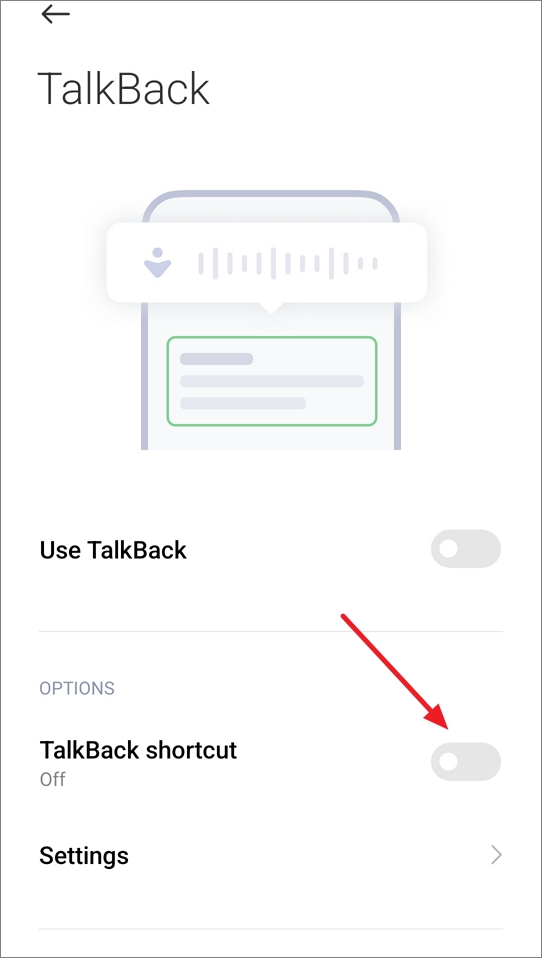
How to Turn Off ‘Hey Google’ Voice Commands
Hey Google is a trigger or wake command used to activate Google Assistant, which is Google’s virtual voice-activated assistant. If you’re annoyed by Google Assistant turning on by accident when you talk, you don’t have to shut it off completely. Instead, you can turn off Hey Google Voice command and continue using the Google Assistant without the voice activation feature.
There’s no shortcut buttons to turn off ‘Hey Google’ voice commands, but you can follow these steps instead:
- Launch the Google app on your Android device. You can usually find it by swiping right on your home screen or by tapping the Google icon in your app drawer.
- Tap on your profile picture or initials in the upper-right corner.
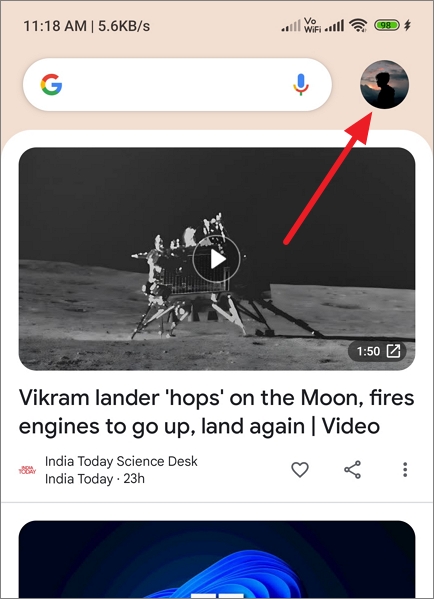
- Then, tap on Settings to access the Google app’s settings.
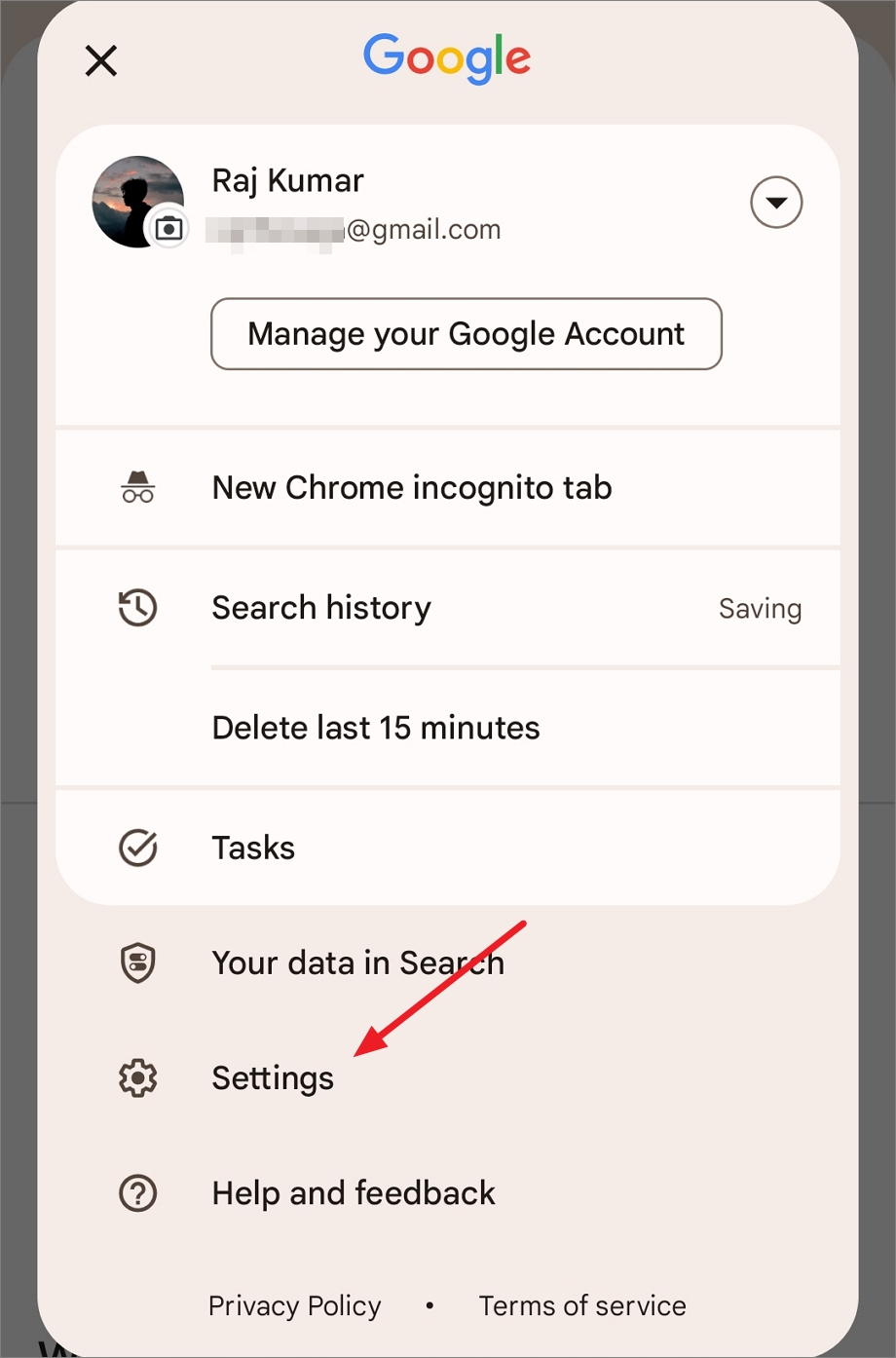
- Scroll down and tap on the Google Assistant option.
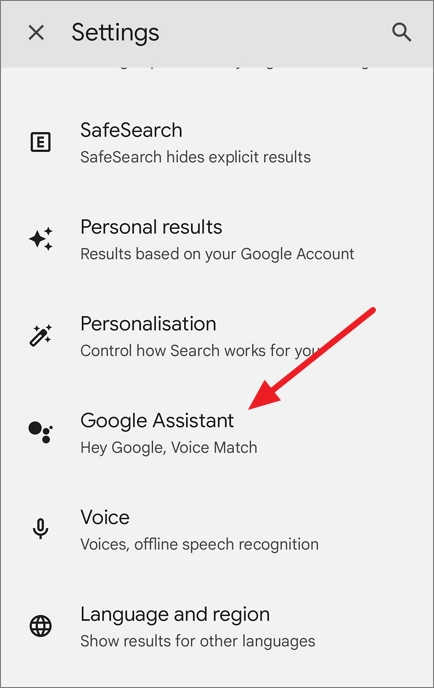
- After that, tap on Hey Google & Voice Match option.
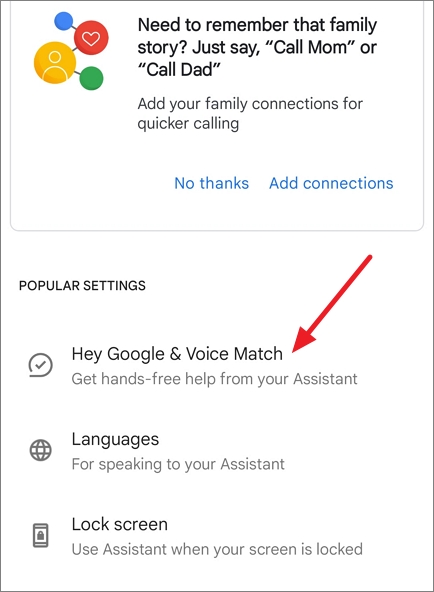
- Under This device tab, toggle off the Hey Google switch to disable voice commands.
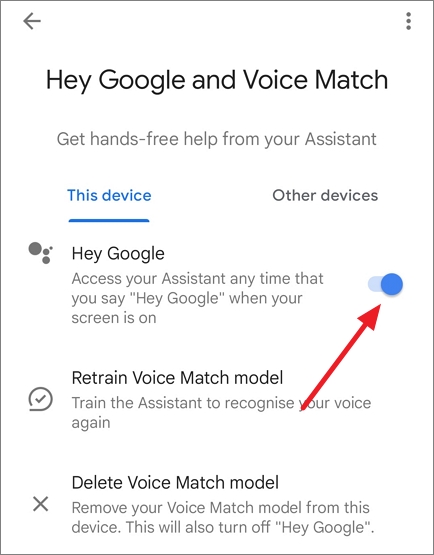
- You’ll see a prompt informing you that you can still use the ‘Hey Google’ command in certain driving apps like Google Maps and Android Auto, and you can adjust this setting in the app’s individual settings. Click OK to continue.
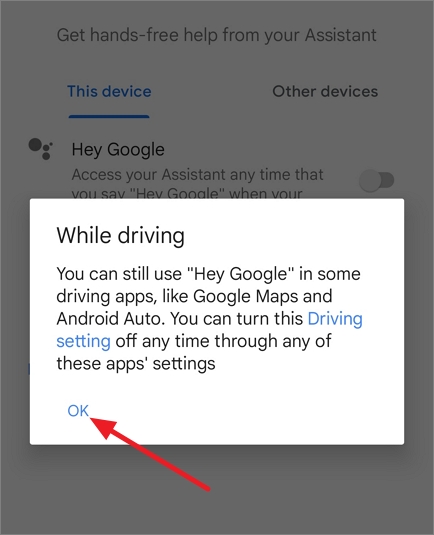
- You may also choose to delete the voice model if you want to remove your voice data from the device by tapping the Remove Voice Match from all my devices button.
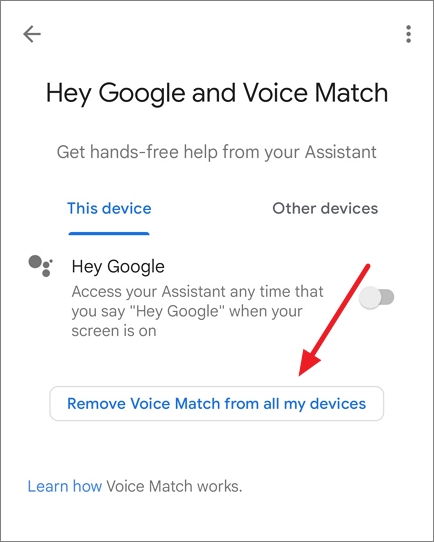
Alternative Methods
While using physical buttons is a convenient way to disable voice assistants, there are alternative options to manage these settings:
Using Android Settings:
You can also disable voice assistants through the device’s settings app. To disable TalkBack through your device’s settings, open Android Settings, then navigate to Additional settings > Accessibility > Vision > TalkBack . Then, toggle off the Use TalkBack switch to deactive device’s Voice Assistant.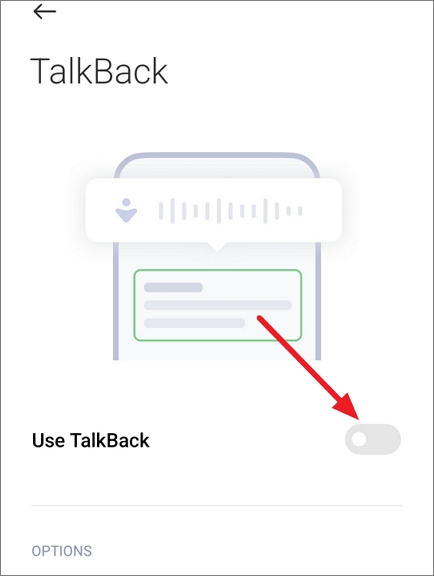
Another easy to manage TalkBack or Voice Assistant Settings, unlock your deice and say Hey Google to wake up Google Assistant. Then, say Open TalkBack Settings, and this will take you directly to your device’s Talkback settings, where you can toggle off the Use TalkBack option.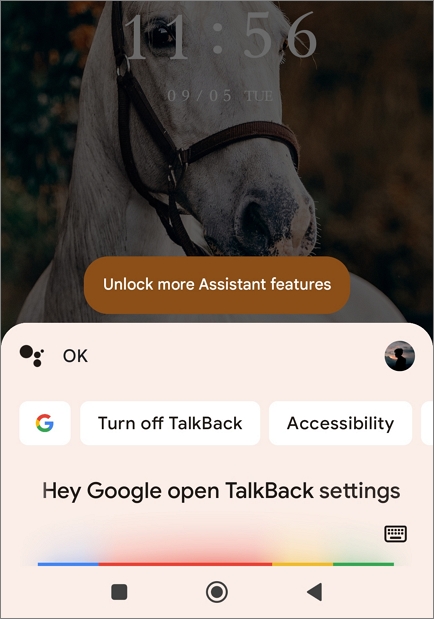
If you’re using a voice assistant app like Google Assistant, Amazon Alexa, or Bixby, you can disable it by going into the app’s settings.
Using A Third-Party App
Some third-party apps like Bixbi Button Remapper or Shortcut Maker can help you easily change your voice assistant settings, allowing you to turn them on or off as you want.
FAQs
How to Turn Off Google Assistant on TV?
To disable Google Assistant on a smart TV, open the TV’s settings menu, and navigate to Addiotional settings > Device Preferences > Google Assistant and disable it from there. The exact steps may vary by TV brand and model.
How to Disable TalkBack Without Settings?
Turning off TalkBack without going into settings can be tricky. The safest and most controlled way to do it is by using the button combination mentioned earlier, but using the device’s settings is recommended for a safer approach.
Conclusion
Disabling voice assistants on Android devices using buttons or other methods is a straightforward process that offers you control over when and how you interact with these features. Whether you’re turning off Voice Assistant or ‘Hey Google’ voice commands, following the steps outlined in this guide should help you manage your device’s voice assistant settings effectively.