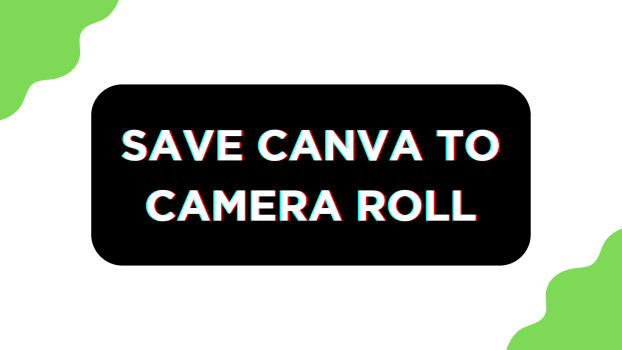While the options remain mostly the same across all platforms on Canva, you might notice slight variations, resulting in a change of steps.
In this guide, we will help you save your Canva design to the camera roll on iOS/Android, and here are the steps for it:
Save Canva to Camera Roll
- Open the Canva app on your smartphone and sign in with your credentials. Once logged in and you’re on Canva Home, navigate to Recent designs and tap on the project you’re working on to get started.

- If you haven’t started yet, tap on the + icon from the home screen and choose a design. Now, wait for the existing/new design to load, and once it is completely loaded, start working on it.
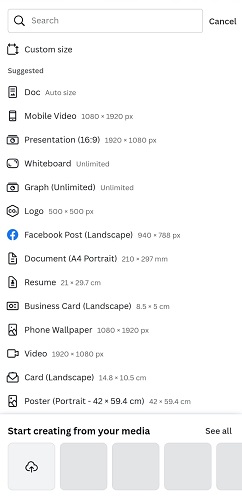
- With all changes and you’re happy with the design, navigate to the top right corner and tap on the Export icon.
- By doing so, you’re displayed with multiple options at the bottom. Now, tap on Download among the other options available.
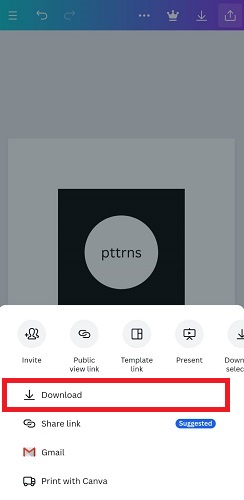
- Now, set the File type according to your requirement [PNG/JPG] by tapping on the drop-down and choosing one. Also, pay attention to the pages, and if you want to download a specific one, select it from the dropdown under Select pages.
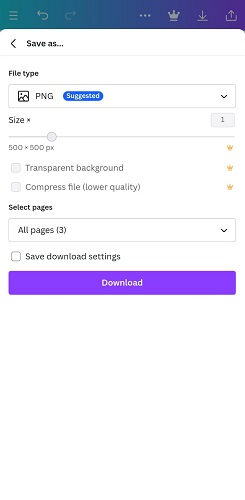
- Next, tap on the Download button and wait for the app to process and finish the download process.
- Once the app has finished the download process, you’re displayed with the Saved to gallery tab. Now, close the app and open the Gallery on your smartphone.
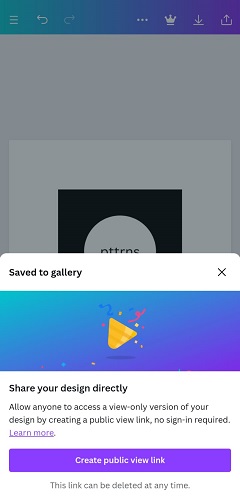
- On opening the Gallery, you will notice the design is downloaded and saved on a separate folder named ‘Canva,’ and to move it to the camera roll, long press the image. Next, tap on three vertical dots and then Move to folder [Camera Roll], and you’re done.
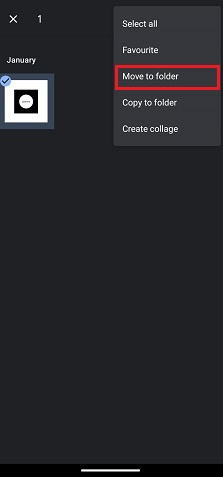
Wrapping Up
Congratulations on saving the Canva design to the camera roll on your smartphone!
We haven’t included the steps for iPhone as the steps remain the same due to similar interfaces and options. Hence, take the above steps as a reference and work on saving the Canva design to the camera roll on your iPhone,
Related Reading
How to Print Your Designs From Canva