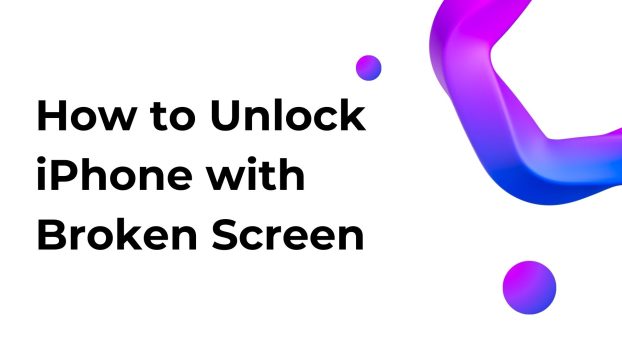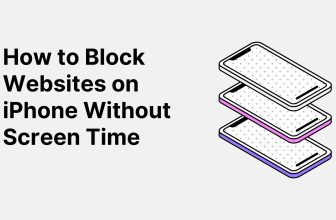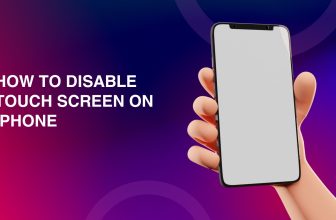You make an investment when you get an iPhone and naturally you expect your device to last for a longer duration of time. But sometimes it may happen that the screen of your iPhone gets broken and you get stuck in unlocking your iPhone. If the screen of your iPhone is broken it may not be able to function with touch and the iPhone may not work.
It is however possible to unlock your iPhone using different methods, even if your screen is cracked or broken. These methods include remote operation for your iPhone and that can unlock your iPhone without tapping on the screen.
What we cover
Unlocking iPhone Using USB Keyboard
If your iPhone screen is cracked you can still unlock it using a wired USB keyboard. There is an easy method for this. All you need is a USB Keyboard. However, it is important to note that this method can be used only for iOS versions before 11.4.1. You will need an original lightning cable for this method to work.
Follow the below steps to unlock iPhone with a broken screen using USB keyboard:
- Connect the keyboard to your iPhone using the lightning cable.
- Press Space Bar two times. This will activate your lock screen.
- You will need to enter the passcode of your iPhone using the USB keyboard to unlock your iPhone.
Unlocking iPhone by Find My iPhone
If you have linked your iPhone to your iCloud account, you can use the iCloud website to gain access to the various features by iOS. iOS has one feature called Find My iPhone which can be found on the iCloud website. This feature can be used to unlock the screen of your iPhone if it is broken. However, you must note that this feature should have been enabled on your iPhone before the screen got broken or else you will not be able to use this method.
You must also remember that if you use this feature to unlock the screen of your iPhone, all the data including photos and videos on your iPhone will be wiped off. Thus, it is advised that you have a backup for all your data before you use this method to unlock your iPhone with a broken screen.
Once you are ready you can follow the below steps to unlock iPhone with a broken screen using the Find My iPhone feature:
- Open the iCloud website.
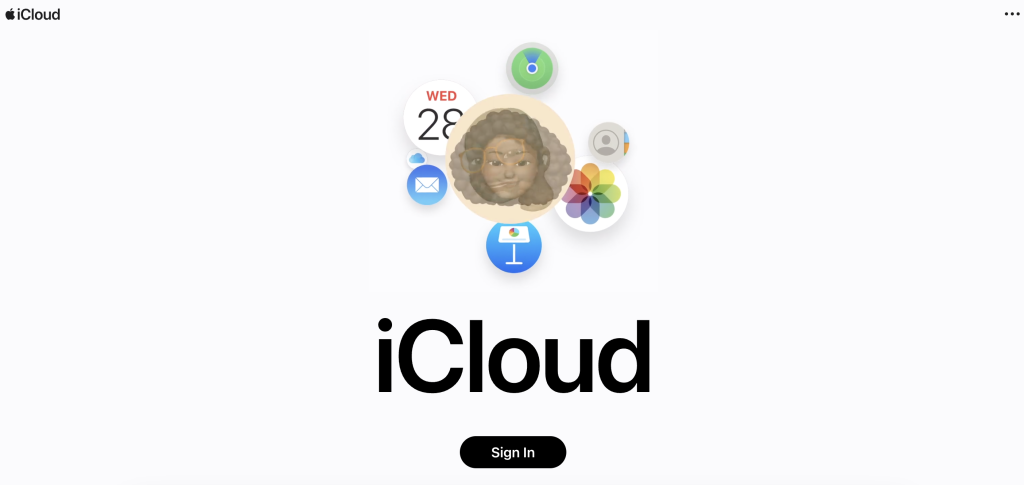
- Sign-in to your iCloud account.
- Search Find My iPhone and select it.

- It will show an option of All Devices. Click on it. Then, select your iPhone from the list of devices.
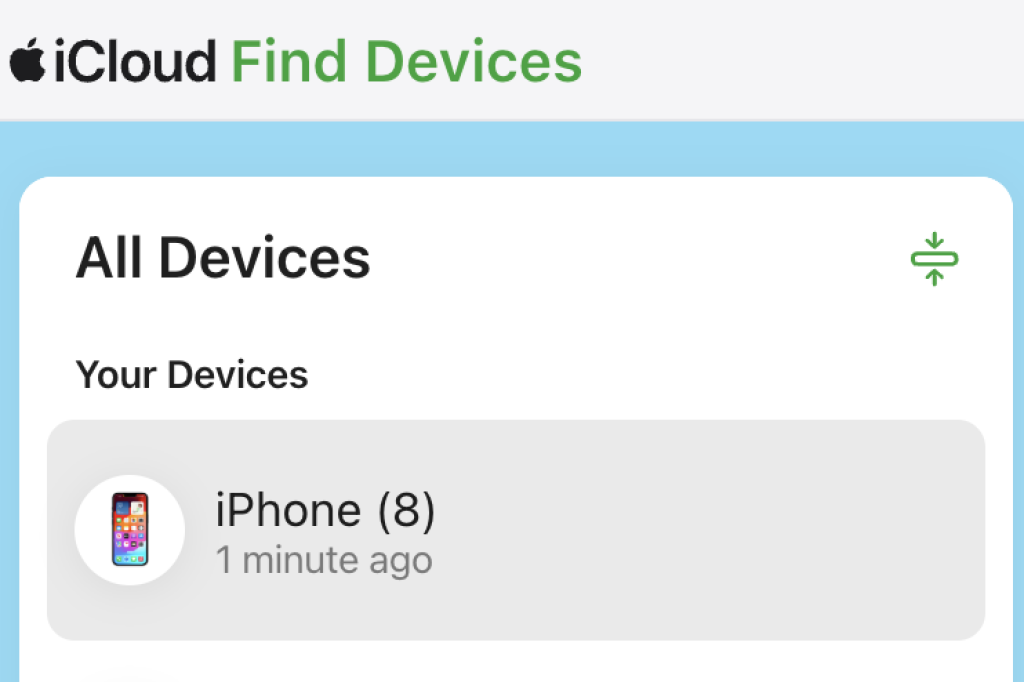
- Click on Erase iPhone and then on Remove from Account.
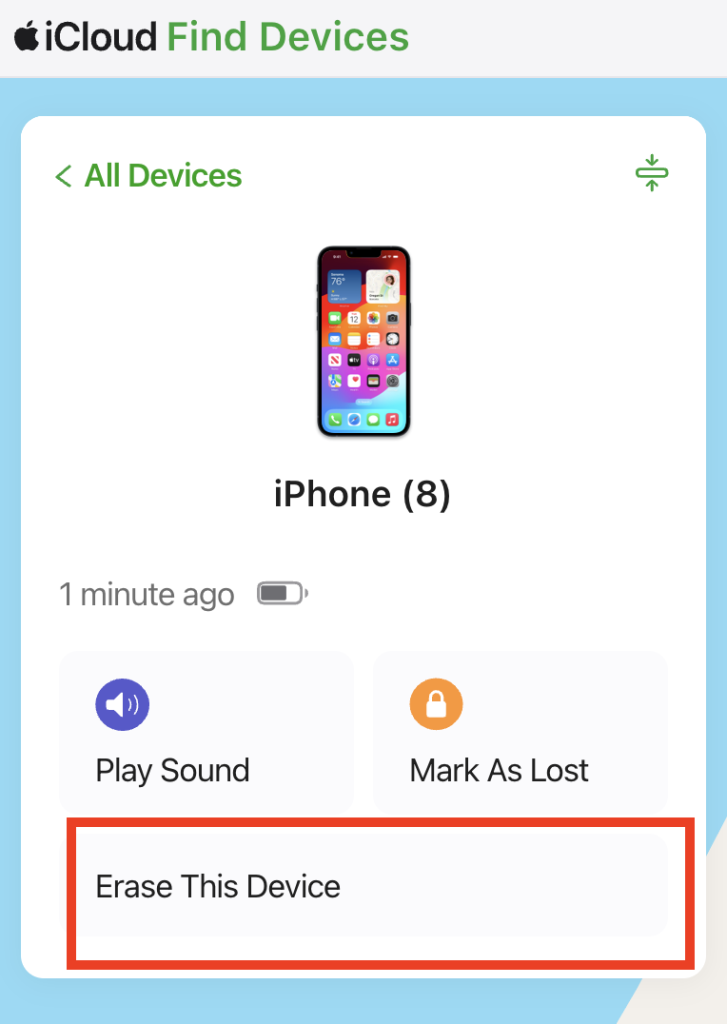
After doing this, your device will be wiped off and removed from your account which will unlock your device.
Unlocking iPhone Using Siri
You can use the VoiceOver in your iPhone to unlock your iPhone with a broken screen without losing any data. However, you must note that this does not always work. If you are lucky enough this may work for you. In any case it is worth giving it a try.
Follow the below steps to unlock iPhone with a broken screen using Siri:
- Press and hold the Home Button of your iPhone. This will activate Siri.
- Enable the VoiceOver by asking Siri and then return to the main screen.
- Keep swiping Left or Right, till you see the Slide to Unlock option.
- Double tap on it to open the Enter password page.
- Enter the password. You need to swipe on your screen so that the keys are highlighted and it is easier for you to see and enter them.
Unlocking iPhone Using iTunes
iTunes is widely used by iOS users and it can be used to unlock your iPhone with a broken screen, just like the Find My iPhone feature. This means that you will lose all your data. So be careful to have a backup before you use this method.
You will need a USB cable to plug-in your iPhone into your computer. Follow the below steps to unlock iPhone with a broken screen using iTunes:
- Launch iTunes on your computer.
- Use the USB cable to connect your iPhone to your computer.
- Locate your iPhone and then click on Restore iPhone. This will restore and unlock your iPhone with a broken screen.
Also Read: How to turn iPhone off with a broken screen?
FAQs
Can I unlock my iPhone with a broken screen without using Siri?
Yes, it is possible to unlock your iPhone with a broken screen without using Siri. You need to use a tool called AnyUnlock, an app that can help you in unlocking your iPhone even when it does not respond to your touch.
Can I use any lightning cable to connect my iPhone to the Keyboard?
You should use the original lightning cable to connect your iPhone to the keyboard if you are trying to access your iPhone remotely. This gives a secure connection and you can connect the USB keyboard to your iPhone with a broken screen to unlock it.
How can I unlock my iPhone with a broken screen using iTunes on my macOS Catalina?
The latest macOS Catalina does not have iTunes. Instead, it has the Finder which can be used to unlock your iPhone with a broken screen. Follow the same process that you would use to unlock an iPhone with a broken screen using iTunes, by following the steps mentioned above.