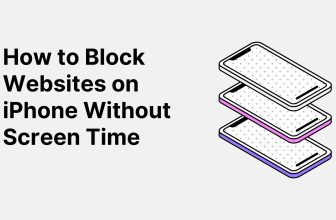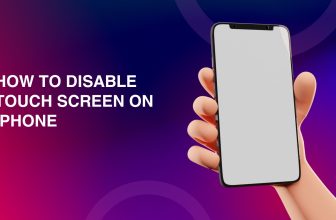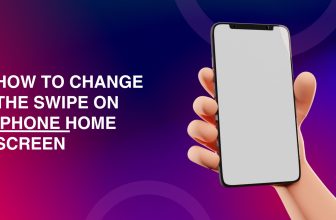One of the best things about iPhones is their handier and customizable interface. The user interface is more pleasant because of its screen reduction feature. It provides the most comfortable way to operate your iPhone in portrait mode. Nonetheless, many customers have trouble reducing the size of their iPhone screen.
So, let’s discuss ways to minimize screen on iPhone.
What we cover
What Is Reachability Mode in iPhone?
Reaching the iPhone display’s top has become more challenging as the device gets larger. Opening the Control Panel or any notification single-handedly has grown more challenging.
In other words, using an iPhone and executing some tasks with one hand is impossible. iPhone users have begun utilizing Reachability as a result.
One of the most useful aspects of the iPhone that solves this issue is reachability. This option is available from Apple in the Accessibility section. It enables one-handed access to things like the control panel and allows you to reduce the screen instantly.
In other words, just half of the screen is used for content display, with the remaining half being blank. This capability is also enabled on many iPhones, allowing users to operate their smartphones with one hand. Moreover, you may use Face ID and the home button to shrink the screen.
Face ID can perform the same function even if your iPhone lacks a home button.
How to Turn on Reachability Mode on iPhone
Here’s how to make Reachability work such that the iPhone screen is smaller.
- Open the settings on your iPhone.
- After swiping down, choose Accessibility.
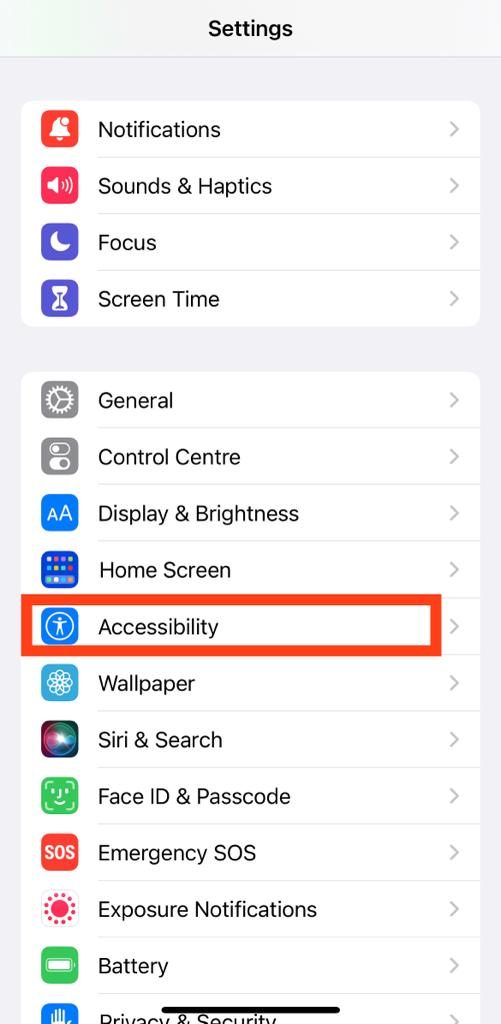
- In the Physical and Monitor section, select Touch.
- Turn on Reachability Mode by dragging the slider.
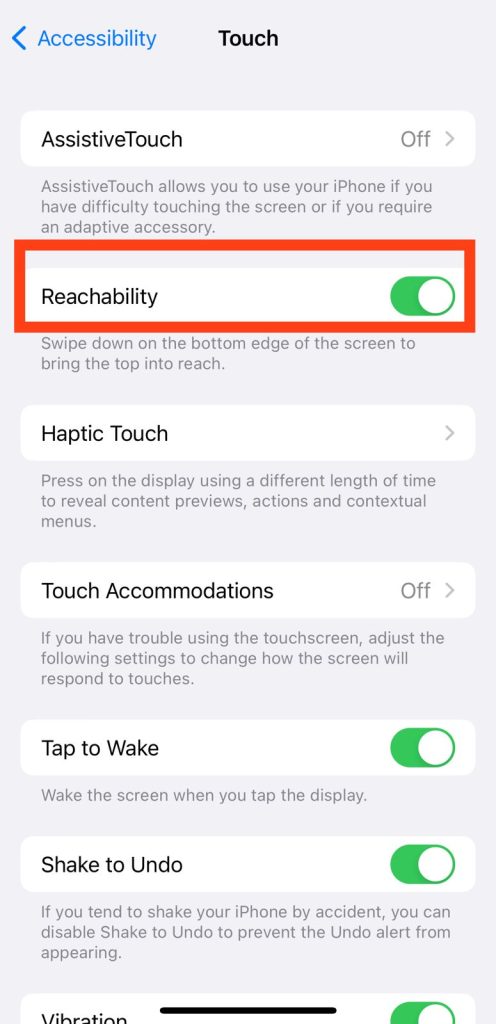
Your iPhone’s Reachability function is now active. Your iPhone’s screen can now be rapidly reduced in size. To learn more, read the section below.
Reduce Screen Size Using Face ID
- Unlock your iPhone using Face ID.
- Swipe down from the top of the screen when navigating through any app or the home screen.
- The current app or home screen will be displayed in a reduced size on your iPhone.
Also Read: How to make iPhone screen darker?
Reduce Screen Size with the Home Button
- Make sure that the iPhone is unlocked.
- Quickly press and hold the Home Button twice with a gentle touch. It is sufficient to touch lightly; do not press down.
- Your iPhone’s screen will minimize and display a smaller home screen version.
Remember to apply the right technique according to the model and settings of your iPhone.
How to Return to Full Screen Again?
- While in the minimized screen view, tap on the blank or empty part of the screen.
- Alternatively, look for a notification or arrow at the top of the minimized screen.
- Tap the notification or arrow to return your iPhone screen to its normal, full-screen view.
If you’ve minimized the screen using Face ID or the Home Button, following the above steps will return the screen to its original, full-size display.
Also Read: Tips and tricks to organize iPhone screen
FAQs
What is Reachability mode in the iPhone, and why is it so beneficial?
The reachability mode in the iPhone has been developed to overcome the challenge of reaching the top of the screen on bigger devices. Since the size of the iPhones has increased, one-handed operations have become very difficult.
Reachability reduces the screen size, showing only half of the content, allowing for easier access to features such as the control panel with one hand. It is a very useful accessibility option offered by Apple.
What is the process of activating the Reachability mode on my iPhone?
Enabling Reachability mode on your iPhone is simple:
- Go to your iPhone settings.
- Scroll down and select Accessibility.
- Tap Touch under the Physical and Motor section.
- Enable Reachability Mode by toggling the switch.
If you turn it on, you can easily minimize your iPhone screen with the Reachability.
Can I minimize my iPhone screen without using Reachability?
Yes, there are other ways to minimize your iPhone screen:
- Using Face ID: Unlock your iPhone with Face ID, then swipe down from the top of the screen.
- Using the Home Button: Ensure your iPhone is unlocked. Lightly touch the Home Button twice, and the screen will minimize.
To go back to the full screen, click on a blank area of the minimized screen or tap on a notification or an arrow at the top of the screen. These approaches provide the users with various iPhone versions and tastes with a high degree of flexibility.