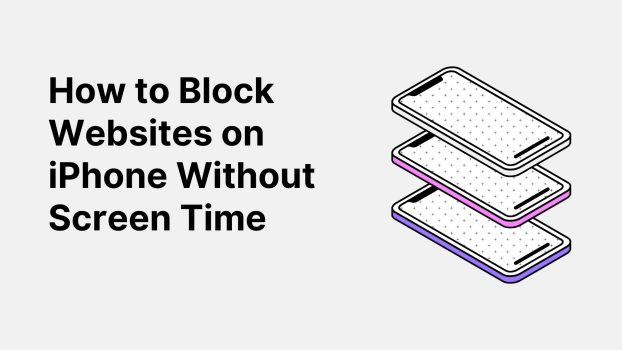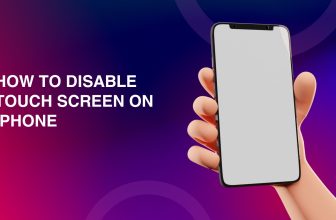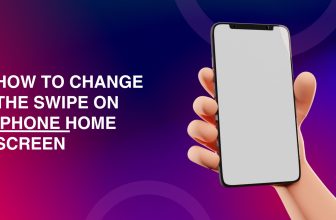You would wish to block websites on iPhone for various reasons. You should stop being distracted by certain websites where you spend too much time procrastinating, or you may want to monitor and limit your kids’ internet use to keep them safe from the many risks that are out there.
Fortunately, many options are available to resolve your website problems quickly, so learning how to block websites on an iPhone may not be as tough as you think. Simply continue reading if you want to learn more. This quick guide will demonstrate an alternative approach to restrict access to a few websites without using the Screen Time feature.
What we cover
Method 1 – Using DNS Filtering
- Open Settings – Go to your iPhone, open the Settings app, and then unlock it. A gear icon typically symbolizes it.
- Tap Wi-Fi – To access the wireless network settings, tap on the Wi-Fi in the Settings menu.

- Connect to Wi-Fi – Make sure you are connected to the Wi-Fi network that needs the modification.
- Information Icon – To the right of the joined Wi-Fi network, there is a small “i” in an icon. Click on it to open the additional options.

- Configure DNS – The DNS section is located further below. The default setting is Automatic. Change it to ‘Manual.’
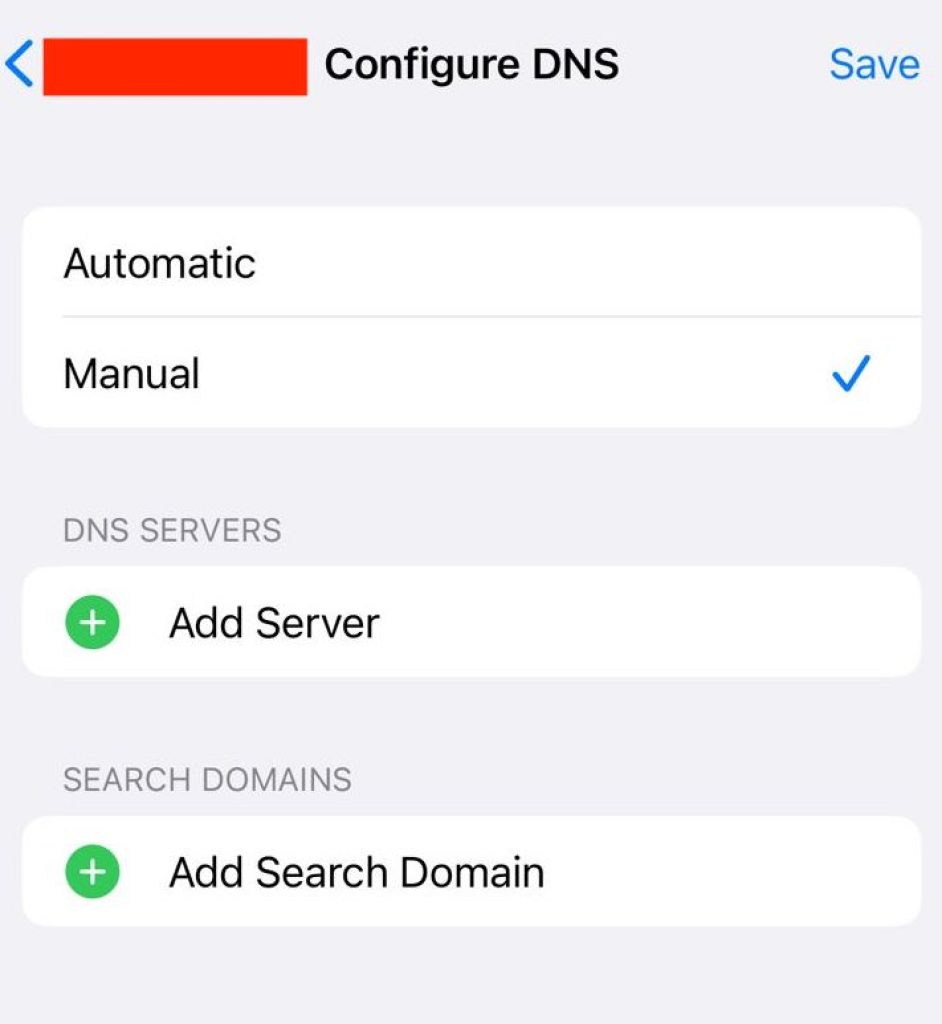
- Add DNS Servers – In this case, you can also enter custom DNS servers. As far as blocking such harmful substances is concerned, you can utilize services like 1.1.03 (Cloudflare’s family-friendly DNS).
- Save Settings – When done, save the settings and close the WiFi menu.
- Test Blocked Websites – Try to access the websites you want restricted through your web browser. You will get an error or a redirected page if the DNS settings are configured correctly.
Also Read: How to fix lines on iPhone?
Method 2 – Using Parental Control Apps
The simplest way to block specific websites on an iPhone is to use Screen Time, but there are a few other apps you may use that have extra functionality, such as banning a particular website and app.
It is crucial to choose an app for parental control on your iPhone that is compatible with your device and has the required functions. You should check reviews for assurance that the app is user-friendly and efficient.
Several well-known parental control applications are:
- Qustodio: Put time limitations on using apps, games, and the internet; pause it; enable location services.
- Norton Family: Block undesirable websites and receive in-depth reports about your kids’ internet activities.
- Bark: You can use Bark to monitor your kids’ internet activity on various social media and app stores. The app will notify you of concerns you must be aware of to protect your kids.
- Mobicip: This premium program has features like social media monitoring, app limits, screen time scheduling, website blocking, and family location.
Method 3 – Using Third-Party Apps
To accomplish our objectives, we occasionally choose to rely on third-party programs. BlockSite is a cutting-edge solution for website blocking that makes it easy and quick to impose restrictions on websites and applications. Taking this into consideration, the following is how to use BlockSite to learn how to block websites on iPad and iPhone:
Step 1: Install BlockSite from the App Store first.
Step 2: After you launch it, you’ll be asked to grant notifications and enable the VPN settings.
Step 3: Choose Block Something from the homepage.
Step 4: At this point, you can choose which categories of websites to ban. Prohibit websites by their URLs.
Step 5: Select the day and period you want to restrict access to these websites by tapping next. To finish, tap Done.
BlockSite offers an intriguing range of capabilities, like cross-platform synchronization, an infinite block list, and more. Still, it’s vital to know that many of these are outside the app’s free version. Furthermore, the free plan only allows you to block a maximum of 5 website categories.
FAQs
Why would I want to block websites on my iPhone without using Screen Time?
Many factors may lead a person to block websites without screen time. Some users may find Screen Time too limiting or seek more detailed control of the individual websites.
Can I block websites on my iPhone using third-party apps without additional costs?
As for some third-party apps, they have free versions with basic functions. However, other advanced features like unlimited website blocking and cross-device synchronization may appear in the paid packages. Users are advised to carefully review the terms and functions of apps they decide to use to observe their needs.