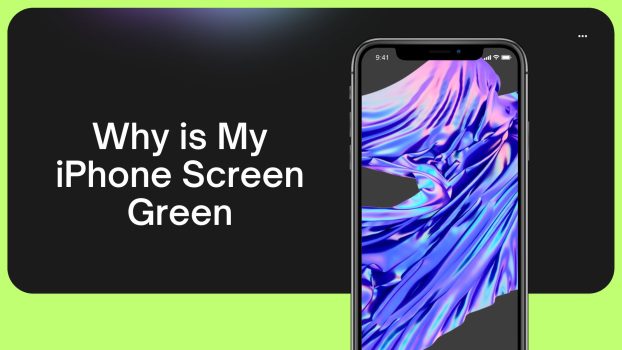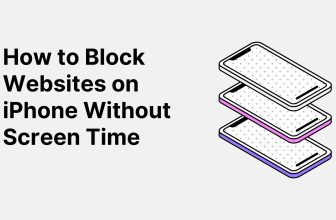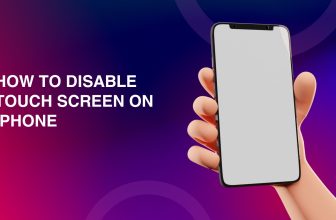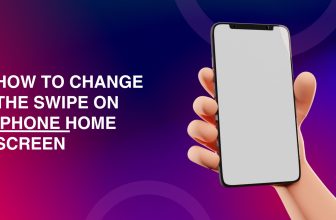With the use of modern technology, smartphones are an essential part of everyday life. iPhones represent the epitome of style and innovation, and it is for this reason that they are highly popular among users.
However, just like any electronic device, iPhones may have problems; one odd problem that users sometimes encounter is the iPhone green screen. This blog post will investigate the possible explanations of why an iPhone screen turns green and offer potential remedies to mitigate such occurrences.
What we cover
Top 4 Causes of the Green Screen Issue in iPhone
Software Glitches
Software glitches could be one of the main reasons for a green screen on your iPhone. These issues may occur due to incomplete software updates or damaged files. Software problems appear in many forms, such as strange colors on the screen.
Also Read: How to fix lines on iPhone
Hardware Malfunctions
Hardware malfunctions can also cause green screens. Abnormal color displays can be induced by problems with the iPhone’s display, connectors, or internal components. This may result from physical damage, manufacturing defects, or aging effects with time.
Water Damage
iPhones are not waterproof, and moisture can lead to several issues, such as the green screen. Unusual coloration may occur due to corrosion by water damage in internal components or disruption that affects the operation and display.
Faulty Software Updates
Although software upgrades aim to improve your iPhone’s running, they might result in some unwanted effects. A missing update or a compatibility issue with particular applications may cause the green screen problem.
6 Methods to Fix Your Green Screen
Restart Your iPhone

To solve the green screen problem on your iPhone, do the following:
- Press the side or power key until a slider is shown.
- To power off your iPhone, drag the slider.
- Press the side or power button again once the device has completely powered down until you see an Apple logo.
- Release the button and wait for your iPhone to restart. Check if the green screen problem persists.
Manage Display Settings
To rectify the green screen problem that occurs on your iPhone, take these steps to adjust display settings:
- Open Settings on your iPhone.
- Scroll down and click the Display & Brightness.
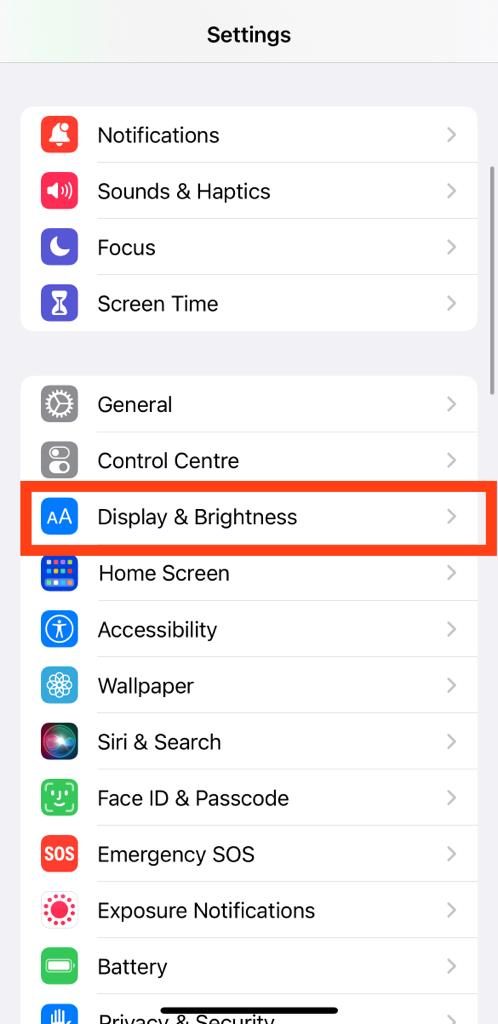
- Customize the Night Shift and True Tone settings according to your preference.
- Turn off Reduce White Point if it is turned on.
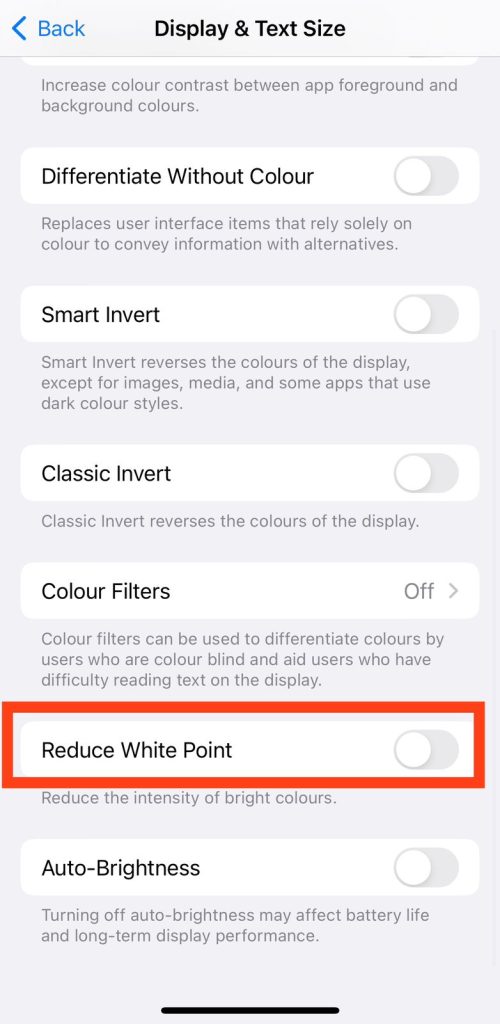
- Implement the changes by restarting your iPhone.
- If the problem persists, try updating your iOS or contacting Apple Support for additional help.
Also Read: How to keep iPhone screen on?
Reset All Settings
To fix a green screen problem on your iPhone, you can reset all settings as follows:
- Open Settings on your iPhone.
- Scroll down and select General.
- Tap Reset.
- Choose Reset All Settings.
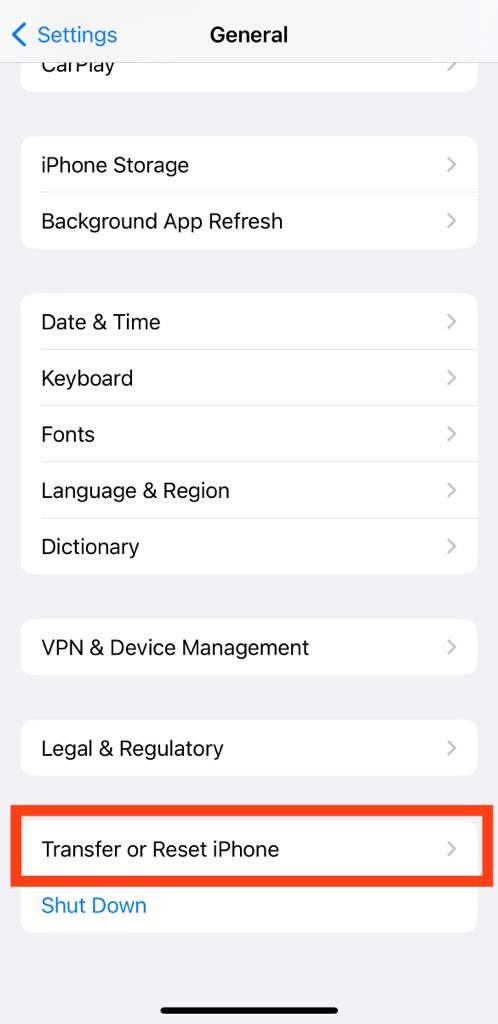
- Enter your device passcode.
- Confirm the action by selecting Reset All Settings once more.
This will not wipe away your data but reset the system settings.
Update your iOS Software
To solve the green screen problem on your iPhones, activate the iOS software by performing the following steps –
- Connect your iPhone to Wi-Fi and make sure the battery is sufficient.
- Click on Settings from your home screen.
- Scroll down and tap General.
- Select Software Update.
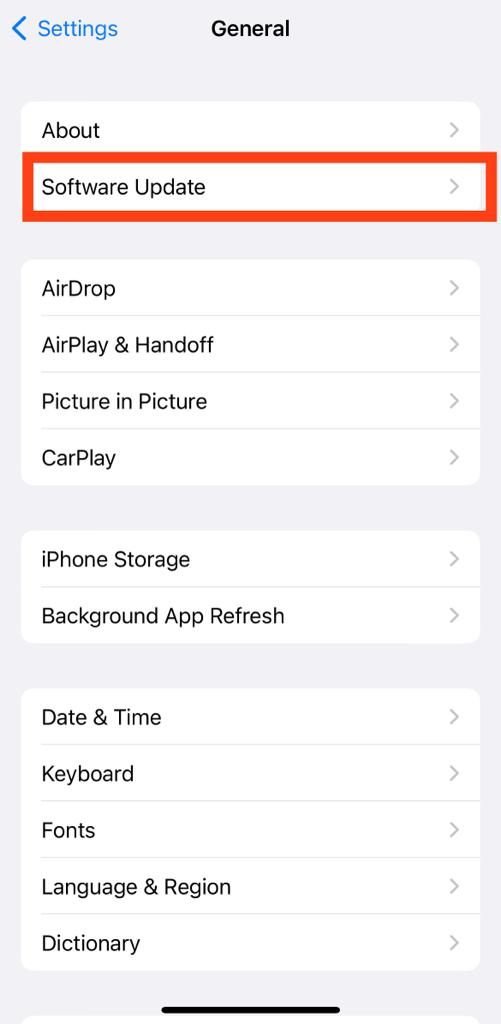
- If an update is available, tap Download and Install.
- Click through the prompts to update.
Use TunesKit iOS System Recovery
TunesKit iOS System Recovery, a reliable fixing software, can repair over 150 problematic issues, such as green screens, without data loss. Follow these simple steps –
- Launch TunesKit and Connect Your iPhone to your PC.
- If you don’t want to lose data, select Standard Mode.
- Verify device information and hit Download to download the firmware package.
- Once downloaded, click on Repair and wait for the process to finish.
With its simple interface and smooth functionality, TunesKit has made iOS system repair available to many users so that your iPhone’s green screen problem can be solved within a few minutes without much technical knowledge.
Contact the Apple Support Team
If you encounter a green screen issue on your iPhone, consider contacting the Apple Support Team for assistance. Visit the Apple Support website or use the Apple Support app to access resources such as troubleshooting guides and forums. If the problem persists, initiate a live chat or schedule a call with Apple’s support representatives, who can provide personalized guidance.
They may guide you through possible solutions, provide software troubleshooting tips or recommend going to an authorized service center if needed. Using the support services offered by Apple guarantees professional assistance in fixing the green screen issue on your iPhone.
FAQs
What is causing my iPhone screen to turn green?
A green screen problem may be encountered on your iPhone due to software issues, hardware failures, water damage, or inappropriate releases. These problems can affect the image, giving rise to abnormal coloring. Discovering the underlying cause enables us to apply a proper solution.
What should I do to solve the green screen problem of my iPhone?
To fix the green screen issue, try rebooting your iPhone, changing display settings, or resetting all and updating iOS software. Take these step-by-step guides to diagnose and solve the problem. In case the problems persist, it is best to contact Apple Support for professional help.
Will contacting Apple Support solve my green screen problem?
Yes, contacting Apple Support is a good idea. If the problem continues, you must start a live chat or arrange an Apple support representative’s call for individual assistance and professional guidance based on your particular case.