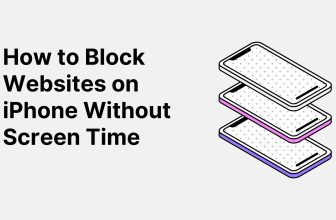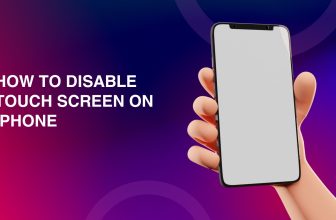Suppose you want to make your iPhone screen darker to scroll through different fields in the night light, or aim to reduce eye strain at night. Make sure to turn the screen darker.
It has been commonly found that people use their smartphones at night more frequently and in dim or low light conditions to increase the visibility they want to reduce the brightness.
Here, we will guide you through various simple and easy methods and settings available to iPhone users seeking to darken their screen through simple adjustments in the control center.
What we cover
4 Methods to Make an iPhone Screen Darker
Through Control Center
The most simple and convenient way of reducing the light for working in the condition is through the control center.
- Firstly, swipe down from the top right corner of the screen.
- Then, adjust the brightness slide according to the need.
- Drag it to the extreme bottom to decrease the brightness to a minimum.
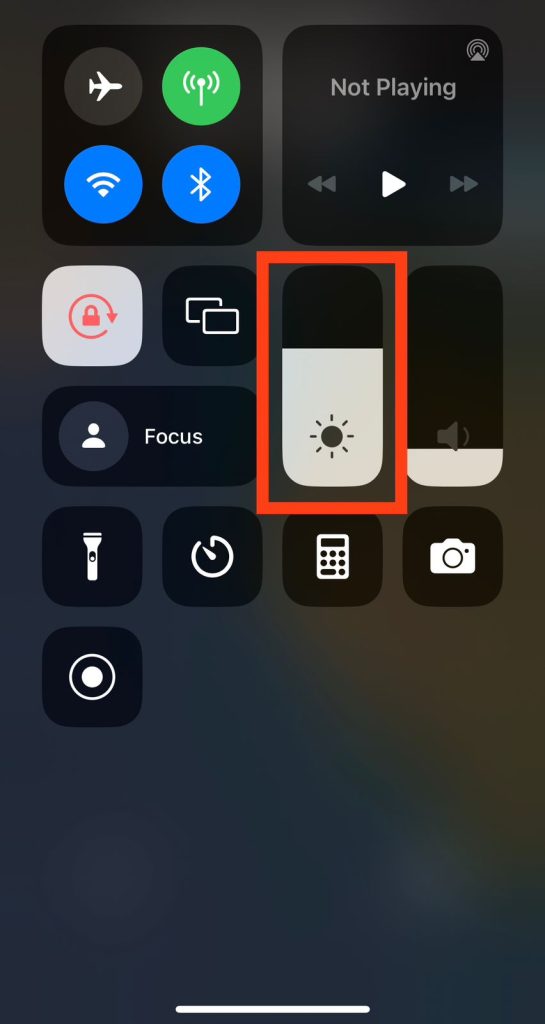
Through Settings
You can also use the setting options to control the brightness level on the iPhone.
- Open the “Settings” app on your iPhone
- Search for “Display and Brightness”

- Select it.
- Drag the “Brightness” slider to the left to decrease the brightness.
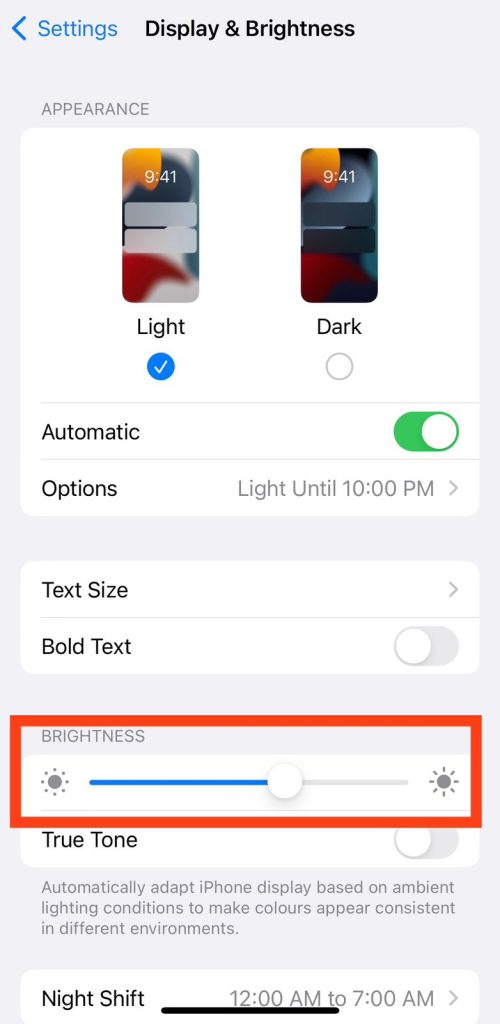
Activate Low Light Filter through Zoom Feature
The zoom light feature of the iPhone is advanced, which helps to control the brightness condition.
- Firstly, go to iPhone “Settings”
- Then, go to the Accessibility option.
- Search for the “Zoom” option and select it.
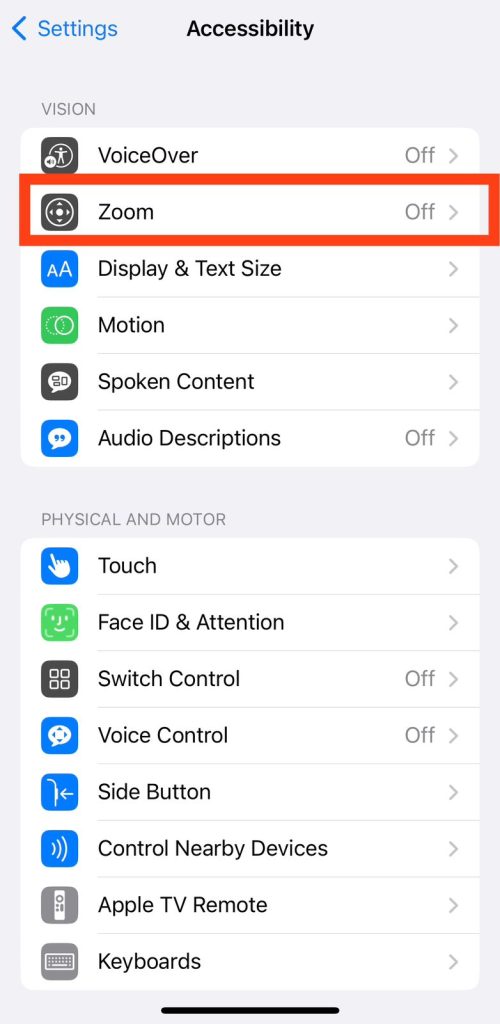
- Once you are here, there will be many options for setting different customized functions.
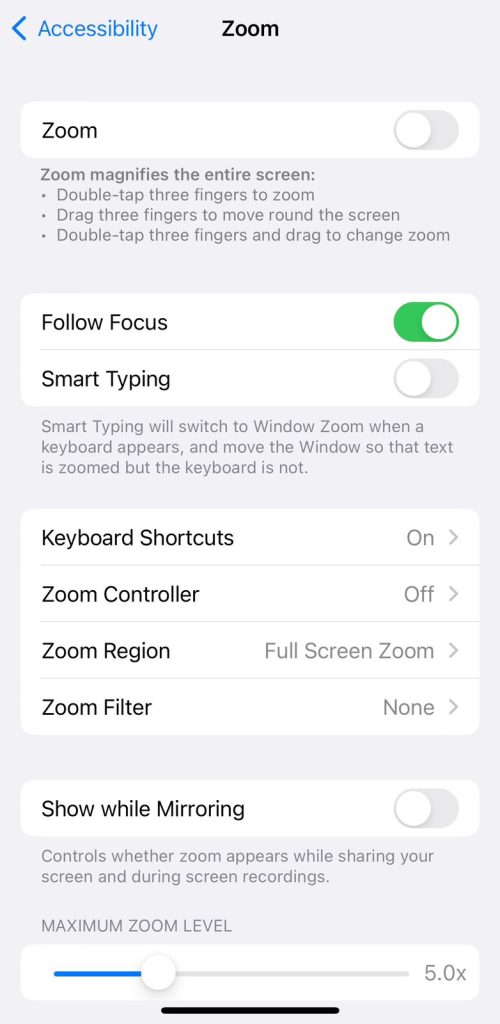
- Near the bottom, choose the “Zoom”
- Then tap “Zoom Region”
- Select the “Full Screen Zoom” and return to the main menu.
- Tap “Zoom Filter”
- Select “Low Light” and then return to the main Zoom menu.
- Turn on the Zoom toggle at the top of the page.
- Double-tap to the screen with three fingers to zoom out and return.
Now, your screen will immediately be magnified and emit a much lower light that will be much more comfortable for use and will not disturb others.
By Reducing the White Point to Dim
The iPhone provides users with a white point light feature. So, you can also reduce the white point of our screen display to reduce the phone brightness.
- Go to Settings> Accessibility
- Then select “Display & Text Size”
- Switch on “Reduce White Point”
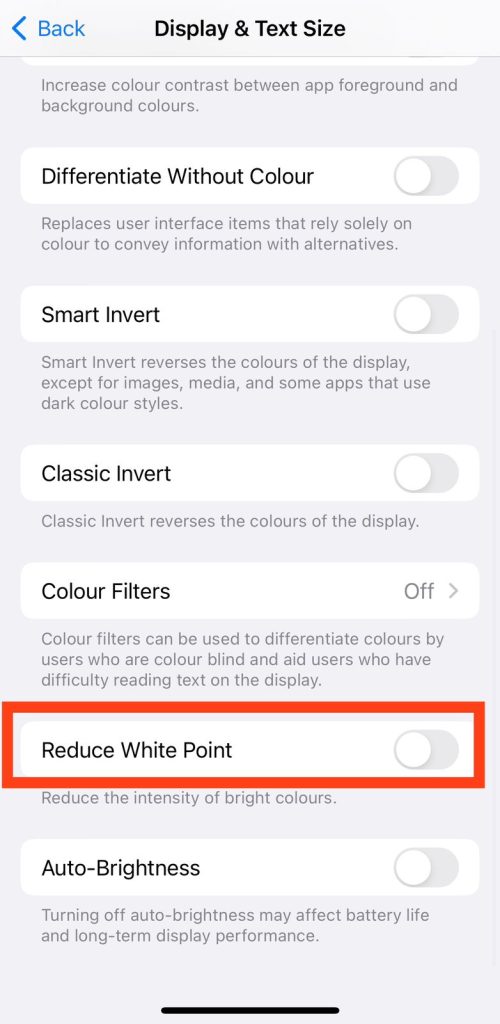
- Drag the slider to reduce the White Point

- Adjust it according to your needs.
Also Read: Why is my iPhone screen black?
Advantages of Dim Light Condition
Reduced Eye Strain
Dark mode reduces the amount of bright light emitted by the screen. This light harms our eyes, but with low light conditions, the damage caused is also much less. Low brightness helps to reduce eye pain or fatigue while working on an iPhone, especially at night.
Battery Savings
iPhones with OLED screens (such as iPhone X, XS, XS Max, 11 Pro, and 12 Pro) can experience power savings in Dark Mode. The dark mode option helps increase battery life relatively quickly with less power consumption.
Improved Sleep Quality
Low light conditions reduce exposure of eyes to blue light, which helps maintain sleep. Blue light can interfere with the production and functioning of the sleep hormone melatonin, hampers the user’s sleep. So, a reduction in the blue light gives better sleep quality.
Also Read: How to keep iPhone screen on?
FAQs
What is the shortest and most straightforward way to reduce the brightness level in iPhones?
The easiest and most straightforward way to reduce the brightness level according to the individual need is by dragging the brightness bar according to the need, whenever and wherever you want.
Here is a complete description of the steps for how to do it.
- Firstly, swipe down from the top right, then adjust the brightness accordingly.
- Drag it to the extreme left to decrease the brightness to a minimum.
What does the Zoom feature of the iPhone do?
The Zoom feature on an iPhone is an accessibility feature designed to assist users with better visuals in all conditions and surroundings.
- Under Zoom, tap “Zoom Region”>” Full-Screen Zoom”> “Low Light” and then turn on the toggle in the top right corner.
After this, your iPhone will work under the low or dim light mode, which will benefit the user.
What is the White Point Feature of an iPhone?
The White Point feature on an iPhone is part of the accessibility settings, designed to adjust the intensity of bright colors on display. It can be adjusted according to the user who feels the default color intensity is too harsh or those who want to reduce eye strain in low-light conditions.
When this White Point works, it overlays a subtle white filter on the entire screen that makes the screen light comfortable for the users, especially in darker environments.