What we cover
A Basic Overview
Printers use filters to sort the data sent to the printer for printing. It ensures that the right data can be transformed into a physical printout.
The printer’s internal mechanisms raise the “Filter Failure” message to ensure print quality and prevent malfunctions. However, the error message might not always be right and could be glitches.
Causes and Solutions to Filter Failure
A printer always aims for perfection with accuracy and precision, and any minor setback can halt the printing process, resulting in error messages like Filter Failure.
We had experienced the same message with one of our printers and started troubleshooting. Here are some of the potential causes and fixes we have gathered.
Corrupted Files:
Printing documents with corrupted or incomplete data is the most common cause of the filter failure error message, as the printer struggles to interpret and process the information. In simpler words, while a printer attempts to print a file that has been corrupted, the printer’s processing system encounters difficulties and halts the printing.
Once the print is stopped, the printer’s internal filters, designed to ensure accurate print output, generate an error message resulting in a filter failure.
How to fix:
- First, ensure your document files are not corrupted or incomplete before proceeding with the print.
- If there is any issue with the file, use a different file, modify it, or re-download the document if needed.
Tip: Set auto-scan files to identify incompatibility or corruption before printing.
Driver Incompatibility:
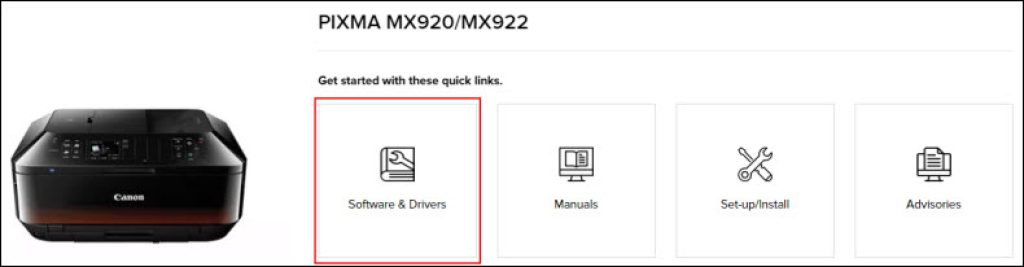
Usually, most printer issues are caused by incompatible drivers, and the “Filter Failure” error message is one among them. When the printer drivers are outdated or incompatible, the computer doesn’t communicate effectively, causing a breakdown in the printing process.
As the printer drivers serve as the bridge between the computer and the printer and focus on enabling seamless communication, fixing drivers that are outdated or incompatible with the printer’s specifications can immediately fix the error message.
How to fix:
- Start by realizing the model and the state of the drivers.
- Once done, update printer drivers to the latest version from the manufacturer’s website.
- In case the existing driver is compatible and up-to-date, yet the issue arises, uninstall and reinstall them.
Tip: Check for driver updates periodically and install the compatible ones.
Firmware Issues:
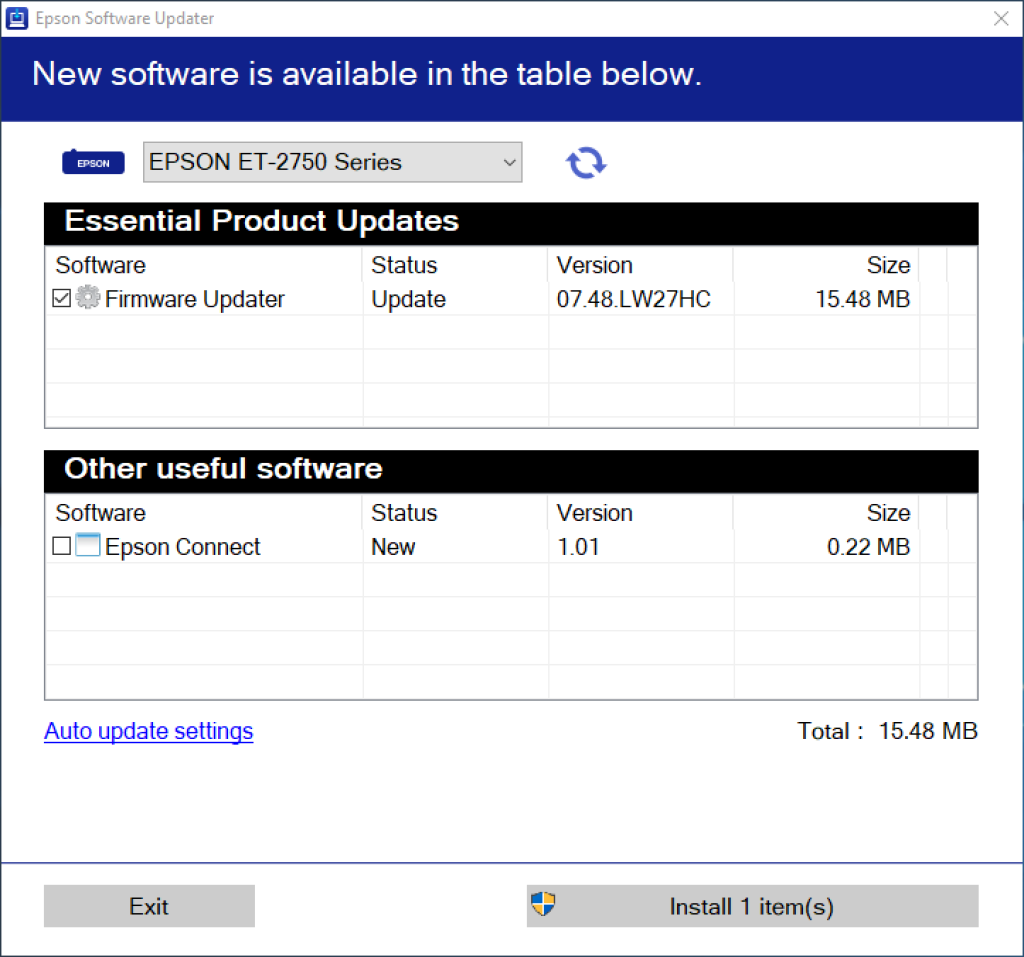
Like driver incompatibility, firmware issues have the highest probability of causing the “Filter Failure” error message. Usually, the issues arise when the printer firmware is outdated or corrupted, leading to unexpected error messages during the printing process.
For beginners, firmware acts as a printer’s internal software, which handles all operations. So, if the firmware is outdated or corrupted, it leads to data processing and printing inconsistencies.
How to fix:
- Start by realizing the model and the state of the existing firmware.
- If the current printer’s firmware version is outdated, update it.
- As you’re dealing with firmware, follow manufacturer instructions to update the firmware properly.
Tip: Set up automatic firmware updates if available to avoid unnecessary error messages.
Memory Overloads:
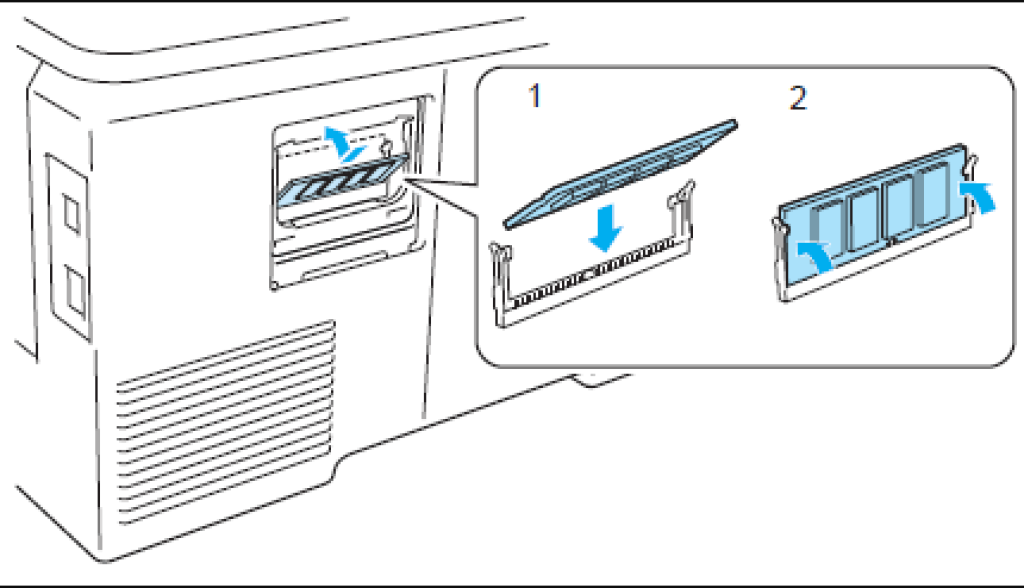
Memory plays a key role while performing any complex process, including printing. If your device doesn’t have sufficient memory resources, and when proceeding with printing, it can lead to a filter failure, halting the printing process.
In simpler words, when a printer receives print jobs that require more memory than available, it struggles to process the data efficiently. When the overload happens, it leads to a trigger, and the filter failure message is generated by the printer’s filters and processing mechanisms as they struggle to meet the printing demands.
How to fix:
- Identify the state of the file set to print, and simplify print jobs if they’re too complex or large.
- If your printer struggles with simple prints, add more memory to your printer or reduce the resolution of your prints.
Tip: Check document size and printer memory compatibility before proceeding with print.
Physical Filter Issues:

Physical issues are usually the least addressed, as most believe all printer issues are technical. If there is a physical issue like a clogged or malfunctioning filter within the printer’s internal system, it results in improper ink or toner flow.
Over time, dust, ink residue, and debris can accumulate within the printer’s filters, and the printer’s ability to deliver precise and consistent print quality is compromised, leading to the filter failure error message.
How to fix:
- Clean the printer’s internal components, including filters, regularly.
- As the internal components are extremely sensitive, follow the printer’s manual for proper cleaning instructions to avoid accidental damage.
Tip: Clean the printer area by cleaning regularly to prevent dust buildup.
Communication Errors:

Connectivity problems between the printer and the connected device, such as a computer or mobile device, can easily cause filter failure. As a result, effective communication between the printer and the device is crucial for transmitting print jobs accurately.
Suppose any potential network issues, cable problems, or configuration mismatches exist. In that case, communication errors arise, and the printer encounters difficulties, leading to the filter failure message and a halt in printing.
How to fix:
- Start by checking all cables and connections between the printer and your device.
- If your printer is wireless, maintain proper network and distance.
- Once done, restart the printer and the device to reset the connection.
Tip: Use high-quality cables and a stable network to ensure proper connections.
Sensor Malfunctions:
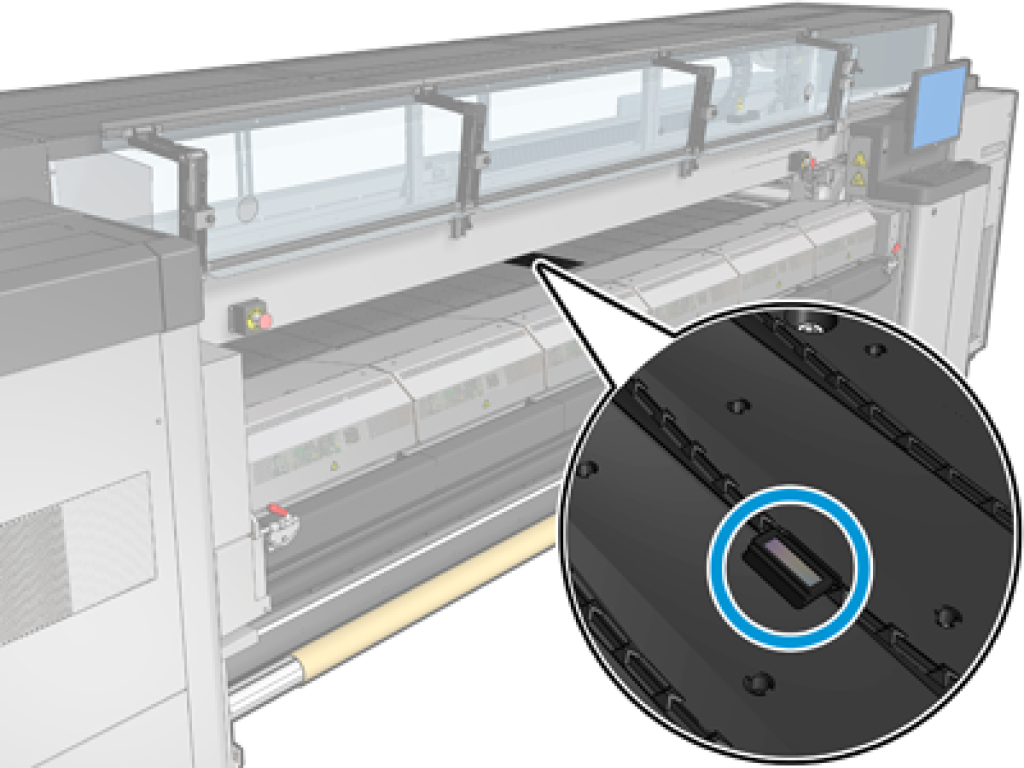
Unlike traditional and old printers, modern printers are equipped with sensors to monitor factors like paper movement, ink levels, print head positioning, etc, for accurate and precise printing.
If the sensors that monitor various aspects of the printing process malfunction, they trigger error messages like filter failure. While this happens, the sensors provide inaccurate readings, disrupting the printer’s filtering mechanisms and causing several issues.
How to fix:
- Consult the printer’s manual to identify the sensors and their functions.
- Identify the damaged or malfunctioning sensors, and perform actions if you’re a technician or contact the manufacturer for assistance.
Tip: Handle printer sensors delicately and monitor them regularly to avoid damage.
Improper Paper Quality or Size:
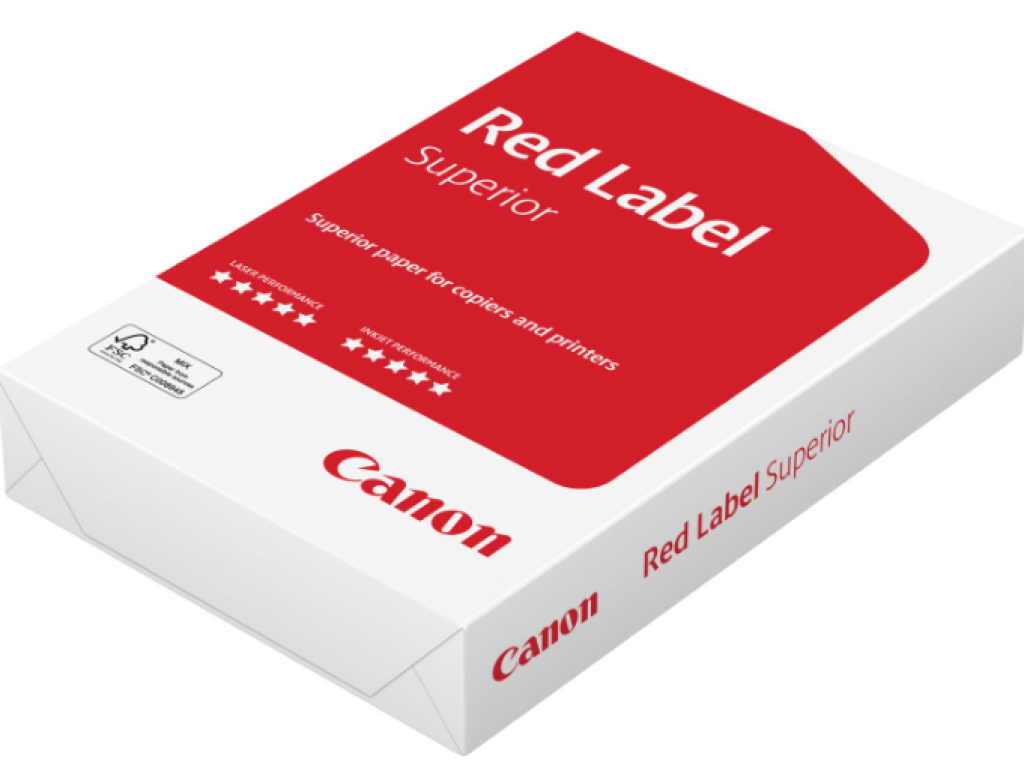
This is probably the most common cause, and many tend to rule it out, thinking it doesn’t cause any issues. However, using incorrect or damaged paper, or placing the media improperly in the printer, can lead to filter failure, as the printer struggles to feed and process the material.
Usually, the printer’s filters are designed to work with specific paper types and sizes. When incompatible or damaged paper is used, it results in difficulties in paper feeding and alignment, prompting the printer to issue a filter failure warning.
How to fix:
- Start by ensuring you’re using the correct paper type and size the manufacturer recommends.
- Once done, load the paper properly in the paper tray to avoid misalignments. If the paper is folded or distorted, discard them and do not feed them inside the machine.
Tip: Keep your paper supplies in good condition by placing them in moist-free areas to avoid paper jams.
NOTE: The how-to steps listed for each cause are generic. We suggest considering them as a reference, as the troubleshooting and fixing approach changes according to the manufacturer and the model.
Final thoughts
Encountering the “Filter Failure” message on your printer can be frustrating, but understanding its causes and solutions helps you address the issue easily.
Various factors can trigger this error message, from corrupted files and memory overloads to physical filter problems and communication errors.
You can overcome these complex error messages and restore seamless printing by keeping your files intact, updating drivers and firmware, ensuring proper connectivity, and maintaining paper quality and physical components.
What is the main reason behind the “Filter Failure” message on a printer?
The “Filter Failure” message appears due to issues like corrupted files, memory overloads, physical filter problems, driver incompatibility, communication errors, firmware issues, etc.
How can I prevent corrupted files from triggering a filter failure?
To prevent corrupted files from causing a filter failure, ensure your documents are intact before initiating the print job. Regularly scanning files for compatibility and integrity prevents the error message from occurring.
Why is firmware important in avoiding filter failures?
Firmware acts as the printer’s internal software, managing all operations. Hence, keeping the printer’s firmware up-to-date is important as it prevents unexpected errors like filter failures and ensures efficient data processing during printing.





