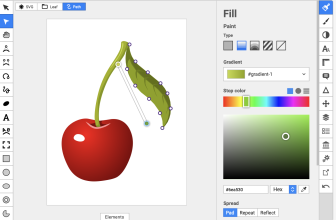In the world of digital content creation, GoPro cameras have revolutionized how we capture moments.
These compact, durable devices offer high-quality video recording, making them a favorite among adventurers, vloggers, and professionals alike. But capturing footage is only half the battle.

Editing software allows you to refine your raw footage into a polished, engaging narrative.
It enables you to cut, trim, and arrange your clips, add effects, and adjust color balance, among other things. You can turn your GoPro footage into a cinematic masterpiece with the right editing software.
What we cover
Benefits
Whether you’re a professional filmmaker or a hobbyist, GoPro editing software can elevate your content creation process. It offers a range of benefits:
- Enhanced storytelling: Editing allows you to control the narrative of your video, guiding your audience through the story you want to tell.
- Improved video quality: With features like color correction, stabilization, and noise reduction, you can enhance the visual quality of your footage.
- Creative freedom: From transitions to special effects, editing software provides a plethora of tools to express your creativity.
- Professional results: High-quality editing can make your videos look professional, increasing their appeal to viewers and potential clients.
Factors to Consider
Choosing the right editing software can be challenging – and sometimes even frustrating – given the many options available. Here are some key factors to consider:
- Budget: Determine how much you’re willing to spend. Both free and paid options are available, each with its own set of features.
- Compatibility: Ensure the software is compatible with your operating system.
- Ease of use: If you’re a beginner, you might prefer software with a user-friendly interface and intuitive controls.
- Features: Consider what editing tools you need. Some software offers advanced features like 3D editing and multi-cam editing.
- Support and updates: Look for software that provides good customer support and regular updates to keep up with the latest trends and technologies.
Recommendations Overview
| Software | Compatibility | Price | Key Features | Best For | Pros | Cons | Badges |
| Adobe Premiere Pro CC | Windows, macOS | $20.99/month | Multi-cam editing, 3D editing, VR editing, automatic sync | Professionals and advanced users | Comprehensive features, excellent support, regular updates | Steep learning curve, expensive | Best for Professionals, Best for Working UX Designers |
| Final Cut Pro X | macOS | $299.99 (one-time purchase) | Magnetic Timeline, multi-cam editing, advanced color grading | Professionals and advanced users | Fast performance, one-time purchase, advanced features | Only available for macOS | Highest Rated |
| Adobe Premiere Elements | Windows, macOS | $99.99 (one-time purchase) | Guided Edits, automatic video creation, intelligent editing | Beginners and hobbyists | User-friendly, one-time purchase, good for beginners | Limited advanced features | – |
| CyberLink PowerDirector | Windows, macOS, Android, iOS | Starts at $69.99/year | Multi-cam editing, motion tracking, 360-degree video editing | Intermediate to advanced users | Wide range of features, mobile app available, easy to use | Some features only available in the premium version | Best Overall |
| Lightworks | Windows, macOS, Linux | Free, with a Pro version available at $24.99/month | Multi-cam editing, real-time effects, advanced multicam editing | Professionals and advanced users | Professional-grade features, free version available, supports a wide range of formats | Steep learning curve | – |
| iMovie | macOS, iOS | Free | Seamless Apple device integration, user-friendly, trailers and themes | Beginners and Apple users | Free, easy to use, good for beginners | Limited features, only available for Apple devices | Most Affordable |
| DaVinci Resolve | Windows, macOS, Linux | Free, with a Studio version available at $299 | Advanced color grading, Fairlight audio post-production, multi-user collaboration | Professionals and advanced users | Professional-grade features, free version available, advanced color grading | Steep learning curve, requires a powerful computer | – |
| PowerDirector | Windows, macOS, Android, iOS | Starts at $69.99/year | Multi-cam editing, motion tracking, 360-degree video editing | Intermediate to advanced users | Wide range of features, mobile app available, easy to use | Some features only available in the premium version | Best Overall |
| VideoProc Vlogger | Windows, macOS | Free | Speed adjustment, color grading, audio editing | Beginners and intermediate users | Free, easy to use, good for speed adjustment | Limited advanced features | – |
| VideoPad Video Editor | Windows, macOS | Starts at $39.95 (one-time purchase) | Double built-in screen, easy to use, wide range of transitions and effects | Beginners | User-friendly, one-time purchase, good for first-time editors | Limited advanced features | Best for Beginners |
In this section, we’ll explore some of the best GoPro editing software available in the market. We’ve included both free and paid options to cater to different needs and budgets.
In this section, we’ll delve into the details of some of the best GoPro editing software available today, including industry leaders like PowerDirector, Adobe Premiere Pro, and Final Cut Pro X.
1. Adobe Premiere Pro CC
Adobe Premiere Pro CC is a professional-grade software that offers comprehensive editing tools for creating high-quality videos.
- Compatibility: Windows, macOS
- Price: $20.99/month
- Key features: Multi-cam editing, 3D editing, VR editing, automatic sync
- Who is it for: Professionals and advanced users
- Pros: Comprehensive features, excellent support, regular updates
- Cons: Steep learning curve, expensive
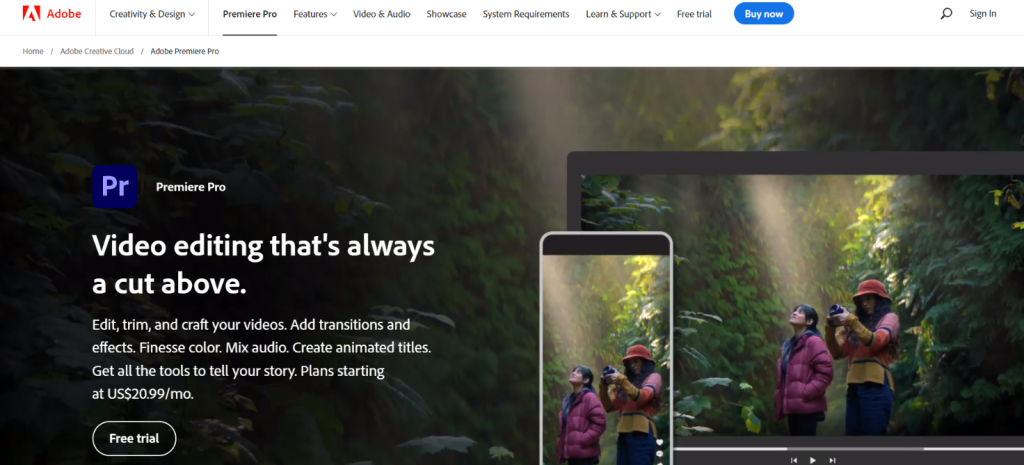
Adobe Premiere Pro CC is a powerhouse in the realm of video editing. Used by professionals across the globe, it provides a robust platform that can easily handle complex projects.
Its multi-cam editing feature is a standout, allowing you to work with multiple camera angles simultaneously. The 3D editing and VR editing capabilities open up a world of possibilities for creating immersive content.
The automatic sync feature is another significant advantage, especially with multi-camera footage. It syncs up your clips using audio waveforms, saving you the time and hassle of manual syncing.
Despite its advanced features, Adobe Premiere Pro CC maintains a sleek and intuitive interface, though beginners might find the learning curve a bit steep.
Regular updates ensure that the software stays on top of the latest trends and technologies in video editing. The customer support is also commendable, with a vast online community and plenty of tutorials available for users.
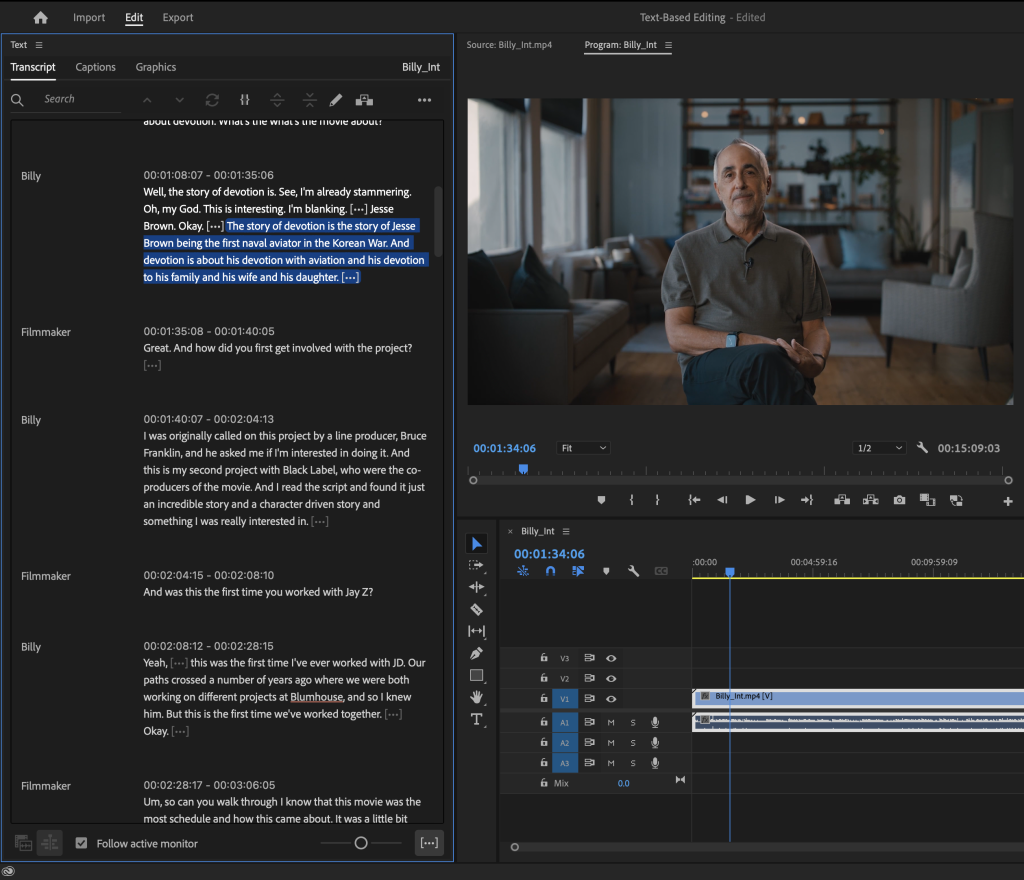
Why You Should Consider:
If you’re a professional or an advanced user seeking a comprehensive editing tool with no compromises on features, Adobe Premiere Pro CC is a worthy investment.
2. Final Cut Pro X
Final Cut Pro X is Apple’s professional video editing software, known for its advanced features and fast performance.
- Compatibility: macOS
- Price: $299.99 (one-time purchase)
- Key features: Magnetic Timeline, multi-cam editing, advanced color grading
- Who is it for: Professionals and advanced users
- Pros: Fast performance, one-time purchase, advanced features
- Cons: Only available for macOS
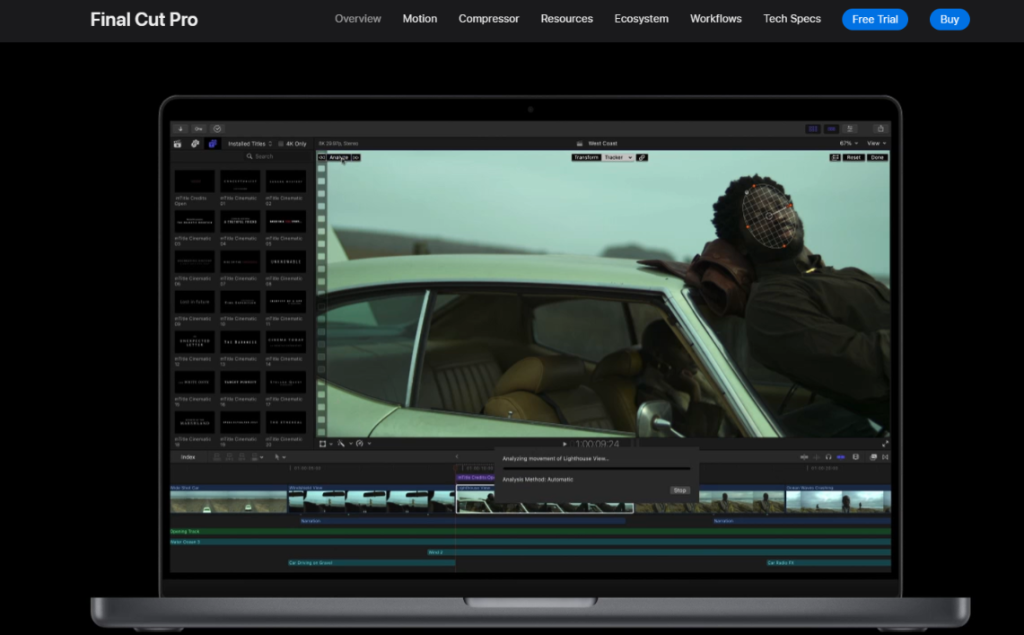
Final Cut Pro X is a top-tier video editing software exclusive to macOS. It’s renowned for its innovative Magnetic Timeline, which offers a flexible, trackless approach to editing. This feature alone can significantly streamline your editing process, making arranging and rearranging clips easier.
The software also excels in multi-cam editing, allowing you to easily switch between multiple camera angles. The advanced color grading tools provide granular control over the look and feel of your footage, enabling you to achieve professional-grade aesthetics.
Despite its advanced capabilities, Final Cut Pro X is designed with performance in mind. It leverages the power of Apple hardware to provide smooth, responsive editing, even when dealing with 4K video. The one-time purchase model is also a plus, offering excellent value in the long run.
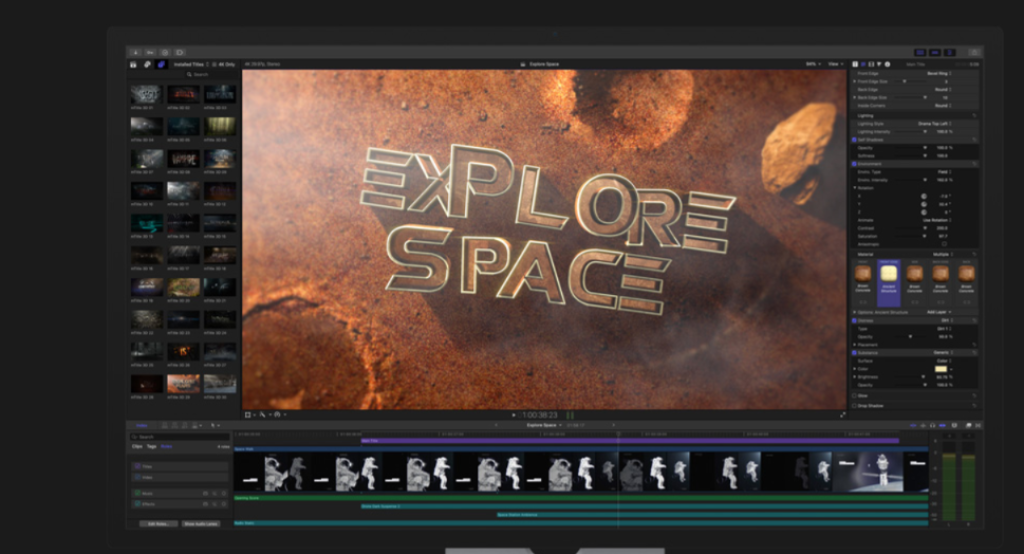
Why You Should Consider:
If you’re a macOS user looking for professional-grade editing tools and a smooth editing experience, Final Cut Pro X is an excellent choice.
3. Adobe Premiere Elements
Adobe Premiere Elements is a user-friendly software that offers guided edits, making it ideal for beginners.
- Compatibility: Windows, macOS
- Price: $99.99 (one-time purchase)
- Key features: Guided Edits, automatic video creation, intelligent editing
- Who is it for: Beginners and hobbyists
- Pros: User-friendly, one-time purchase, good for beginners
- Cons: Limited advanced features
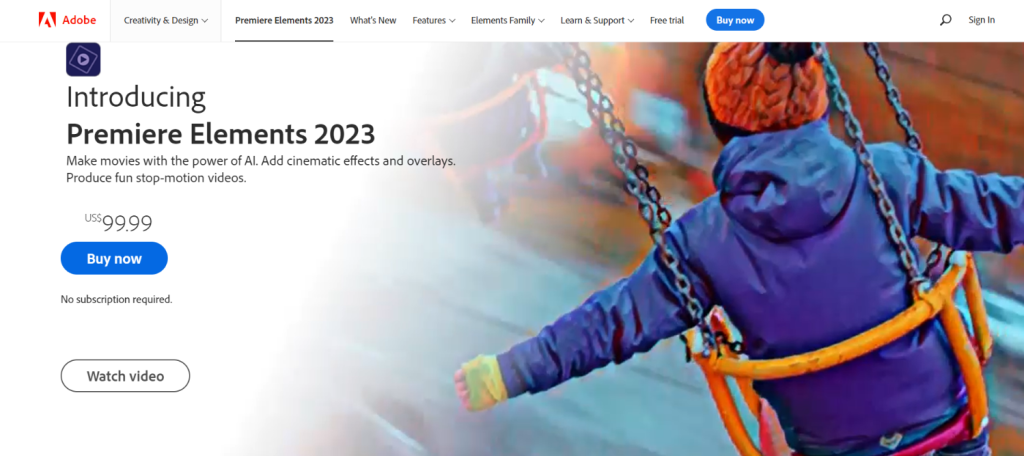
Adobe Premiere Elements is a simplified version of Premiere Pro, designed with beginners in mind. It offers Guided Edits, which provide step-by-step instructions for various editing tasks. This feature is a great learning tool, helping new users understand the basics of video editing while achieving professional-looking results.
The software also includes automatic video creation, generating a polished video with just a few clicks. This feature is perfect for quick edits or when you’re short on time.
Despite its simplicity, Premiere Elements doesn’t skimp on quality. The intelligent editing feature automatically optimizes your footage, ensuring your videos always look their best.
While it lacks some of the advanced features found in professional-grade software, Premiere Elements offers a balance of usability and functionality perfect for beginners and hobbyists.
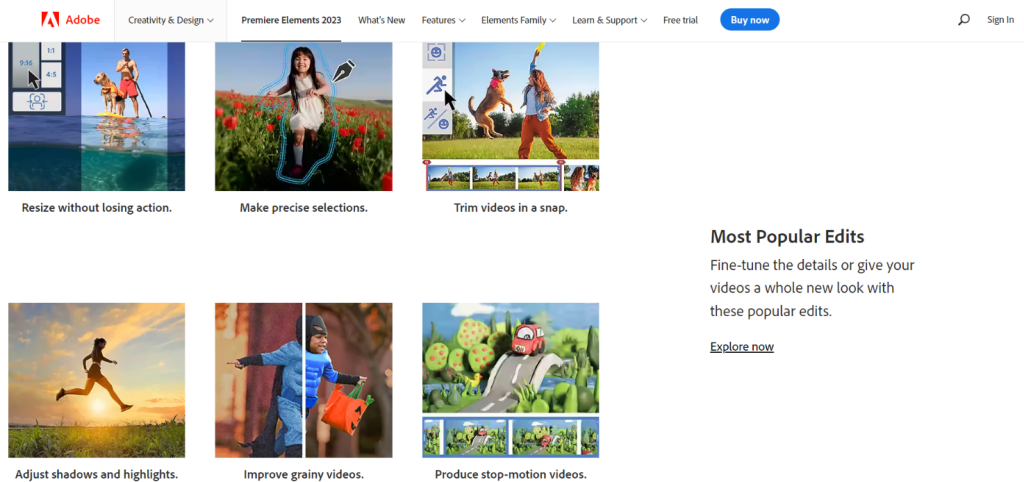
Why You Should Consider:
If you’re new to video editing or prefer a more straightforward approach, Adobe Premiere Elements is a great starting point.
4. Lightworks
Lightworks is a professional video editing software that offers advanced features like real-time effects and advanced multicam editing.
- Compatibility: Windows, macOS, Linux
- Price: Free, with a Pro version available at $24.99/month
- Key features: Multi-cam editing, real-time effects, advanced multicam editing
- Who is it for: Professionals and advanced users
- Pros: Professional-grade features, free version available, supports a wide range of formats
- Cons: Steep learning curve
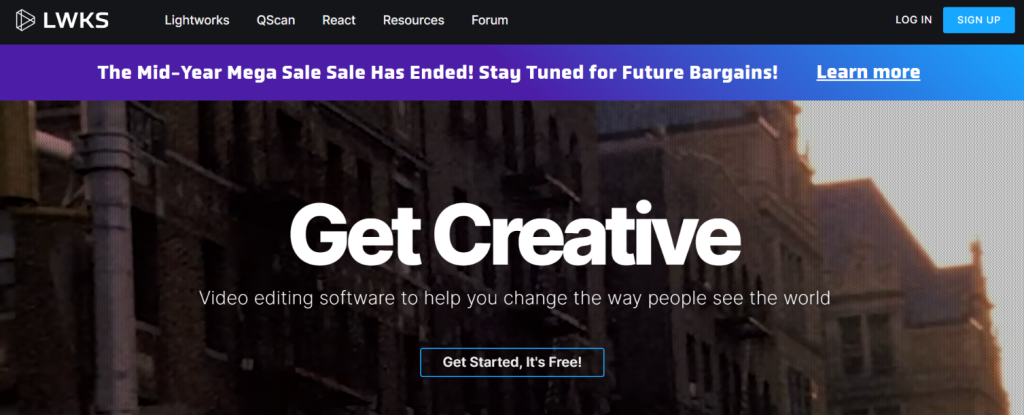
Lightworks is a professional video editing software that’s been used in numerous Hollywood productions. It offers advanced features like real-time effects, which allow you to preview your edits immediately, and advanced multicam editing, which provides sophisticated tools for working with footage from multiple cameras.
Despite its professional-grade capabilities, Lightworks offers a free version, a great option for users on a budget. The free version includes a comprehensive set of editing tools, making it a viable option for both professionals and advanced users.
One of the standout features of Lightworks is its wide format support. It can handle a broad range of video formats, making it a versatile tool for various projects. However, its advanced features come with a steep learning curve, so it’s best suited for users willing to invest time in learning the software.

Why You Should Consider:
If you’re a professional or an advanced user looking for a powerful editing tool with Hollywood-grade capabilities, Lightworks is worth considering.
5. iMovie
iMovie is a free, user-friendly video editing software exclusive to Apple devices.
- Compatibility: macOS, iOS
- Price: Free
- Key features: Seamless Apple device integration, user-friendly, trailers and themes
- Who is it for: Beginners and Apple users
- Pros: Free, easy to use, good for beginners
- Cons: Limited features, only available for Apple devices

iMovie is a free video editing software from Apple. It offers a user-friendly interface that’s perfect for beginners. With its intuitive controls and streamlined design, you can edit videos immediately, even with no prior experience.
One of the standout features of iMovie is its seamless integration with Apple devices. You can start editing a video on your iPhone and finish it on your Mac, providing a flexible editing experience. The software also includes a variety of trailers and themes, which you can use to create professional-looking videos quickly.
While iMovie doesn’t offer the advanced features of professional-grade software, it’s an excellent option for beginners and Apple users looking for a simple, straightforward editing tool.
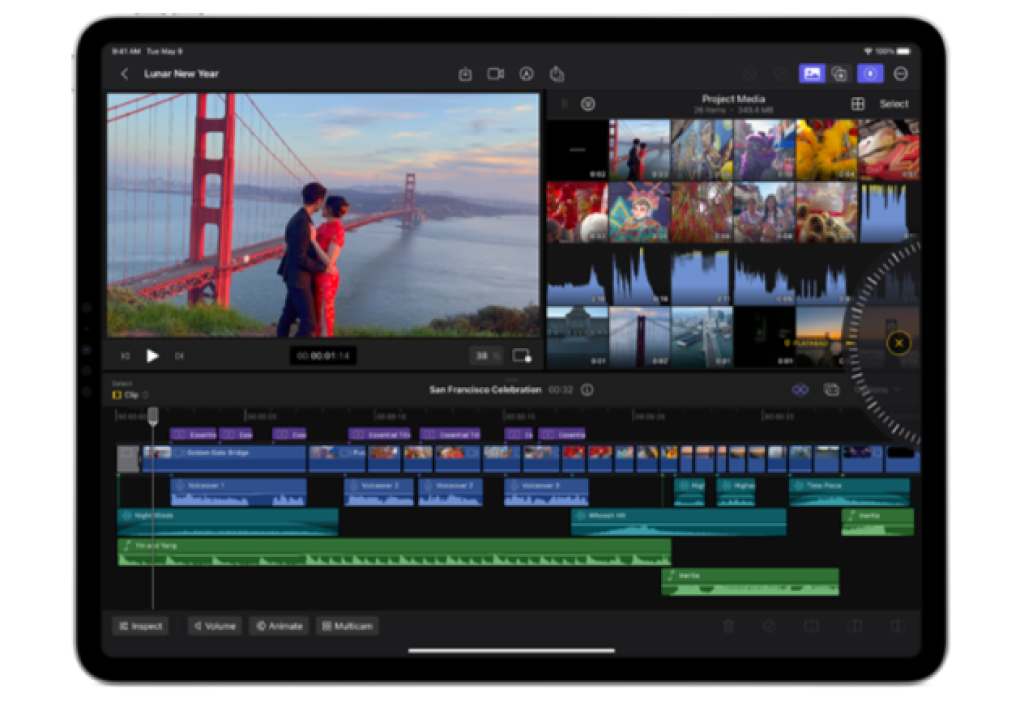
Why You Should Consider:
If you’re a beginner or an Apple user looking for free, easy-to-use editing software, iMovie is a great choice.
6. DaVinci Resolve
DaVinci Resolve is a professional video editing software known for its advanced color grading capabilities.
- Compatibility: Windows, macOS, Linux
- Price: Free, with a Studio version available at $299
- Key features: Advanced color grading, Fairlight audio post-production, multi-user collaboration
- Who is it for: Professionals and advanced users
- Pros: Professional-grade features, free version available, advanced color grading
- Cons: Steep learning curve, requires a powerful computer
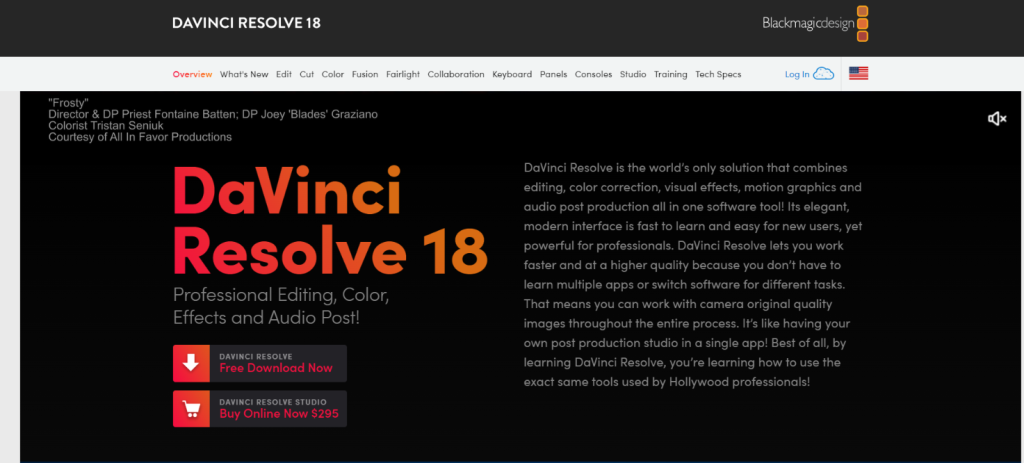
DaVinci Resolve is a professional video editing software that’s renowned for its advanced color grading capabilities. It offers a wide range of tools for adjusting the color and lighting of your footage, allowing you to achieve professional-grade aesthetics.
In addition to its color grading tools, DaVinci Resolve includes Fairlight audio post-production, providing a complete set of audio editing, mixing, and mastering tools. It also supports multi-user collaboration, making it a great option for larger projects or teams.
While DaVinci Resolve offers a free version, the Studio version provides additional features and capabilities. However, due to its advanced features and high system requirements, it has a steep learning curve and requires a powerful computer.
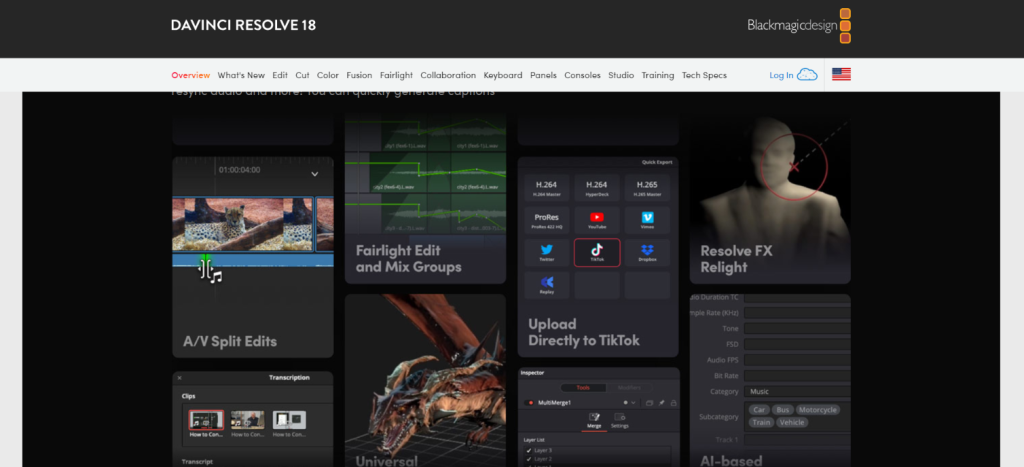
Why You Should Consider:
If you’re a professional or an advanced user looking for a comprehensive post-production solution with advanced color grading capabilities, DaVinci Resolve is a top choice.
7. PowerDirector
PowerDirector is a versatile editing software that offers a wide range of features and a mobile app for editing on the go.
- Compatibility: Windows, macOS, Android, iOS
- Price: Starts at $69.99/year
- Key features: Multi-cam editing, motion tracking, 360-degree video editing
- Who is it for: Intermediate to advanced users
- Pros: Wide range of features, mobile app available, easy to use
- Cons: Some features only available in the premium version
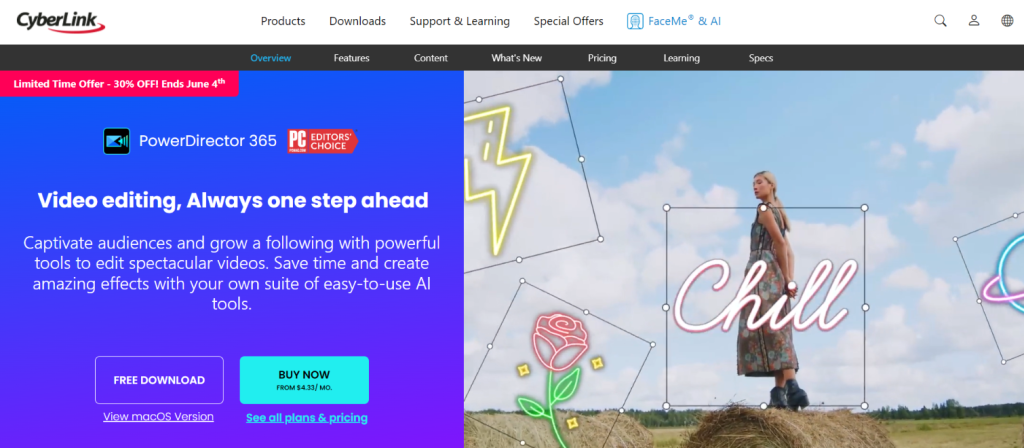
PowerDirector is a versatile editing software that caters to many users. Its multi-cam editing feature allows you to edit footage from multiple sources simultaneously. In contrast, the motion tracking feature lets you add text, graphics, and effects that follow a moving object in your video.
The software also supports 360-degree video editing, providing a platform for creating immersive VR content. Despite its extensive feature set, PowerDirector maintains an intuitive interface that’s easy to navigate, making it accessible to both beginners and experienced users.
One of the standout features of PowerDirector is its mobile app, which allows you to edit your videos on the go. This feature is handy for vloggers and content creators who need to edit footage quickly, regardless of where they are.
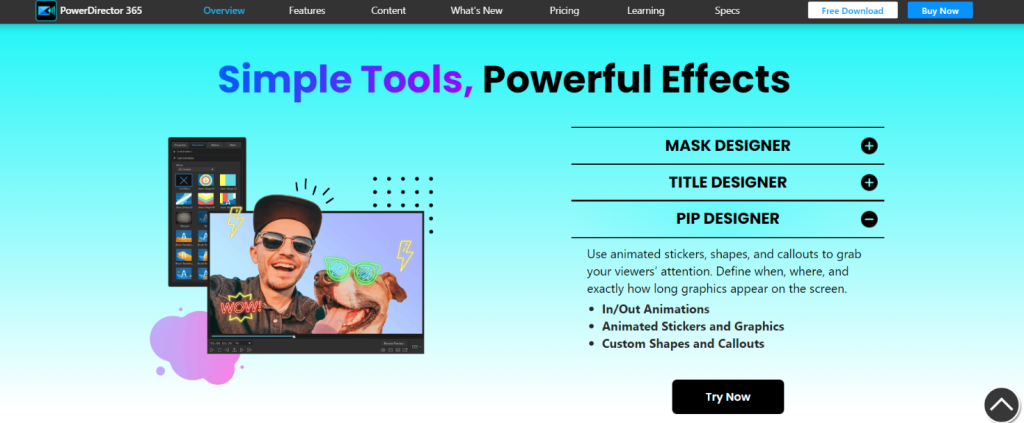
Why You Should Consider:
If you’re looking for a versatile editing tool that offers a wide range of features and the convenience of mobile editing, PowerDirector is a solid choice.
8. VideoProc Vlogger
VideoProc Vlogger is a free video editing software that excels in speed adjustment.
- Compatibility: Windows, macOS
- Price: Free
- Key features: Speed adjustment, color grading, audio editing
- Who is it for: Beginners and intermediate users
- Pros: Free, easy to use, good for speed adjustment
- Cons: Limited advanced features
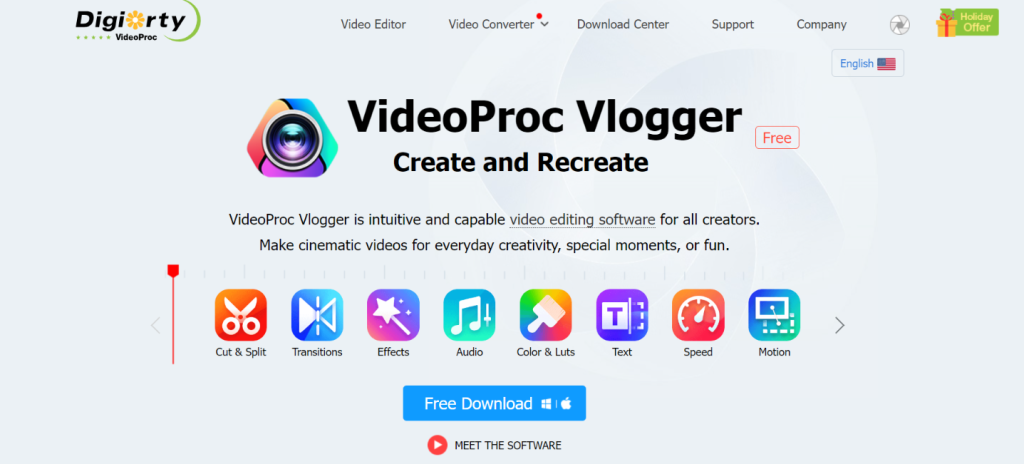
VideoProc Vlogger is a free video editing software that stands out for its speed adjustment capabilities. This feature allows you to speed up or slow down your footage, creating dynamic effects that can enhance your videos.
In addition to speed adjustment, VideoProc Vlogger offers color grading tools to improve the visual quality of your footage. It also includes audio editing tools, allowing you to fine-tune your sound to match your visuals.
Despite its free price tag, VideoProc Vlogger doesn’t skimp on quality. It offers a user-friendly interface and a range of editing tools perfect for beginners and intermediate users. However, it lacks some of the advanced features found in professional-grade software.
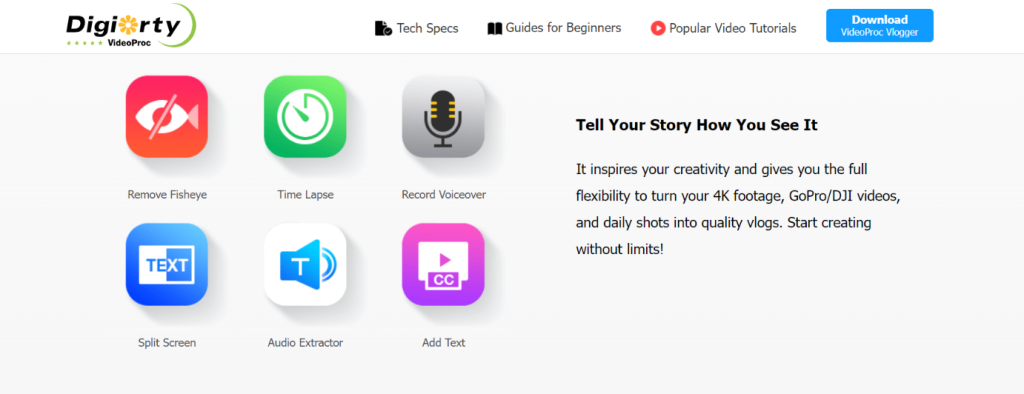
Why You Should Consider:
If you’re a beginner or an intermediate user looking for free editing software with excellent speed adjustment capabilities, VideoProc Vlogger is a great option.
9. VideoPad Video Editor
VideoPad Video Editor is a user-friendly software that’s perfect for first-time editors.
- Compatibility: Windows, macOS
- Price: Starts at $39.95 (one-time purchase)
- Key features: Double built-in screen, easy to use, a wide range of transitions and effects
- Who is it for: Beginners
- Pros: User-friendly, one-time purchase, good for first-time editors
- Cons: Limited advanced features
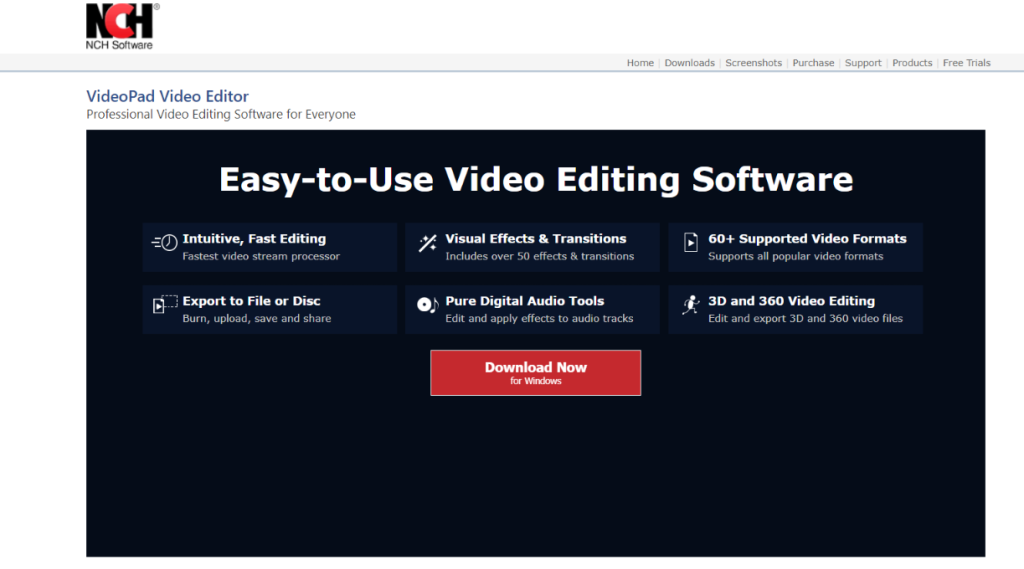
VideoPad Video Editor is a user-friendly software that’s perfect for first-time editors. It offers a built-in double screen for easy preview and a wide range of transitions and effects to enhance your videos.
The software’s intuitive interface makes navigating easy, even for those without editing experience. It also includes a variety of pre-made transitions and effects, allowing you to add a professional touch to your videos with just a few clicks.
Despite its simplicity, VideoPad Video Editor offers a range of editing tools that are perfect for beginners. However, it lacks some of the advanced features found in professional-grade software.

Why You Should Consider:
If you’re a beginner looking for user-friendly editing software to start your video editing journey, VideoPad Video Editor is a great choice.
How to Edit GoPro Images/Videos
Editing GoPro footage can seem daunting, but with the right software and a bit of practice, you can create stunning videos. Here’s a basic step-by-step guide:
- Import your footage: Transfer your GoPro footage to your computer and import it into your chosen editing software.
- Review and select your clips: Go through your footage and select the clips you want to include in your video.
- Trim and arrange your clips: Trim your clips to the desired length and arrange them in the order you want them to appear.
- Add transitions and effects: Add transitions between clips and apply effects to enhance your footage.
- Adjust color and audio: Adjust the color balance of your footage and edit the audio to match your video.
- Export your video: Once you’re happy with it, export it in the desired format and quality.
Remember, editing is a creative process, so feel free to experiment and find your own style.
Editing on Adobe Premiere Pro
Here’s a basic step-by-step guide for editing GoPro videos. In this guide, we’ll be using Adobe Premiere Pro, a popular and powerful video editing software. However, the principles should be similar if you’re using other software.
Step 1: Importing Your Footage
- Connect your GoPro to your computer via USB, or use a card reader to import your footage.
- Open Adobe Premiere Pro.
- Click “File” from the menu, and then “Import…”.
- Navigate to the location of your footage and click “Import.”
Step 2: Creating a New Project
- Click on “File” from the menu, then “New” and “Project…”.
- Choose a name and location for your project.
- In the “Video Rendering and Playback” section, choose “Mercury Playback Engine GPU Acceleration.”
- Click “OK.”
Step 3: Creating a New Sequence
- Click on “File,” then “New,” and “Sequence…”.
- In the “Sequence Presets” tab, select the preset that matches your footage’s resolution and frame rate.
- Click “OK.”
Step 4: Adding Clips to the Timeline
- In the Project panel, find your imported clips.
- Drag and drop your clips onto the timeline in the order you want them to appear.
Step 5: Basic Editing
- Use the “Razor” tool (press “C” on your keyboard to select it) to cut your clips at the points where you want to start and end them.
- Use the “Selection” tool (press “V” to select it) to move and arrange your clips on the timeline.
- To delete a section of a clip, select it and press the “Delete” key.
Step 6: Adding Transitions
- Click on the “Effects” tab.
- In the “Video Transitions” folder, you’ll find a variety of transitions. Drag and drop your chosen transition between your clips on the timeline.
Step 7: Adding Text and Titles
- Click on “Graphics” from the menu, then “New Layer” and “Text”.
- Type your text and adjust its size, color, and position as needed.
- Drag the text layer on the timeline to position it over your clips.
Step 8: Color Grading
- Select the clip you want to color grade.
- Click on “Color” from the menu to open the Lumetri Color panel.
- Adjust the color settings as needed. This includes exposure, contrast, highlights, shadows, whites, blacks, and saturation.
Step 9: Exporting Your Video
- Click on “File,” then “Export,” and “Media…”.
- In the “Export Settings” dialog box, choose your desired format and preset.
- Click on “Output Name” to choose a location and name for your exported video.
- Click “Export.”
Recap
After evaluating the software, we’ve assigned the following badges:
- Best Overall: PowerDirector
- Best for Beginners: VideoPad Video Editor
- Best for Professionals: Adobe Premiere Pro CC
- Most Affordable: iMovie
- Best for Working UX Designers: Adobe Premiere Pro CC
- Highest Rated: Final Cut Pro X
FAQs
1. What is GoPro Studio? Is it still available?
GoPro Studio was a free video editing software provided by GoPro. It offered basic editing tools, making it suitable for beginners. However, GoPro discontinued GoPro Studio in 2017. While it’s no longer available for download, GoPro users can choose from various other editing software.
2. Can I edit GoPro footage on my smartphone?
Yes, you can edit GoPro footage on your smartphone. GoPro offers an app called Quik, available for iOS and Android, which allows you to edit your GoPro footage directly on your phone. Other mobile video editing apps are compatible with GoPro footage, such as Adobe Premiere Rush and PowerDirector.