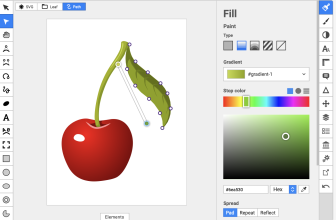In digital art, sketching software has emerged as a game-changer. These tools are designed to simulate the traditional experience of drawing on paper while offering the added benefits of digital media.

They provide a canvas for artists to express their creativity, with a range of features that cater to both beginners and professionals.
Some of the best examples of sketching software include Krita, Adobe Fresco, and GIMP, each offering unique capabilities that cater to different artistic styles and preferences.
What we cover
Applications
Sketching software serves many purposes, catering to a diverse range of users. From professional graphic designers and illustrators to hobbyists and students, these tools offer a platform to create, edit, and share artwork.
They are used for creating digital paintings, designing logos, editing photos, creating animations, and much more. For instance, architects and interior designers might use sketching software to create detailed plans and 3D models, while game developers might use it to design characters and environments.
Factors to Consider
Choosing the right sketching software can be daunting, given the many options available. Here are some key considerations to guide your decision:
- What features are you looking for? Some software offers basic sketching tools, while others provide advanced features like layering, blending modes, and custom brushes.
- Level of Industry Expertise: Some software is designed for professionals, with complex features and a steep learning curve, while others cater to beginners with intuitive interfaces and easy-to-use tools.
- Compatibility: Ensure the software is compatible with your device and operating system.
- Community & Customer Support: A strong community and responsive customer support can be invaluable, especially for beginners.
Recommendations Overview
| Badge | Software | Key Features | Compatibility | Website |
| Best Overall | Krita | Wide range of brushes, layer modes, vector tools, color palettes, and animation support. | Windows, macOS, Linux | Krita |
| Best for Apple | Adobe Fresco | Large collection of vector and raster brushes, live brushes, integration with Adobe Creative Cloud. | iOS, Windows | Adobe Fresco |
| Best for Android | Autodesk Sketchbook | Wide variety of brushes, clean and unobtrusive interface, professional-grade tools. | iOS, Windows | Sketchbook |
| Highest Rated | Inkscape | Powerful tools for object creation and manipulation, fill and stroke tools, operations on paths, text support. | Windows, macOS, Linux | Inkscape |
| Most Popular | GIMP | High-quality photo manipulation tools, original artwork creation, graphic design elements, supports programming algorithms. | GNU/Linux, macOS, Windows | GIMP |
| Best for Beginners | Sketchpad | Freehand drawing, shapes, text, fill and stroke color pickers, ability to add images. | Web-based | Sketchpad |
Now, let’s delve into the world of the best free sketching software available today.
1. Krita
Krita is a professional-grade, open-source painting program designed by artists who wish to make art tools affordable for everyone.
- Key Features: Wide range of brushes, layer modes, vector tools, color palettes, and animation support.
- Compatibility: Windows, macOS, Linux.
- Ratings: 4.5/5
- Pros: Professional-grade tools, open-source, supports animation.
- Cons: Might be complex for beginners, requires a powerful system for smooth operation.
- Website: Krita
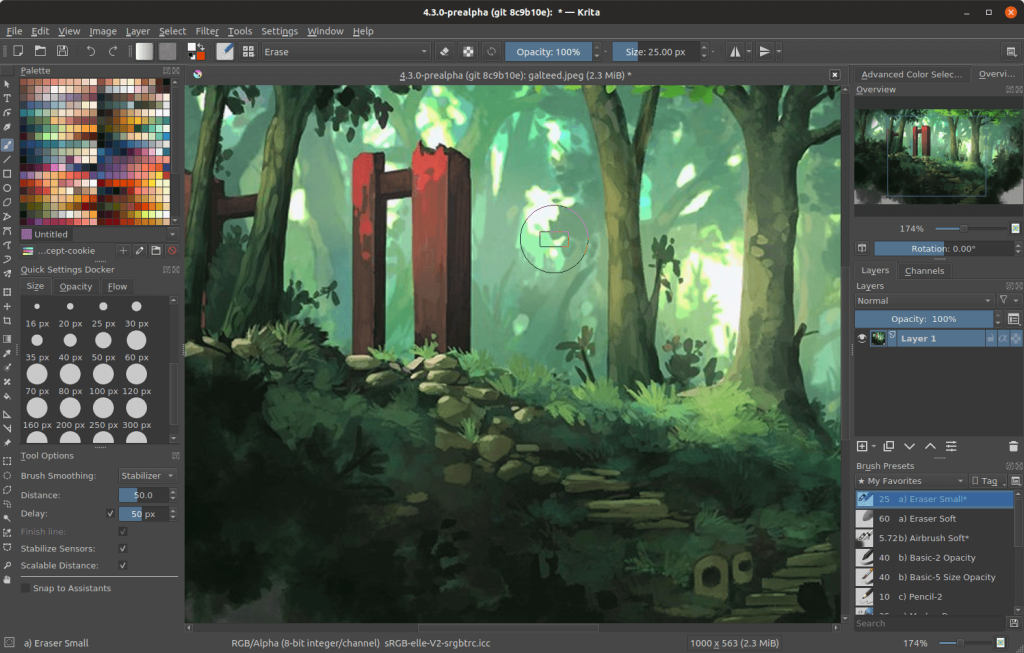
Krita is a powerful sketching software that has been embraced by professionals and hobbyists alike. It stands out for its wide array of tools and features that cater to different artistic styles and preferences.
The software is open-source, meaning it’s constantly evolving and improving with contributions from its community of users.
One of the standout features of Krita is its support for animation. This makes it a versatile choice for digital artists who want to explore different forms of art.
However, it’s worth noting that Krita’s professional-grade tools might be a bit complex for beginners. Also, to run smoothly, Krita requires a powerful system, which might be a limitation for some users.
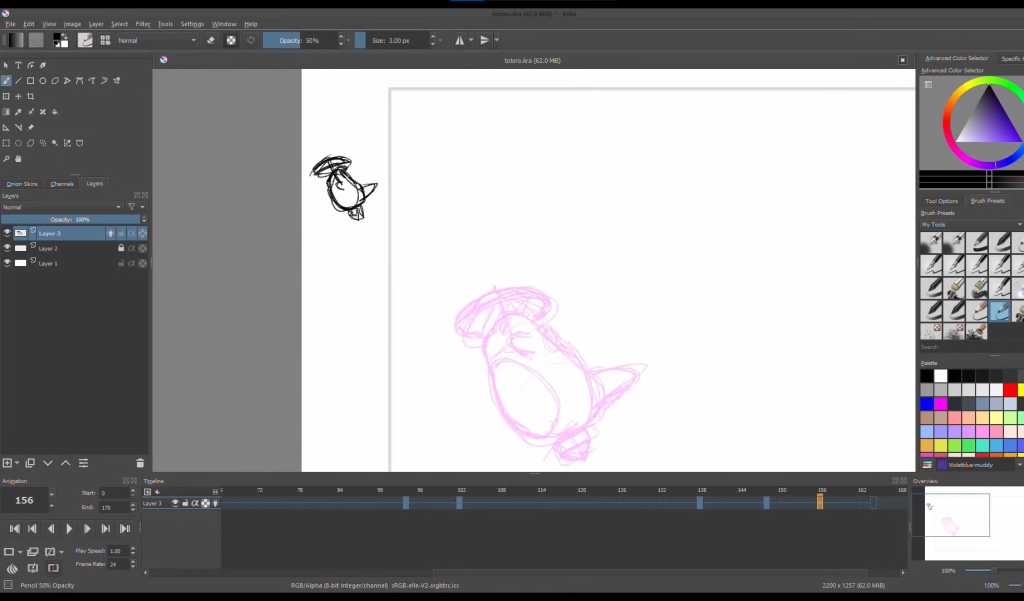
Key Features:
- Wide range of brushes for different artistic styles.
- Supports layer modes for complex compositions.
- Includes vector tools for precise line work.
- Supports animation, allowing artists to create moving art.
Why You Should Consider:
Krita is a great choice for professional artists and hobbyists who want access to a wide array of tools and features. Its support for animation makes it a versatile option for those who want to explore different forms of digital art.
2. Adobe Fresco
Adobe Fresco is a drawing and painting app that offers a natural painting and drawing experience, designed specifically for stylus and touch devices.
- Key Features: Large collection of vector and raster brushes, live brushes, integration with Adobe Creative Cloud.
- Compatibility: iOS, Windows.
- Ratings: 4.7/5
- Pros: Large brush collection, natural drawing experience, Creative Cloud integration.
- Cons: Requires subscription for full features, not available on all platforms.
- Website: Adobe Fresco
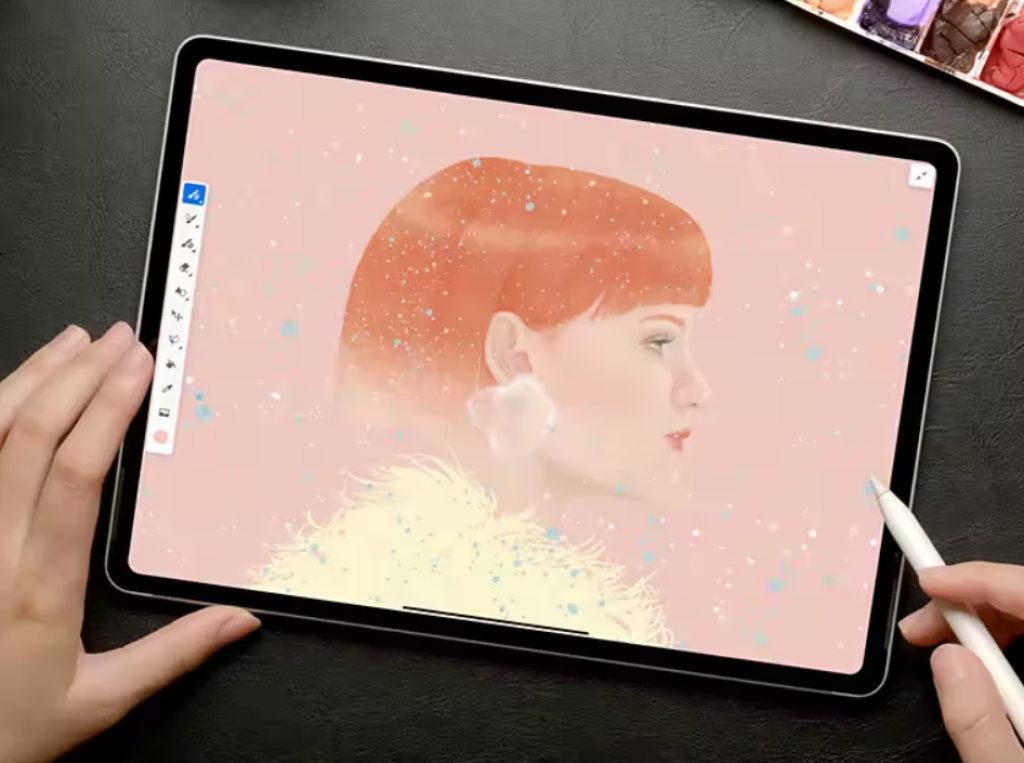
Adobe Fresco is a powerful tool that brings together the world’s most extensive collection of vector and raster brushes, along with revolutionary new live brushes.
It’s designed to deliver a completely realistic painting and drawing experience, making it a joy for artists, illustrators, animators, sketchers, and anyone who wants to discover or rediscover the joy of drawing and painting.
One of the standout features of Adobe Fresco is its integration with Adobe Creative Cloud. This means that artists can easily access their brushes, fonts, and Adobe Stock and Library assets, making the creative process even more seamless.
However, it’s worth noting that to access all features, a subscription is required. Also, Adobe Fresco is not available on all platforms, which might be a limitation for some users.
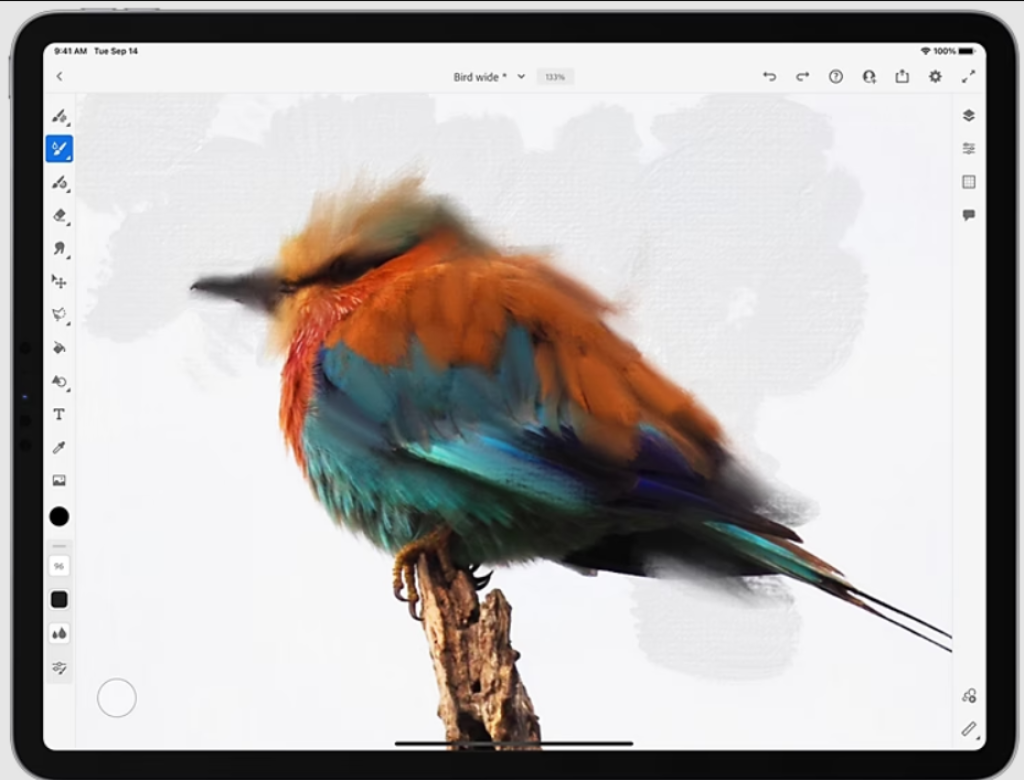
Key Features:
- Large collection of vector and raster brushes for different artistic styles.
- Live brushes that offer a natural painting experience.
- Integration with Adobe Creative Cloud for easy access to assets.
- Designed specifically for stylus and touch devices for a natural drawing experience.
Why You Should Consider:
Adobe Fresco is a great choice for artists who want a natural drawing and painting experience. Its large collection of brushes and integration with Adobe Creative Cloud makes it a versatile tool for creating stunning digital art.
3. GIMP
GIMP (GNU Image Manipulation Program) is a free and open-source image editor offering a wide range of tools for high-quality photo manipulation, original artwork creation, and graphic design elements.
- Key Features: High-quality photo manipulation tools, original artwork creation, graphic design elements, and supports programming algorithms.
- Compatibility: GNU/Linux, macOS, Windows.
- Ratings: 4.6/5
- Pros: Open-source, customizable, supports layers and various file formats.
- Cons: Interface can be complex for beginners, lacks some advanced tools found in premium software.
- Website: GIMP
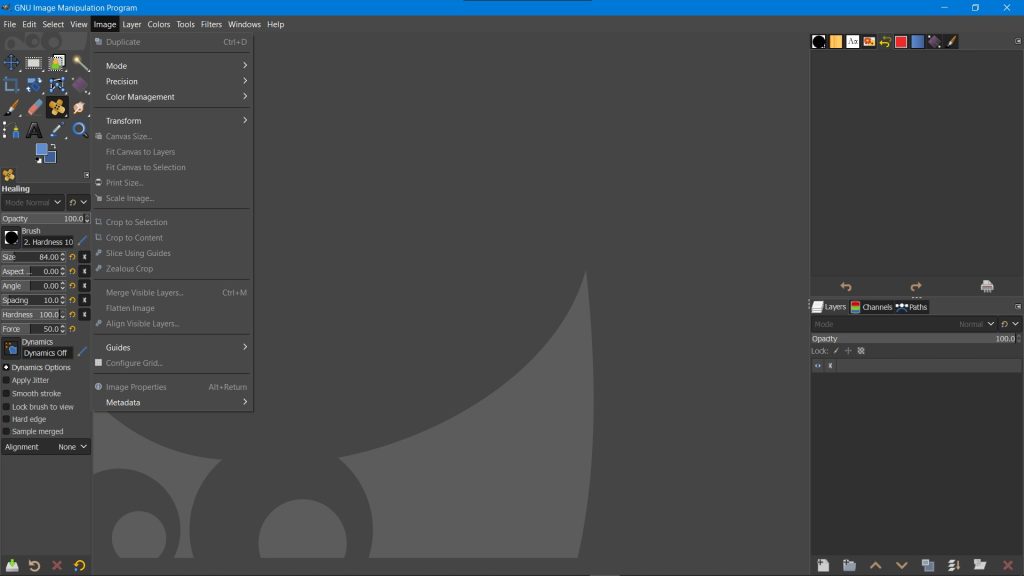
GIMP is a versatile tool that provides sophisticated capabilities for image manipulation, making it a popular choice among graphic designers, photographers, illustrators, and scientists.
It offers a wide range of tools for high-quality photo manipulation, original artwork creation, and graphic design elements. Moreover, GIMP supports programming algorithms, making it a high-quality framework for scripted image manipulation.
One of the standout features of GIMP is its open-source nature, which means it’s continuously evolving with contributions from its community of users.
However, while GIMP offers a wide range of tools, its interface might be a bit complex for beginners. Also, while it offers a wide range of features, it might not be as feature-rich as some of its competitors.
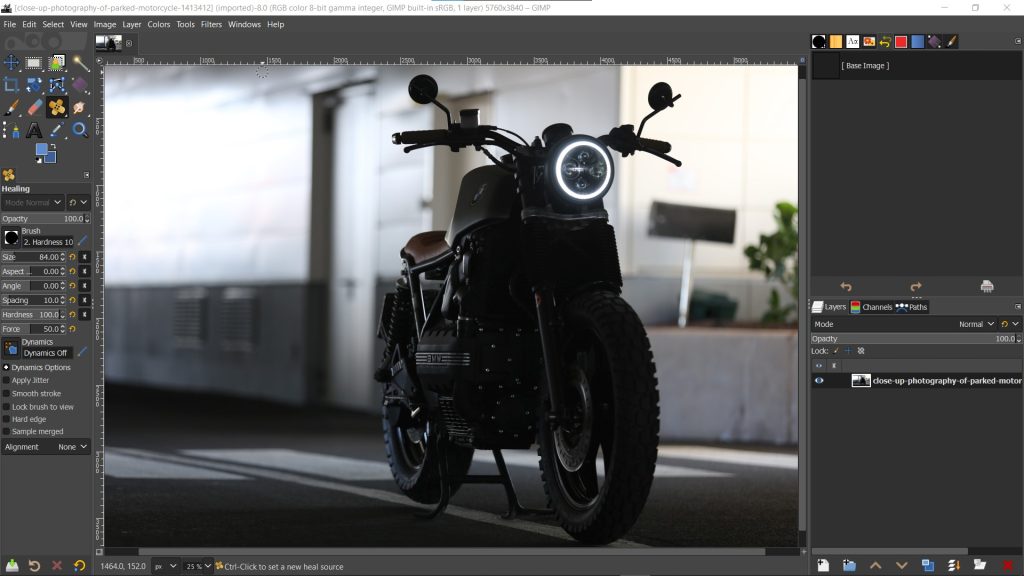
Key Features:
- High-quality photo manipulation tools for retouching and restoring images.
- Original artwork creation tools for transforming images into unique creations.
- Graphic design elements for producing icons and user interface components.
Why You Should Consider:
GIMP is a great choice for artists who want robust tools for creating and editing graphics. Its support for programming algorithms makes it a versatile choice for those who want to automate their image manipulation tasks.
4. Sketchbook
Sketchbook is a professional-grade drawing and painting software that offers a clean and unobtrusive interface, making it easy for anyone to explore and express their ideas.
- Key Features: Wide variety of brushes, clean and unobtrusive interface, professional-grade tools.
- Compatibility: iOS, Windows.
- Ratings: 4.5/5
- Pros: User-friendly interface, supports layers, wide range of brushes.
- Cons: Some advanced features require a premium subscription, not available on Android.
- Website: Sketchbook

Sketchbook is a powerful tool for digital artists, offering a wide range of brushes and professional-grade tools. It provides a clean and unobtrusive interface, allowing artists to focus on their artwork without distraction.
The software is particularly noted for its default brush set, which takes full advantage of the capabilities of graphics tablets and similar devices.
One of the standout features of Sketchbook is its user-friendly interface, which makes it easy for beginners to navigate and use. It also supports layers, giving users more control over their editing process. However, while Sketchbook offers a wide range of features, some are limited to the premium version.
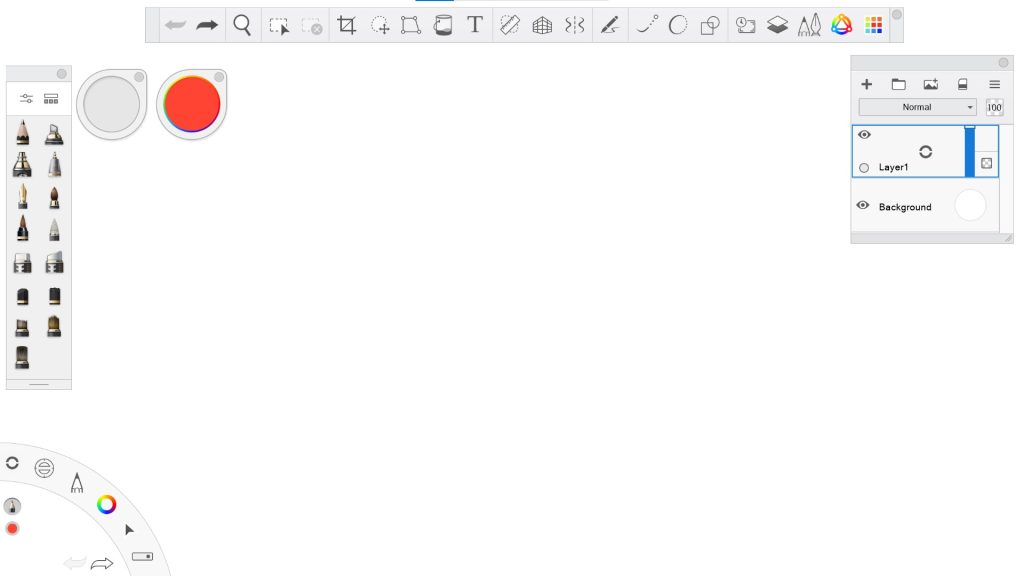
Key Features:
- Wide variety of brushes for different painting styles.
- Clean and unobtrusive interface for focused drawing.
- Professional-grade tools for advanced artwork creation.
Why You Should Consider:
Sketchbook is an excellent choice for digital artists who want simple, distraction-free software to focus on their artwork. Its wide range of brushes and professional-grade tools make it a versatile choice for artists of all levels.
5. Sketchpad
Sketchpad is an online drawing application designed for all ages, allowing users to create digital artwork easily.
- Key Features: Freehand drawing, shapes, text, fill and stroke color pickers, and the ability to add images.
- Compatibility: Web-based, works on any platform with a web browser.
- Ratings: 4.3/5
- Pros: Easy to use, no installation required, supports layers.
- Cons: Limited features compared to desktop applications, requires internet connection.
- Website: Sketchpad
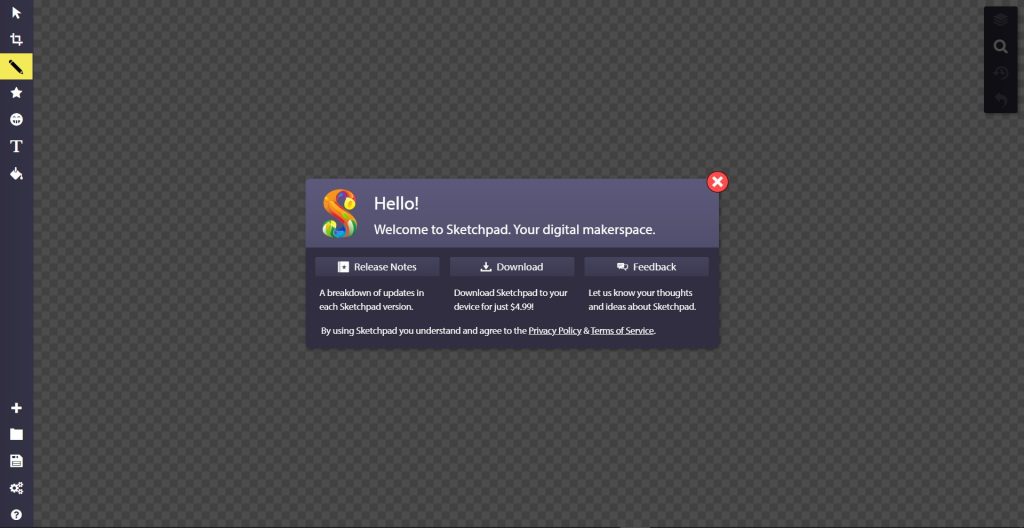
Sketchpad is an accessible and user-friendly online drawing tool that caters to artists of all ages. It offers a variety of tools for freehand drawing, creating shapes, adding text, and more.
Adding images allows users to incorporate their own photos or graphics into their artwork.
One of the standout features of Sketchpad is its web-based nature. This means that it can be used on any device with a web browser without needing installation.
However, being web-based also means that it requires an internet connection to use, and its features might be limited compared to more robust desktop applications.
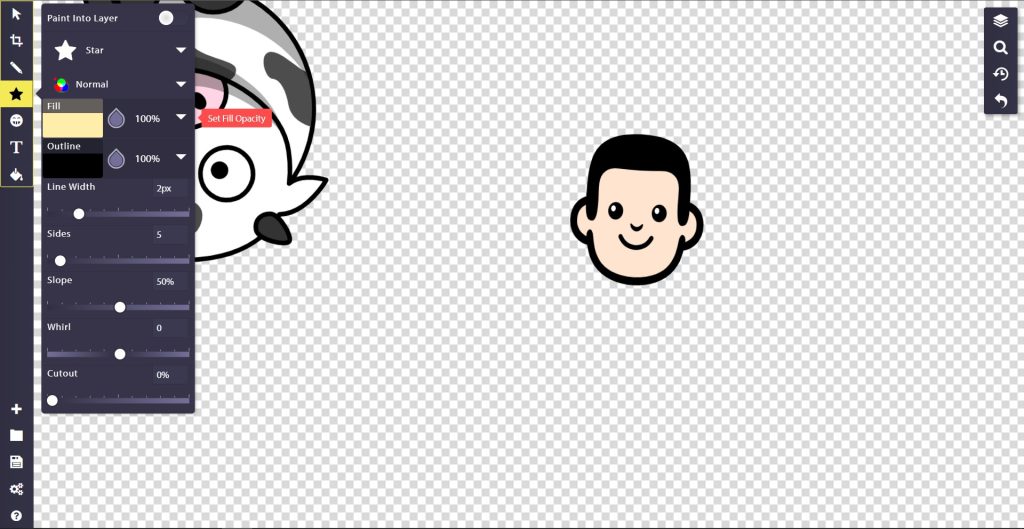
Key Features:
- Freehand drawing for a natural sketching experience.
- Shapes and text tools for creating structured designs.
- Fill and stroke color pickers for customizing your artwork.
- The ability to add images, allows for more complex compositions.
Why You Should Consider:
Sketchpad is a great choice for those who want a simple and accessible tool for creating digital artwork. Its web-based nature makes it easy to use on any device, making it a versatile choice for artists on the go.
6. Inkscape
Inkscape is a free and open-source vector graphics editor, used to create vector images, primarily in Scalable Vector Graphics (SVG) format.
- Key Features: Object creation and manipulation, fill and stroke, operations on paths, text support, rendering.
- Compatibility: Windows, macOS, Linux.
- Ratings: 4.6/5
- Pros: Powerful vector graphics tools, open-source, supports SVG format.
- Cons: Can be complex for beginners, interface not as modern as some alternatives.
- Website: Inkscape
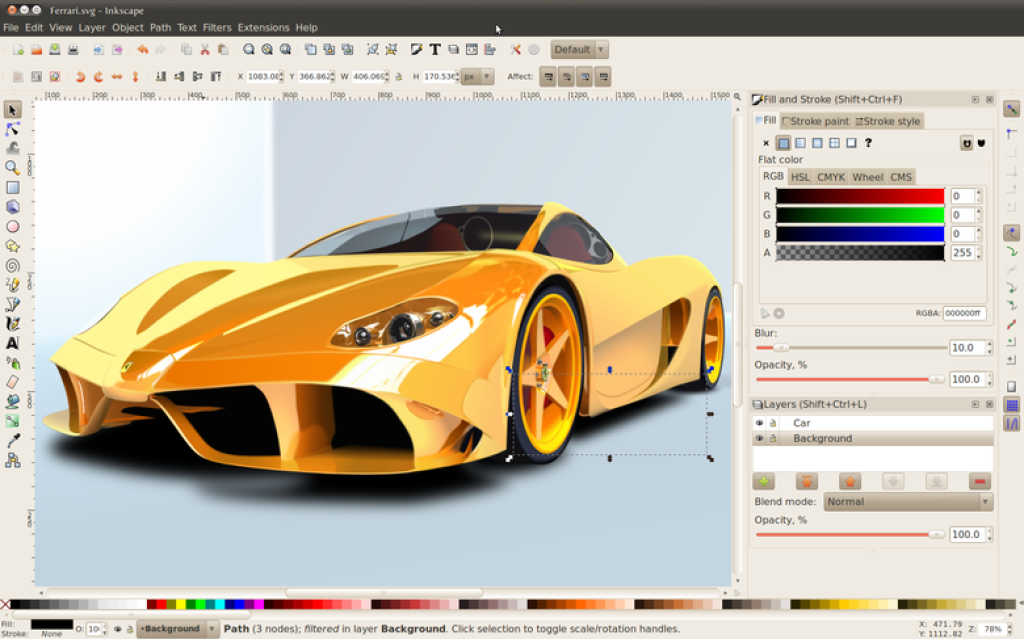
Inkscape is a powerful vector graphics editor that offers a wide range of tools for creating and editing vector images. It’s open-source, meaning it’s constantly evolving with contributions from its community of users.
One of the standout features of Inkscape is its support for the SVG format. This makes it a versatile choice for digital artists who want to create scalable graphics.
However, it’s worth noting that Inkscape’s interface might be a bit complex for beginners. Also, while it offers a wide range of tools, its interface is not as modern as some alternatives.
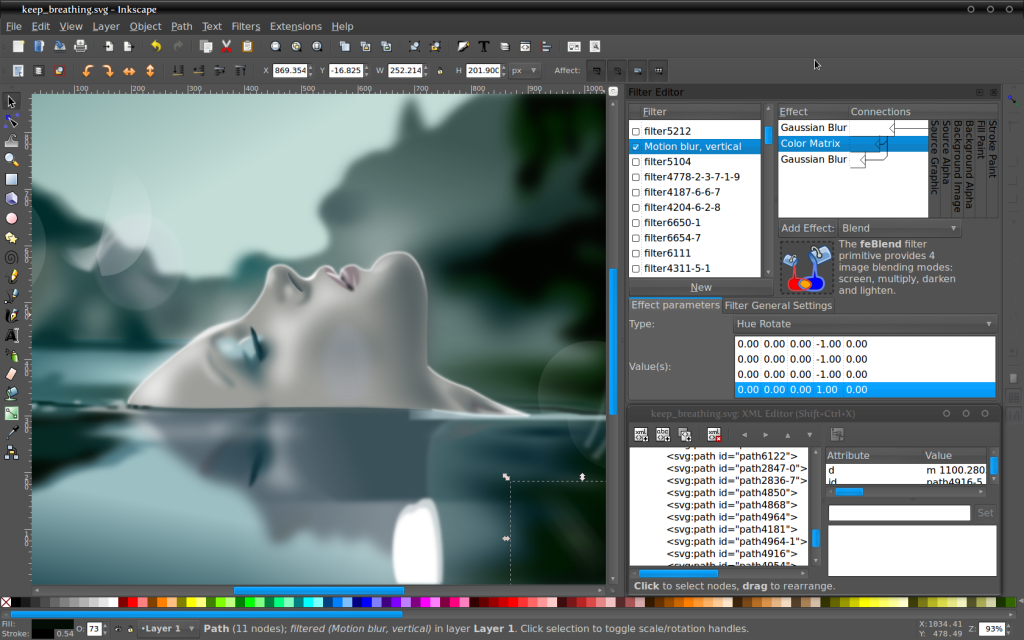
Key Features:
- Powerful tools for object creation and manipulation.
- Fill and stroke tools for customizing your vector graphics.
- Operations on paths for complex vector designs.
- Text support, allowing for the inclusion of typography in your designs.
Why You Should Consider:
Inkscape is a great choice for artists who want a robust set of tools for creating and editing vector graphics. Its support for the SVG format makes it a versatile choice for those who want to create scalable graphics.
7. MyPaint
MyPaint is a nimble, distraction-free, and easy painting software for digital artists.
- Key Features: Unlimited canvas, basic layer support, extensive brush creations and configurations.
- Compatibility: Windows, macOS, Linux.
- Ratings: 4.5/5
- Pros: Open-source, supports pressure-sensitive graphics tablets, active community.
- Cons: Interface may seem outdated, lacks some advanced features.
- Website: MyPaint
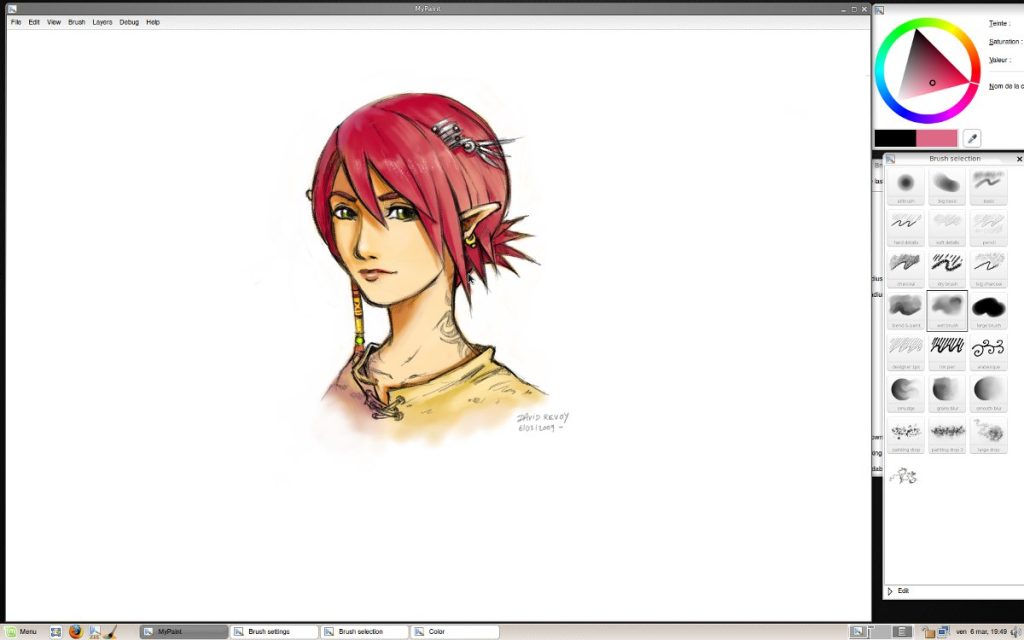
MyPaint is a free, open-source software designed for digital painters needing a responsive, straightforward, and unobtrusive interface. The software is particularly noted for its default brush set, which takes full advantage of the capabilities of graphics tablets and similar devices.
MyPaint’s interface is designed to stay out of the way; it has no cluttered icons, panels, or sliders.
The software provides a large set of brushes, including charcoal and ink, to emulate real media, but the software’s main feature is the brush engine, which allows artists to customize their brushes.
it’s worth noting that MyPaint’s interface might seem a bit outdated compared to other modern digital art tools.
Key Features:
- Unlimited canvas for unrestricted drawing.
- Basic layer support to manage complex artwork.
- Extensive brush creations and configurations for personalized tools.
Why You Should Consider:
MyPaint is an excellent choice for digital artists who want a simple, distraction-free software to focus on their artwork. Its open-source nature and active community make it a continuously evolving platform.
8. Pixlr
Pixlr is a cloud-based set of image tools and utilities, including a number of photo editors, a screen recorder browser extension, and a photo-sharing service.
- Key Features: AI-powered tools, wide range of effects and overlays, stylize images with professional effects.
- Compatibility: Web-based, iOS, Android.
- Ratings: 4.4/5
- Pros: Easy to use, no installation required, supports layers.
- Cons: Limited features in the free version, requires internet connection.
- Website: Pixlr
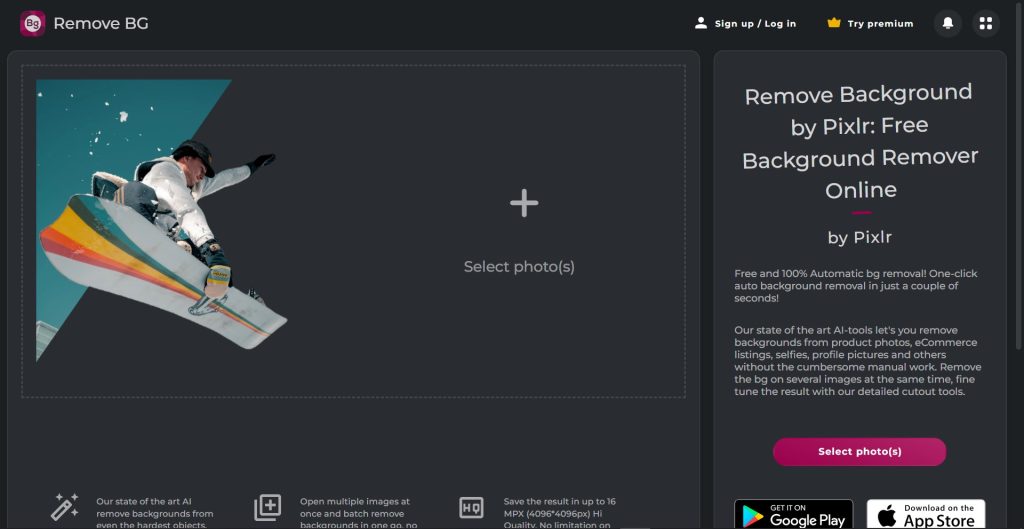
Pixlr is a cloud-based photo editing tool with a vast array of features that make it a great choice for easy photo editing tasks.
It offers a suite of tools and utilities for editing photos, including AI-powered tools that can remove backgrounds and stylize images with professional effects.
Pixlr’s interface is user-friendly, making it easy for beginners to navigate and use. It also supports layers, giving users more control over their editing process.
While Pixlr offers a wide range of features, some of them are limited to the premium version. Also, being a web-based tool, it requires an internet connection to use.
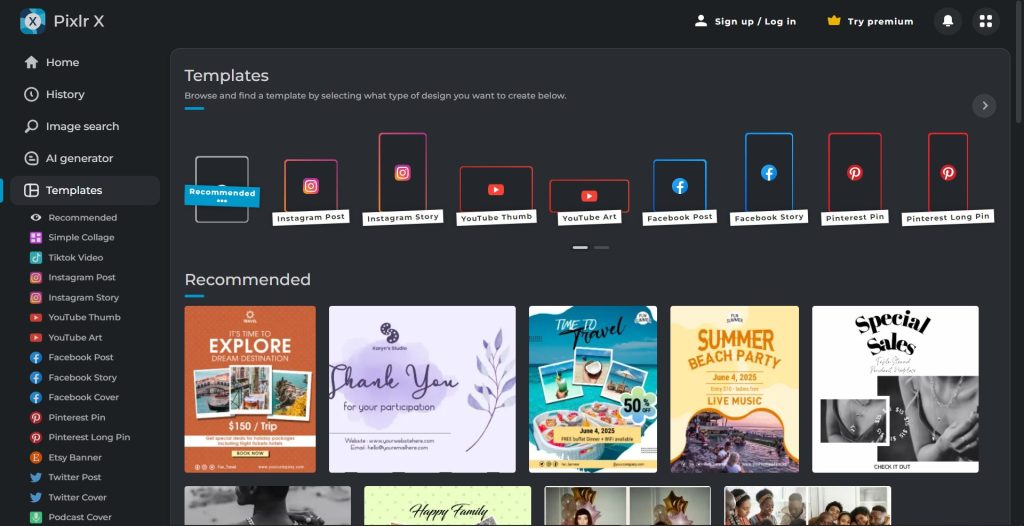
Key Features:
- AI-powered tools for efficient editing.
- Wide range of effects and overlays for creative editing.
- Stylize images with professional effects to create unique artworks.
Why You Should Consider:
Pixlr is a great choice for those who want a simple and accessible tool for editing photos. Its cloud-based nature makes it easy to use on any device, making it a versatile choice for users on the go.
9. Vectr
Vectr is a free graphics software used to create vector graphics easily and intuitively.
- Key Features: Create sharp, clean graphics, real-time collaboration, cross-platform functionality.
- Compatibility: Web-based, Windows, Linux, Chromebook.
- Ratings: 4.5/5
- Pros: User-friendly interface, real-time collaboration, free to use.
- Cons: Limited advanced features, requires internet connection.
- Website: Vectr
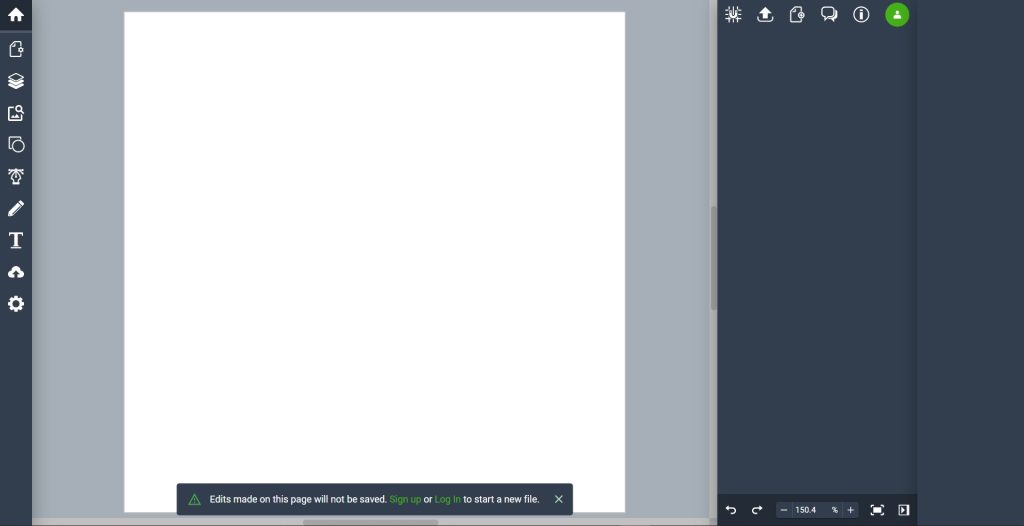
Vectr is a powerful tool for creating vector graphics. Its simplicity and ease of use stand out, making it a great choice for beginners.
Despite being a free tool, Vectr doesn’t compromise on essential features and provides a robust platform for creating vector designs.
One of the unique features of Vectr is its real-time collaboration. You can send a Vectr document URL to your team members, and they can watch you create and edit the design in real time. This feature makes Vectr a great tool for collaborative projects.
Although a web-based tool, it requires an internet connection, and some users might find its features limited compared to more advanced vector graphics tools.
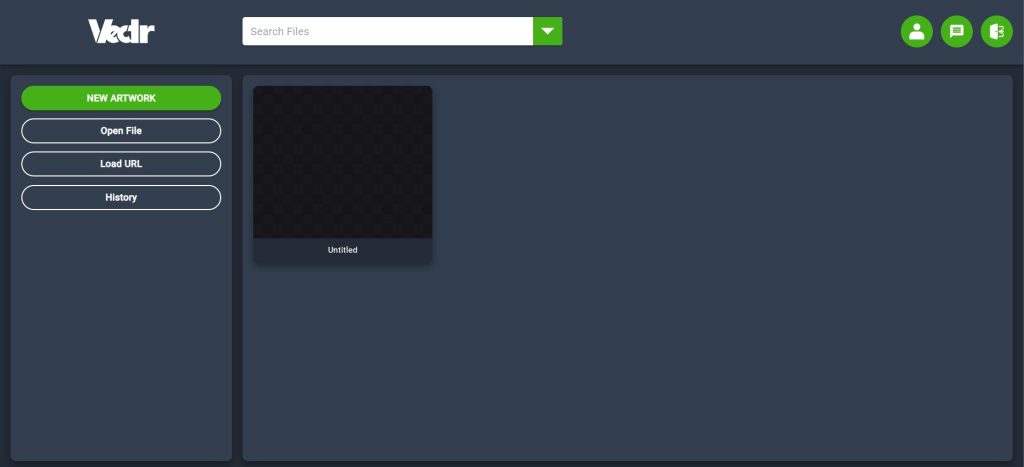
Key Features:
- Create sharp, clean graphics that can be scaled without losing quality.
- Real-time collaboration via URL sharing.
- Cross-platform functionality, allowing you to work on your designs from any device.
Why You Should Consider:
Vectr is a great choice for those who want a simple and intuitive tool for creating vector graphics. Its real-time collaboration feature makes it an excellent tool for teams.
10. Artweaver
Artweaver is a full-featured painting tool packed with versatile brushes and helpful features.
- Key Features: Wide range of predefined brushes, layer support, various effect filters.
- Compatibility: Windows.
- Ratings: 4.4/5
- Pros: Versatile brush system, user-friendly interface, supports teamwork.
- Cons: Limited to Windows, not as feature-rich as some competitors.
- Website: Artweaver
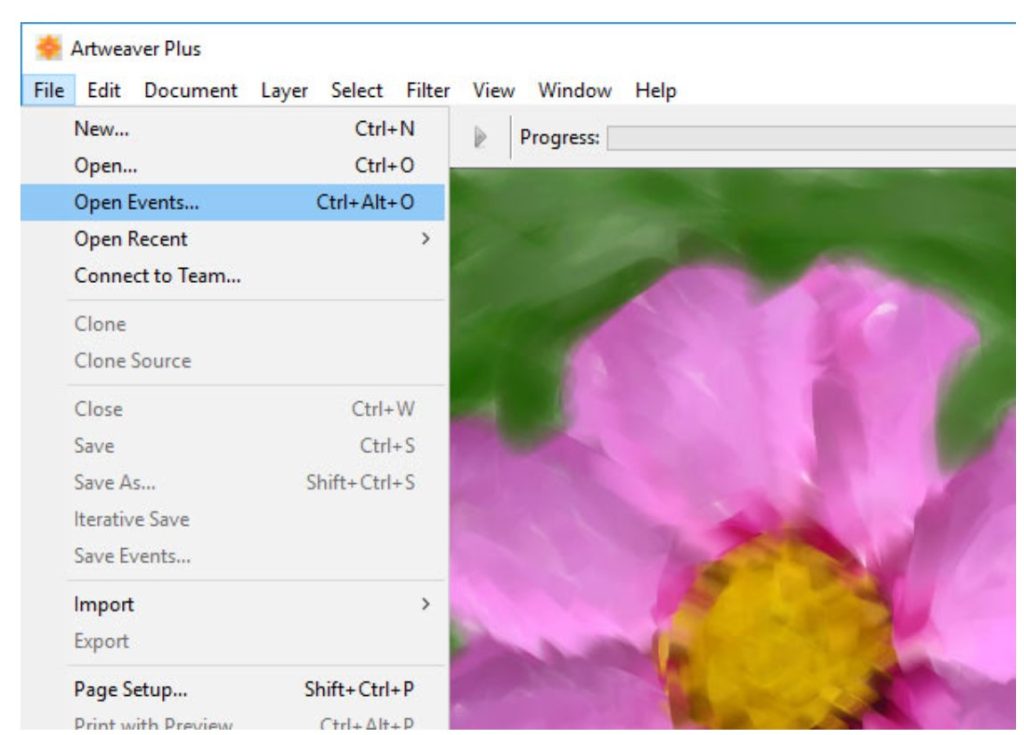
Artweaver is a powerful digital art tool that offers a wide range of predefined brushes, making it suitable for both beginners and advanced users. It provides a user-friendly and configurable interface, allowing artists to customize the workspace to their preference.
One of Artweaver’s standout features is its team collaboration. It allows you to work together with other artists over the Internet, making it a great tool for collaborative projects.
Artweaver is limited to Windows, which might be a drawback for users on other platforms. Also, while it offers a wide range of features, it might not be as feature-rich as some of its competitors.
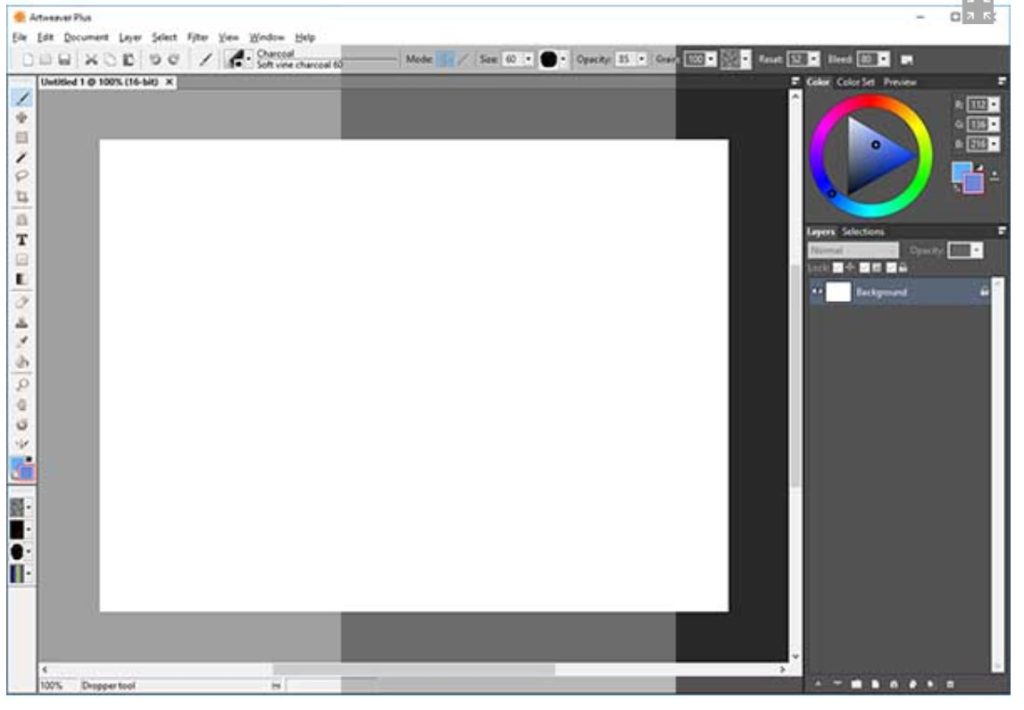
Key Features:
- Wide range of predefined brushes for different painting styles.
- Layer support for complex compositions.
- Various effect filters to add a unique touch to your artwork.
Why You Should Consider:
Artweaver is an excellent choice for digital artists who want a versatile painting tool with a wide range of brushes. Its team collaboration feature makes it a great tool for collaborative projects.
Recap
After evaluating these software, we have assigned the following badges:
- Best Overall: Krita
- Best for Apple: Adobe Fresco
- Best for Android: Autodesk Sketchbook
- Highest Rated: Inkscape
- Most Popular: GIMP
- Best for beginners: Sketchpad
FAQs
1. How to decide if I should go for a paid or free sketching software?
The choice between paid and free software often comes down to your needs and budget. Free software can be a great starting point for beginners, while paid software often offers more advanced features and customer support.
2. Can I use a free sketching software for professional work?
Absolutely. Many free sketching software offer professional-grade tools that are more than capable of producing high-quality work. However, paid software may offer additional features and resources that can streamline the workflow of professional artists.
3. Are there any limitations to free sketching software?
While free sketching software can offer a wealth of tools and features, they may have limitations compared to their paid counterparts. These can include a limited toolset, lack of customer support, or restrictions on commercial use.
4. How do I learn to use free sketching software?
Numerous resources are available to help you learn how to use sketching software. These include online tutorials, community forums, and in-app guides. Many software also offer a range of tutorials and resources on their official websites.