Yes, you can connect 3 Monitors to a laptop as long as your device supports it. Your hardware needs to have 3 graphic ports in order to connect 3 monitors. If your laptop does not have 3 graphic ports, do not worry since you can purchase an adapter or a docking station to support it. This hardware is commonly sold at computer hardware stores or Amazon so it is fairly easy to find.
What we cover
How To Check If You Can Connect 3 Monitors On Your Laptop
1) Check if your Laptop has 3 graphics port, most modern laptops have it labeled as DVI, HDMI, Display port, USB Type-C, or Thunderbolt 3 and 4. Some older laptops have a port labeled VGA.

2) You have a graphics card that can accommodate your setup. If you are running multiple monitors with high resolution and high refresh rates, three 4k monitors with 144hz refresh rates for example, then you need a graphics card powerful enough to drive all of it.

3) You have a docking station compatible with your laptop and you have at least 3 graphics ports in total.

4) You have a graphics adapter that can add additional ports to your laptop. For example, if your laptop only has 2 graphics ports, then you need an adapter with at least 2 ports. The first port from the laptop will be connected to a monitor directly, then the second one will be connected to the adapter. The adapter then connects the 2 remaining monitors.
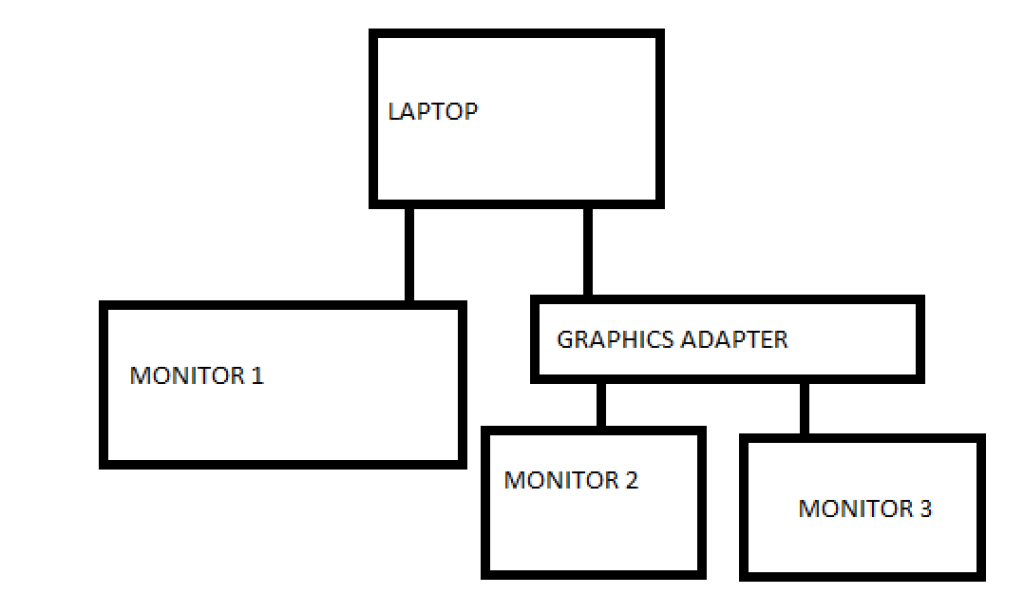

Steps To Connect 3 Monitors To A Laptop
1) Check the video ports on your laptop to see if you have enough to connect the 3 monitors. Here are the types of video ports:
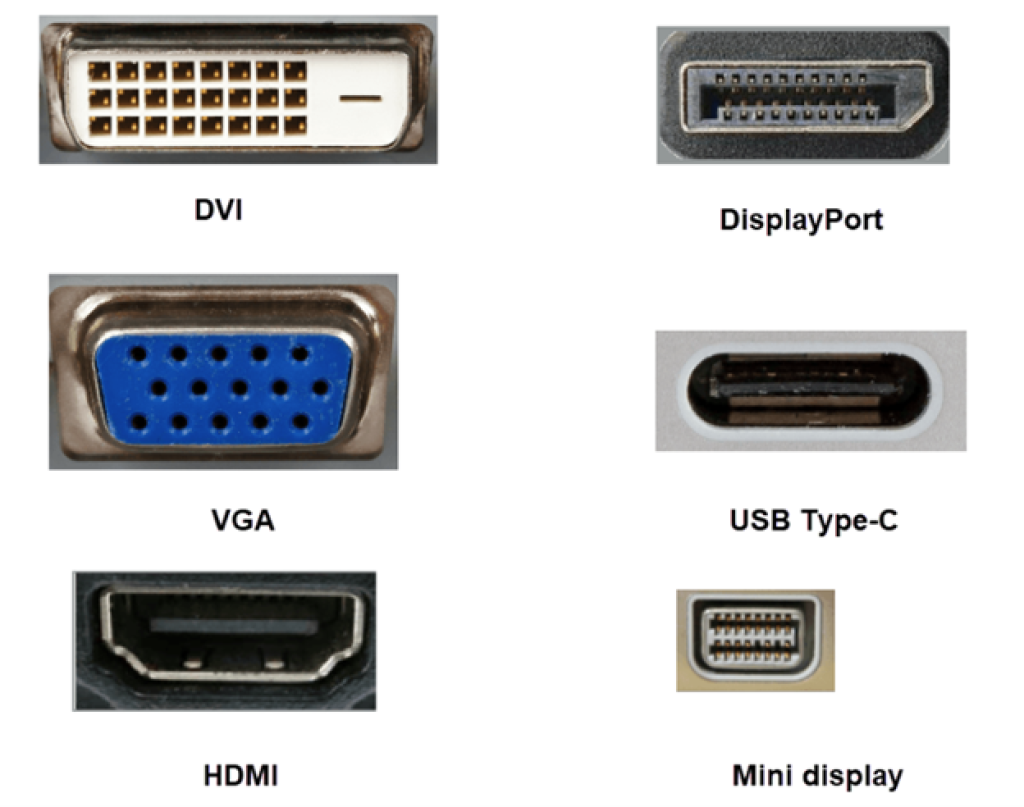
2) Check if you have enough monitor cables and connect it accordingly. Here are the types of cables:

3) If you do not have the right cable or the video ports are not enough, use an adapter or a docking station. There are adapters that can convert one port to another, and adapters or docking stations that support multiple ports. Here are a few examples:





What is a docking station? Docking stations are devices that allow your laptop to have capacity for multiple ports like desktop computers. Docking stations provide additional USB port
What is a display adapter converter? Several adapters such as USB to HDMI, DVI to VGA, DVI TO HDMI, etc. converts your video port to a compatible port. For example: Your computer only has a USB port but your monitor only has a HDMI port, you can connect the adapter to your laptop via the USB port then connect the monitor to the HDMI port on the adapter to make it work.
What is a multi-monitor adapter? This adapter allows you to use one port on your computer and have additional ports. For example: You have a laptop that only has one DisplayPort and an adapter with 2 ports, you can connect the adapter to your laptop to be able to connect 2 monitors.
4) Once everything is connected physically, you will then need to configure your display settings on the computer. First, right-click on your desktop then click Display settings (Screen Resolution on Windows 7):
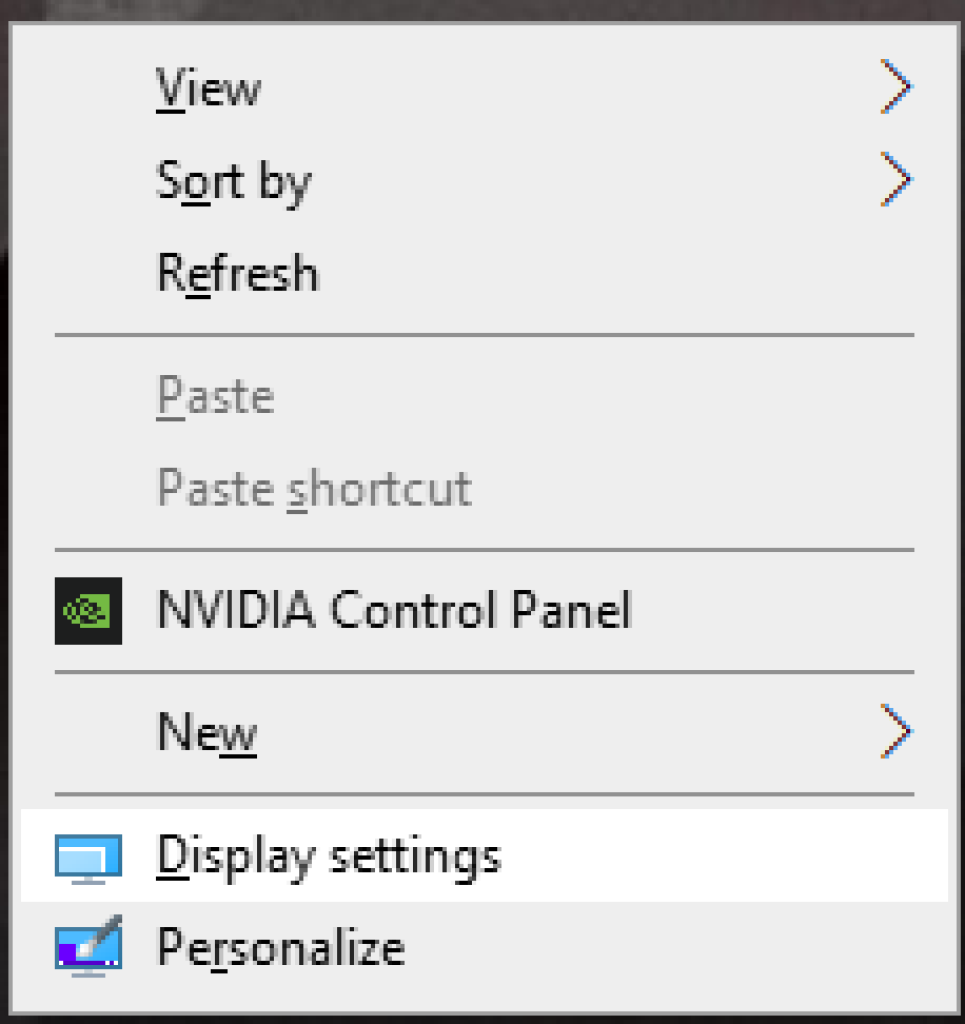
5) If the monitors are plugged in correctly, it should be visible on the menu.
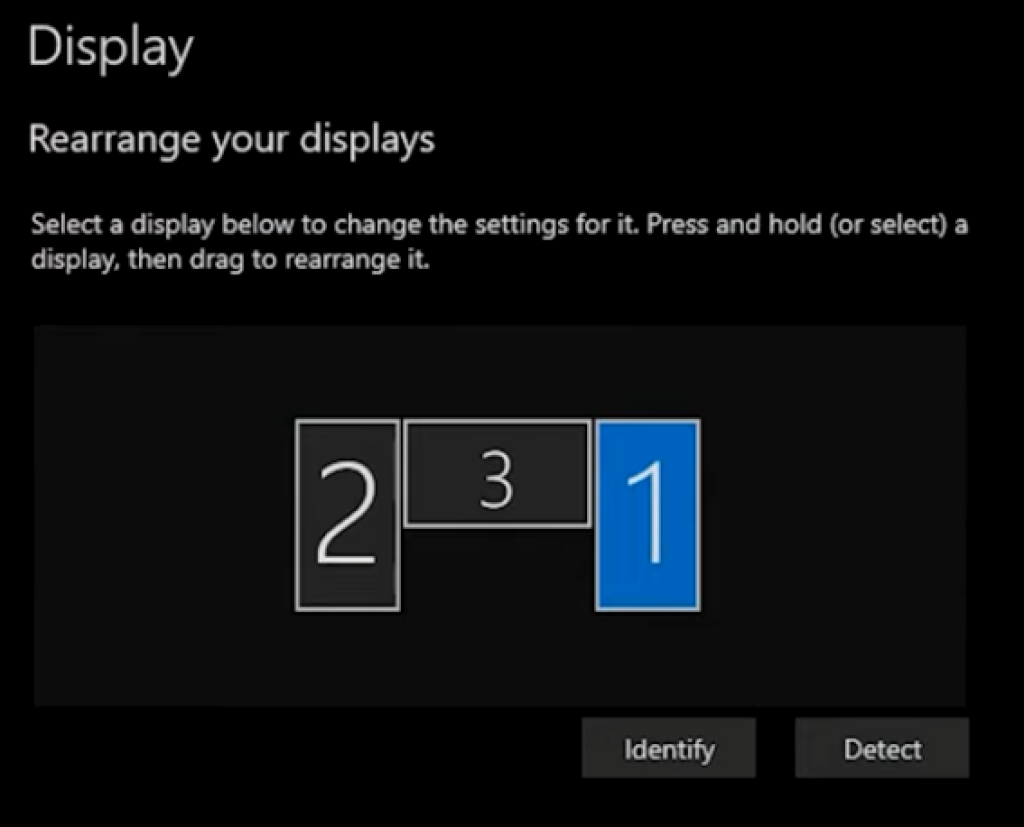
It will show up like this if it didn’t detect the monitor
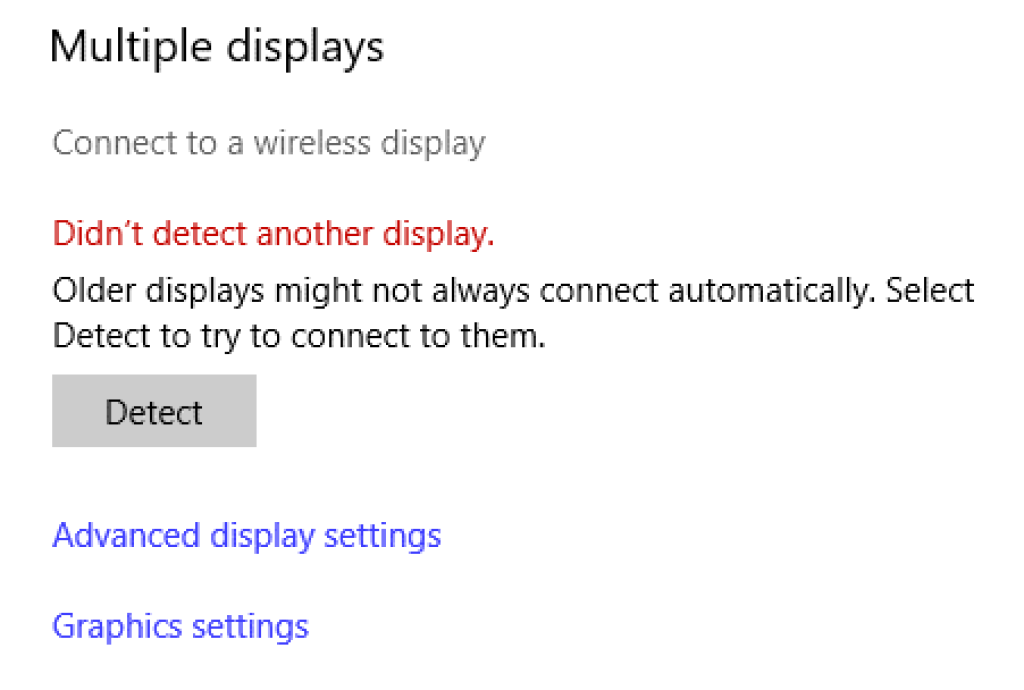
6) Click identify to determine which of your monitors are represented on the screen. A number will appear on your monitor to show which screen you are using. You can change how your monitors are arranged by dragging and dropping the numbered boxes
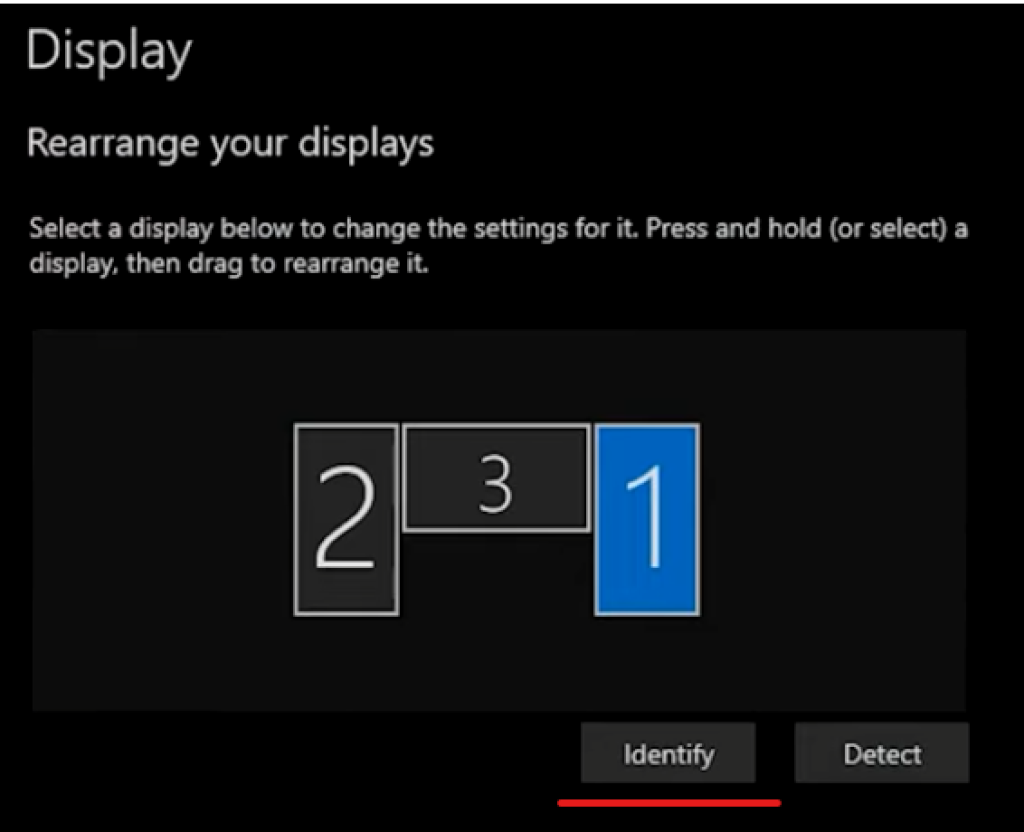
7) Click detect if you are missing a monitor. If it still does not show up, please make sure the monitor cables are connected properly.
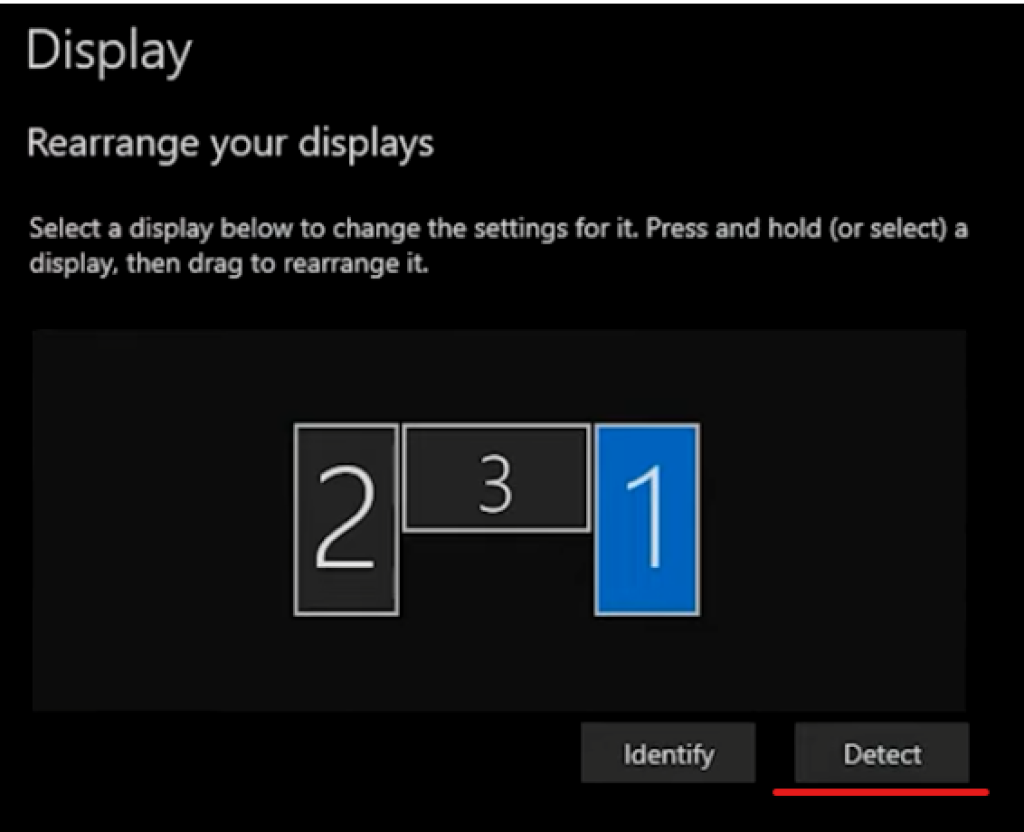
8) Change the size, resolution, and orientation to your liking.
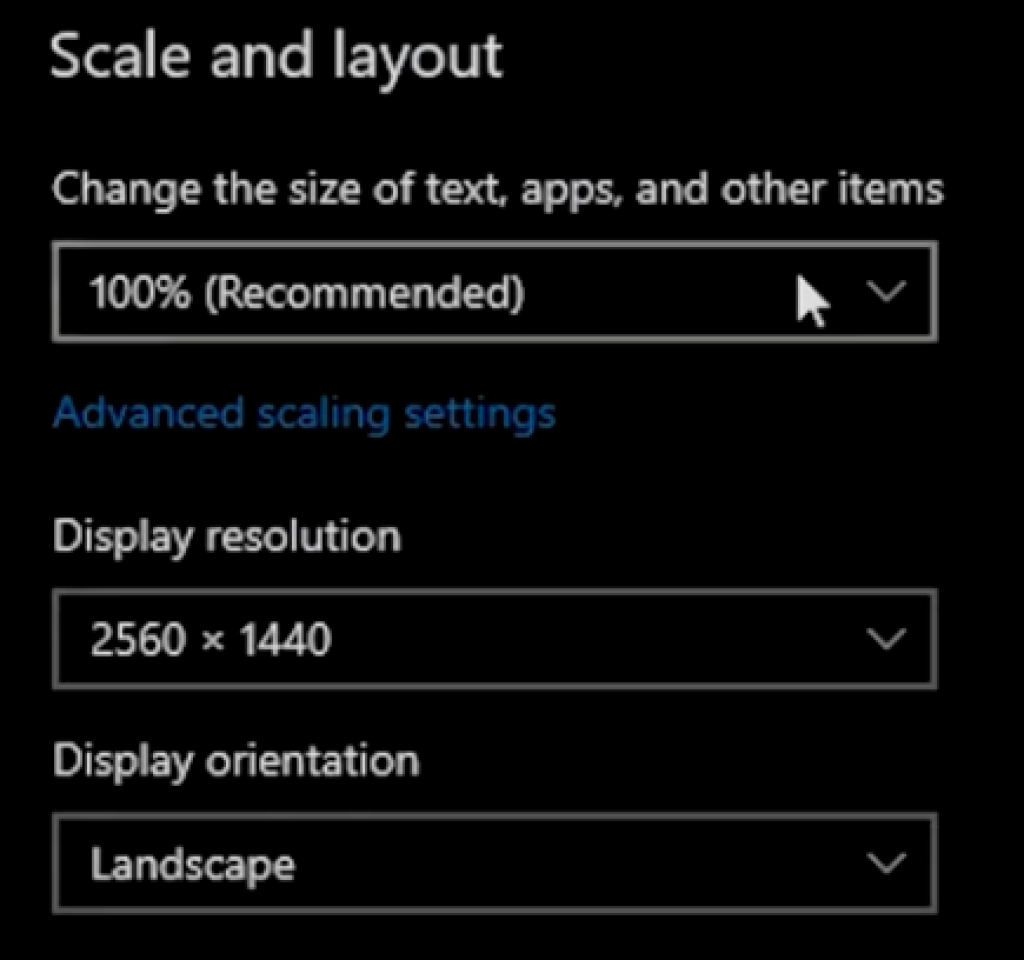
9) Under multiple displays, make sure “Extend desktop to this display/Extend these displays” is selected. You can also select the duplicate displays option if you want multiple monitors to show the same display.
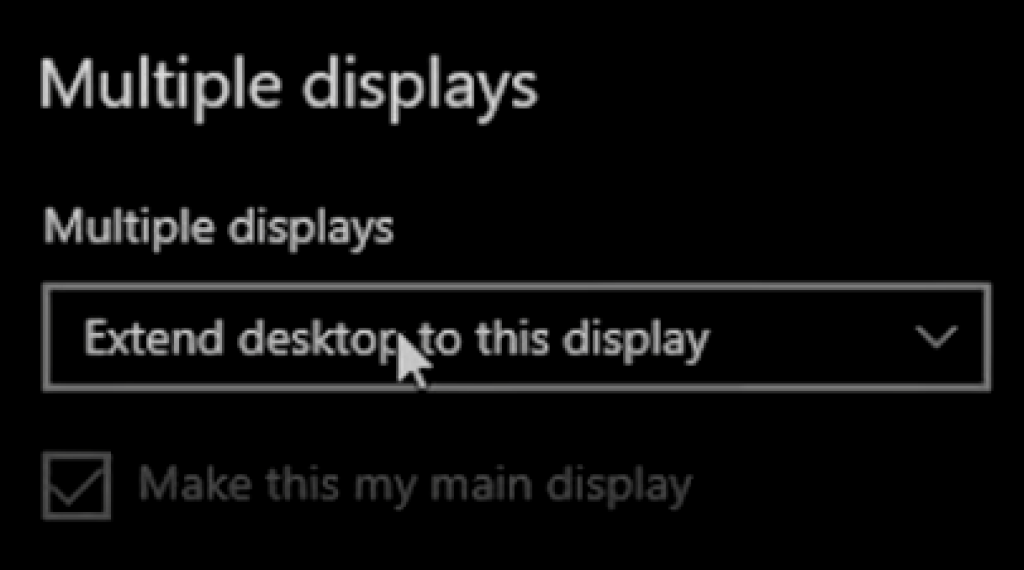
Troubleshooting Tips
- Check if you have the correct type of cable – DVI, HDMI, USB TYPE-C, DISPLAYPORT, VGA, and MINIDISPLAYPORT are exclusive to their own types. You cannot connect a type of cable to a different one.
- Check the physical connection between the laptop and the monitors – Make sure that the monitor is connected securely on both ends.
- Make sure the monitor is powered on – the monitor usually has a light indicator to determine if it is on.
- Reboot the laptop – Before you start troubleshooting, it is best practice to reboot your computer.
- When using adapters, make sure all cables are connected properly and your monitor is being detected. You can check this by going to Display settings and pressing Detect.
- Make sure your graphics driver is up-to-date. You can check the manufacturer’s website to see if there is an available update for your laptop.
3 Alternatives If Laptop Won’t Support 3 Monitors
- Use a docking station – Docking stations are amazing at increasing the capacity of your laptop. Having a docking station with 3 video ports will allow you to connect 3 monitors.
- Use a multi-monitor adapter – Multi-monitor adapters allow you to split a video port to multiple ports. There are adapters that accommodate up to 3 monitors.
- Get a laptop that has 3 video ports under the hood – see below
Laptops that support 3 monitors
1) Apple MacBook Pro
Apple MacBook Pro is one of the best laptops that support 3 monitors. The screen size has 3 variants: 13”, 14”, and 16” all with high-definition Retina display. The price ranges from $1200 to $3200. It has 8-10 core CPU, 10-32 core GPU, 8GB to 16GB RAM, and 256GB to 1TB storage. Please note that only the 14” MacBooks and above have three Thunderbolt ports.

2) Acer Predator Triton 500
Acer Predator Triton 500 is a laptop primarily focused on gaming. However, it doesn’t mean that it’s not good for productivity. This beast is powered by an Intel Core i7 8750H processor, RTX 2080 graphics processing unit, 16GB to 32GB RAM, 512GB to 2TB storage, and a 15.6″ Full HD 144hz IPS display. It has an HDMI port, a USB-C port with Thunderbolt 3 support, and a mini DisplayPort.

3) Acer Predator Triton 500 SE
The Acer Predator Triton 500’s newer version. It is an extremely good laptop for productivity, multitasking, and gaming. It runs on a 12th generation i9 processor, RTX 30 series graphics processing unit, up to 32GB DDR5 memory, and a 16” 2560×1600 165-240hz screen. It has 2 Thunderbolt 4 ports and a HDMI 2.1 port that allows you to connect monitors with high refresh rates.

3) HP Omen 15
HP Omen 15 is a great laptop with above-average performance. It runs on a 9th generation i7 processor, RTX 2080 graphics processing unit, 16GB DDR4 RAM, 1TB HDD + 128GB SSD storage, and a 15.6-inch FHD (1920 x 1080) 144Hz display. It has 1 HDMI port, 1 Mini display port, and a USB 3.1 Gen 2 Type-C port to connect all your external monitors.
FAQs
Can a Mac support 3 monitors?
Yes, Macs can connect up to 5 external displays depending on the chipset.
How to split screens between laptop and additional monitors?
Go to Display settings > Multiple displays and select Extend desktop to this display/Extend these displays.
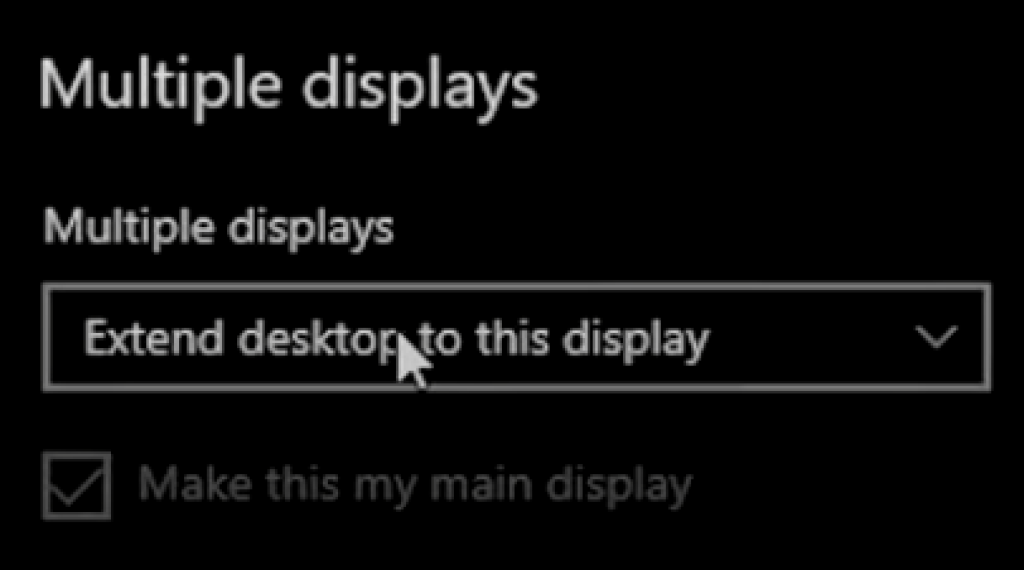
Can you change the order of your monitors?
As mentioned above, you can drag and drop the numbered screens on your computer to arrange its order.
What does it mean to daisy-chain monitors?
It means to connect a series of monitors directly to each other via a cable and only one will be connected to the computer, rather than connecting each device directly to the computer.
Can you split HDMI to 3 monitors?
HDMI splitters can only split the same image to multiple monitors, unless you want all external monitors to show the exact same thing then a splitter will not work.






