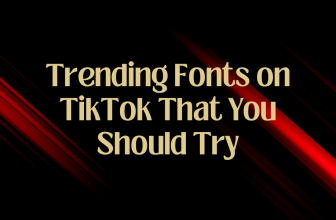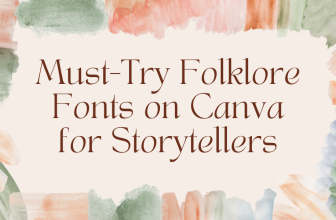Canva provides you the flexibility to add music but doesn’t feature an option to add music from YouTube yet. While you can add music from its libraries, it requires a Canva Pro or Canva for Teams subscription.
To address this, we have found a way around that lets you add music from YouTube on Canva Free, and the steps below are for it.
Add Music to Canva From YouTube
- Start by navigating to Canva and sign in with your credentials. After you’re on the home page, click on the Create a design button and select a design to get started. However, if you’re already working on a design, open it from Recent designs.
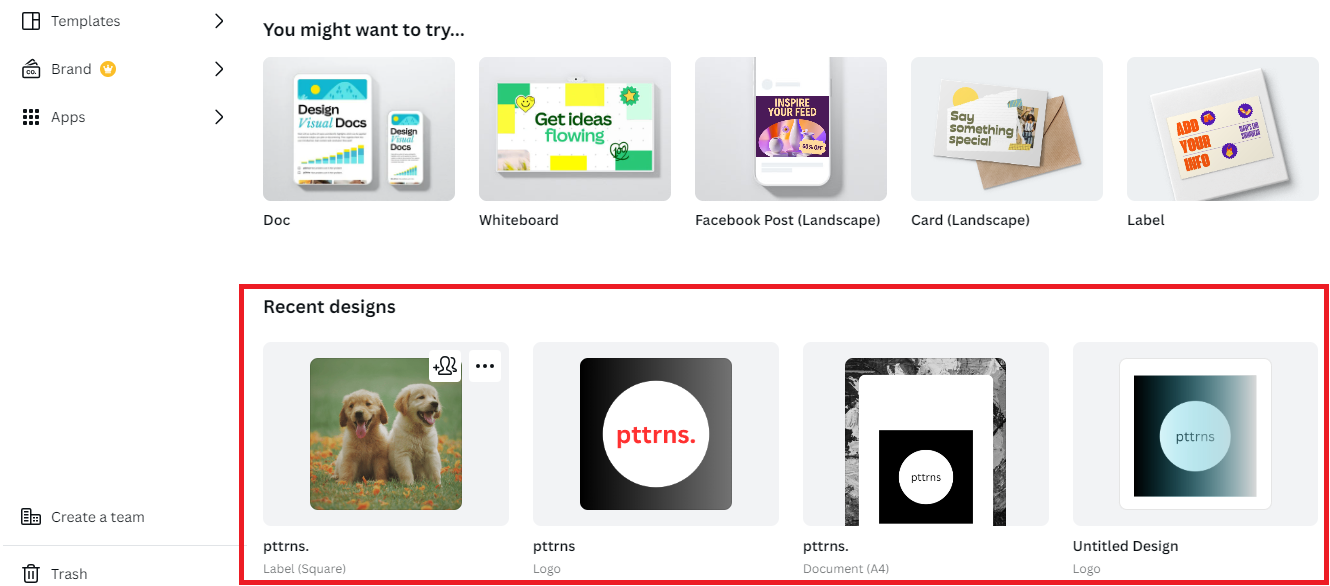
- For demonstration, we have created a new design – Presentation and have developed it by using a template from Design.
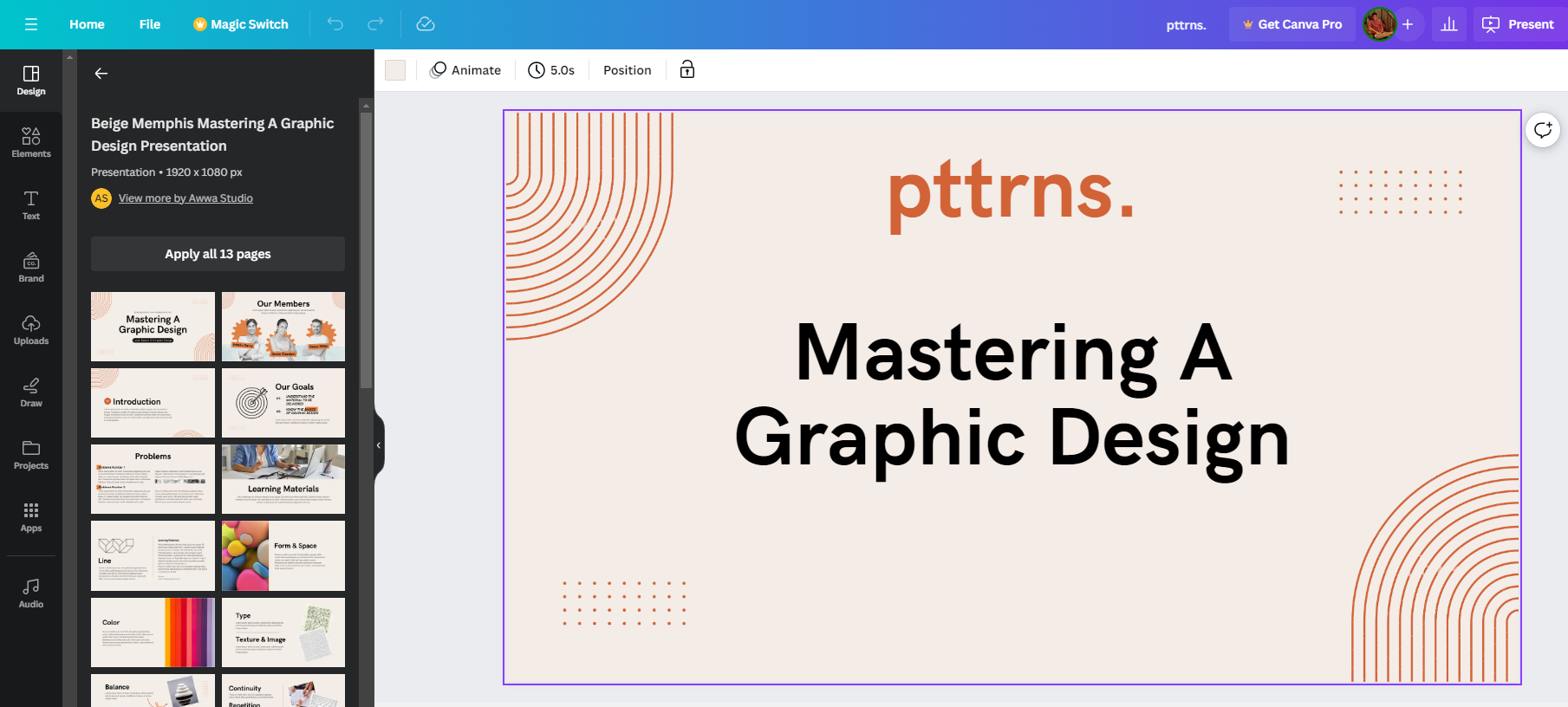
- After finishing creating the presentation, we felt adding music enhances the engagement. So, we have opened YouTube on a new tab and searched for music that matches our requirements.
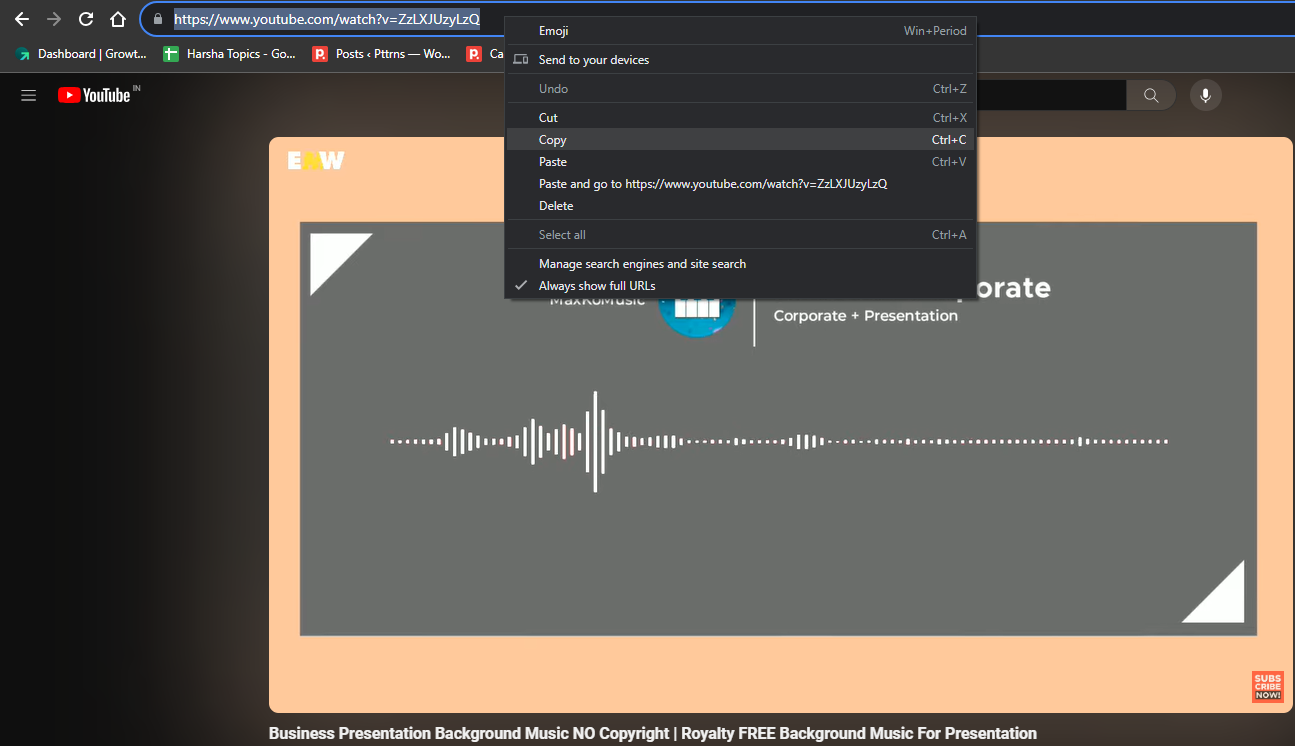
- Once we found the music, we realized that the music alone cannot be downloaded as it is a video. To find a way around this, we have copied the YouTube video URL and pasted it on the online YouTube to MP3 Converter.
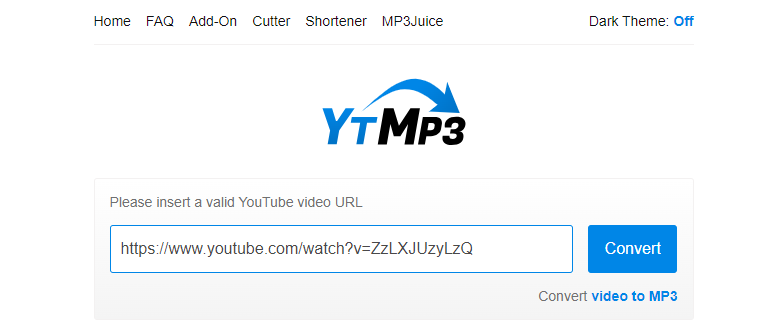
- After the Convert button is clicked and conversion is finished, click on the Download button to save the MP3 file to the device.
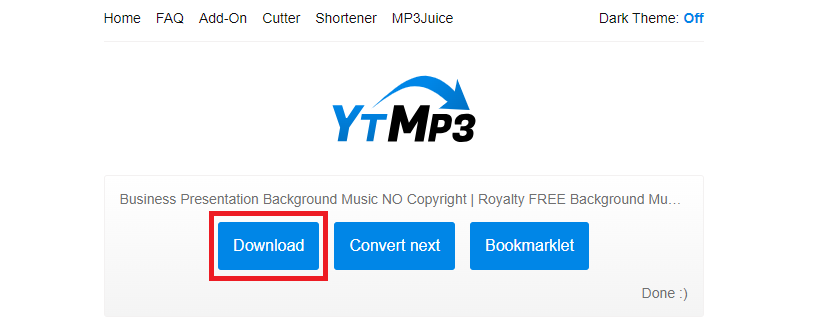
- With the YouTube video successfully converted to music, navigate to Canva and click on the Uploads option on the left.
- Next, change to the Audio section and click on the Upload files button. Now, select the MP3 you have downloaded in Step 5 and upload it to Canva.
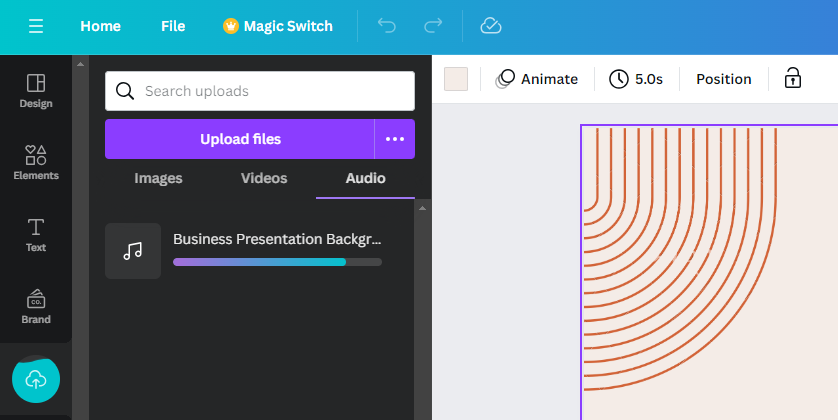
- Once the MP3 finishes uploading, click on it to add the music to the presentation. Likewise, you can do the same for almost every design on Canva, and this is how you can add music to Canva from YouTube.
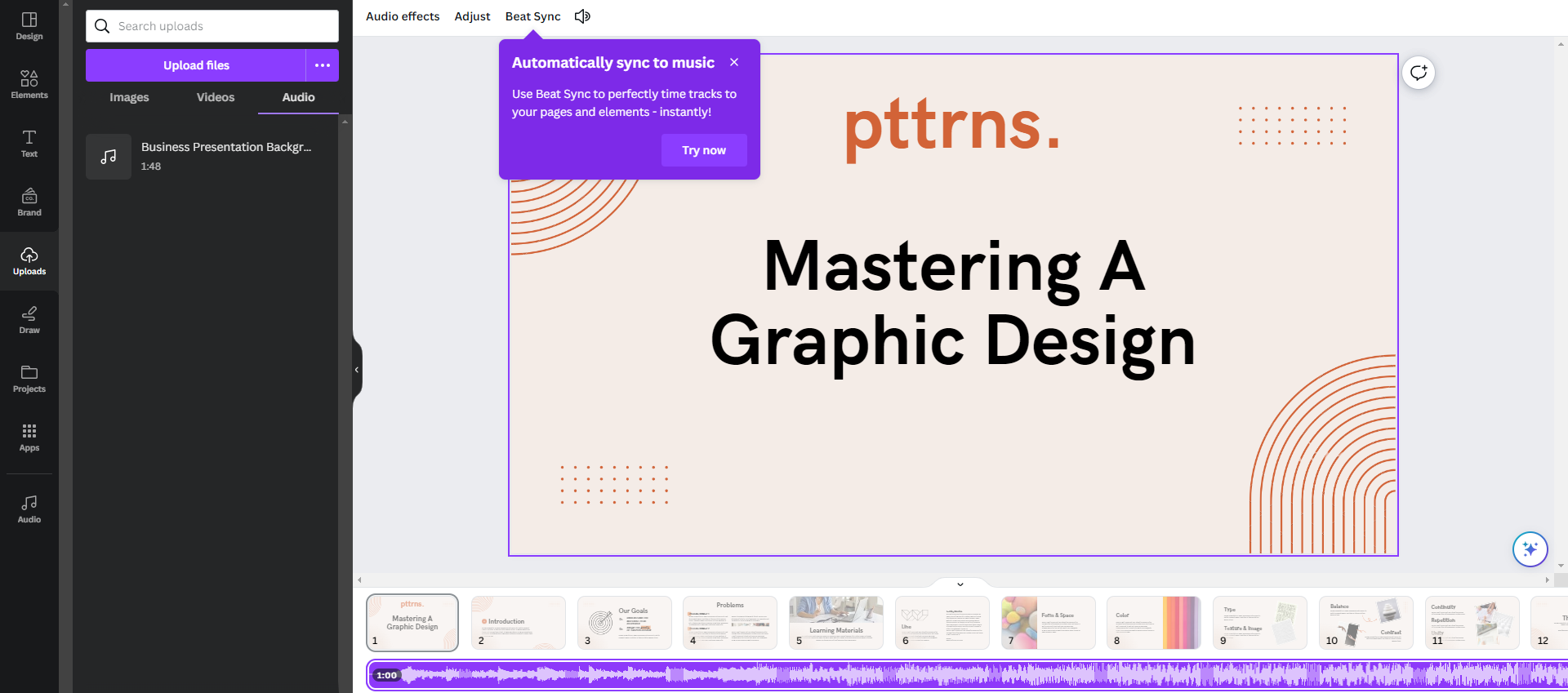
Wrapping Up
Congratulations on successfully adding music to Canva from YouTube!
While the above steps represent arguably the easiest approach, if you’re unhappy with the conversion, change the tool.
Prior to converting a YouTube video into music, verify that it is copyright-free. We recommend initially using the Canva design featuring the converted audio for personal purposes. Please ensure it complies with copyright regulations before any wider use to prevent potential infringement.