It can be frustrating to forget the phone number that you’re using, especially if you can’t make calls, as it is the easiest way to find the phone number. While this situation can make you unrest, it is important to realize that there are ways to find the phone number on your Android phone.
In this guide, we will help you find your phone number on Android through the detailed steps. Also, we have considered a few prominent brands, so none are left.
What we cover
Find the Phone Number on Google Pixel
Approach 1: Find your Phone Number from About Phone
- Start by opening the Settings by swiping down the status bar, accessing the Quick Access Menu, and tapping on the Gear icon at the bottom.
- After the settings are loaded, swipe down, navigate to About Phone, and tap on it.
- From the options and available information, you will find a section featuring your Phone number, and under it, you can find your number.
Approach 2: Find your Phone Number from Google Settings
- Refer to step 1 from the above approach to open settings.
- Once you’re in the settings, navigate to Google and tap on it.
- After the Google-related settings are open, navigate to All Services and tap on it.
- By doing so, you will find several options, from which tap on Mobile data and messaging.
- Under Mobile data and messaging, you will find your number under Device phone number.
Approach 3: Find your Phone Number from Messages
- Start by opening Messages from the home screen or the app drawer.
- After Messages are open, navigate to the top right corner, where you will find your Profile icon, tap on it.
- Doing so reveals different options, from which tap on Message settings.
- Under options from Message settings, look for Advanced and tap on it.
- In the new activity, you will find the number listed under Phone number.
Find Phone Number on a Samsung smartphone [OneUI]
- Start by opening the Settings from the app drawer or through the Quick Access menu by tapping on the Gear icon.
- After the settings are loaded, navigate to the About Phone and tap on it.
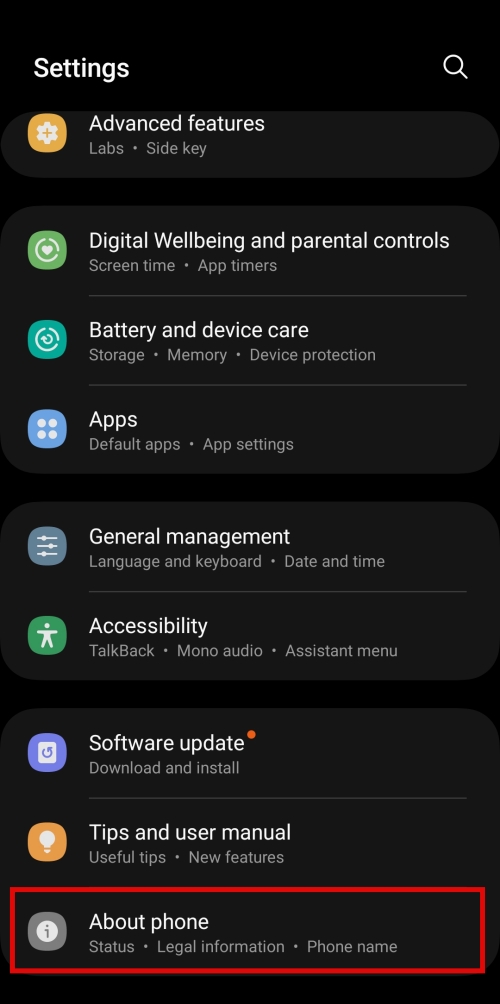
- Right away, in the next activity, you will find the Phone Number along with the crucial device details.
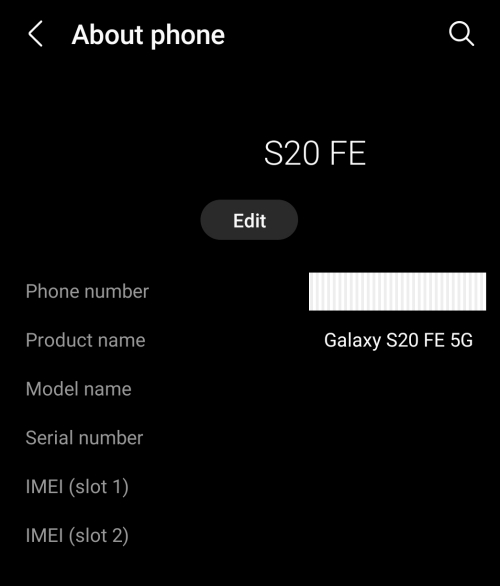
Find Phone Number on a OnePlus
- Start by opening the Settings by swiping down the status bar, accessing the Quick Access Menu, and tapping on the Gear icon at the bottom.
- In the settings, swipe down, navigate to Google, and tap on it to reveal Google settings.
- In the Google settings, you will find several options, from which tap on Mobile data and messaging.
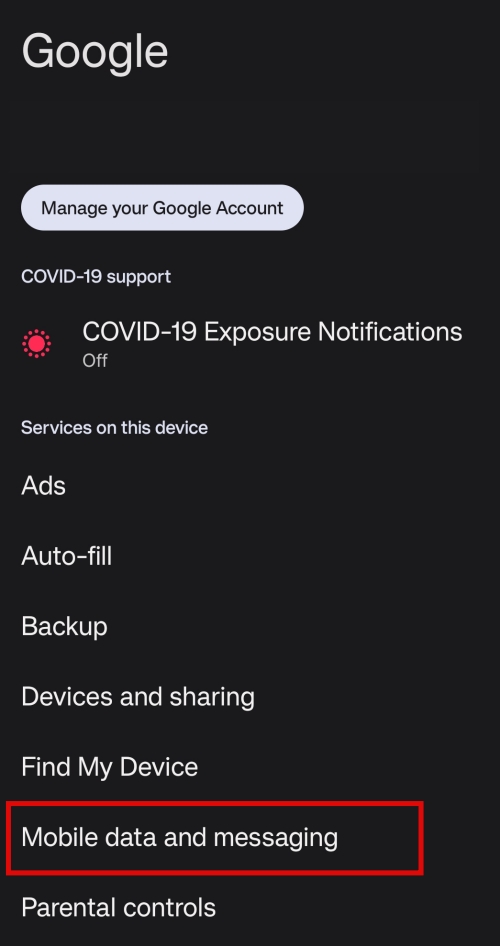
- In the next activity, tap on the only available option – Device phone number.
- Doing so displays your phone number under the Device phone number.
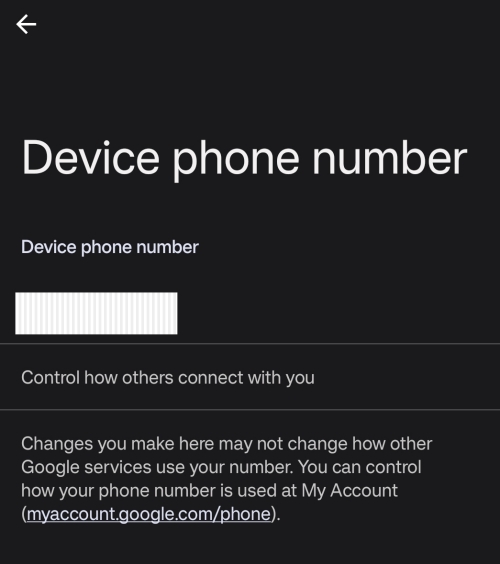
Find Phone Number on a Mi Smartphone
- Begin by opening the Settings on your Mi smartphone by swiping down the status bar, accessing the Quick Access Menu, and tapping on the Gear icon at the bottom.
- After the settings are loaded, tap on About Phone, which is usually the first thing on the Settings.
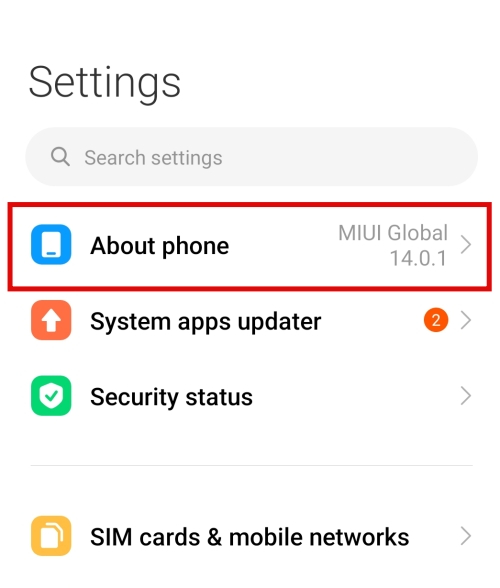
- Under About phone, you will find several options, from which tap on Detailed info and specs.
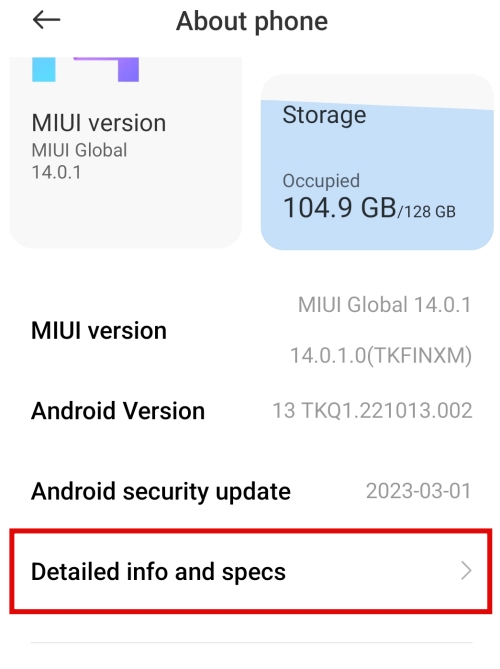
- In the next activity, you will find several options as well. Tap on Status to proceed.
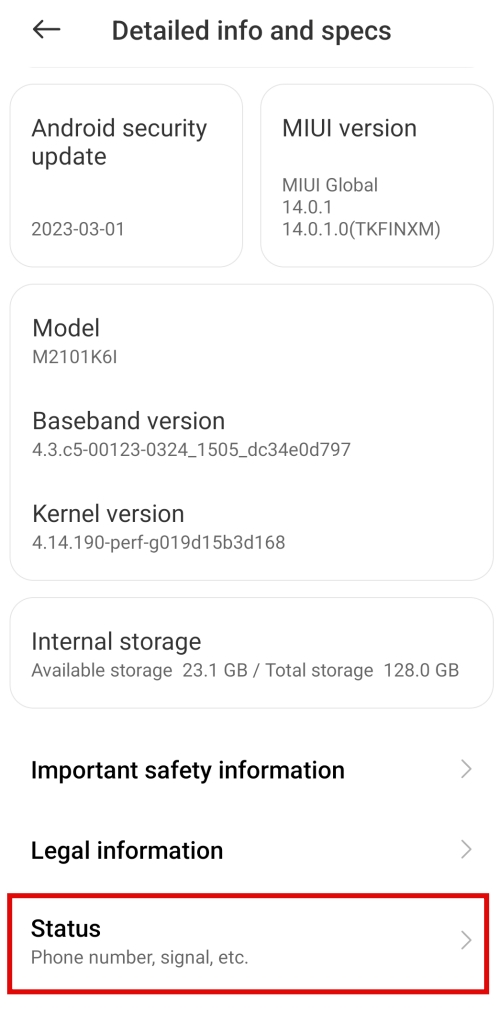
- Doing so, you will find different options, among which you will find the phone number under Basic Info.
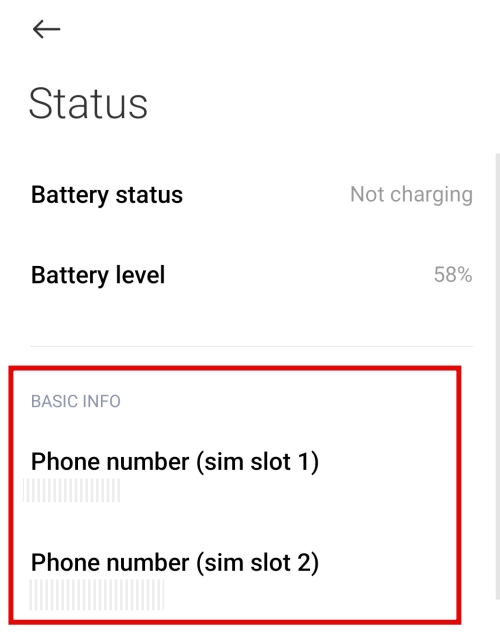
Wrapping Up
Congratulations on finding the phone number on your Android smartphone.
While there are more approaches to finding the phone number on Android, most of them are confusing and can be difficult to figure out. Considering this, we have mentioned arguably the best approaches with detailed steps.
If you notice, the steps vary for each manufacturer, but if you have noticed, there are a lot of similarities as well. Hence, if you have an Android smartphone that isn’t listed above or running the older versions of Android, refer to the steps above.
Note: Ensure you set a screen lock and app lock to the Settings to ensure that the settings and personal information aren’t open for everyone.
FAQs
Why does my Phone Number appear as Unknown in the Settings?
If you’re encountering the “Unknown” status for your phone number in Settings, it could be due to an improperly inserted SIM card or network issues with your carrier. You can attempt to resolve this by restarting your phone or reaching out to your carrier for assistance.
How can I Locate my Phone Number on an iPhone?
To discover your phone number on an iPhone, navigate to the “Settings” menu, then select either “Phone” or “My Phone Number” to access the information displaying your number.
Is it Possible to Retrieve my Phone Number without a Functional SIM Card?
Regrettably, it’s not possible to directly retrieve your phone number from the device if your SIM card is inactive. Your phone number is linked to the SIM card, so the presence of a functioning SIM card is necessary to access this data.