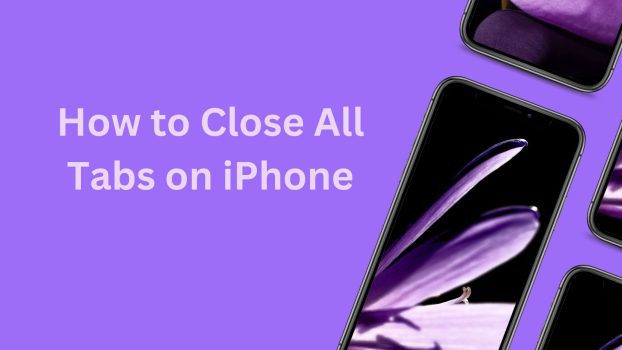In today’s digital age, our smartphones serve as our digital Swiss Army knives. They handle communication, productivity, entertainment, and even information gathering. Over time, we accumulate a multitude of tabs and windows in our web browsers, especially on our iPhones, as we browse and multitask.
These tabs can pile up quickly, making it challenging to navigate efficiently. If you find yourself drowning in open tabs and want to learn how to close all tabs on your iPhone, you’re in the right place.
In this blog, we’ll walk you through various methods to declutter your browser and streamline your digital life.
Close All Tabs on iPhone Using Safari
If you primarily use Safari as your web browser, here’s how to close all tabs:
- Method 1: Close All Tabs Individually
This method allows you to review each tab before closing it, which can be helpful if you want to preserve some tabs.
- Open Safari on your iPhone.
- Tap the Tabs icon located in the bottom right corner of the screen. It looks like two overlapping squares.
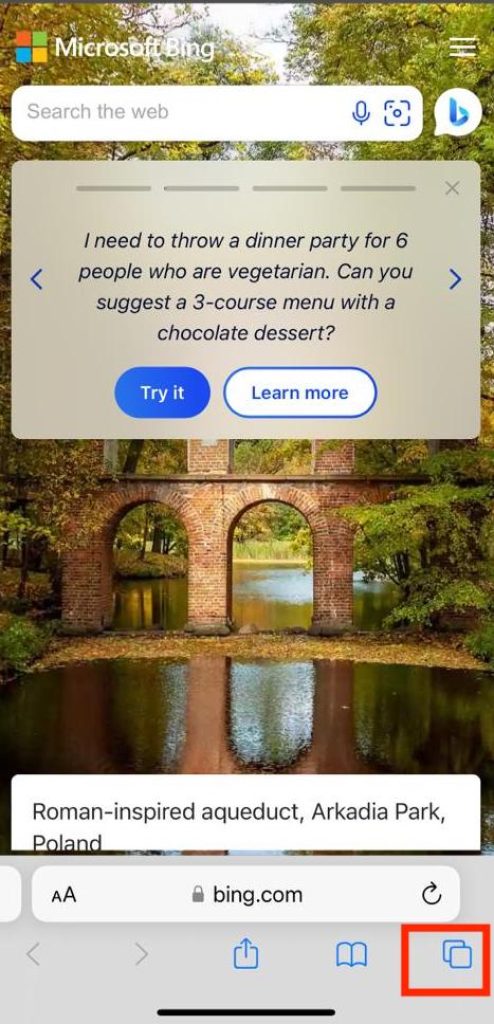
- You’ll see all your open tabs displayed as cards. Swipe left or right to view each tab.
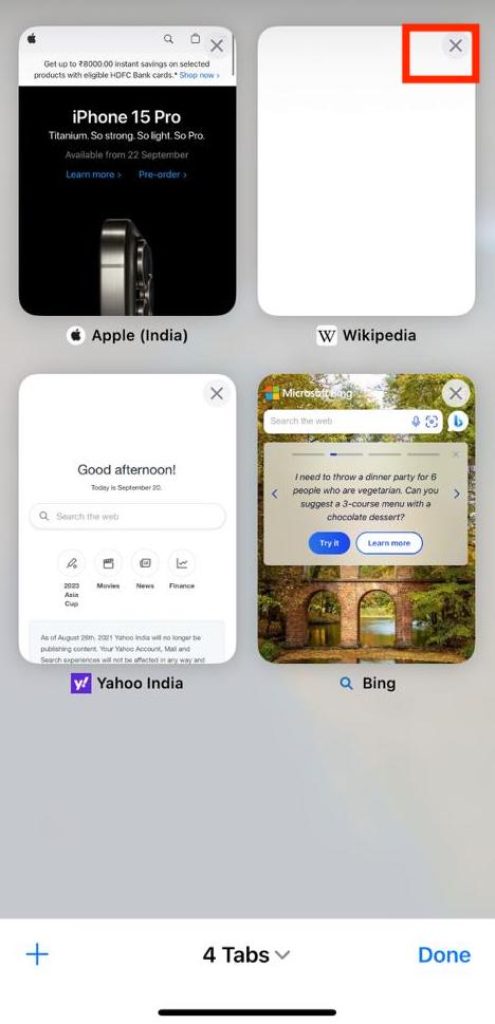
- To close a tab, tap the “X” icon in the top left corner of the tab card.
- Repeat step 4 for each tab you want to close individually until you’ve closed all the tabs you want.
- Method 2: Close All Tabs at Once
This method is for those times when you want to quickly clear all your open tabs without individually reviewing each one.
- Open Safari on your iPhone.
- Tap and hold the Tabs icon located in the bottom right corner. A menu will appear.
- In the menu, tap “Close All [X] Tabs,” where “[X]” represents the number of tabs currently open.
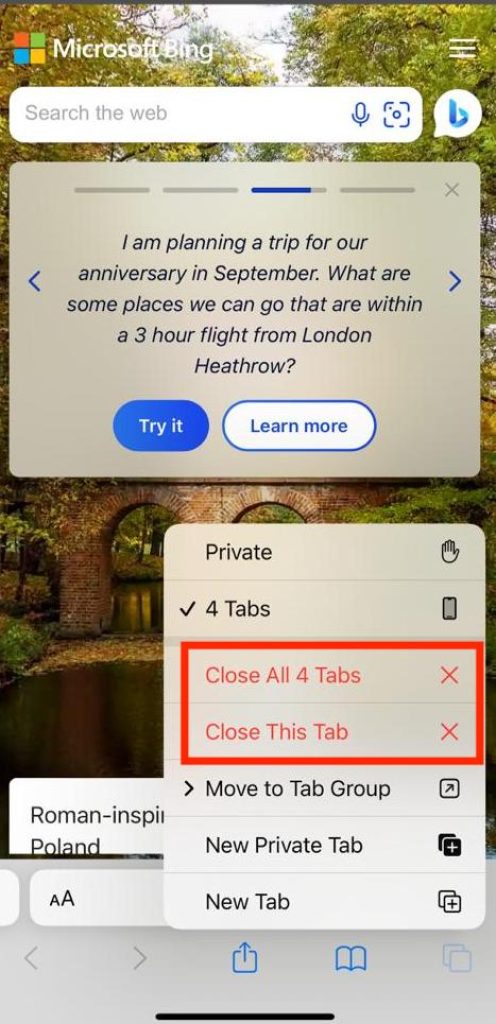
- Confirm your choice when prompted. This action will close all your open tabs simultaneously.
Using Third-Party Browsers
If you use third-party web browsers like Chrome or Firefox, the process of closing all tabs is similar. Here’s how you can do it on some popular third-party browsers:
- Closing All Tabs in Google Chrome:
- Open Chrome on your iPhone.
- Tap the Tabs icon in the bottom right corner. It looks like a square with a number inside it, representing the number of open tabs.
- You’ll see all your open tabs in a vertical list.
- To close a tab, swipe it to the left. Continue swiping left for each tab you want to close individually.
- To close all tabs at once, tap the “Close All [X] Tabs” option at the bottom of the tab list, where “[X]” represents the number of tabs you have open.
- Closing All Tabs in Mozilla Firefox:
- Open Firefox on your iPhone.
- Tap the Tabs icon in the bottom right corner. It looks like a square grid.
- You’ll see all your open tabs in a grid view.
- To close a tab, tap the “X” icon in the top right corner of the tab thumbnail.
- To close all tabs at once, tap the “Close All Tabs” option at the bottom of the tab grid.
Also Read: How to copy and paste on Mac
Using Private Browsing Mode
Another quick way to close all tabs in Safari is to use Private Browsing Mode. This method automatically closes all your regular tabs when you switch to Private Browsing:
- Open Safari on your iPhone.
- Tap the Tabs icon located in the bottom right corner of the screen.
- In the lower-left corner of the screen, tap “Private.” This will switch you to Private Browsing Mode.
- You’ll see a message informing you that your open tabs will be temporarily saved. Tap “Close All.”
- All your regular tabs will be closed, and you’ll start a new Private Browsing session. To exit Private Browsing Mode, tap “Private” again and choose “Done.”
Close All Tabs Using iCloud Tabs (Advanced)
If you use multiple Apple devices with the same iCloud account and have iCloud Tabs enabled, you can close all tabs from any of your devices. Here’s how:
- On any of your Apple devices, open Safari. This could be your iPhone, iPad, or Mac.
- Tap the Tabs icon in the lower-right corner (on iPhone) or the upper-right corner (on iPad and Mac).
- Scroll down to the bottom of the tab view to reveal your open tabs from other devices under the “iCloud Tabs” section.
- Tap “Close All Tabs [Device Name]” to close all tabs from that specific device.
The Importance of Closing Tabs
Closing tabs on your iPhone can have several benefits:
- Improved Performance: A significant number of open tabs can slow down your browser’s performance, leading to sluggishness and delays.
- Enhanced Privacy: Open tabs can contain sensitive information, and closing them ensures that no one else can access your personal data.
- Reduced Overwhelm: Having too many tabs open can be overwhelming and make it challenging to find what you’re looking for.
- Battery Savings: Closing tabs you no longer need can help conserve battery life.