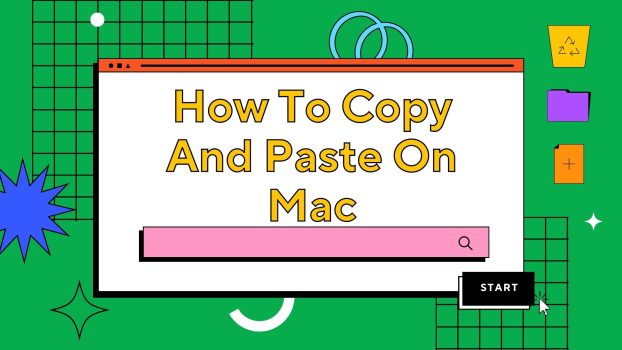Have you recently switched from a Windows or Linux OS to a Mac OS? Confused regarding how to copy and paste on Mac? You may replicate and move text, images, files, and other stuff across various applications and documents on a Mac by simply copying and pasting.
On a Mac, follow these steps to copy and paste.
What we cover
Copying Content on Mac
Text or Content
- Click and drag your mouse over the text or content you wish to copy to select it.
- As an alternative, you can click at the end of the text while holding down the “Shift” key and move your cursor to the beginning of the paragraph to pick the complete portion.
- Either right-click and pick “Copy” from the context menu or hit “Command + C” on your keyboard with the content selected.
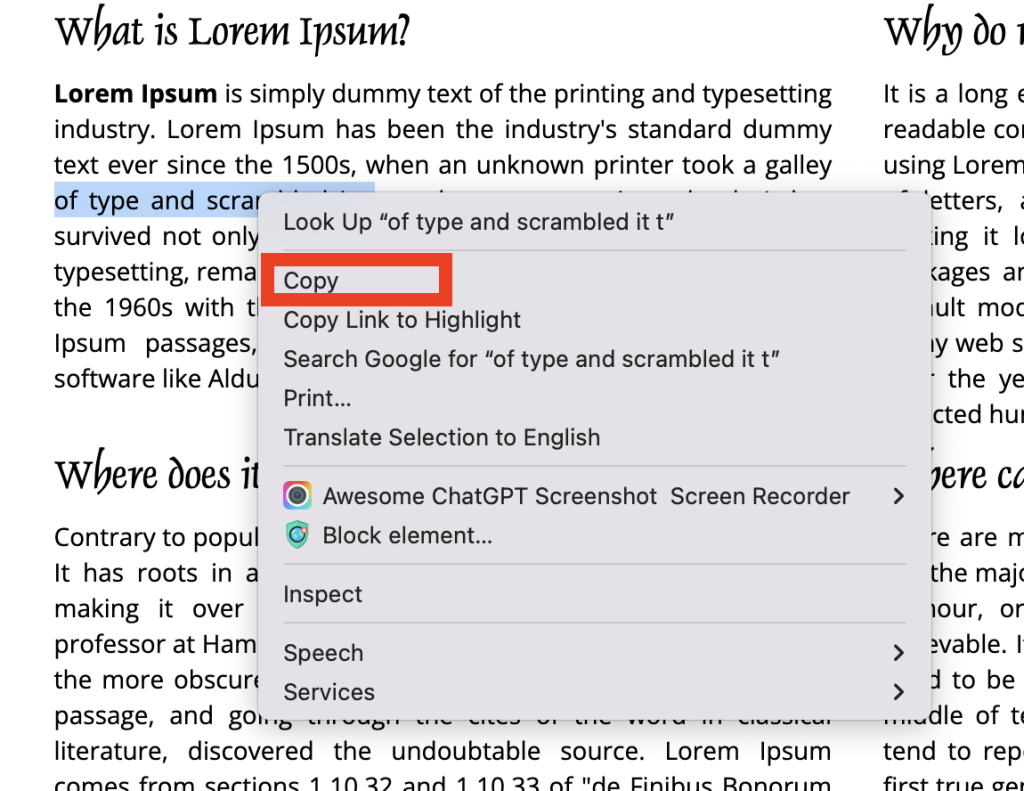
Folders/Files/Applications
- Navigate to the file or folder you wish to copy in a Finder window.
- To copy a file or folder, right-click it and choose “Copy” from the context menu.
- You can also choose the file or folder and hit “Command + C.”
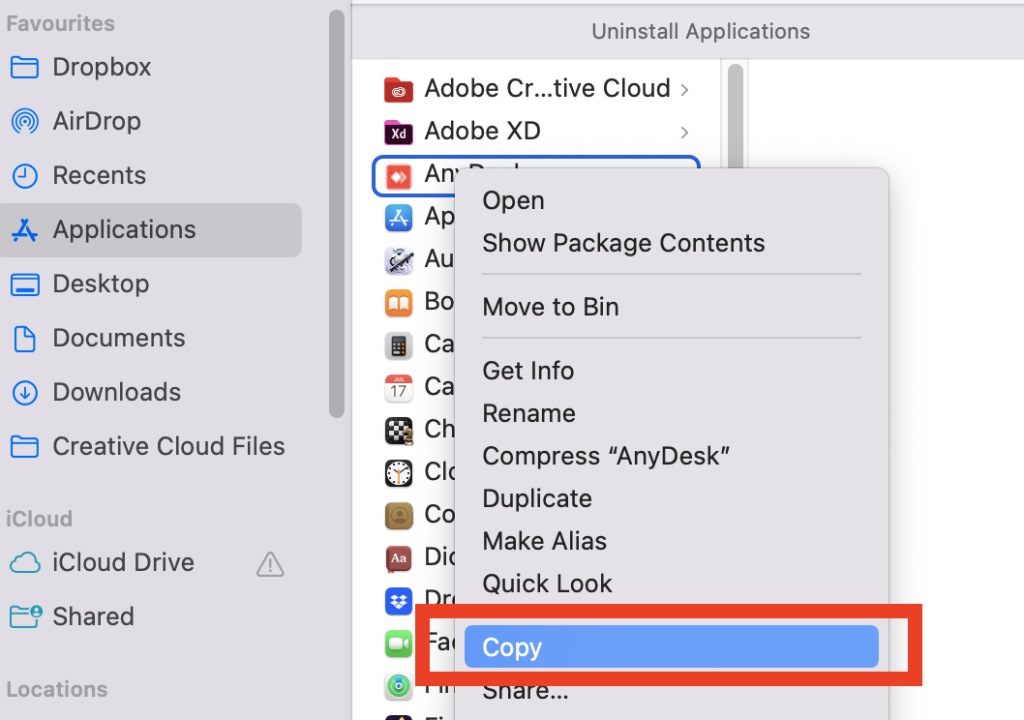
Pasting Content on Mac
Text or Content
- Set your cursor where you want to paste the text or material that was copied.
- Click with the right mouse button and select “Paste” from the context menu, or use your keyboard’s “Command + V” key.
- The material that was copied will be pasted where the cursor is now located.
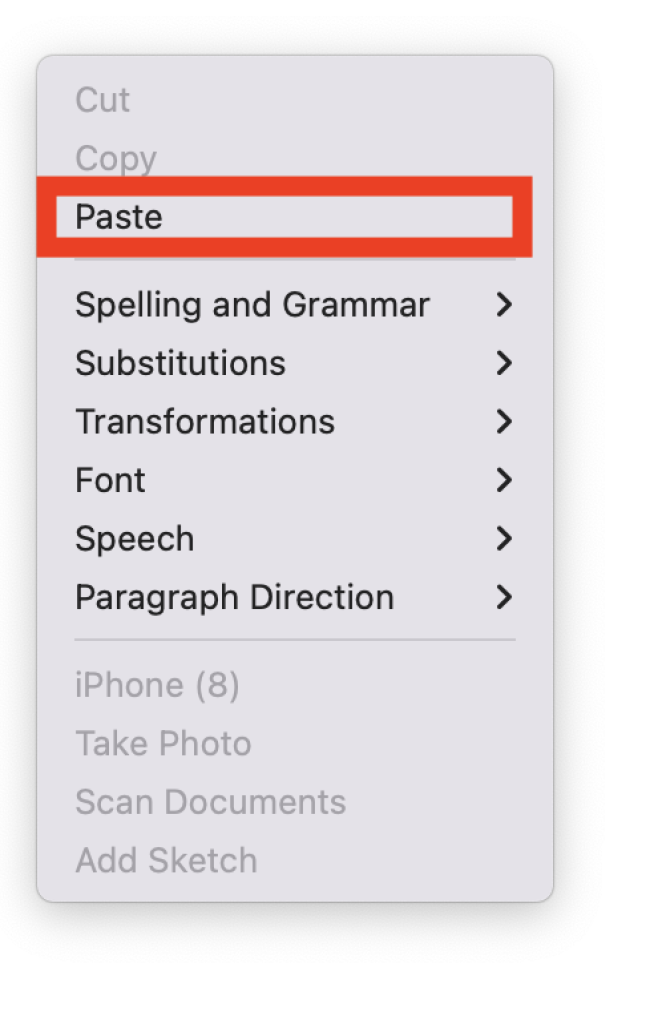
Folders/Files /Applications
- Go to the place where you wish to paste the copied file or folder, and then navigate there.
- Choose “Paste” from the context menu when you right-click on the area, or simply hit “Command + V” on your keyboard.
- In the chosen location, the copied file or folder will be pasted.
Useful Tips on How to Copy and Paste on Mac
Paste and Match Style
Use “Paste and Match Style” if you wish to copy text from one program and paste it into another while keeping the formatting from the destination application.
Typically, this option can be found in the “Edit” menu or by utilizing the keyboard shortcut “Option + Shift + Command + V.”
Clipboard History
The system has a functionality called Clipboard History in macOS Monterey and later releases that allows you to access and paste previously copied things.
After copying something, you can retrieve the clipboard history by pressing “Command + Shift + V”.
Drag and Drop
Moving files between apps or directories can also be done by dragging and dropping them. Choose the appropriate file or piece of material, click and drag it there, and then let go of the mouse button to drop it.
Also Read: How to Airdrop from iPhone to Mac
FAQs
When copying text, how can I paste it without formatting?
The combination “Option + Shift + Command + V” can be used to paste text without preserving its formatting from the source.
Can I view my copy history on macOS?
Starting with macOS Monterey, you can paste from your recent copy history by pressing “Command + Shift + V” to access the Clipboard History.
Can I copy and paste material on a Mac between various applications?
Answer: Using the regular “Command + C” and “Command + V” keystrokes, you can copy content from one application and paste it into another.
On a Mac, how do I right-click to copy and paste?
The solution is to right-click the selected material and select “Copy” from the context menu to copy it, followed by “Paste” when you want to paste it.
Can I use the menu to paste material instead of keyboard shortcuts?
Yes, you may access the “Copy” and “Paste” options in most programs by using the “Edit” menu.
On a Mac, what’s the difference between “Copy” and “Cut”?
The selected content is duplicated using the “Copy” command without being removed from its original location. The “Cut” command eliminates the chosen material and copies it to the clipboard so that it can be pasted.
Can I paste and copy photos on a Mac?
Yes, you can copy images by right-clicking on them and choosing “Copy,” or by pressing the “Command + C” keyboard shortcut. Then, you can paste them by pressing “Command + V.”
Why sometimes I can’t paste particular content?
For security purposes, some programs or fields may prohibit pasting. If you experience this problem, see if the application’s context menu or preferences provide more paste alternatives.
Conclusion
In conclusion, knowing how to copy and paste on a Mac is a fundamental but necessary ability that makes it simple to move text, photos, files, and other stuff across various programs and documents.
The keystrokes “Command + C” to copy and “Command + V” to paste work equally well whether you’re dealing with text or files.