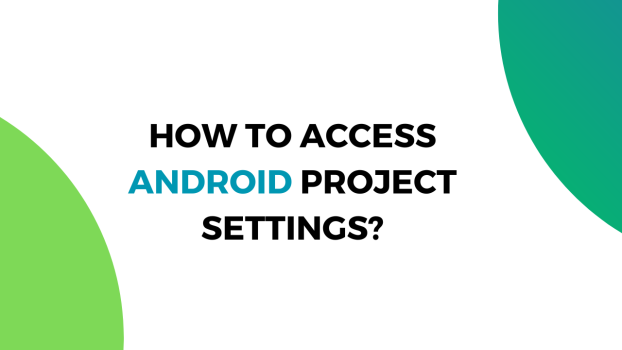For someone who recently got into whole mobile app development, you have to completely rely on Android Studio to provide the development environment. It is the official Android application that allows developers to build all kinds of apps, depending on the skill level of the developer.
If you’re also stepping into the massive world of Android development, you’ll have to get familiar with the workings of the application itself. Starting with the project settings, if you can’t locate it, you won’t be able to make changes to how the app should behave and it is basically the most essential part of building an application.
What we cover
How to access Android project settings – Methods
Finding the Android project settings is an easy task and would hardly take a few seconds of your time but if you’re not familiar with the process, you could spend an eternity finding the right buttons. In today’s round-up, we’ve included a few methods that you can use to access Android project settings.
Opening Android Project Settings from the Toolbar
The first option is quite easy, you just need to follow the steps mentioned below to access the Android project settings.
1. Open Android Studio.
2. Open the project that you’re working on.
3. Click ‘File’ which is located on the top toolbar.
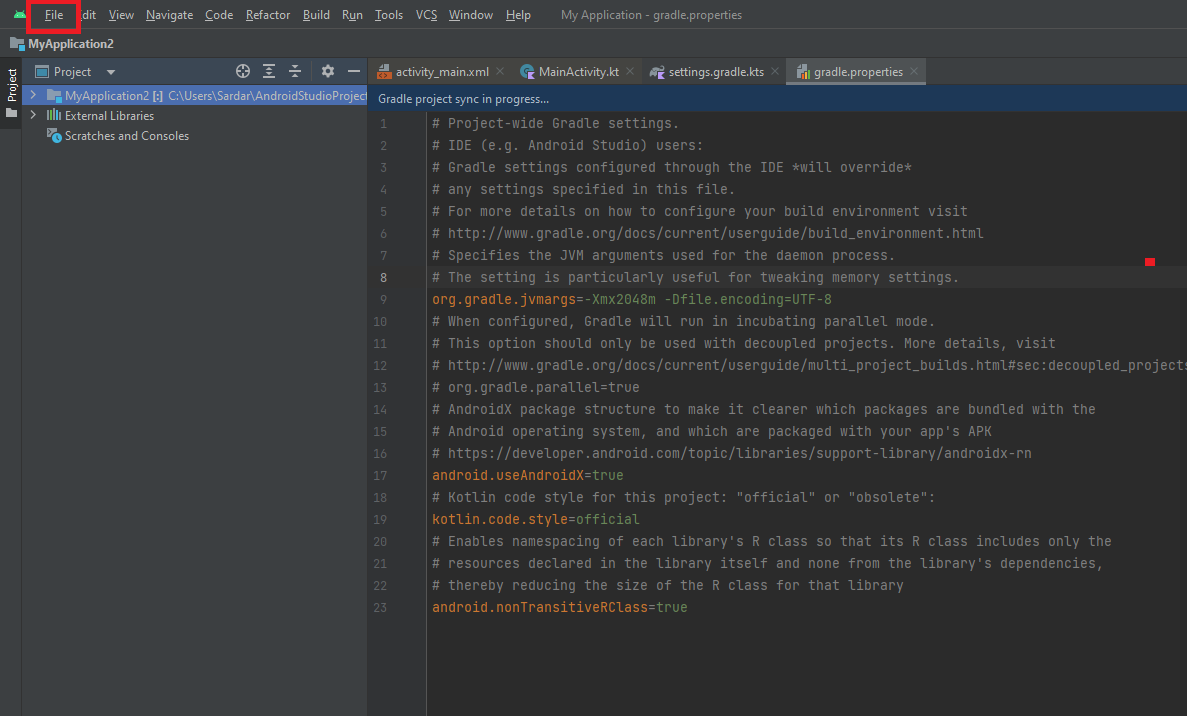
4. From the drop-down menu, click on ‘Settings’.
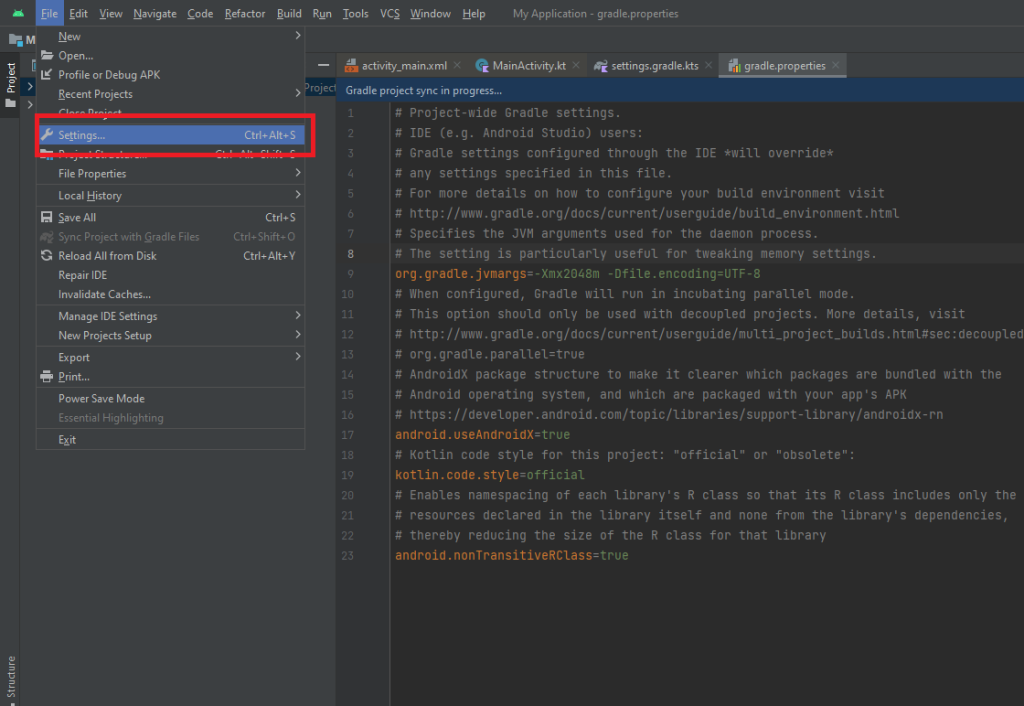
5. From the menu, choose the settings that you want to customize.
All the settings for your project would be located here and before making any changes, ensure that whatever you’re editing won’t cause any damage to the project. In scenarios where you don’t know what you’re doing, you could mess up the default settings.
Opening Android Project Settings from the Top Menu
There is a button on the top-right corner of the window on Android Studio that allows you to open Android project settings with just a single click. In case you can’t find the settings, here are a few steps that you need to follow.
1. Open Android Studio and select the project that you’re working on,
2. Maximize the window because sometimes the options don’t appear if you’re working on restoring down window.
3. Click on the ‘gear’ option from the menu bar.
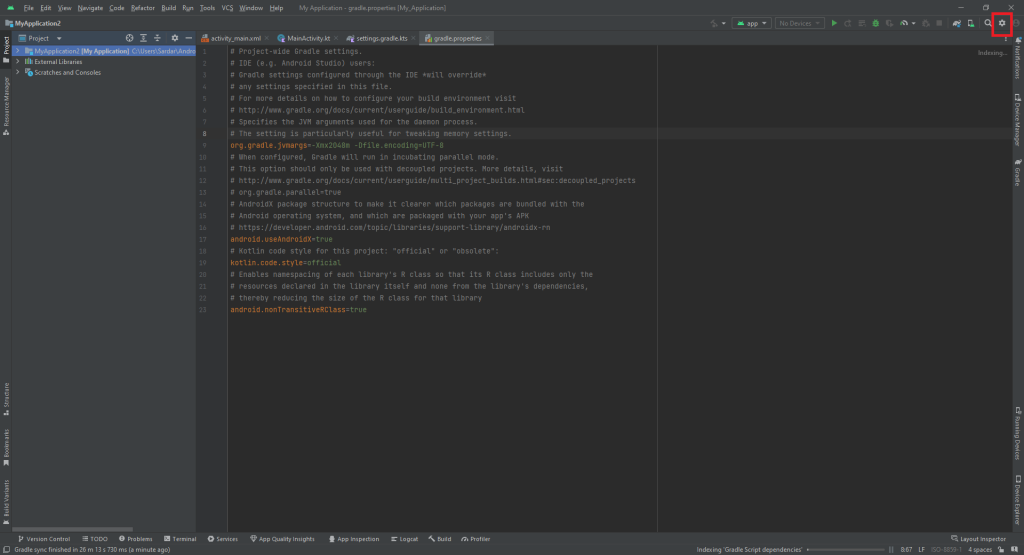
4. Click on ‘Settings’.
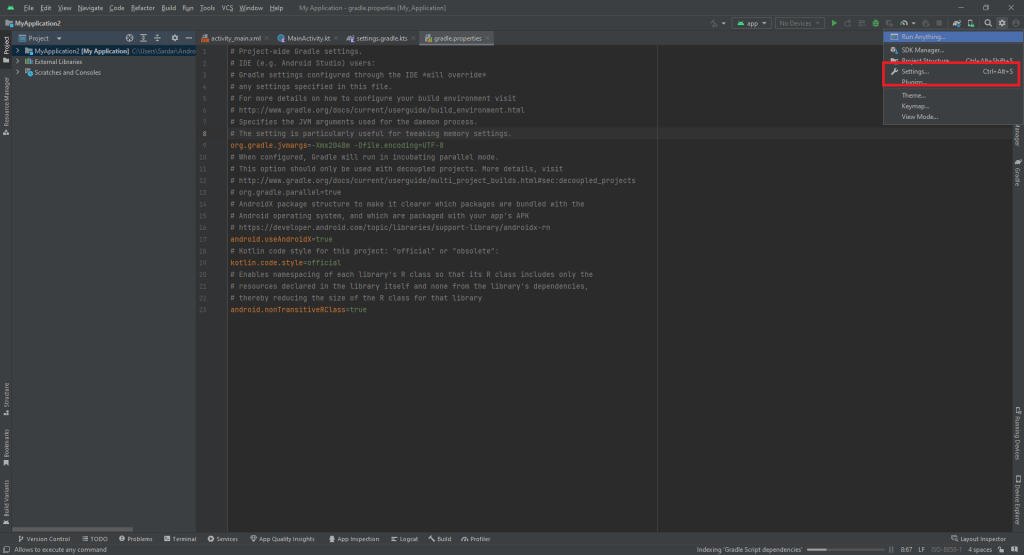
This is another simple method of accessing Android projects on Android Studio.
Opening Android Project Settings using a Shortcut
Want to access the Android project settings in a jiffy? Press ‘Ctrl + Alt + S’ to open Android project settings. It is one of the easiest methods of opening the Android studio without any sort of headache.
FAQs
Why Can’t I Access Android Project Settings?
If you’re clicking on the ‘Settings’ option but can’t access the project settings, the problem is due to a corrupt installation of the application. During the installation, the Android Studio has to download a bunch of files online and if any of them gets corrupted, you’re likely to face such issues.
The best method to deal with this project is to back up the code that you’ve written and reinstall the application on your device.